Page 60 of 72
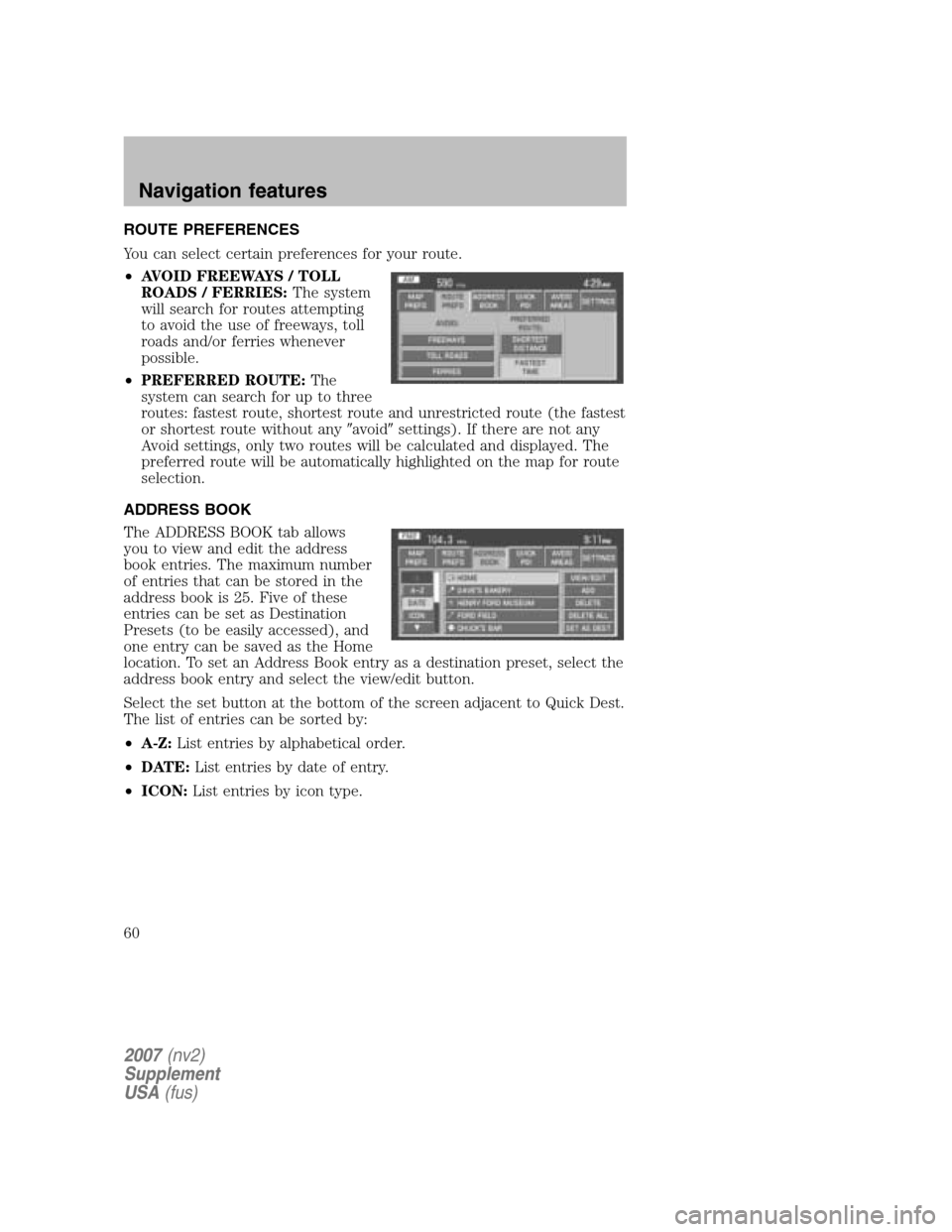
ROUTE PREFERENCES
You can select certain preferences for your route.
• AVOID FREEWAYS / TOLL
ROADS / FERRIES: The system
will search for routes attempting
to avoid the use of freeways, toll
roads and/or ferries whenever
possible.
• PREFERRED ROUTE: The
system can search for up to three
routes: fastest route, shortest route and unrestricted route (the fastest
or shortest route without any �avoid�settings). If there are not any
Avoid settings, only two routes will be calculated and displayed. The
preferred route will be automatically highlighted on the map for route
selection.
ADDRESS BOOK
The ADDRESS BOOK tab allows
you to view and edit the address
book entries. The maximum number
of entries that can be stored in the
address book is 25. Five of these
entries can be set as Destination
Presets (to be easily accessed), and
one entry can be saved as the Home
location. To set an Address Book entry as a destination preset, select the
address book entry and select the view/edit button.
Select the set button at the bottom of the screen adjacent to Quick Dest.
The list of entries can be sorted by:
• A-Z: List entries by alphabetical order.
• DATE: List entries by date of entry.
• ICON: List entries by icon type.
2007(nv2)
Supplement
USA (fus)
Navigation features
60
Page 61 of 72

VIEW/EDIT:The information
related to each entry can be
changed or entered according to the
following criteria:
• NAME: Input a name or leave this blank.
• LOCATION: Previously programmed address.
• PHONE NUMBER: Select to edit phone number for the specified
entry.
• ICON: Select from a list of available icons. All icons, except for the
Home icon, can be used more than once.
• QUICK DEST SET/CLEAR: A
maximum of five entries can be
selected as Destination Preset
entries. These entries are
accessible directly from the
QUICK DEST tab under the
DEST menu as well as through
any of the ADDRESS BOOK tabs.
ADD: You can select a location by one of the following methods:
• PREVIOUS DEST
• POI
• ADDRESS
• INTERSECTION
• MAP
• FREEWAY ENT/EXIT
• PHONE NUMBER
DELETE: Press to delete the selected entry from the list.
DELETE ALL: Press to delete all entries in the address book.
SET AS DEST: Press for the DESTINATION MAP screen to appear with
more options from which to select. Refer to Destination menu.
2007(nv2)
Supplement
USA (fus)
Navigation features
61
Page 62 of 72
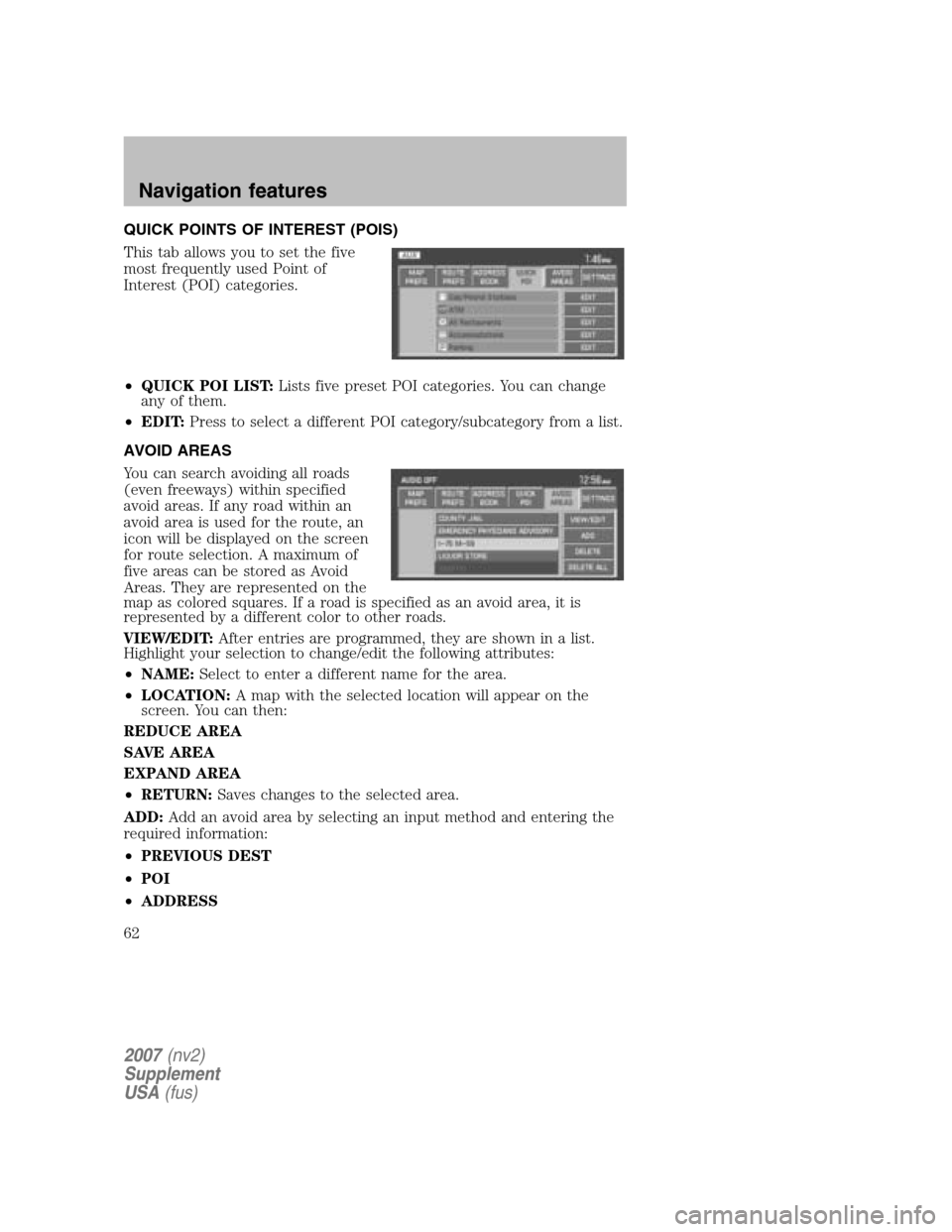
QUICK POINTS OF INTEREST (POIS)
This tab allows you to set the five
most frequently used Point of
Interest (POI) categories.
• QUICK POI LIST: Lists five preset POI categories. You can change
any of them.
• EDIT: Press to select a different POI category/subcategory from a list.
AVOID AREAS
You can search avoiding all roads
(even freeways) within specified
avoid areas. If any road within an
avoid area is used for the route, an
icon will be displayed on the screen
for route selection. A maximum of
five areas can be stored as Avoid
Areas. They are represented on the
map as colored squares. If a road is specified as an avoid area, it is
represented by a different color to other roads.
VIEW/EDIT: After entries are programmed, they are shown in a list.
Highlight your selection to change/edit the following attributes:
• NAME: Select to enter a different name for the area.
• LOCATION: A map with the selected location will appear on the
screen. You can then:
REDUCE AREA
SAVE AREA
EXPAND AREA
• RETURN: Saves changes to the selected area.
ADD: Add an avoid area by selecting an input method and entering the
required information:
• PREVIOUS DEST
• POI
• ADDRESS
2007 (nv2)
Supplement
USA (fus)
Navigation features
62
Page 63 of 72

•INTERSECTION
• MAP
• FREEWAY ENTRANCE/EXIT
• PHONE NUMBER
• CANCEL
DELETE: Press to delete the selected entry.
DELETE ALL: Press to delete all entries in the Avoid Area list.
SETTINGS
UNITS: The system can be set to
display different units:
• ENGLISH (MILES)
• METRIC (KILOMETERS)
AUTO-FILL STATE/PROV: When selected, the State/Province field will
be automatically filled in based on current location for destination entry.
If it is not selected, the last State/Province will be displayed.
AVERAGE SPEED (MPH): You can preset speeds based on driving
habits for calculation of travel time and ETA (Estimated Time Arrival).
• RESIDENTIAL
• MAIN ROADS
• FREEWAY
CALIBRATE: The navigation system supports a quick method to
calibrate the vehicle position. Under normal circumstances this
calibration is done automatically, but over a longer period of time. The
user may want to recalibrate the system if the vehicle icon is not
tracking proper position resulting in inaccurate route guidance
instructions.
• POSITION: The system supports manual adjustment of the vehicle’s
position and heading via the Map. Press to scroll on map until the
desired location is reached and press ENTER. Adjust the vehicle
heading by pressing the arrow buttons until the desired heading is
reached. Press ENTER to save the new settings.
DEFAULT SETTINGS: Press to set all the features in this screen back
to system default.
2007 (nv2)
Supplement
USA (fus)
Navigation features
63
Page 64 of 72

FREQUENTLY ASKED QUESTIONS
How do I turn off the Navigation System?
Press and hold the Volume control for at least 3 seconds.
How do I hear the navigation voice prompts?
1. Press the MENU hard button.
2. Select the FEEDBACK tab.
3. Check the VOICE VOLUME LEVEL and that the NAVIGATION
GUIDANCE setting is on.
How do I recover after accidental language re-set?
1. Press the MENU hard button.
2. Select the FEEDBACK/Retour/Reaccion tab.
3. Press the ENGLISH/Anglais/Ingles button to reset language to English.
4. Press the SPANISH/Espanol/Espanol button to reset language to
Spanish.
5. Press the FRENCH/Francais/Frances button to reset language to
French.
Or, you can also turn vehicle off to restart system. Then from the
DISCLAIMER screen, select the desired language before pressing
AGREE.
TROUBLESHOOTING
Symptoms Possible Cause Action
Focus Error System unable to play reproduced disc. Contact your dealer.
Bad Disc Disc was inserted upside down or thesystem is unable to
read the information in the disc. The mechanism will
automatically eject disc.
Track Error The system is unable to reproduce a corruptMP3 file. The system will skip
the corrupted track.
2007 (nv2)
Supplement
USA (fus)
Frequently asked questions
64
Page:
< prev 1-8 9-16 17-24