Page 41 of 72

EDIT DESTINATION/WAYPOINTS:Press in order to add, delete or
adjust any waypoints or your destination. Refer to
Destination/Waypoints list .
• CANCEL ROUTE: Press to delete the next waypoint or the whole
current route. The route cannot be deleted while a reroute is in
progress.
Note: Once deleted, you will not be able to restore the waypoint or
route.
MAP SCROLLING
Single scroll: In single scroll mode, press and release on the map
display will bring the pressed position to the center of the screen. The
scroll mode will time out after five minutes of inactivity.
Continuous scroll: During scroll mode, press and hold to begin
scrolling continuously in one of eight directions closest to the point that
is pressed. The scroll will continue until the map is released, and will
increase in speed after three seconds. This is not possible if the vehicle
is moving. The scroll mode will time out after five minutes of inactivity.
MAP ICON DESCRIPTIONS
• Vehicle mark: This icon is shown
in scroll mode also. The ring
around the vehicle mark will
flash. The vehicle mark is shown
in the center of the map display,
except when in scroll mode.
• Scroll cursor: This icon is fixed
in the center of the screen. The
map position closest to the cursor
is in a window on the top center
part of the screen.
• Address book entry default
icon: This icon indicates the
location on the map of an address
book entry. This is the default
symbol shown after the entry has
been stored to the Address Book by any method other than the map.
A different icon can be selected from the 12 icons available; each icon
can be used more than once. Refer to Address book.
2007(nv2)
Supplement
USA (fus)
Navigation features
41
Page 58 of 72
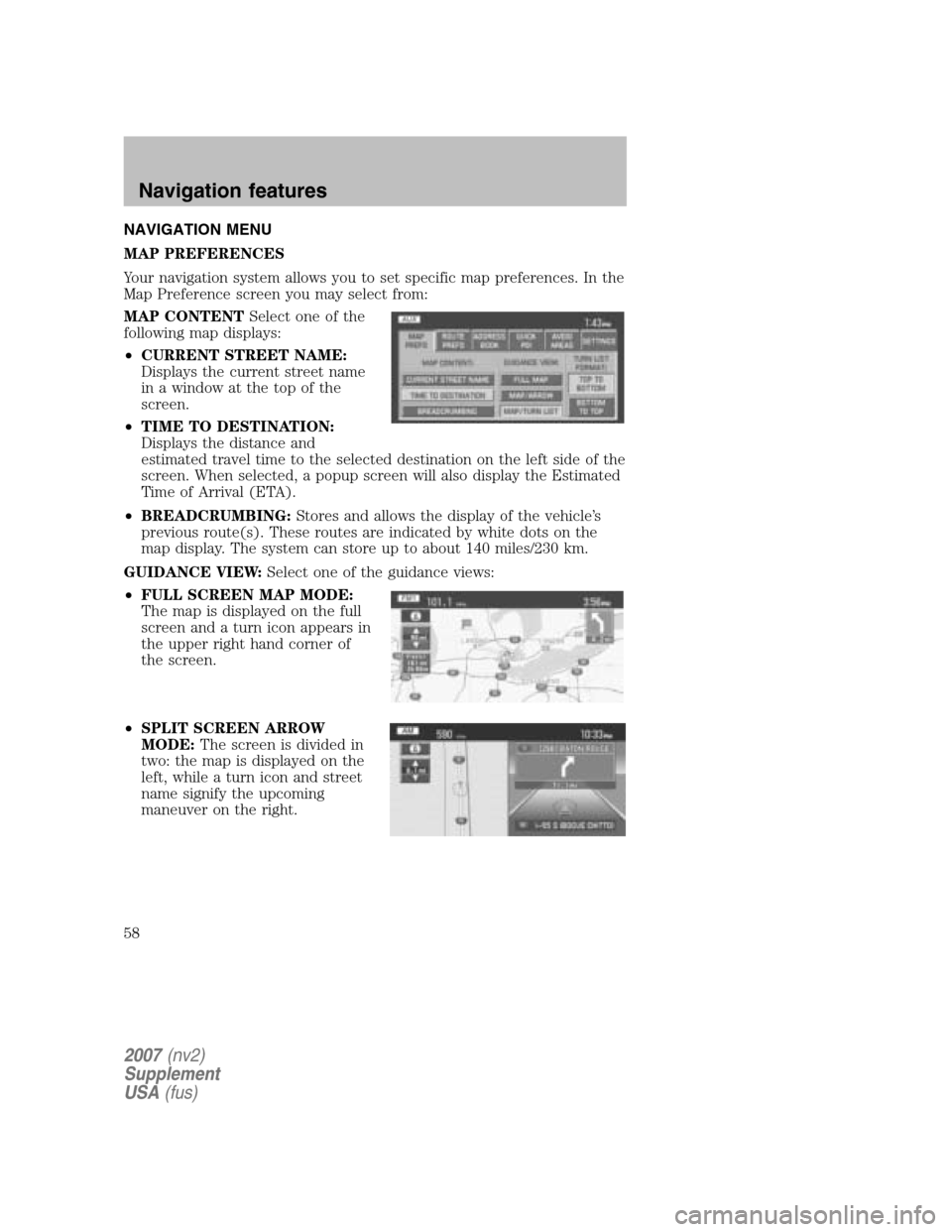
NAVIGATION MENU
MAP PREFERENCES
Your navigation system allows you to set specific map preferences. In the
Map Preference screen you may select from:
MAP CONTENT Select one of the
following map displays:
• CURRENT STREET NAME:
Displays the current street name
in a window at the top of the
screen.
• TIME TO DESTINATION:
Displays the distance and
estimated travel time to the selected destination on the left side of the
screen. When selected, a popup screen will also display the Estimated
Time of Arrival (ETA).
• BREADCRUMBING: Stores and allows the display of the vehicle’s
previous route(s). These routes are indicated by white dots on the
map display. The system can store up to about 140 miles/230 km.
GUIDANCE VIEW: Select one of the guidance views:
• FULL SCREEN MAP MODE:
The map is displayed on the full
screen and a turn icon appears in
the upper right hand corner of
the screen.
• SPLIT SCREEN ARROW
MODE: The screen is divided in
two: the map is displayed on the
left, while a turn icon and street
name signify the upcoming
maneuver on the right.
2007 (nv2)
Supplement
USA (fus)
Navigation features
58
Page 65 of 72

Symptoms Possible Cause Action
Invalid Disc Detected Dirty DVD Wipe the DVD with a dry, soft cloth from
the center to the outer edge of the disc.
System has detected
incompatible NAV
DVD
Would you like to
change a NEW DVD?
(Popup window) The DVD mechanism
is unable to reproduce the information in the disc inserted in the DVD slot. Eject the currently
loaded disc, and insert the correct map DVD
in the DVD slot. Refer to Loading and
Ejecting Navigation Map DVDs in the
System Features section.
Address not found/
Address range does
not exist. Show the
midpoint of the street?
(Popup window) The house number
entered is not
registered in the database. Press NO and enter a
valid number for the specified street, or
press YES to view the middle point of the street.
Navigation Fault. A
system fault has been
detected that may
cause the navigation
to perform abnormally.
Please contact your
dealership. (Popup
window) System hardware or
software error Contact your dealer.
Error. PINs did not
match. Please re-enter.
(Popup window) A different PIN was
entered to unlock the
system for valet mode. Press OK and try
entering PIN again. If unable, contact your dealer.
Invalid PIN. Please
Re-enter. (Popup
window) System does not
recognize PIN as valid. Press OK and enter
different PIN to lock the system.
2007 (nv2)
Supplement
USA (fus)
Frequently asked questions
65
Page 66 of 72
Symptoms Possible Cause Action
Error. Map DVD must
be loaded in order to
change language.
(Popup window) Map DVD is not in
DVD slot. Press OK, then load a
valid map DVD.
Navigation DVD error.
Installation failed.
Please install a valid
Navigation DVD.
(Popup window) The DVD mechanism
is unable to reproduce the information in the disc inserted in the DVD slot. Eject the currently
loaded disc, and insert the correct map DVD
in the DVD slot. Refer to Loading and
Ejecting Navigation Map DVDs in the
System Features section.
2007 (nv2)
Supplement
USA (fus)
Frequently asked questions
66
Page 70 of 72

•Inside or in between buildings
• By forests or tree-lined avenues
• In heavy rain showers and thunderstorms
• In valleys and in mountainous regions
• Roads under cliffs
Ensure that you do not have any metal objects on the dashboard and
that if your windows are tinted, they use non-metal tinting instead of
metal oxide tinting. Both of these factors can also interrupt GPS
reception.
If the vehicle has been parked for a long period of time, the navigation
function may be temporarily unresponsive. The navigation system will
operate reliably again once GPS reception is available for a few minutes.
SYSTEM LIMITATIONS
Cold temperature start: When operating the system below 32° F
(0°C), the display screen requires a 2–3 minutes warm-up time to
achieve maximum brightness.
Other conditions: When calculating a route, the system doesn’t take
into consideration any of the following conditions:
• Traffic Conditions
• Weather Conditions
• Driving Habits
• Construction Zones
• New Roads
GLOSSARY
COMP: Compression
DEST: Destination
DSP: Digital Signal Processing
ETA : Estimated Time of Arrival
FCC: Federal Communications Commission
GPS: Global Positioning System
MAP/NAVIGATION DVD: The disc containing a map database to
operate the navigation system.
POI: Point(s) Of Interest
2007 (nv2)
Supplement
USA (fus)
General Information
70