Page 1 of 72
Introduction 3
How to get going 4
System overview8
Audio features 12
AM/FM 12
CD 15
Sound features 16
Speed compensated volume 18
DVD (if equipped) 18
Satellite radio (if equipped) 22
Auxiliary input jack 27
System features 28
Date/time settings 29
Security 31
Help 32
DVD - Loading and unloading 34
Cleaning map DVDs 36
Navigation features 38
Map icons 41
Destination entry 43
Previous destination 45
Address book 46
Point of Interest (POI) 49
Intersection 53
Freeway entrance/exit 54
Destination way points 56
Map preferences 58
Quick POIs 62
Avoid areas 62
Table of Contents
1
2007 (nv2)
Supplement
USA (fus)
Page 4 of 72
•Editing/Adding entries in the Address Book and Avoid Areas List
• DVD ROM Load and Eject
When the vehicle begins to move, and the Select Route Screen is shown,
the highlighted route is automatically selected and guidance begins.
When the vehicle speed is reduced to 5 MPH or less, system restrictions
are lifted and you have full access to the system.
QUICK START
TO PLAY A RADIO STATION
1. Ensure that the navigation system is on.
2. Press MEDIA.
3. Select AM, FM1 or FM2.
4. Press TUNE to adjust manually
up (
) or down () the
frequency band.
5. Press SEEK to find the next
strong station up (
) or down
(
) the frequency band.
TO PLAY SATELLITE RADIO
(SR - IF EQUIPPED)
1. Ensure that the navigation system is on.
2. Press MEDIA.
2007 (nv2)
Supplement
USA (fus)
Introduction
4
Page 5 of 72
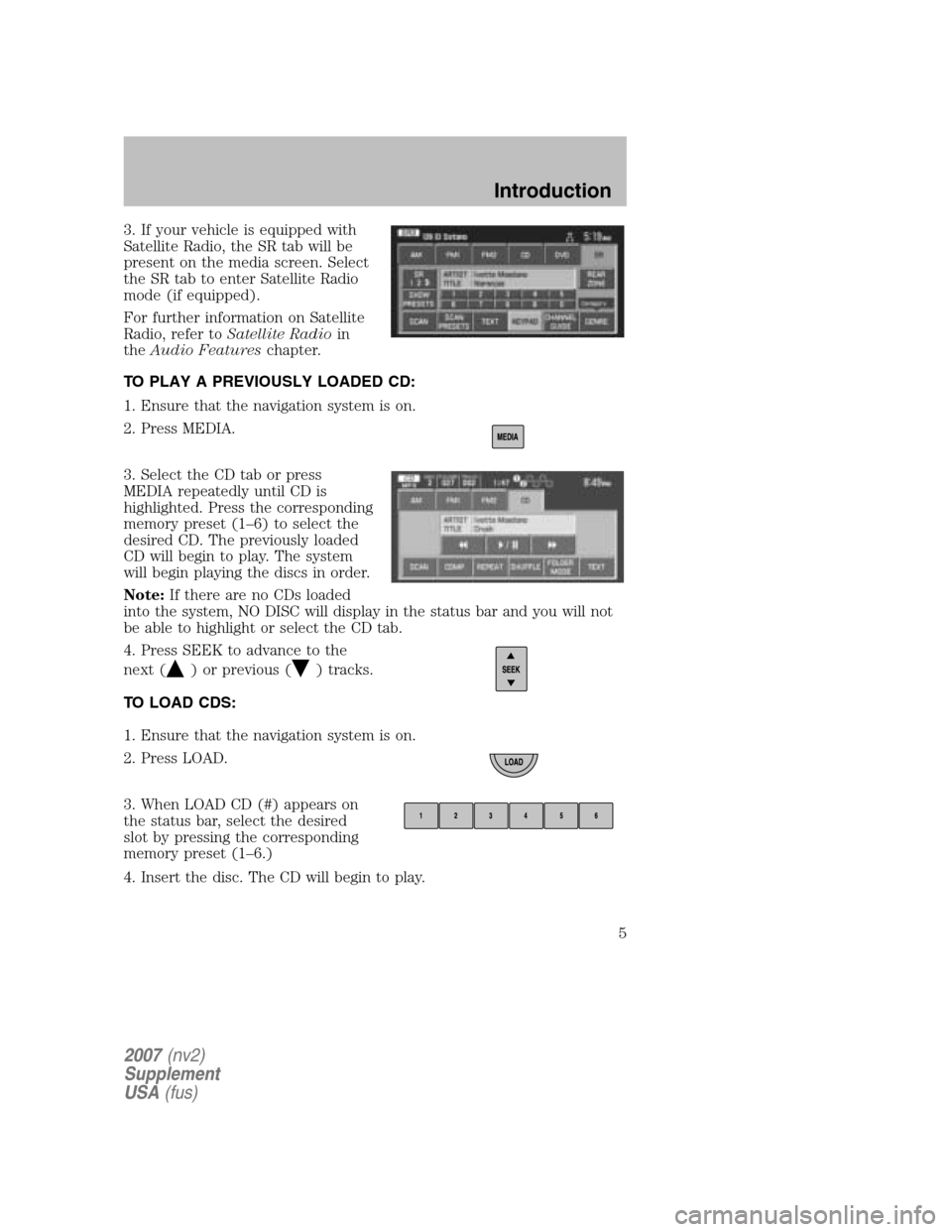
3. If your vehicle is equipped with
Satellite Radio, the SR tab will be
present on the media screen. Select
the SR tab to enter Satellite Radio
mode (if equipped).
For further information on Satellite
Radio, refer to Satellite Radio in
the Audio Features chapter.
TO PLAY A PREVIOUSLY LOADED CD:
1. Ensure that the navigation system is on.
2. Press MEDIA.
3. Select the CD tab or press
MEDIA repeatedly until CD is
highlighted. Press the corresponding
memory preset (1–6) to select the
desired CD. The previously loaded
CD will begin to play. The system
will begin playing the discs in order.
Note: If there are no CDs loaded
into the system, NO DISC will display in the status bar and you will not
be able to highlight or select the CD tab.
4. Press SEEK to advance to the
next (
) or previous () tracks.
TO LOAD CDS:
1. Ensure that the navigation system is on.
2. Press LOAD.
3. When LOAD CD (#) appears on
the status bar, select the desired
slot by pressing the corresponding
memory preset (1–6.)
4. Insert the disc. The CD will begin to play.
2007 (nv2)
Supplement
USA (fus)
Introduction
5
Page 18 of 72
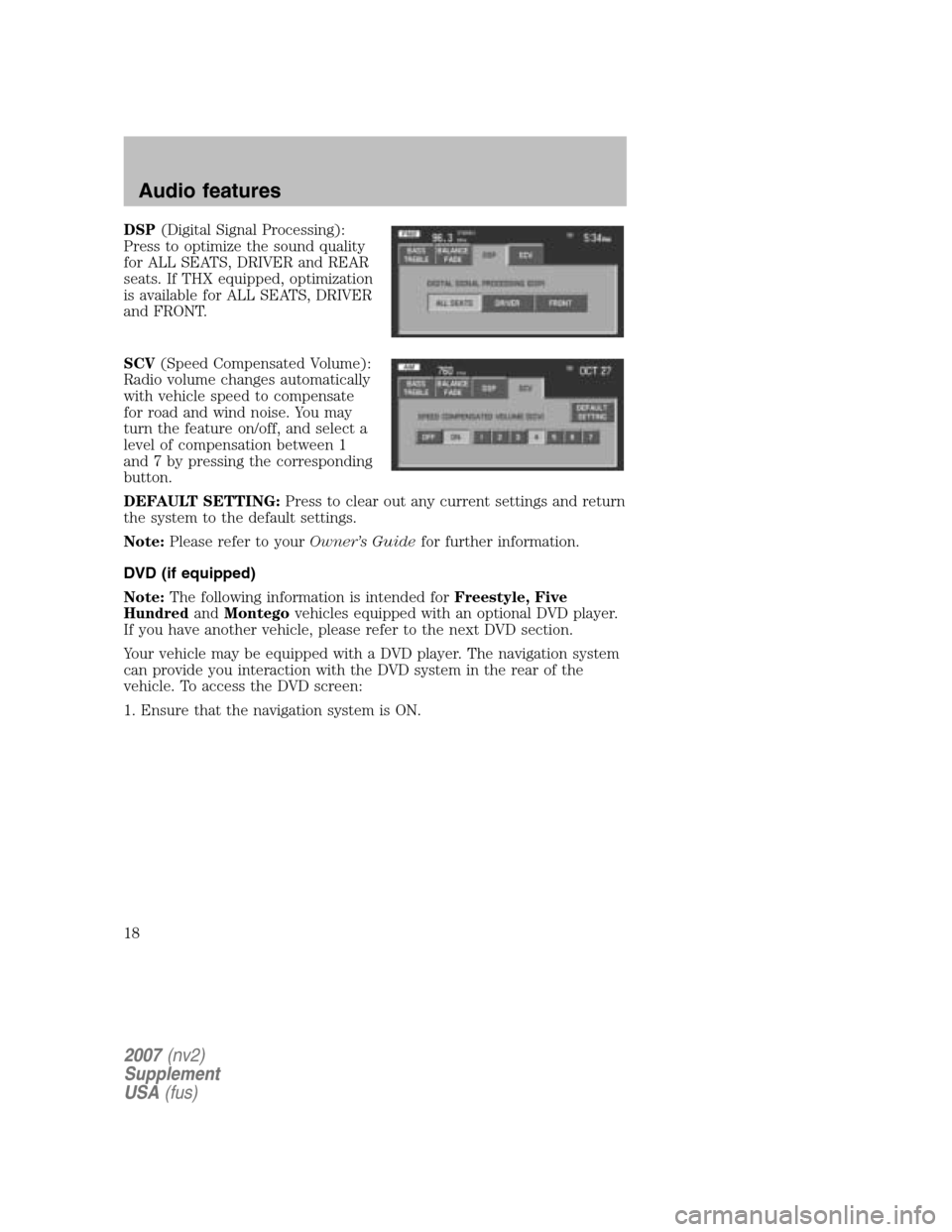
DSP(Digital Signal Processing):
Press to optimize the sound quality
for ALL SEATS, DRIVER and REAR
seats. If THX equipped, optimization
is available for ALL SEATS, DRIVER
and FRONT.
SCV (Speed Compensated Volume):
Radio volume changes automatically
with vehicle speed to compensate
for road and wind noise. You may
turn the feature on/off, and select a
level of compensation between 1
and 7 by pressing the corresponding
button.
DEFAULT SETTING: Press to clear out any current settings and return
the system to the default settings.
Note: Please refer to your Owner’s Guidefor further information.
DVD (if equipped)
Note: The following information is intended for Freestyle, Five
Hundred andMontego vehicles equipped with an optional DVD player.
If you have another vehicle, please refer to the next DVD section.
Your vehicle may be equipped with a DVD player. The navigation system
can provide you interaction with the DVD system in the rear of the
vehicle. To access the DVD screen:
1. Ensure that the navigation system is ON.
2007 (nv2)
Supplement
USA (fus)
Audio features
18
Page 22 of 72
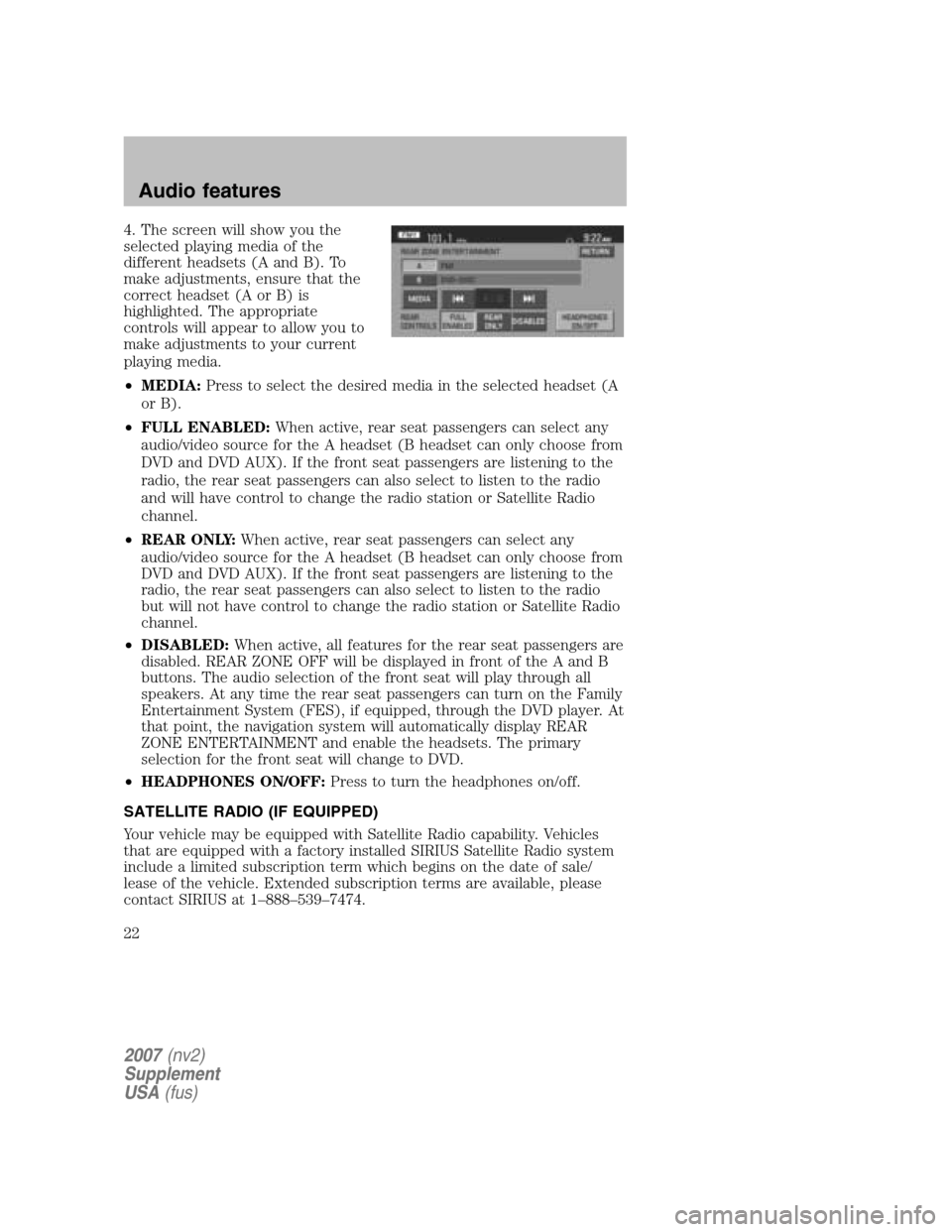
4. The screen will show you the
selected playing media of the
different headsets (A and B). To
make adjustments, ensure that the
correct headset (A or B) is
highlighted. The appropriate
controls will appear to allow you to
make adjustments to your current
playing media.
• MEDIA: Press to select the desired media in the selected headset (A
or B).
• FULL ENABLED: When active, rear seat passengers can select any
audio/video source for the A headset (B headset can only choose from
DVD and DVD AUX). If the front seat passengers are listening to the
radio, the rear seat passengers can also select to listen to the radio
and will have control to change the radio station or Satellite Radio
channel.
• REAR ONLY: When active, rear seat passengers can select any
audio/video source for the A headset (B headset can only choose from
DVD and DVD AUX). If the front seat passengers are listening to the
radio, the rear seat passengers can also select to listen to the radio
but will not have control to change the radio station or Satellite Radio
channel.
• DISABLED: When active, all features for the rear seat passengers are
disabled. REAR ZONE OFF will be displayed in front of the A and B
buttons. The audio selection of the front seat will play through all
speakers. At any time the rear seat passengers can turn on the Family
Entertainment System (FES), if equipped, through the DVD player. At
that point, the navigation system will automatically display REAR
ZONE ENTERTAINMENT and enable the headsets. The primary
selection for the front seat will change to DVD.
• HEADPHONES ON/OFF: Press to turn the headphones on/off.
SATELLITE RADIO (IF EQUIPPED)
Your vehicle may be equipped with Satellite Radio capability. Vehicles
that are equipped with a factory installed SIRIUS Satellite Radio system
include a limited subscription term which begins on the date of sale/
lease of the vehicle. Extended subscription terms are available, please
contact SIRIUS at 1–888–539–7474.
2007 (nv2)
Supplement
USA (fus)
Audio features
22
Page 23 of 72
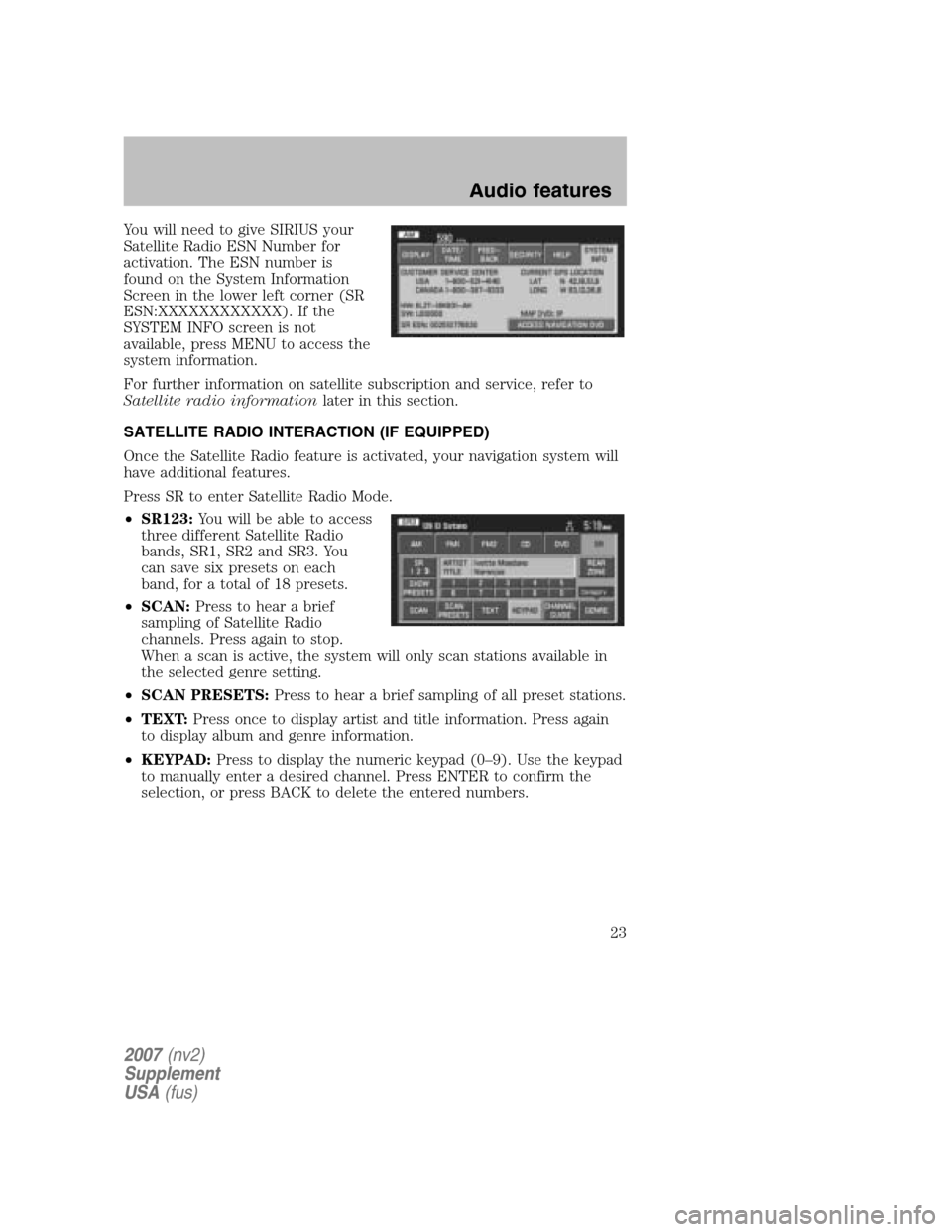
You will need to give SIRIUS your
Satellite Radio ESN Number for
activation. The ESN number is
found on the System Information
Screen in the lower left corner (SR
ESN:XXXXXXXXXXXX). If the
SYSTEM INFO screen is not
available, press MENU to access the
system information.
For further information on satellite subscription and service, refer to
Satellite radio information later in this section.
SATELLITE RADIO INTERACTION (IF EQUIPPED)
Once the Satellite Radio feature is activated, your navigation system will
have additional features.
Press SR to enter Satellite Radio Mode.
• SR123: You will be able to access
three different Satellite Radio
bands, SR1, SR2 and SR3. You
can save six presets on each
band, for a total of 18 presets.
• SCAN: Press to hear a brief
sampling of Satellite Radio
channels. Press again to stop.
When a scan is active, the system will only scan stations available in
the selected genre setting.
• SCAN PRESETS: Press to hear a brief sampling of all preset stations.
• TEXT: Press once to display artist and title information. Press again
to display album and genre information.
• KEYPAD: Press to display the numeric keypad (0–9). Use the keypad
to manually enter a desired channel. Press ENTER to confirm the
selection, or press BACK to delete the entered numbers.
2007 (nv2)
Supplement
USA (fus)
Audio features
23
Page 26 of 72
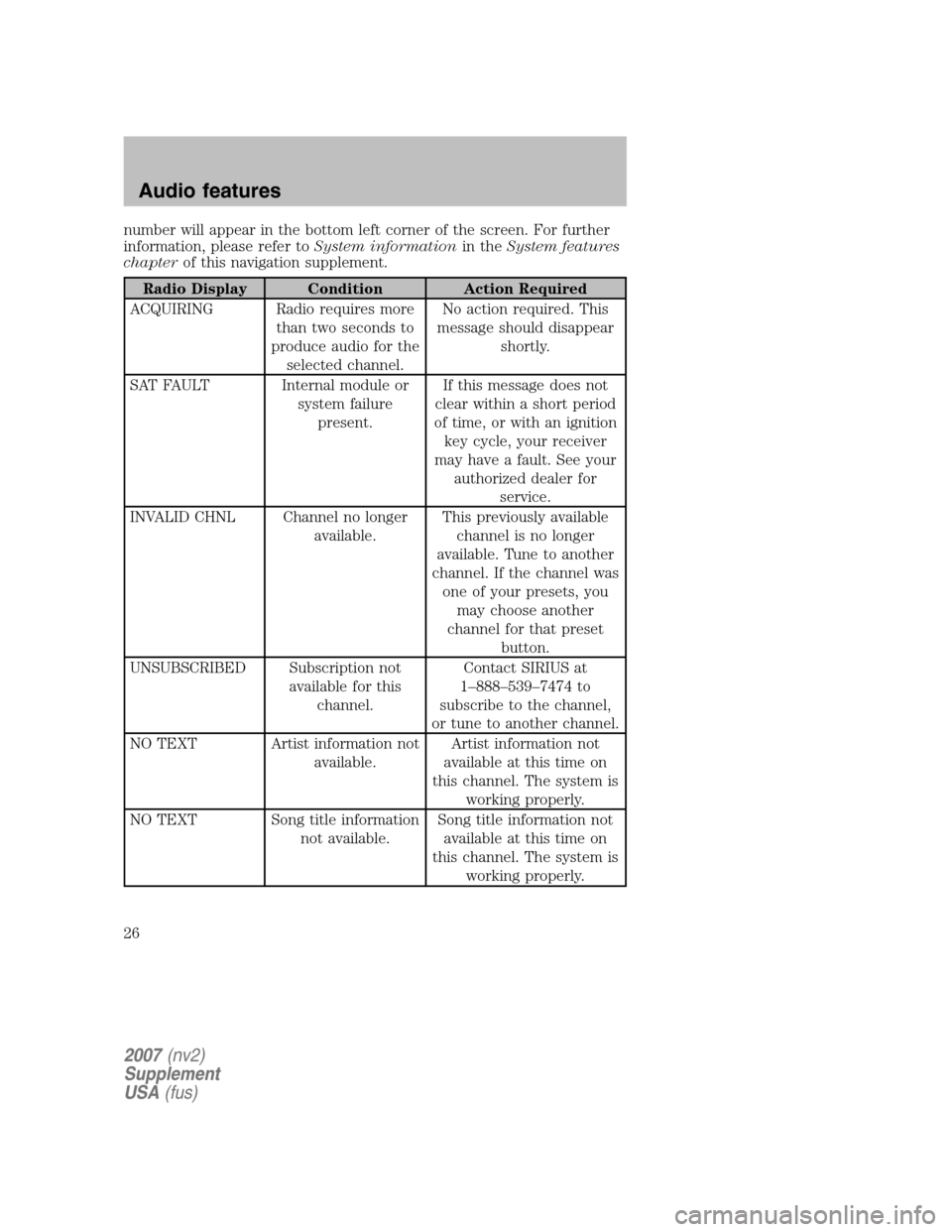
number will appear in the bottom left corner of the screen. For further
information, please refer to System informationin theSystem features
chapter of this navigation supplement.
Radio Display Condition Action Required
ACQUIRING Radio requires more than two seconds to
produce audio for the selected channel. No action required. This
message should disappear shortly.
SAT FAULT Internal module or system failurepresent. If this message does not
clear within a short period
of time, or with an ignition key cycle, your receiver
may have a fault. See your authorized dealer for service.
INVALID CHNL Channel no longer available. This previously available
channel is no longer
available. Tune to another
channel. If the channel was one of your presets, you may choose another
channel for that preset button.
UNSUBSCRIBED Subscription not available for thischannel. Contact SIRIUS at
1–888–539–7474 to
subscribe to the channel,
or tune to another channel.
NO TEXT Artist information not available. Artist information not
available at this time on
this channel. The system is working properly.
NO TEXT Song title information not available. Song title information not
available at this time on
this channel. The system is working properly.
2007 (nv2)
Supplement
USA (fus)
Audio features
26
Page 34 of 72
2. Press MENU.
3. Press SYSTEM INFO to view the following information:
• Customer Relationship Center (shown as �Customer Service Center�)
phone numbers in USA and Canada
• Current GPS Location
• Map DVD Release Version
• ACCESS NAVIGATION DVD: Press to access the Navigation Map DVD
from this screen.
• Satellite Radio Electronic Serial Number (ESN#)
LOADING AND EJECTING NAVIGATION MAP DVDS
1. Ensure that the system is on.
2007 (nv2)
Supplement
USA (fus)
System features
34