Page 189 of 426
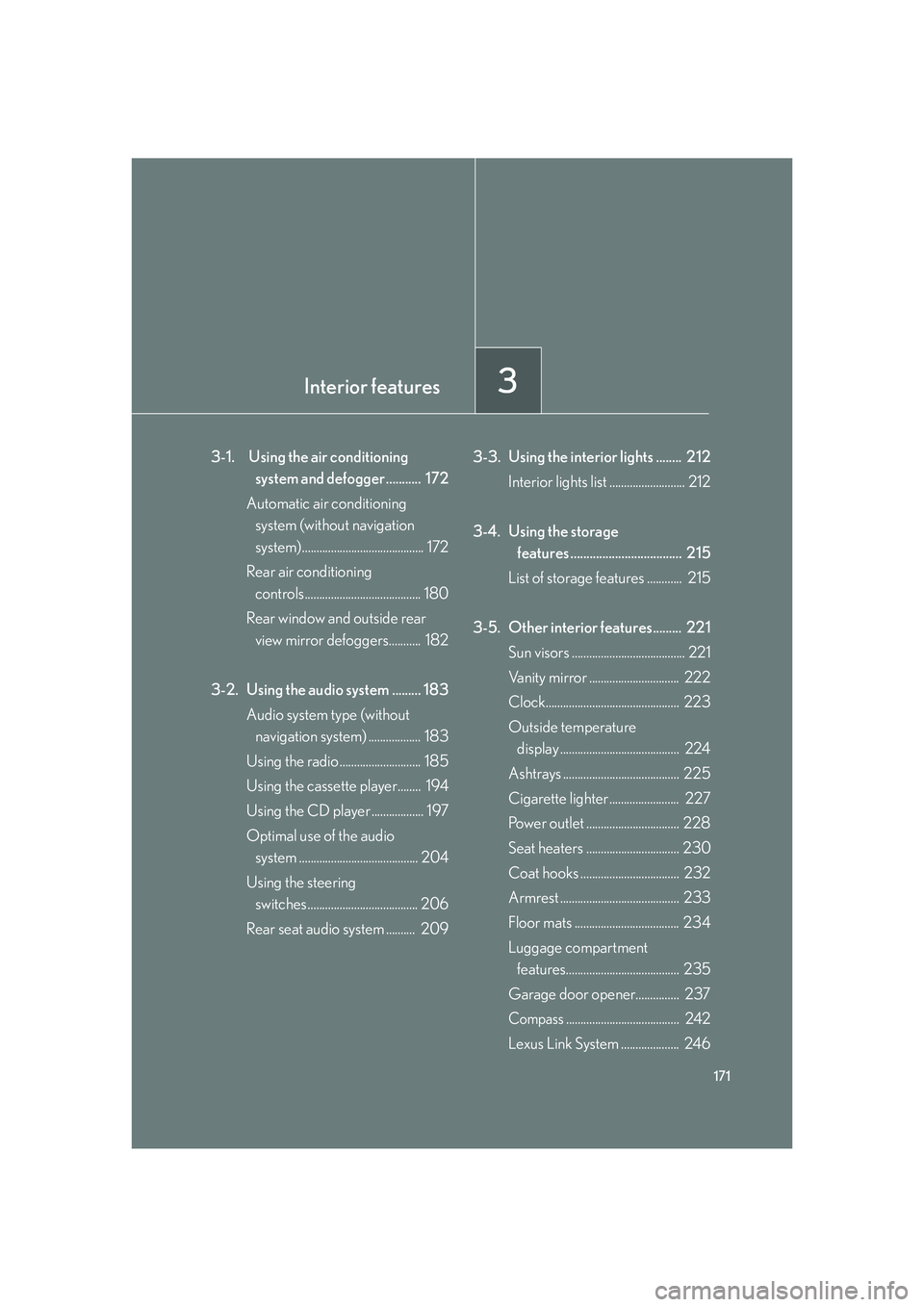
Interior features3
171
3-1. Using the air conditioning system and defogger ........... 172
Automatic air conditioning system (without navigation
system).......................................... 172
Rear air conditioning controls........................................ 180
Rear window and outside rear view mirror defoggers........... 182
3-2. Using the audio system ......... 183 Audio system type (without navigation system) .................. 183
Using the radio ............................ 185
Using the cassette player........ 194
Using the CD player .................. 197
Optimal use of the audio system ......................................... 204
Using the steering switches ...................................... 206
Rear seat audio system .......... 209 3-3. Using the interior lights ........ 212
Interior lights list .......................... 212
3-4. Using the storage features ................................... 215
List of storage features ............ 215
3-5. Other interior features......... 221 Sun visors ....................................... 221
Vanity mirror ............................... 222
Clock.............................................. 223
Outside temperature display ......................................... 224
Ashtrays ........................................ 225
Cigarette lighter ........................ 227
Power outlet ................................ 228
Seat heaters ................................ 230
Coat hooks .................................. 232
Armrest ......................................... 233
Floor mats .................................... 234
Luggage compartment features....................................... 235
Garage door opener............... 237
Compass....................................... 242
Lexus Link System .................... 246
Page 190 of 426
172
3-1. Using the air conditioning system and defogger
Automatic air conditioning system (without navigation system)
Airflow and outlets are automatically selected according to the tempera-
ture setting.
Owners of models equipped with a navigation system should refer to the
“Navigation System Owner’s Manual”.
Temperature controlAutomatic mode
Off
Airflow display
Outside air or
recirculated mode Windshield defoggerAir conditioning
ON/OFF switch
Temperature display
Fan speed display
Air flow control
Fan speed control
Page 203 of 426
185
3-2. Using the audio system
3
Interior features
Using the radio
Press or to choose either an AM or FM band.
Po w e r Vo l u m e
AM·SAT/FM
mode buttons
Seeking the
frequency
Changing the
program types
Seeking any traffic
program station
Present stations Displaying radio
text messages
Scan for receivable
stations
Adjusting the
frequency
(AM, FM mode) or
channel (SAT mode)
Page 204 of 426
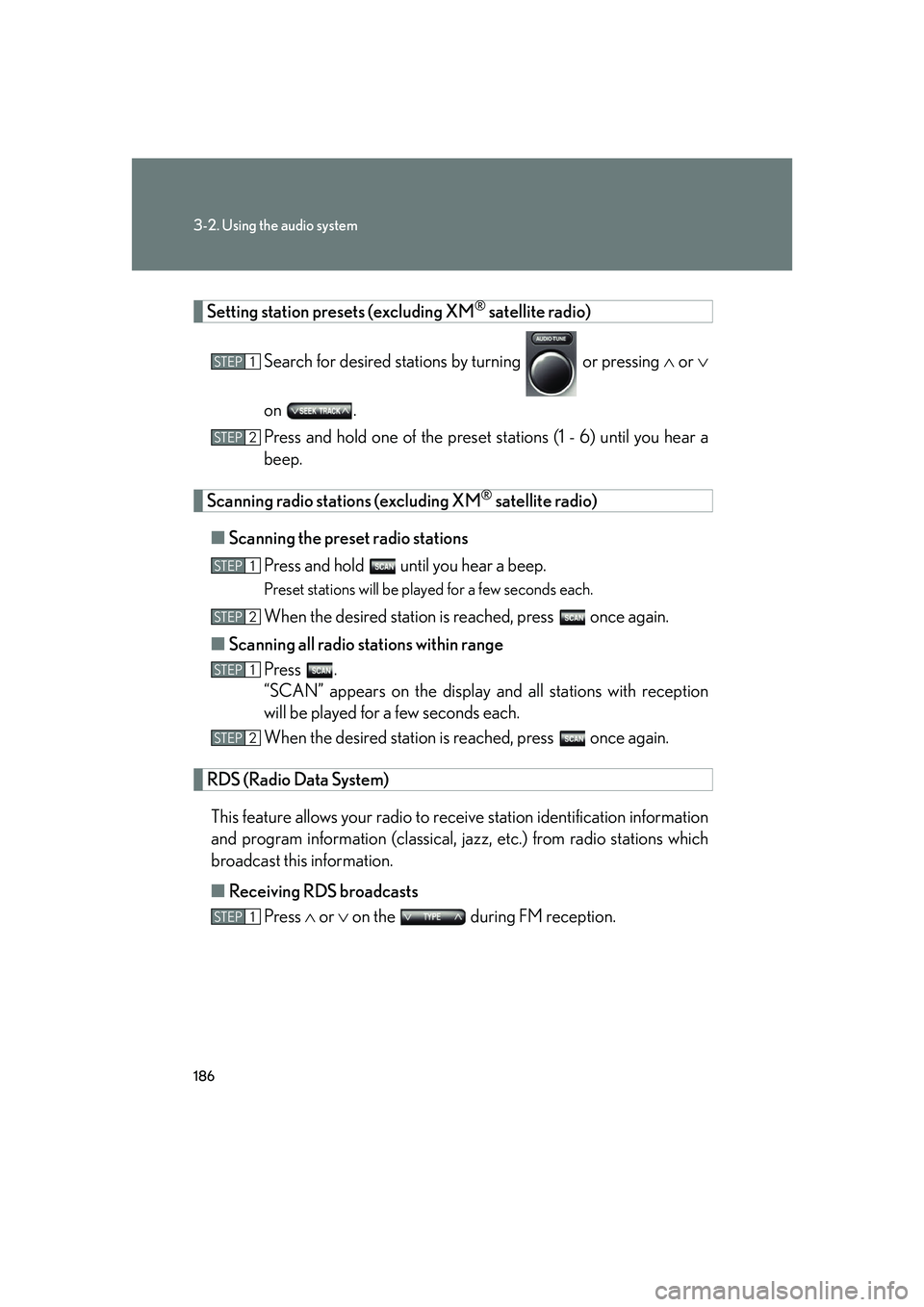
186
3-2. Using the audio system
Setting station presets (excluding XM® satellite radio)
Search for desired stations by turning or pressing or
on .
Press and hold one of the preset st ations (1 - 6) until you hear a
beep.
Scanning radio stations (excluding XM® satellite radio)
■ Scanning the preset radio stations
Press and hold until you hear a beep.
Preset stations will be played for a few seconds each.
When the desired station is reached, press once again.
■ Scanning all radio stations within range
Press .
“SCAN” appears on the display an d all stations with reception
will be played for a few seconds each.
When the desired station is reached, press once again.
RDS (Radio Data System)
This feature allows your radio to receive station identification information
and program information (classical, ja zz, etc.) from radio stations which
broadcast this information.
■ Receiving RDS broadcasts
Press or on the during FM reception.
STEP1
STEP2
STEP1
STEP2
STEP1
STEP2
STEP1
Page 205 of 426
187
3-2. Using the audio system
3
Interior features
The type of program changes each time the button is pressed.
●ROCK
● EASYLIS (Easy listening)
● CLS/JAZZ (Classical music and Jazz)
● R & B (Rhythm and Blues)
● INFORM (Information)
● RELIGION
● MISC (Miscellaneous)
● ALARM (Emergency messages)
If the system receives no RDS stations, “NO PTY” appears on the display. Press , or or on .
The radio seeks scans the station by the relevant program type.
■ Displaying radio text messages
Press .
If MSG is shown on the display, a text message will be displayed.
If the text continues past the end of the display, is displayed. Press and
hold until you hear a beep.
STEP2
Page 206 of 426
188
3-2. Using the audio system
■Traffic announcement
Press .
“TRAF SEEK” appears on the display, and the radio will start seeking any
station broadcasting traf fic program information.
If no traffic program station is foun d, “NO TRAF INFO” appears on the dis-
play.
XM® satellite radio (if equipped)
■ Receiving XM
® satellite radio
Press until “SAT” appears on the display.
The display changes as follows each time the button is pressed.
AM SAT1 SAT2 SAT3
Turn to select a desired channel from all the categories or
or on to select a desired channel in the current cat-
egory.
■ Presetting XM
® satellite radio channels
Select the desired channel. Press on e of the preset stations (1 - 6) and
hold until you hear a beep.
■ Changing the channel category
Press or on .
STEP1
STEP2
Page 207 of 426
189
3-2. Using the audio system
3
Interior features
■Scanning XM® satellite radio channels
● Scanning channels in the current category
Press .
“SCAN” appears on the display.
When the desired channel is reached, press the button once
again.
● Scanning preset channels
Press until you hear a beep.
“SCAN” appears on the display.
When the desired channel is reached, press the button once
again.
■ Displaying text information
Press .
The display will show up to 10 characters.
The display changes as follows each time the button is pressed.
●CH NAME
● TITLE (SONG/PROGRAM TITLE)
● NAME (ARTIST NAME/FEATURE)
● CH NUMBER
STEP1
STEP2
STEP1
STEP2
Page 209 of 426
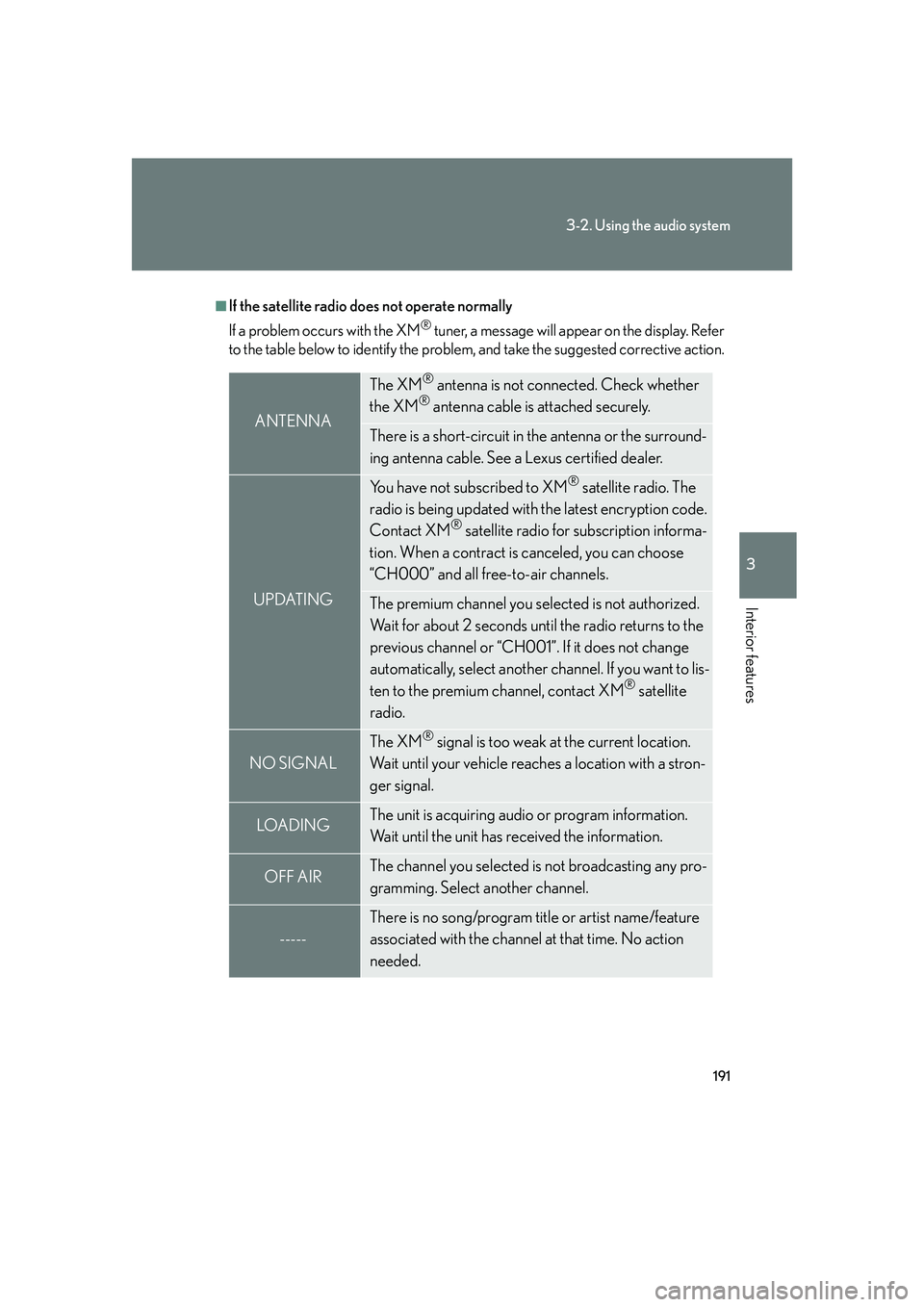
191
3-2. Using the audio system
3
Interior features
■If the satellite radio does not operate normally
If a problem occurs with the XM
® tuner, a message will appear on the display. Refer
to the table below to identify the problem, and take the suggested corrective action.
ANTENNA
The XM® antenna is not connected. Check whether
the XM® antenna cable is attached securely.
There is a short-circuit in the antenna or the surround-
ing antenna cable. See a Lexus certified dealer.
UPDATING
You have not subscribed to XM® satellite radio. The
radio is being updated with the latest encryption code.
Contact XM
® satellite radio for subscription informa-
tion. When a contract is canceled, you can choose
“CH000” and all free-to-air channels.
The premium channel you selected is not authorized.
Wait for about 2 seconds until the radio returns to the
previous channel or “CH001”. If it does not change
automatically, select another channel. If you want to lis-
ten to the premium channel, contact XM
® satellite
radio.
NO SIGNAL
The XM® signal is too weak at the current location.
Wait until your vehicle reaches a location with a stron-
ger signal.
LOADIN GThe unit is acquiring audio or program information.
Wait until the unit has received the information.
OFF AIRThe channel you selected is not broadcasting any pro-
gramming. Select another channel.
-----
There is no song/program title or artist name/feature
associated with the channel at that time. No action
needed.