2007 Hyundai Santa Fe display
[x] Cancel search: displayPage 198 of 355
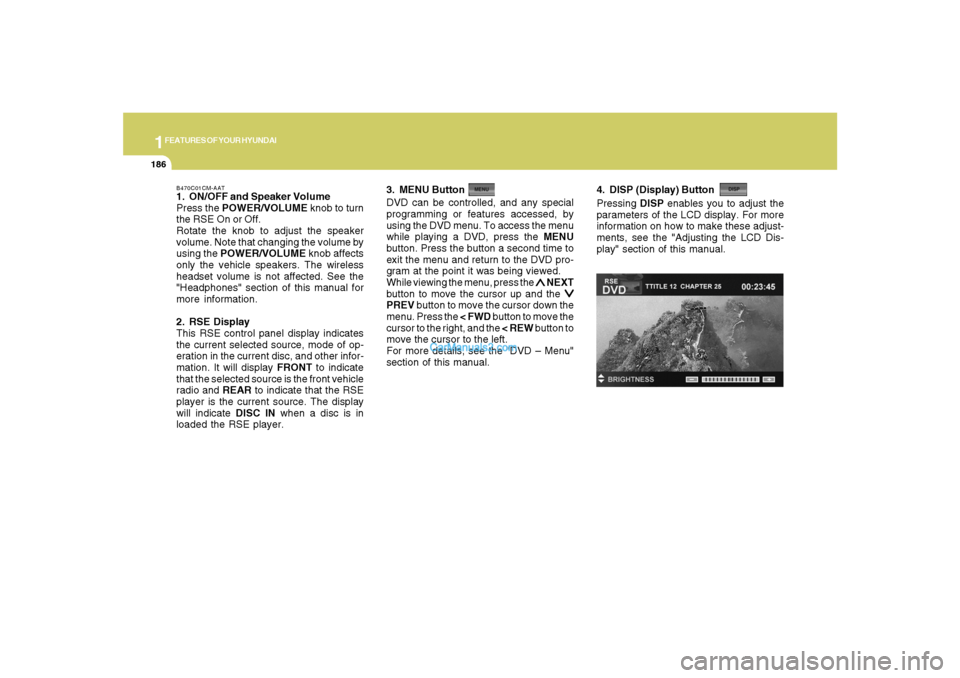
1FEATURES OF YOUR HYUNDAI
186
B470C01CM-AAT1. ON/OFF and Speaker Volume
Press the POWER/VOLUME knob to turn
the RSE On or Off.
Rotate the knob to adjust the speaker
volume. Note that changing the volume by
using the POWER/VOLUME knob affects
only the vehicle speakers. The wireless
headset volume is not affected. See the
"Headphones" section of this manual for
more information.
2. RSE Display
This RSE control panel display indicates
the current selected source, mode of op-
eration in the current disc, and other infor-
mation. It will display FRONT to indicate
that the selected source is the front vehicle
radio and REAR to indicate that the RSE
player is the current source. The display
will indicate DISC IN when a disc is in
loaded the RSE player.DVD can be controlled, and any special
programming or features accessed, by
using the DVD menu. To access the menu
while playing a DVD, press the MENU
button. Press the button a second time to
exit the menu and return to the DVD pro-
gram at the point it was being viewed.
While viewing the menu, press the
∧ ∧∧ ∧
∧ NEXT
button to move the cursor up and the
∨ ∨∨ ∨
∨
PREV button to move the cursor down the
menu. Press the < FWD button to move the
cursor to the right, and the < REW button to
move the cursor to the left.
For more details, see the "DVD – Menu"
section of this manual. 3. MENU Button
4. DISP (Display) ButtonPressing DISP enables you to adjust the
parameters of the LCD display. For more
information on how to make these adjust-
ments, see the "Adjusting the LCD Dis-
play" section of this manual.
Page 199 of 355
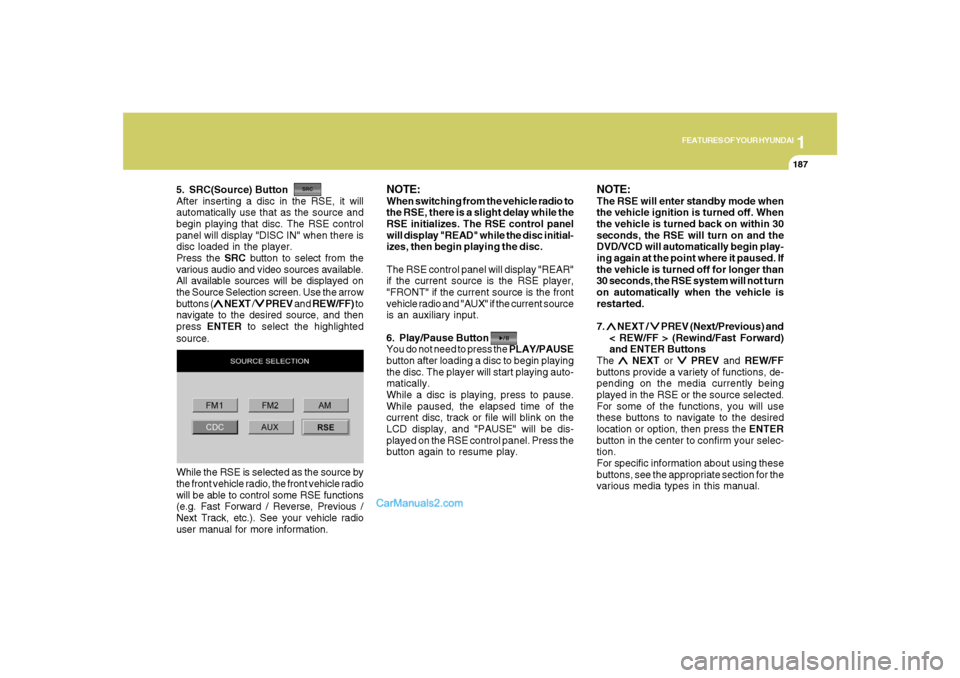
1
FEATURES OF YOUR HYUNDAI
187
FEATURES OF YOUR HYUNDAI
187187187187
5. SRC(Source) Button
After inserting a disc in the RSE, it will
automatically use that as the source and
begin playing that disc. The RSE control
panel will display "DISC IN" when there is
disc loaded in the player.
Press the SRC button to select from the
various audio and video sources available.
All available sources will be displayed on
the Source Selection screen. Use the arrow
buttons (
∧ ∧∧ ∧
∧ NEXT /
∨ ∨∨ ∨
∨ PREV and REW/FF) to
navigate to the desired source, and then
press ENTER to select the highlighted
source.
NOTE:When switching from the vehicle radio to
the RSE, there is a slight delay while the
RSE initializes. The RSE control panel
will display "READ" while the disc initial-
izes, then begin playing the disc.
The RSE control panel will display "REAR"
if the current source is the RSE player,
"FRONT" if the current source is the front
vehicle radio and "AUX" if the current source
is an auxiliary input.
6. Play/Pause Button
You do not need to press the PLAY/PAUSE
button after loading a disc to begin playing
the disc. The player will start playing auto-
matically.
While a disc is playing, press to pause.
While paused, the elapsed time of the
current disc, track or file will blink on the
LCD display, and "PAUSE" will be dis-
played on the RSE control panel. Press the
button again to resume play.
NOTE:The RSE will enter standby mode when
the vehicle ignition is turned off. When
the vehicle is turned back on within 30
seconds, the RSE will turn on and the
DVD/VCD will automatically begin play-
ing again at the point where it paused. If
the vehicle is turned off for longer than
30 seconds, the RSE system will not turn
on automatically when the vehicle is
restarted.
7. ∧ ∧∧ ∧
∧ NEXT /
∨ ∨∨ ∨
∨ PREV (Next/Previous) and
< REW/FF > (Rewind/Fast Forward)
and ENTER Buttons
The
∧ ∧∧ ∧
∧ NEXT or
∨ ∨∨ ∨
∨ PREV and REW/FF
buttons provide a variety of functions, de-
pending on the media currently being
played in the RSE or the source selected.
For some of the functions, you will use
these buttons to navigate to the desired
location or option, then press the ENTER
button in the center to confirm your selec-
tion.
For specific information about using these
buttons, see the appropriate section for the
various media types in this manual. While the RSE is selected as the source by
the front vehicle radio, the front vehicle radio
will be able to control some RSE functions
(e.g. Fast Forward / Reverse, Previous /
Next Track, etc.). See your vehicle radio
user manual for more information.
Page 200 of 355
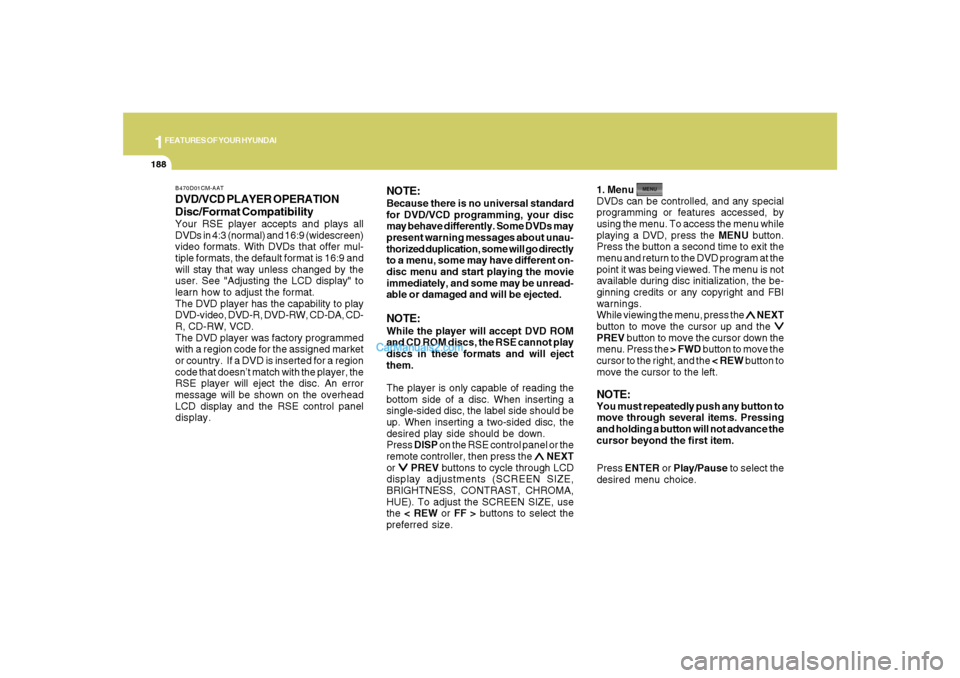
1FEATURES OF YOUR HYUNDAI
188
DVD/VCD PLAYER OPERATION
Disc/Format CompatibilityYour RSE player accepts and plays all
DVDs in 4:3 (normal) and 16:9 (widescreen)
video formats. With DVDs that offer mul-
tiple formats, the default format is 16:9 and
will stay that way unless changed by the
user. See "Adjusting the LCD display" to
learn how to adjust the format.
The DVD player has the capability to play
DVD-video, DVD-R, DVD-RW, CD-DA, CD-
R, CD-RW, VCD.
The DVD player was factory programmed
with a region code for the assigned market
or country. If a DVD is inserted for a region
code that doesn’t match with the player, the
RSE player will eject the disc. An error
message will be shown on the overhead
LCD display and the RSE control panel
display.
NOTE:Because there is no universal standard
for DVD/VCD programming, your disc
may behave differently. Some DVDs may
present warning messages about unau-
thorized duplication, some will go directly
to a menu, some may have different on-
disc menu and start playing the movie
immediately, and some may be unread-
able or damaged and will be ejected.NOTE:While the player will accept DVD ROM
and CD ROM discs, the RSE cannot play
discs in these formats and will eject
them.
The player is only capable of reading the
bottom side of a disc. When inserting a
single-sided disc, the label side should be
up. When inserting a two-sided disc, the
desired play side should be down.
Press DISP on the RSE control panel or the
remote controller, then press the
∧ ∧∧ ∧
∧ NEXT
or
∨ ∨∨ ∨
∨ PREV buttons to cycle through LCD
display adjustments (SCREEN SIZE,
BRIGHTNESS, CONTRAST, CHROMA,
HUE). To adjust the SCREEN SIZE, use
the < REW or FF > buttons to select the
preferred size.1. Menu
DVDs can be controlled, and any special
programming or features accessed, by
using the menu. To access the menu while
playing a DVD, press the MENU button.
Press the button a second time to exit the
menu and return to the DVD program at the
point it was being viewed. The menu is not
available during disc initialization, the be-
ginning credits or any copyright and FBI
warnings.
While viewing the menu, press the
∧ ∧∧ ∧
∧ NEXT
button to move the cursor up and the
∨ ∨∨ ∨
∨
PREV button to move the cursor down the
menu. Press the > FWD button to move the
cursor to the right, and the < REW button to
move the cursor to the left.NOTE:You must repeatedly push any button to
move through several items. Pressing
and holding a button will not advance the
cursor beyond the first item.
Press ENTER or Play/Pause to select the
desired menu choice.
B470D01CM-AAT
Page 201 of 355
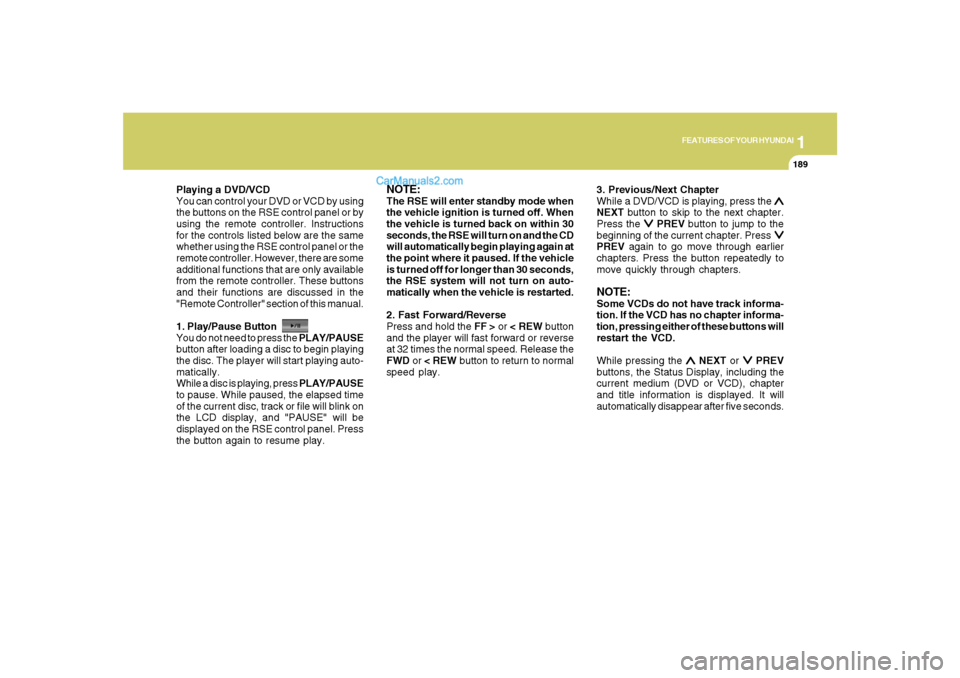
1
FEATURES OF YOUR HYUNDAI
189
FEATURES OF YOUR HYUNDAI
189189189189
Playing a DVD/VCD
You can control your DVD or VCD by using
the buttons on the RSE control panel or by
using the remote controller. Instructions
for the controls listed below are the same
whether using the RSE control panel or the
remote controller. However, there are some
additional functions that are only available
from the remote controller. These buttons
and their functions are discussed in the
"Remote Controller" section of this manual.
1. Play/Pause Button
You do not need to press the PLAY/PAUSE
button after loading a disc to begin playing
the disc. The player will start playing auto-
matically.
While a disc is playing, press PLAY/PAUSE
to pause. While paused, the elapsed time
of the current disc, track or file will blink on
the LCD display, and "PAUSE" will be
displayed on the RSE control panel. Press
the button again to resume play.
NOTE:The RSE will enter standby mode when
the vehicle ignition is turned off. When
the vehicle is turned back on within 30
seconds, the RSE will turn on and the CD
will automatically begin playing again at
the point where it paused. If the vehicle
is turned off for longer than 30 seconds,
the RSE system will not turn on auto-
matically when the vehicle is restarted.
2. Fast Forward/Reverse
Press and hold the FF > or < REW button
and the player will fast forward or reverse
at 32 times the normal speed. Release the
FWD or < REW button to return to normal
speed play.3. Previous/Next Chapter
While a DVD/VCD is playing, press the
∧ ∧∧ ∧
∧
NEXT button to skip to the next chapter.
Press the
∨ ∨∨ ∨
∨ PREV button to jump to the
beginning of the current chapter. Press
∨ ∨ ∨ ∨
∨
PREV again to go move through earlier
chapters. Press the button repeatedly to
move quickly through chapters.NOTE:Some VCDs do not have track informa-
tion. If the VCD has no chapter informa-
tion, pressing either of these buttons will
restart the VCD.
While pressing the
∧ ∧∧ ∧
∧ NEXT or
∨ ∨∨ ∨
∨ PREV
buttons, the Status Display, including the
current medium (DVD or VCD), chapter
and title information is displayed. It will
automatically disappear after five seconds.
Page 203 of 355
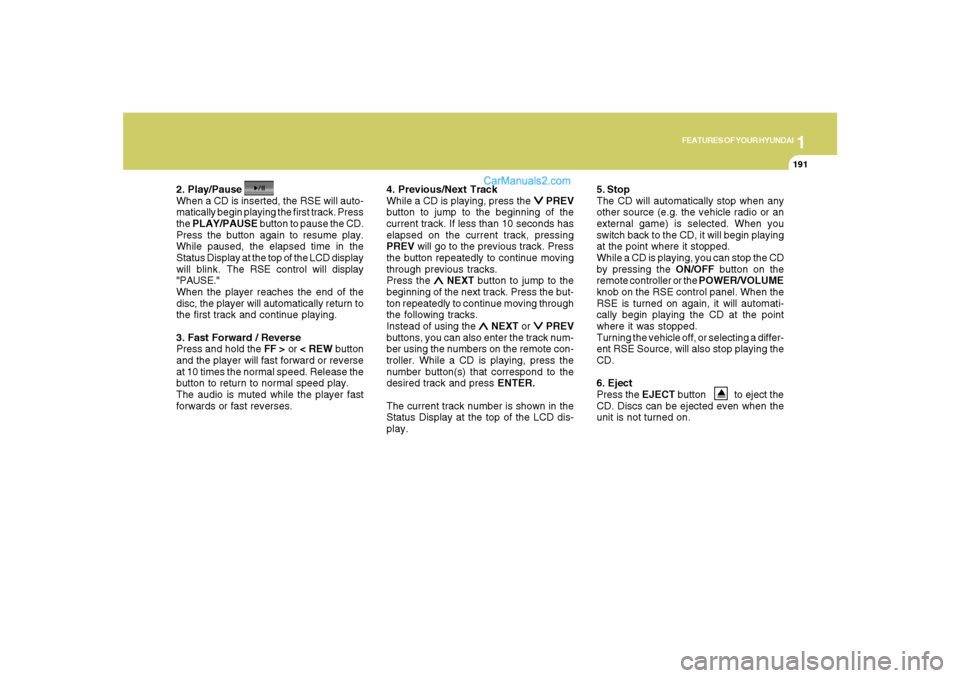
1
FEATURES OF YOUR HYUNDAI
191
FEATURES OF YOUR HYUNDAI
191191191191
2. Play/Pause
When a CD is inserted, the RSE will auto-
matically begin playing the first track. Press
the PLAY/PAUSE button to pause the CD.
Press the button again to resume play.
While paused, the elapsed time in the
Status Display at the top of the LCD display
will blink. The RSE control will display
"PAUSE."
When the player reaches the end of the
disc, the player will automatically return to
the first track and continue playing.
3. Fast Forward / Reverse
Press and hold the FF > or < REW button
and the player will fast forward or reverse
at 10 times the normal speed. Release the
button to return to normal speed play.
The audio is muted while the player fast
forwards or fast reverses.4. Previous/Next Track
While a CD is playing, press the
∨ ∨∨ ∨
∨ PREV
button to jump to the beginning of the
current track. If less than 10 seconds has
elapsed on the current track, pressing
PREV will go to the previous track. Press
the button repeatedly to continue moving
through previous tracks.
Press the
∧ ∧∧ ∧
∧ NEXT button to jump to the
beginning of the next track. Press the but-
ton repeatedly to continue moving through
the following tracks.
Instead of using the
∧ ∧∧ ∧
∧ NEXT or
∨ ∨∨ ∨
∨ PREV
buttons, you can also enter the track num-
ber using the numbers on the remote con-
troller. While a CD is playing, press the
number button(s) that correspond to the
desired track and press ENTER.
The current track number is shown in the
Status Display at the top of the LCD dis-
play.5. Stop
The CD will automatically stop when any
other source (e.g. the vehicle radio or an
external game) is selected. When you
switch back to the CD, it will begin playing
at the point where it stopped.
While a CD is playing, you can stop the CD
by pressing the ON/OFF button on the
remote controller or the POWER/VOLUME
knob on the RSE control panel. When the
RSE is turned on again, it will automati-
cally begin playing the CD at the point
where it was stopped.
Turning the vehicle off, or selecting a differ-
ent RSE Source, will also stop playing the
CD.
6. Eject
Press the EJECT button to eject the
CD. Discs can be ejected even when the
unit is not turned on.
Page 204 of 355
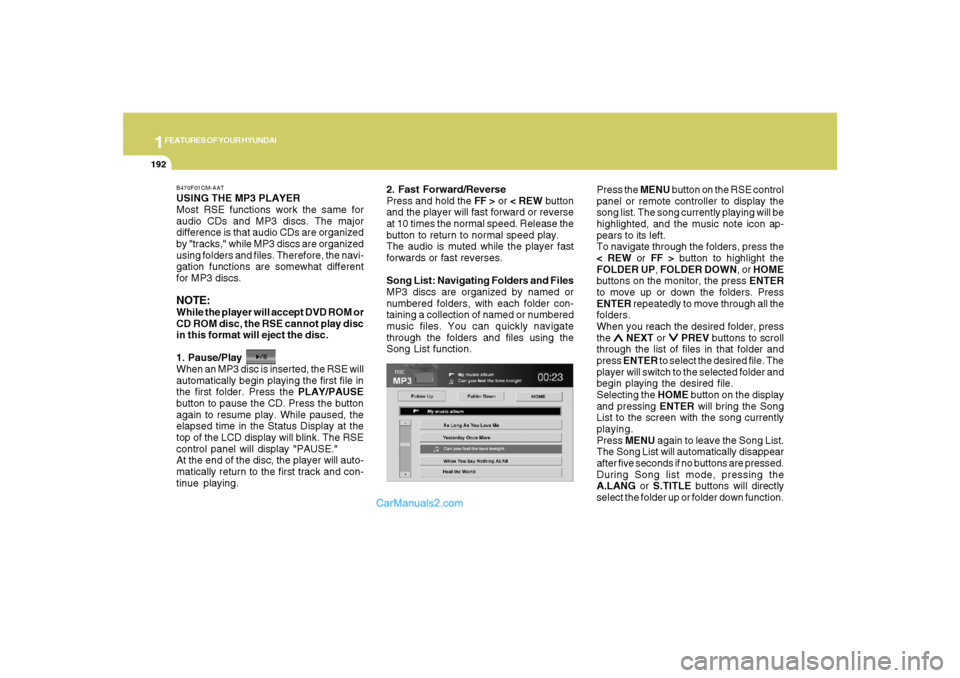
1FEATURES OF YOUR HYUNDAI
192
USING THE MP3 PLAYER
Most RSE functions work the same for
audio CDs and MP3 discs. The major
difference is that audio CDs are organized
by "tracks," while MP3 discs are organized
using folders and files. Therefore, the navi-
gation functions are somewhat different
for MP3 discs.NOTE:While the player will accept DVD ROM or
CD ROM disc, the RSE cannot play disc
in this format will eject the disc.
1. Pause/Play
When an MP3 disc is inserted, the RSE will
automatically begin playing the first file in
the first folder. Press the PLAY/PAUSE
button to pause the CD. Press the button
again to resume play. While paused, the
elapsed time in the Status Display at the
top of the LCD display will blink. The RSE
control panel will display "PAUSE."
At the end of the disc, the player will auto-
matically return to the first track and con-
tinue playing.2. Fast Forward/Reverse
Press and hold the FF > or < REW button
and the player will fast forward or reverse
at 10 times the normal speed. Release the
button to return to normal speed play.
The audio is muted while the player fast
forwards or fast reverses.
Song List: Navigating Folders and Files
MP3 discs are organized by named or
numbered folders, with each folder con-
taining a collection of named or numbered
music files. You can quickly navigate
through the folders and files using the
Song List function.Press the MENU button on the RSE control
panel or remote controller to display the
song list. The song currently playing will be
highlighted, and the music note icon ap-
pears to its left.
To navigate through the folders, press the
< REW or FF > button to highlight the
FOLDER UP, FOLDER DOWN, or HOME
buttons on the monitor, the press ENTER
to move up or down the folders. Press
ENTER repeatedly to move through all the
folders.
When you reach the desired folder, press
the
∧ ∧∧ ∧
∧ NEXT or
∨ ∨∨ ∨
∨ PREV buttons to scroll
through the list of files in that folder and
press ENTER to select the desired file. The
player will switch to the selected folder and
begin playing the desired file.
Selecting the HOME button on the display
and pressing ENTER will bring the Song
List to the screen with the song currently
playing.
Press MENU again to leave the Song List.
The Song List will automatically disappear
after five seconds if no buttons are pressed.
During Song list mode, pressing the
A.LANG or S.TITLE buttons will directly
select the folder up or folder down function.
B470F01CM-AAT
Page 205 of 355
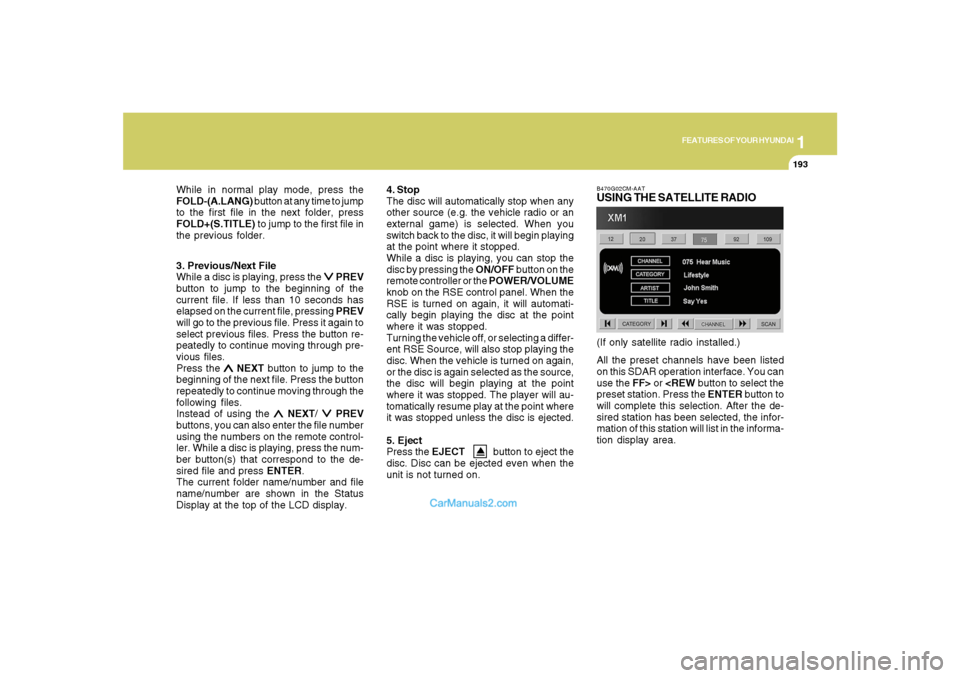
1
FEATURES OF YOUR HYUNDAI
193
FEATURES OF YOUR HYUNDAI
193193193193
3. Previous/Next File
While a disc is playing, press the
∨ ∨∨ ∨
∨ PREV
button to jump to the beginning of the
current file. If less than 10 seconds has
elapsed on the current file, pressing PREV
will go to the previous file. Press it again to
select previous files. Press the button re-
peatedly to continue moving through pre-
vious files.
Press the
∧ ∧∧ ∧
∧ NEXT button to jump to the
beginning of the next file. Press the button
repeatedly to continue moving through the
following files.
Instead of using the
∧ ∧∧ ∧
∧ NEXT/
∨ ∨∨ ∨
∨ PREV
buttons, you can also enter the file number
using the numbers on the remote control-
ler. While a disc is playing, press the num-
ber button(s) that correspond to the de-
sired file and press ENTER.
The current folder name/number and file
name/number are shown in the Status
Display at the top of the LCD display.4. Stop
The disc will automatically stop when any
other source (e.g. the vehicle radio or an
external game) is selected. When you
switch back to the disc, it will begin playing
at the point where it stopped.
While a disc is playing, you can stop the
disc by pressing the ON/OFF button on the
remote controller or the POWER/VOLUME
knob on the RSE control panel. When the
RSE is turned on again, it will automati-
cally begin playing the disc at the point
where it was stopped.
Turning the vehicle off, or selecting a differ-
ent RSE Source, will also stop playing the
disc. When the vehicle is turned on again,
or the disc is again selected as the source,
the disc will begin playing at the point
where it was stopped. The player will au-
tomatically resume play at the point where
it was stopped unless the disc is ejected.
5. Eject
Press the EJECT button to eject the
disc. Disc can be ejected even when the
unit is not turned on.
B470G02CM-AATUSING THE SATELLITE RADIOAll the preset channels have been listed
on this SDAR operation interface. You can
use the FF> or
will complete this selection. After the de-
sired station has been selected, the infor-
mation of this station will list in the informa-
tion display area.(If only satellite radio installed.) While in normal play mode, press the
FOLD-(A.LANG) button at any time to jump
to the first file in the next folder, press
FOLD+(S.TITLE) to jump to the first file in
the previous folder.
Page 206 of 355

1FEATURES OF YOUR HYUNDAI
194
Also you can select the CATEGORY or
CHANNEL function by using FF> and
ing the
∧ ∧∧ ∧
∧ NEXT or
∨ ∨∨ ∨
∨ PREV button will
activate the category up or down, channel
up or down function. When the focus on the
CATEGORY, if you press the ENTER but-
ton and move the focus on the CHANNEL
icon, you can select the channel up or
down function in the current category by
pressing the
∧ ∧∧ ∧
∧ NEXT or
∨ ∨∨ ∨
∨ PREV buttons.
Move the focus on the SCAN icon, you can
activate the scan function by pressing the
ENTER button. If meantime, the CAT-
EGORY icon been highlighted, above
operation will activate the scan function in
the current category.
LISTENING TO THE VEHICLE RADIOPress the SRC button to select from the
various audio and video sources avail-
able. All available sources will be dis-
played on the Mode Selection screen. Use
the arrow buttons (
∧ ∧∧ ∧
∧ NEXT/
∨ ∨∨ ∨
∨ PREV and
REW/FF) to navigate to the desired source,
and then press ENTER to select the high-
lighted source.
To control the vehicle radio from the RSE
control panel or remote controller, press
the SOURCE button on the remote control-
ler or the SRC button on the RSE control
panel, then all available sources will be
displayed on the Source Selection screen.
Use the arrow buttons (
∧ ∧∧ ∧
∧ NEXT/
∨ ∨∨ ∨
∨ PREV
and REW/FF) to navigate to the desired
source, and then press ENTER to select
the highlighted source.
The RSE LCD display and the RSE control
panel will indicate the selected source.Tuning a Station
While the vehicle radio is the current source,
press the
∧ ∧∧ ∧
∧ NEXT or
∨ ∨∨ ∨
∨ PREV button on
the RSE control panel or remote controller
once to search up or down for the next
available station. When the tuner finds a
station it will stop at the station and start to
play.
Press the
∧ ∧∧ ∧
∧ NEXT or
∨ ∨∨ ∨
∨ PREV button to
seek up or down through all radio stations.
When the radio finds a station, it will stop
and play that station.
Press the FF > or < REW button to manually
tune up or down one channel. Press and
hold the FF > or < REW button to continue
tuning up or down.
Pressing a number on the remote control-
ler keypad will tune to the corresponding
preset station. For example, if 89.7 has
been stored as preset 1 (CH1), then press-
ing the “1” button on the keypad will tune
to that station.
B470H01CM-AAT