2007 GMC SIERRA CLASSIC lock
[x] Cancel search: lockPage 282 of 674
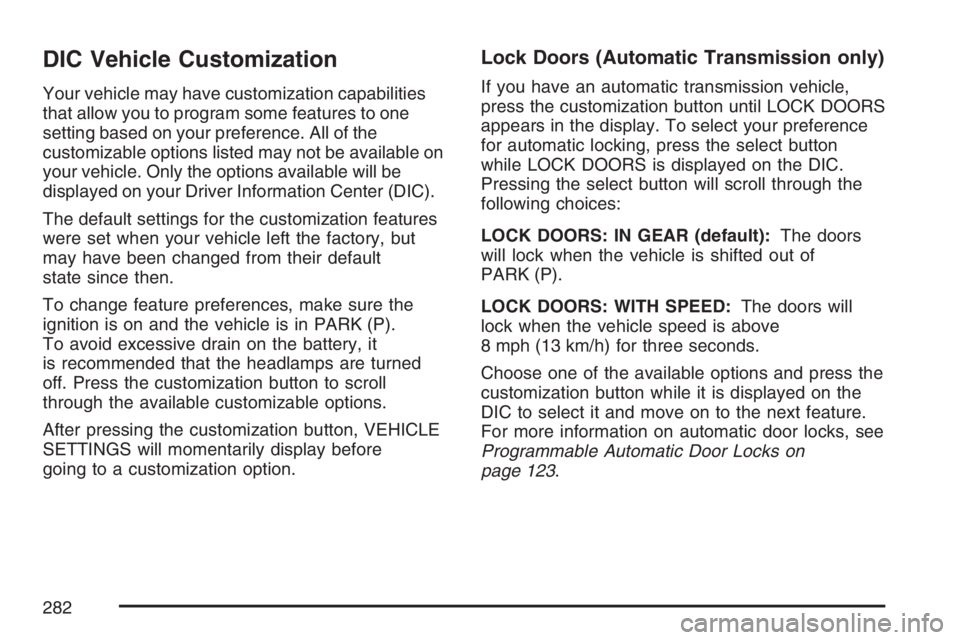
DIC Vehicle Customization
Your vehicle may have customization capabilities
that allow you to program some features to one
setting based on your preference. All of the
customizable options listed may not be available on
your vehicle. Only the options available will be
displayed on your Driver Information Center (DIC).
The default settings for the customization features
were set when your vehicle left the factory, but
may have been changed from their default
state since then.
To change feature preferences, make sure the
ignition is on and the vehicle is in PARK (P).
To avoid excessive drain on the battery, it
is recommended that the headlamps are turned
off. Press the customization button to scroll
through the available customizable options.
After pressing the customization button, VEHICLE
SETTINGS will momentarily display before
going to a customization option.
Lock Doors (Automatic Transmission only)
If you have an automatic transmission vehicle,
press the customization button until LOCK DOORS
appears in the display. To select your preference
for automatic locking, press the select button
while LOCK DOORS is displayed on the DIC.
Pressing the select button will scroll through the
following choices:
LOCK DOORS: IN GEAR (default):The doors
will lock when the vehicle is shifted out of
PARK (P).
LOCK DOORS: WITH SPEED:The doors will
lock when the vehicle speed is above
8 mph (13 km/h) for three seconds.
Choose one of the available options and press the
customization button while it is displayed on the
DIC to select it and move on to the next feature.
For more information on automatic door locks, see
Programmable Automatic Door Locks on
page 123.
282
Page 283 of 674

Unlock Doors (Automatic
Transmission only)
If you have an automatic transmission vehicle,
press the customization button until UNLOCK
DOORS appears in the display. To select
your preference for automatic unlocking, press the
select button while UNLOCK DOORS is displayed
on the DIC. Pressing the select button will
scroll through the following choices:
UNLOCK DOORS: IN PARK (default):All of the
doors will unlock when the vehicle is shifted
into PARK (P).
UNLOCK DRIVER: IN PARK:The driver’s door
will be unlocked when the vehicle is shifted
into PARK (P).
UNLOCK DOORS: KEY OUT:All of the doors
will unlock when the key is taken out of the
ignition.UNLOCK DOORS: MANUALLY:The doors will
not be unlocked automatically.
Choose one of the available options and press the
customization button while it is displayed on the
DIC to select it and move on to the next feature.
For more information on automatic door locks, see
Programmable Automatic Door Locks on
page 123.
Door Lock Delay (Crew Cab only)
If your DIC does not have this feature, you still
may be able to program the delayed locking
feature. SeeDelayed Locking on page 122for
more information.
When locking the doors with the power lock switch
or the Remote Keyless Entry (RKE) transmitter
and a door is open, the delayed locking feature will
delay locking the doors until �ve seconds after
the last door is closed.
283
Page 284 of 674
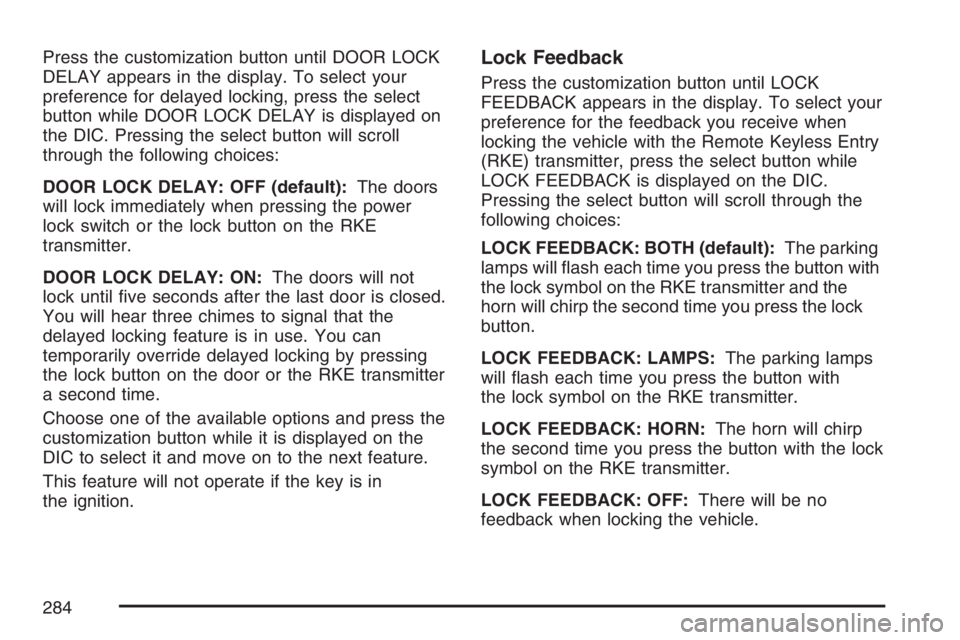
Press the customization button until DOOR LOCK
DELAY appears in the display. To select your
preference for delayed locking, press the select
button while DOOR LOCK DELAY is displayed on
the DIC. Pressing the select button will scroll
through the following choices:
DOOR LOCK DELAY: OFF (default):The doors
will lock immediately when pressing the power
lock switch or the lock button on the RKE
transmitter.
DOOR LOCK DELAY: ON:The doors will not
lock until �ve seconds after the last door is closed.
You will hear three chimes to signal that the
delayed locking feature is in use. You can
temporarily override delayed locking by pressing
the lock button on the door or the RKE transmitter
a second time.
Choose one of the available options and press the
customization button while it is displayed on the
DIC to select it and move on to the next feature.
This feature will not operate if the key is in
the ignition.Lock Feedback
Press the customization button until LOCK
FEEDBACK appears in the display. To select your
preference for the feedback you receive when
locking the vehicle with the Remote Keyless Entry
(RKE) transmitter, press the select button while
LOCK FEEDBACK is displayed on the DIC.
Pressing the select button will scroll through the
following choices:
LOCK FEEDBACK: BOTH (default):The parking
lamps will �ash each time you press the button with
the lock symbol on the RKE transmitter and the
horn will chirp the second time you press the lock
button.
LOCK FEEDBACK: LAMPS:The parking lamps
will �ash each time you press the button with
the lock symbol on the RKE transmitter.
LOCK FEEDBACK: HORN:The horn will chirp
the second time you press the button with the lock
symbol on the RKE transmitter.
LOCK FEEDBACK: OFF:There will be no
feedback when locking the vehicle.
284
Page 285 of 674
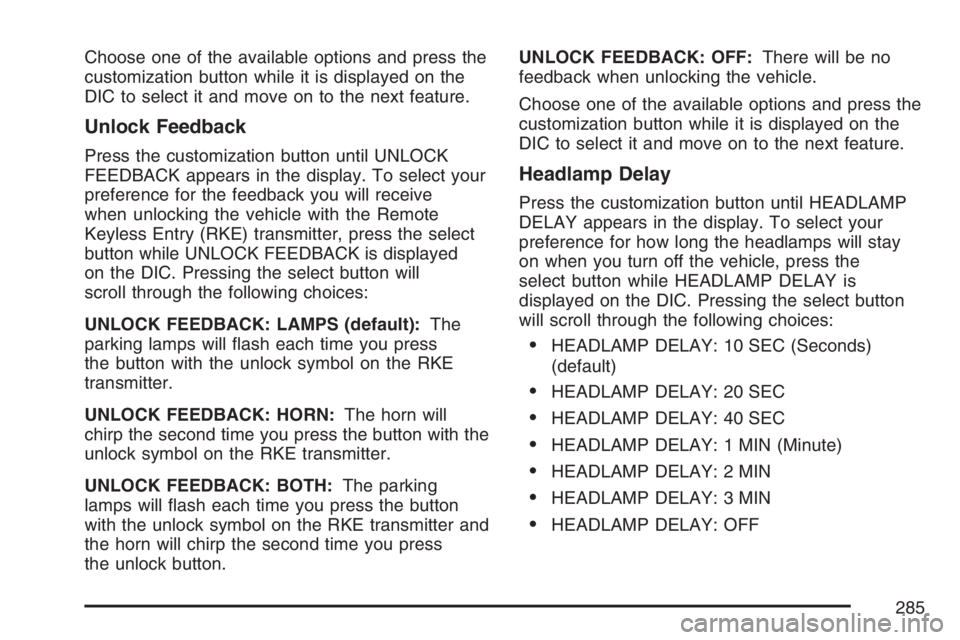
Choose one of the available options and press the
customization button while it is displayed on the
DIC to select it and move on to the next feature.
Unlock Feedback
Press the customization button until UNLOCK
FEEDBACK appears in the display. To select your
preference for the feedback you will receive
when unlocking the vehicle with the Remote
Keyless Entry (RKE) transmitter, press the select
button while UNLOCK FEEDBACK is displayed
on the DIC. Pressing the select button will
scroll through the following choices:
UNLOCK FEEDBACK: LAMPS (default):The
parking lamps will �ash each time you press
the button with the unlock symbol on the RKE
transmitter.
UNLOCK FEEDBACK: HORN:The horn will
chirp the second time you press the button with the
unlock symbol on the RKE transmitter.
UNLOCK FEEDBACK: BOTH:The parking
lamps will �ash each time you press the button
with the unlock symbol on the RKE transmitter and
the horn will chirp the second time you press
the unlock button.UNLOCK FEEDBACK: OFF:There will be no
feedback when unlocking the vehicle.
Choose one of the available options and press the
customization button while it is displayed on the
DIC to select it and move on to the next feature.
Headlamp Delay
Press the customization button until HEADLAMP
DELAY appears in the display. To select your
preference for how long the headlamps will stay
on when you turn off the vehicle, press the
select button while HEADLAMP DELAY is
displayed on the DIC. Pressing the select button
will scroll through the following choices:
HEADLAMP DELAY: 10 SEC (Seconds)
(default)
HEADLAMP DELAY: 20 SEC
HEADLAMP DELAY: 40 SEC
HEADLAMP DELAY: 1 MIN (Minute)
HEADLAMP DELAY: 2 MIN
HEADLAMP DELAY: 3 MIN
HEADLAMP DELAY: OFF
285
Page 286 of 674
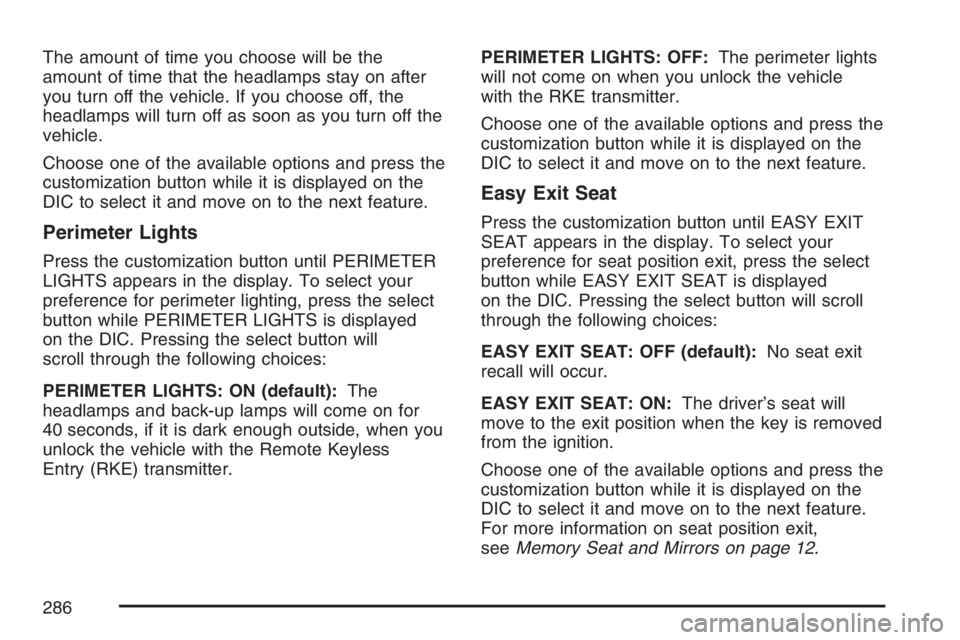
The amount of time you choose will be the
amount of time that the headlamps stay on after
you turn off the vehicle. If you choose off, the
headlamps will turn off as soon as you turn off the
vehicle.
Choose one of the available options and press the
customization button while it is displayed on the
DIC to select it and move on to the next feature.
Perimeter Lights
Press the customization button until PERIMETER
LIGHTS appears in the display. To select your
preference for perimeter lighting, press the select
button while PERIMETER LIGHTS is displayed
on the DIC. Pressing the select button will
scroll through the following choices:
PERIMETER LIGHTS: ON (default):The
headlamps and back-up lamps will come on for
40 seconds, if it is dark enough outside, when you
unlock the vehicle with the Remote Keyless
Entry (RKE) transmitter.PERIMETER LIGHTS: OFF:The perimeter lights
will not come on when you unlock the vehicle
with the RKE transmitter.
Choose one of the available options and press the
customization button while it is displayed on the
DIC to select it and move on to the next feature.
Easy Exit Seat
Press the customization button until EASY EXIT
SEAT appears in the display. To select your
preference for seat position exit, press the select
button while EASY EXIT SEAT is displayed
on the DIC. Pressing the select button will scroll
through the following choices:
EASY EXIT SEAT: OFF (default):No seat exit
recall will occur.
EASY EXIT SEAT: ON:The driver’s seat will
move to the exit position when the key is removed
from the ignition.
Choose one of the available options and press the
customization button while it is displayed on the
DIC to select it and move on to the next feature.
For more information on seat position exit,
seeMemory Seat and Mirrors on page 12.
286
Page 290 of 674

While your vehicle is parked:
Familiarize yourself with all of its controls.
Familiarize yourself with its operation.
Set up your audio system by presetting your
favorite radio stations, setting the tone, and
adjusting the speakers. Then, when driving
conditions permit, you can tune to your favorite
radio stations using the presets and steering
wheel controls if the vehicle has them.
Notice:Before adding any sound equipment
to your vehicle, such as an audio system,
CD player, CB radio, mobile telephone,
or two-way radio, make sure that it can be
added by checking with your dealer. Also,
check federal rules covering mobile radio and
telephone units. If sound equipment can be
added, it is very important to do it properly.
Added sound equipment may interfere with the
operation of your vehicle’s engine, radio, or
other systems, and even damage them.
Your vehicle’s systems may interfere with the
operation of sound equipment that has
been added.Notice:The chime signals related to safety
belts, parking brake, and other functions
of your vehicle operate through the
radio/entertainment system. If that equipment
is replaced or additional equipment is added
to your vehicle, the chimes may not work. Make
sure that replacement or additional equipment
is compatible with your vehicle before
installing it. SeeAccessories and Modifications
on page 468.
Your vehicle has a feature called Retained
Accessory Power (RAP). With RAP, the audio
system can be played even after the ignition
is turned off. SeeRetained Accessory Power
(RAP) on page 137for more information.
Setting the Time for Radios without
Radio Data Systems (RDS)
Press and hold HR (hour) until the correct hour
appears on the display. Press and hold MIN
(minute) until the correct minute appears on the
display. There is an initial two-second delay before
the clock goes into time-set mode. Display the
time with the ignition off, by pressing RCL (recall),
HR, or MIN.
290
Page 291 of 674

Setting the Time for Radios with
Radio Data Systems (RDS)
The radio may have a button marked with an H or
HR to represent hours and an M or MN to
represent minutes.
Press and hold the hour button until the correct
hour appears on the display. Press and hold
the minute button until the correct minute appears
on the display. The time can be set with the
ignition on or off.
To synchronize the time with an FM station
broadcasting Radio Data System (RDS)
information, press and hold the hour and minute
buttons at the same time until RDS TIME appears
on the display. To accept this time, press and
hold the hour and minute buttons, at the same
time, for another two seconds. If the time is
not available from the station, NO UPDAT (update)
will appear on the display.
RDS time is broadcast once a minute. After tuning
to an RDS broadcast station, it may take a few
minutes for the time to update.
AM-FM Radio
Playing the Radio
PWR (Power):Press this knob to turn the system
on and off.
VOL (Volume):Turn this knob clockwise or
counterclockwise to increase or to decrease the
volume.
RCL (Recall):Press this knob to switch the
display between the radio station frequency, band,
and the time. When the ignition is off, press this
knob to display the time.
291
Page 294 of 674
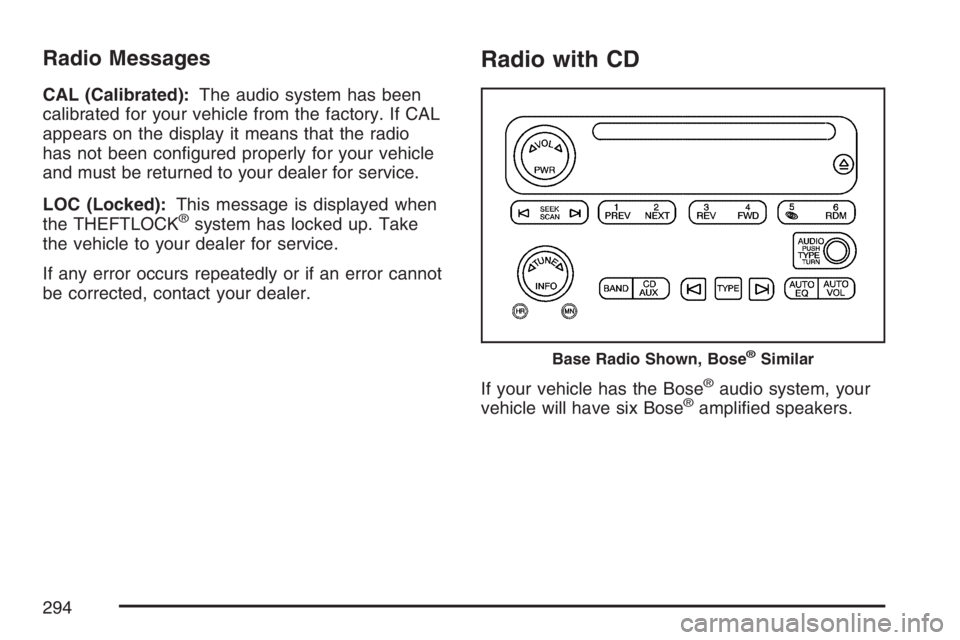
Radio Messages
CAL (Calibrated):The audio system has been
calibrated for your vehicle from the factory. If CAL
appears on the display it means that the radio
has not been con�gured properly for your vehicle
and must be returned to your dealer for service.
LOC (Locked):This message is displayed when
the THEFTLOCK
®system has locked up. Take
the vehicle to your dealer for service.
If any error occurs repeatedly or if an error cannot
be corrected, contact your dealer.
Radio with CD
If your vehicle has the Bose®audio system, your
vehicle will have six Bose®ampli�ed speakers.
Base Radio Shown, Bose®Similar
294