2007 GMC SIERRA CLASSIC radio
[x] Cancel search: radioPage 320 of 674

For RDS, press the INFO knob to change what
appears on the display while using RDS. The
display options are station name, RDS station
frequency, PTY, and the name of the program
(if available).
For XM™ (if equipped), press the INFO knob
while in XM™ mode to retrieve four different
categories of information related to the current
song or channel: Artist, Song Title, Category
or PTY, Channel Number/Channel Name.
To change the default on the display, press the
INFO knob until you see the desired display, then
hold the knob until you hear a beep. The
selected display will now be the default.
AUTO VOL (Automatic Volume):With automatic
volume, the audio system will adjust automatically
to make up for road and wind noise as you drive by
increasing the volume as vehicle speed increases.
Set the volume at the desired level. Press this
button to select MIN (minimum), MED (medium), or
MAX (maximum). AUTO VOL will appear on the
display. Each higher setting will provide more
volume compensation at faster vehicle speeds. To
turn automatic volume off, press this button until
AUTO VOL OFF appears on the display.Finding a Station
BAND:Press this button to switch between FM1,
FM2, AM, or XM1 or XM2 (if equipped). The
display will show the selection.
oTUNEp:Turn this knob to select radio
stations.
©SEEK¨:Press either the SEEK or the TYPE
arrows to go to the next or to the previous
station and stay there.
The radio will only seek stations with a strong
signal that are in the selected band.
©SCAN¨:Press and hold either the SCAN or
the TYPE arrows for two seconds until SCN
appears on the display and you hear a beep. The
radio will go to a station, play for a few seconds,
then go on to the next station. Press either the
SCAN or the TYPE arrows again to stop scanning.
320
Page 321 of 674
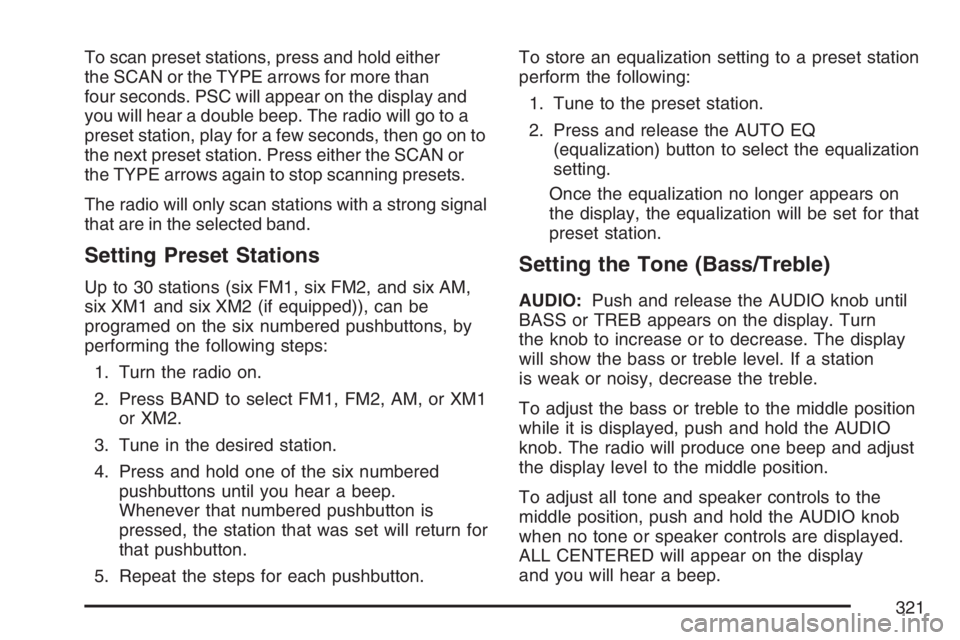
To scan preset stations, press and hold either
the SCAN or the TYPE arrows for more than
four seconds. PSC will appear on the display and
you will hear a double beep. The radio will go to a
preset station, play for a few seconds, then go on to
the next preset station. Press either the SCAN or
the TYPE arrows again to stop scanning presets.
The radio will only scan stations with a strong signal
that are in the selected band.
Setting Preset Stations
Up to 30 stations (six FM1, six FM2, and six AM,
six XM1 and six XM2 (if equipped)), can be
programed on the six numbered pushbuttons, by
performing the following steps:
1. Turn the radio on.
2. Press BAND to select FM1, FM2, AM, or XM1
or XM2.
3. Tune in the desired station.
4. Press and hold one of the six numbered
pushbuttons until you hear a beep.
Whenever that numbered pushbutton is
pressed, the station that was set will return for
that pushbutton.
5. Repeat the steps for each pushbutton.To store an equalization setting to a preset station
perform the following:
1. Tune to the preset station.
2. Press and release the AUTO EQ
(equalization) button to select the equalization
setting.
Once the equalization no longer appears on
the display, the equalization will be set for that
preset station.
Setting the Tone (Bass/Treble)
AUDIO:Push and release the AUDIO knob until
BASS or TREB appears on the display. Turn
the knob to increase or to decrease. The display
will show the bass or treble level. If a station
is weak or noisy, decrease the treble.
To adjust the bass or treble to the middle position
while it is displayed, push and hold the AUDIO
knob. The radio will produce one beep and adjust
the display level to the middle position.
To adjust all tone and speaker controls to the
middle position, push and hold the AUDIO knob
when no tone or speaker controls are displayed.
ALL CENTERED will appear on the display
and you will hear a beep.
321
Page 322 of 674
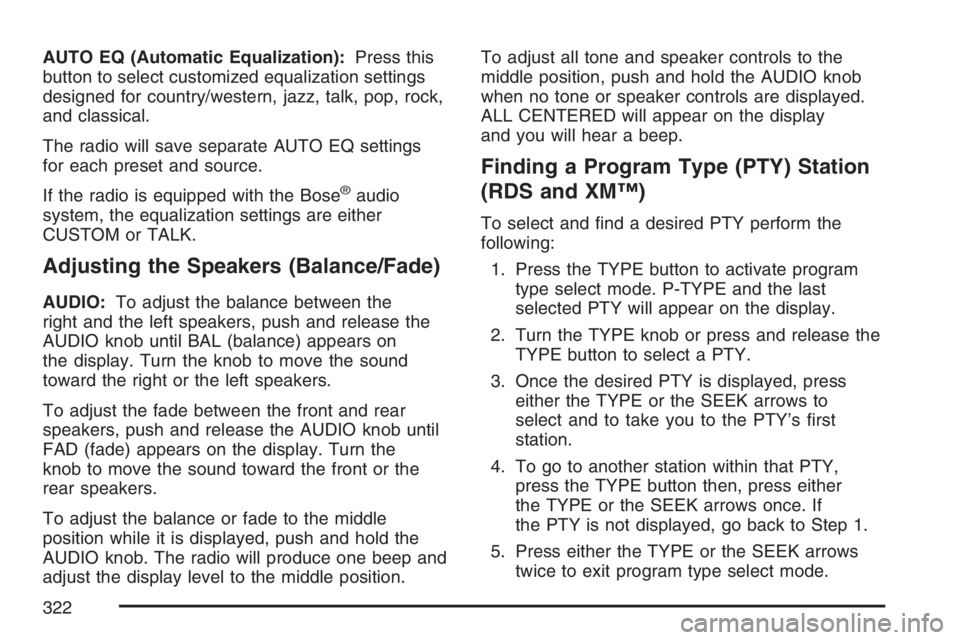
AUTO EQ (Automatic Equalization):Press this
button to select customized equalization settings
designed for country/western, jazz, talk, pop, rock,
and classical.
The radio will save separate AUTO EQ settings
for each preset and source.
If the radio is equipped with the Bose
®audio
system, the equalization settings are either
CUSTOM or TALK.
Adjusting the Speakers (Balance/Fade)
AUDIO:To adjust the balance between the
right and the left speakers, push and release the
AUDIO knob until BAL (balance) appears on
the display. Turn the knob to move the sound
toward the right or the left speakers.
To adjust the fade between the front and rear
speakers, push and release the AUDIO knob until
FAD (fade) appears on the display. Turn the
knob to move the sound toward the front or the
rear speakers.
To adjust the balance or fade to the middle
position while it is displayed, push and hold the
AUDIO knob. The radio will produce one beep and
adjust the display level to the middle position.To adjust all tone and speaker controls to the
middle position, push and hold the AUDIO knob
when no tone or speaker controls are displayed.
ALL CENTERED will appear on the display
and you will hear a beep.
Finding a Program Type (PTY) Station
(RDS and XM™)
To select and �nd a desired PTY perform the
following:
1. Press the TYPE button to activate program
type select mode. P-TYPE and the last
selected PTY will appear on the display.
2. Turn the TYPE knob or press and release the
TYPE button to select a PTY.
3. Once the desired PTY is displayed, press
either the TYPE or the SEEK arrows to
select and to take you to the PTY’s �rst
station.
4. To go to another station within that PTY,
press the TYPE button then, press either
the TYPE or the SEEK arrows once. If
the PTY is not displayed, go back to Step 1.
5. Press either the TYPE or the SEEK arrows
twice to exit program type select mode.
322
Page 323 of 674

SCAN:Scan the stations within a PTY by
performing the following:
1. Press the TYPE button to activate program
type select mode. P-TYPE and the last
selected PTY will appear on the display.
2. Turn the TYPE knob or press and release the
TYPE button to select a PTY.
3. Once the desired PTY is displayed, press and
hold either the TYPE or the SCAN arrows for
two seconds, and the radio will begin
scanning the stations in the PTY.
4. Press either the TYPE or the SCAN arrows to
stop scanning.
BAND (Alternate Frequency):Alternate
frequency allows the radio to switch to a stronger
station with the same program type. To turn
alternate frequency on, press and hold BAND for
two seconds. AF (alternate frequency) ON will
appear on the display. The radio may switch
to stations with a stronger frequency.
To turn alternate frequency off, press and hold
BAND again for two seconds. AF OFF will appear
on the display. The radio will not switch to
other stations.This function does not apply for XM™ Satellite
Radio Service.
Setting Preset PTYs (RDS Only)
These pushbuttons have factory PTY presets. Up
to 12 PTYs (six FM1 and six FM2), can be
programmed on the six numbered pushbuttons, by
performing the following steps:
1. Press BAND to select FM1 or FM2.
2. Press the TYPE button to activate program
type select mode. P-TYPE and the last
selected PTY will appear on the display.
3. Turn the TYPE knob or press and release the
TYPE button to select a PTY.
4. Press and hold one of the six numbered
pushbuttons until you hear a beep.
Whenever that numbered pushbutton is
pressed, while in PTY mode, the PTY that
was set will return.
5. Repeat the steps for each pushbutton.
323
Page 324 of 674

RDS Messages
INFO (Information):If the current station has a
message, INFO will appear on the display.
Press this button to see the message. The
message may display the artist, song title, call in
phone numbers, etc.
If the entire message is not displayed, parts of the
message will appear every three seconds. To scroll
through the message, press and release the INFO
button. A new group of words will appear on the
display after every press of this button. Once the
complete message has been displayed, INFO will
disappear from the display until another new
message is received. The last message can be
displayed by pressing the INFO button. You can
view the last message until a new message is
received or a different station is tuned to.
Radio Messages
CAL ERR (Calibration Error):The audio system
has been calibrated for your vehicle from the
factory. If CAL ERR appears on the display, it
means that the radio has not been con�gured
properly for the vehicle and must be returned to
your dealer for service.LOCKED:This message is displayed when the
THEFTLOCK
®system has locked up. Take
the vehicle to your dealer for service.
If any error occurs repeatedly, or if an error cannot
be corrected, contact your GM dealer.
Radio Messages for XM™ Only
SeeXM Radio Messages on page 332later in this
section for further detail.
Playing a CD
If the ignition or radio is turned off, with a CD in
the player, it will stay in the player. When the
ignition or radio is turned on, the CD will
start playing where it stopped, if it was the last
selected audio source.
When a CD is inserted, the CD symbol will appear
on the display. As each new track starts to play,
the track number will appear on the display.
The CD player can play the smaller 3 inch (8 cm)
single CDs with an adapter ring. Full-size CDs
and the smaller CDs are loaded in the same
manner.
324
Page 326 of 674
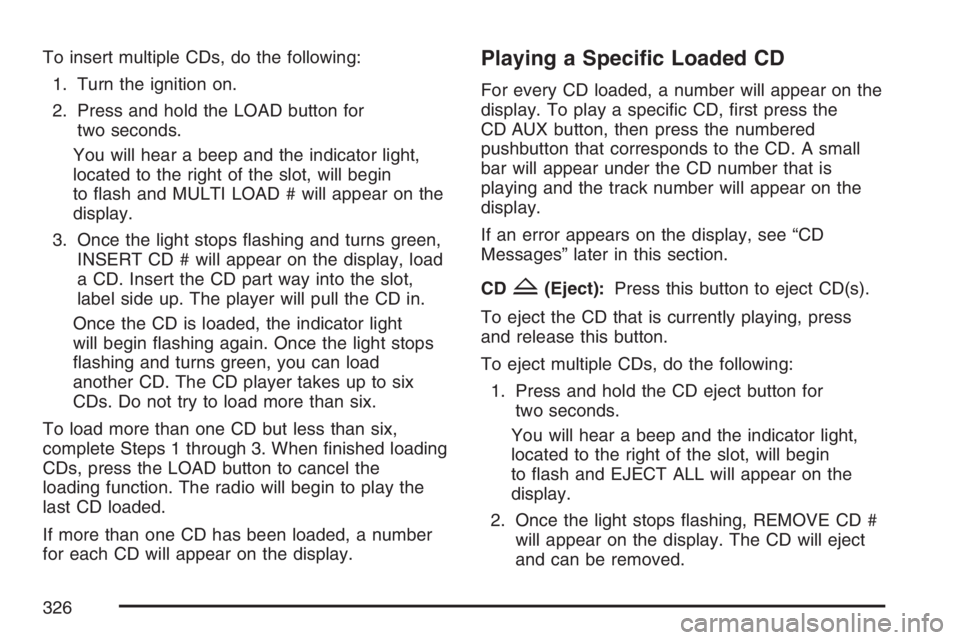
To insert multiple CDs, do the following:
1. Turn the ignition on.
2. Press and hold the LOAD button for
two seconds.
You will hear a beep and the indicator light,
located to the right of the slot, will begin
to �ash and MULTI LOAD # will appear on the
display.
3. Once the light stops �ashing and turns green,
INSERT CD # will appear on the display, load
a CD. Insert the CD part way into the slot,
label side up. The player will pull the CD in.
Once the CD is loaded, the indicator light
will begin �ashing again. Once the light stops
�ashing and turns green, you can load
another CD. The CD player takes up to six
CDs. Do not try to load more than six.
To load more than one CD but less than six,
complete Steps 1 through 3. When �nished loading
CDs, press the LOAD button to cancel the
loading function. The radio will begin to play the
last CD loaded.
If more than one CD has been loaded, a number
for each CD will appear on the display.Playing a Speci�c Loaded CD
For every CD loaded, a number will appear on the
display. To play a speci�c CD, �rst press the
CD AUX button, then press the numbered
pushbutton that corresponds to the CD. A small
bar will appear under the CD number that is
playing and the track number will appear on the
display.
If an error appears on the display, see “CD
Messages” later in this section.
CD
Z(Eject):Press this button to eject CD(s).
To eject the CD that is currently playing, press
and release this button.
To eject multiple CDs, do the following:
1. Press and hold the CD eject button for
two seconds.
You will hear a beep and the indicator light,
located to the right of the slot, will begin
to �ash and EJECT ALL will appear on the
display.
2. Once the light stops �ashing, REMOVE CD #
will appear on the display. The CD will eject
and can be removed.
326
Page 328 of 674

RDM (Random):With random, you can listen to
the tracks in random, rather than sequential,
order, on one CD or on all of the CDs. To use
random, do one of the following:
To play the tracks on the CD you are listening
to in random order, press and release the
RDM button. RANDOM ONE will appear on
the display. Press RDM again to turn off
random play.
To play the tracks on all of the CDs that are
loaded in random order, press and hold
RDM for more than two seconds. You will hear
a beep and RANDOM ALL will appear on
the display. Press RDM again to turn off
random play.
AUTO EQ (Automatic Equalization):Press
AUTO EQ to select the equalization setting while
playing a CD. The equalization will be stored
whenever a CD is played. For more information on
AUTO EQ, see “AUTO EQ” listed previously in
this section.
©SEEK¨:Press the left arrow to go to the
start of the current track, if more than ten seconds
have played. Press the right arrow to go to the
next track. If either arrow is pressed more
than once, the player will continue moving
backward or forward through the CD.
©SCAN¨:To scan one CD, press and hold
either SCAN arrow for more than two seconds until
TRACK SCAN appears on the display and you
hear a beep. The radio will go to the next
track, play for 10 seconds, then go on to the next
track. Press either SCAN arrow again, to stop
scanning.
To scan all loaded CDs, press and hold either
SCAN arrow for more than four seconds until ALL
CD SCAN appears on the display and you hear
a beep. Use this feature to listen to 10 seconds of
the �rst track of each loaded CD. Press either
SCAN arrow again, to stop scanning.
328
Page 329 of 674
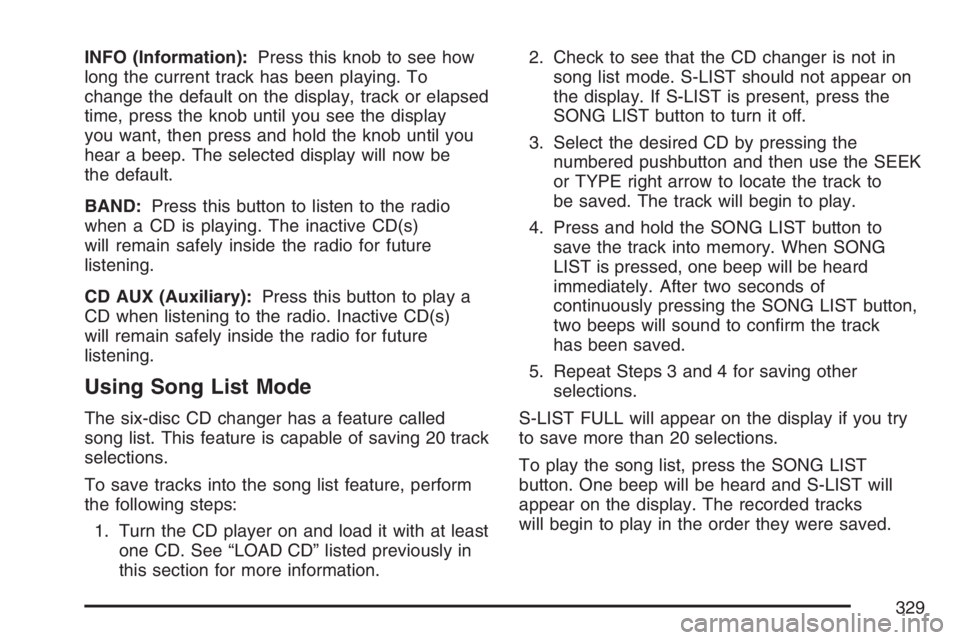
INFO (Information):Press this knob to see how
long the current track has been playing. To
change the default on the display, track or elapsed
time, press the knob until you see the display
you want, then press and hold the knob until you
hear a beep. The selected display will now be
the default.
BAND:Press this button to listen to the radio
when a CD is playing. The inactive CD(s)
will remain safely inside the radio for future
listening.
CD AUX (Auxiliary):Press this button to play a
CD when listening to the radio. Inactive CD(s)
will remain safely inside the radio for future
listening.
Using Song List Mode
The six-disc CD changer has a feature called
song list. This feature is capable of saving 20 track
selections.
To save tracks into the song list feature, perform
the following steps:
1. Turn the CD player on and load it with at least
one CD. See “LOAD CD” listed previously in
this section for more information.2. Check to see that the CD changer is not in
song list mode. S-LIST should not appear on
the display. If S-LIST is present, press the
SONG LIST button to turn it off.
3. Select the desired CD by pressing the
numbered pushbutton and then use the SEEK
or TYPE right arrow to locate the track to
be saved. The track will begin to play.
4. Press and hold the SONG LIST button to
save the track into memory. When SONG
LIST is pressed, one beep will be heard
immediately. After two seconds of
continuously pressing the SONG LIST button,
two beeps will sound to con�rm the track
has been saved.
5. Repeat Steps 3 and 4 for saving other
selections.
S-LIST FULL will appear on the display if you try
to save more than 20 selections.
To play the song list, press the SONG LIST
button. One beep will be heard and S-LIST will
appear on the display. The recorded tracks
will begin to play in the order they were saved.
329