2007 GMC SIERRA CLASSIC radio
[x] Cancel search: radioPage 303 of 674

6 RDM (Random):Press this pushbutton to hear
the tracks in random, rather than sequential,
order. RDM ON will appear on the display. RDM T
and the track number will appear on the display
when each track starts to play. Press this
pushbutton again to turn off random play. RDM
OFF will appear on the display.
©SEEK¨:Press the left arrow to go to the
start of the current or to the previous track. Press
the right arrow to go to the start of the next
track. If either arrow is held or pressed more than
once, the player will continue moving backward
or forward through the CD.
©SCAN¨:Press and hold either the SCAN or
the TYPE arrows for more than two seconds
until SCAN appears on the display and you hear a
beep. The radio will go to the next track, play
for 10 seconds, then go on to the next track. Press
either the SCAN or the TYPE arrows again, to
stop scanning.INFO (Information):Press this knob to see how
long the current track has been playing. ET
and the elapsed time will appear on the display.
To change the default on the display, track or
elapsed time, press the knob until you see
the display you want, then hold the knob for
two seconds. The radio will produce one beep and
the selected display will now be the default.
BAND:Press this button to listen to the radio
when a CD is playing. The inactive CD will remain
safely inside the radio for future listening.
CD AUX (Auxiliary):Press this button to play a
CD when listening to the radio. The inactive
CD will remain safely inside the radio for future
listening.
Z(Eject):Press this button to stop and eject a
CD when it is playing or to eject a CD when it
is not playing. Eject may be activated with either
the ignition or radio off. CDs may be loaded
with the radio and ignition off if this button is
pressed �rst.
303
Page 304 of 674
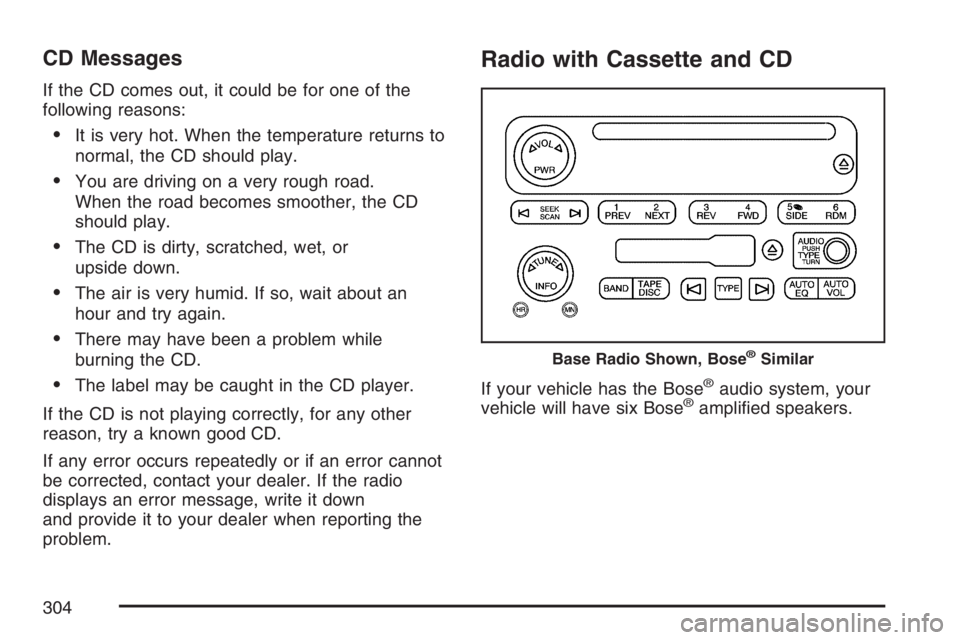
CD Messages
If the CD comes out, it could be for one of the
following reasons:
It is very hot. When the temperature returns to
normal, the CD should play.
You are driving on a very rough road.
When the road becomes smoother, the CD
should play.
The CD is dirty, scratched, wet, or
upside down.
The air is very humid. If so, wait about an
hour and try again.
There may have been a problem while
burning the CD.
The label may be caught in the CD player.
If the CD is not playing correctly, for any other
reason, try a known good CD.
If any error occurs repeatedly or if an error cannot
be corrected, contact your dealer. If the radio
displays an error message, write it down
and provide it to your dealer when reporting the
problem.
Radio with Cassette and CD
If your vehicle has the Bose®audio system, your
vehicle will have six Bose®ampli�ed speakers.
Base Radio Shown, Bose®Similar
304
Page 305 of 674
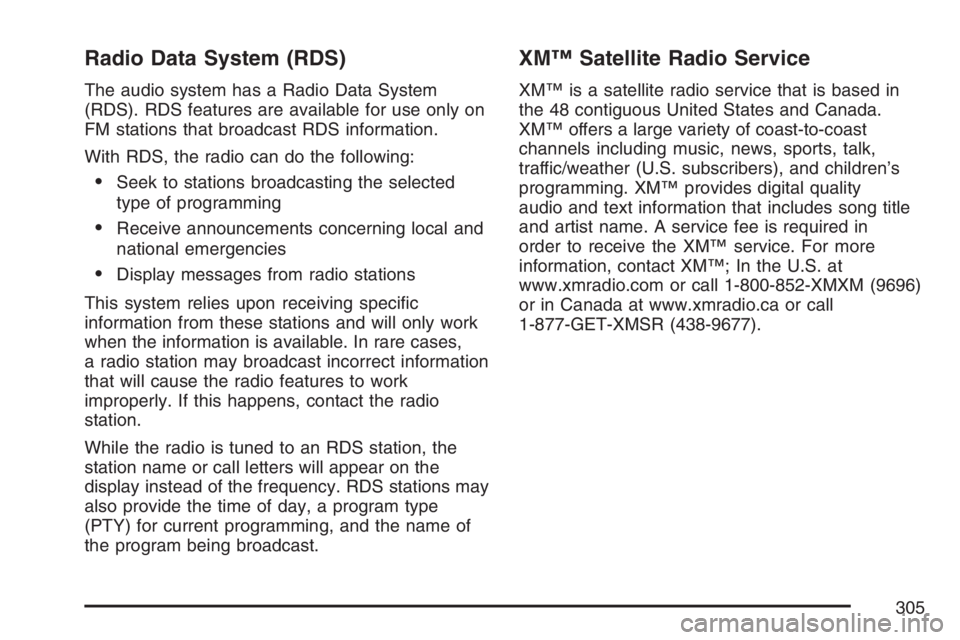
Radio Data System (RDS)
The audio system has a Radio Data System
(RDS). RDS features are available for use only on
FM stations that broadcast RDS information.
With RDS, the radio can do the following:
Seek to stations broadcasting the selected
type of programming
Receive announcements concerning local and
national emergencies
Display messages from radio stations
This system relies upon receiving speci�c
information from these stations and will only work
when the information is available. In rare cases,
a radio station may broadcast incorrect information
that will cause the radio features to work
improperly. If this happens, contact the radio
station.
While the radio is tuned to an RDS station, the
station name or call letters will appear on the
display instead of the frequency. RDS stations may
also provide the time of day, a program type
(PTY) for current programming, and the name of
the program being broadcast.
XM™ Satellite Radio Service
XM™ is a satellite radio service that is based in
the 48 contiguous United States and Canada.
XM™ offers a large variety of coast-to-coast
channels including music, news, sports, talk,
traffic/weather (U.S. subscribers), and children’s
programming. XM™ provides digital quality
audio and text information that includes song title
and artist name. A service fee is required in
order to receive the XM™ service. For more
information, contact XM™; In the U.S. at
www.xmradio.com or call 1-800-852-XMXM (9696)
or in Canada at www.xmradio.ca or call
1-877-GET-XMSR (438-9677).
305
Page 306 of 674
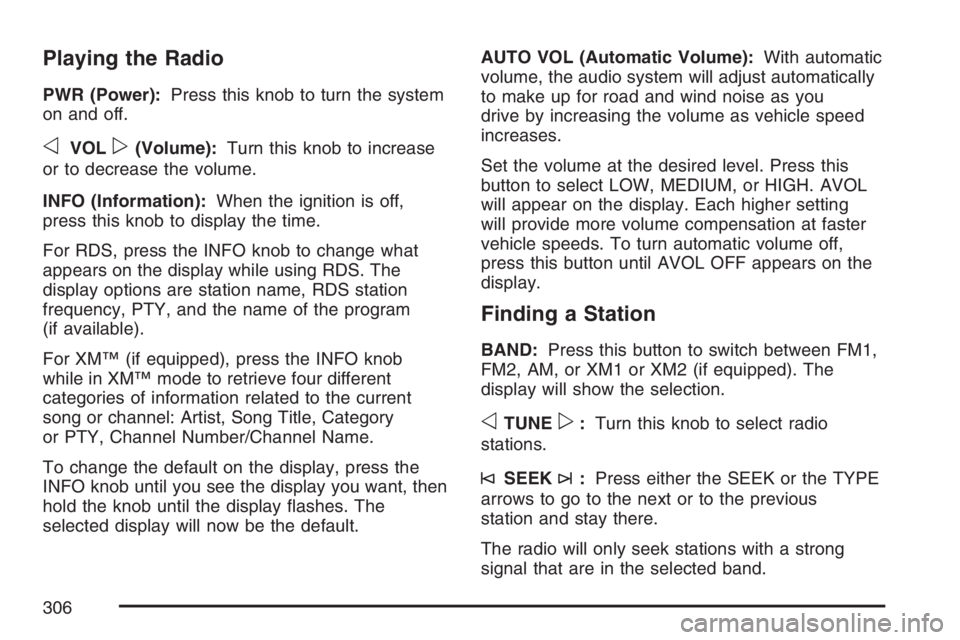
Playing the Radio
PWR (Power):Press this knob to turn the system
on and off.
oVOLp(Volume):Turn this knob to increase
or to decrease the volume.
INFO (Information):When the ignition is off,
press this knob to display the time.
For RDS, press the INFO knob to change what
appears on the display while using RDS. The
display options are station name, RDS station
frequency, PTY, and the name of the program
(if available).
For XM™ (if equipped), press the INFO knob
while in XM™ mode to retrieve four different
categories of information related to the current
song or channel: Artist, Song Title, Category
or PTY, Channel Number/Channel Name.
To change the default on the display, press the
INFO knob until you see the display you want, then
hold the knob until the display �ashes. The
selected display will now be the default.AUTO VOL (Automatic Volume):With automatic
volume, the audio system will adjust automatically
to make up for road and wind noise as you
drive by increasing the volume as vehicle speed
increases.
Set the volume at the desired level. Press this
button to select LOW, MEDIUM, or HIGH. AVOL
will appear on the display. Each higher setting
will provide more volume compensation at faster
vehicle speeds. To turn automatic volume off,
press this button until AVOL OFF appears on the
display.
Finding a Station
BAND:Press this button to switch between FM1,
FM2, AM, or XM1 or XM2 (if equipped). The
display will show the selection.
oTUNEp:Turn this knob to select radio
stations.
©SEEK¨:Press either the SEEK or the TYPE
arrows to go to the next or to the previous
station and stay there.
The radio will only seek stations with a strong
signal that are in the selected band.
306
Page 307 of 674
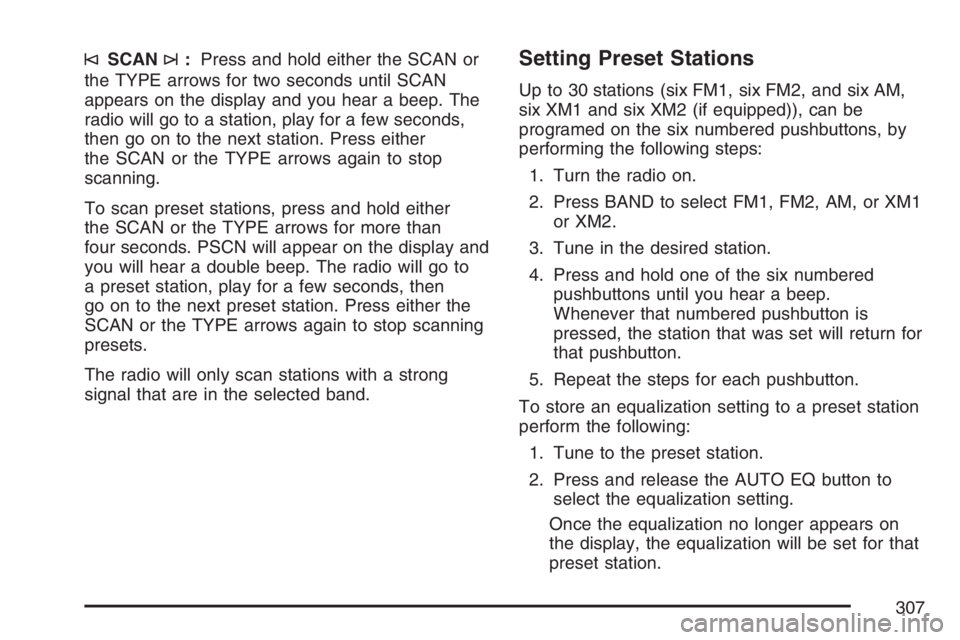
©SCAN¨:Press and hold either the SCAN or
the TYPE arrows for two seconds until SCAN
appears on the display and you hear a beep. The
radio will go to a station, play for a few seconds,
then go on to the next station. Press either
the SCAN or the TYPE arrows again to stop
scanning.
To scan preset stations, press and hold either
the SCAN or the TYPE arrows for more than
four seconds. PSCN will appear on the display and
you will hear a double beep. The radio will go to
a preset station, play for a few seconds, then
go on to the next preset station. Press either the
SCAN or the TYPE arrows again to stop scanning
presets.
The radio will only scan stations with a strong
signal that are in the selected band.Setting Preset Stations
Up to 30 stations (six FM1, six FM2, and six AM,
six XM1 and six XM2 (if equipped)), can be
programed on the six numbered pushbuttons, by
performing the following steps:
1. Turn the radio on.
2. Press BAND to select FM1, FM2, AM, or XM1
or XM2.
3. Tune in the desired station.
4. Press and hold one of the six numbered
pushbuttons until you hear a beep.
Whenever that numbered pushbutton is
pressed, the station that was set will return for
that pushbutton.
5. Repeat the steps for each pushbutton.
To store an equalization setting to a preset station
perform the following:
1. Tune to the preset station.
2. Press and release the AUTO EQ button to
select the equalization setting.
Once the equalization no longer appears on
the display, the equalization will be set for that
preset station.
307
Page 308 of 674
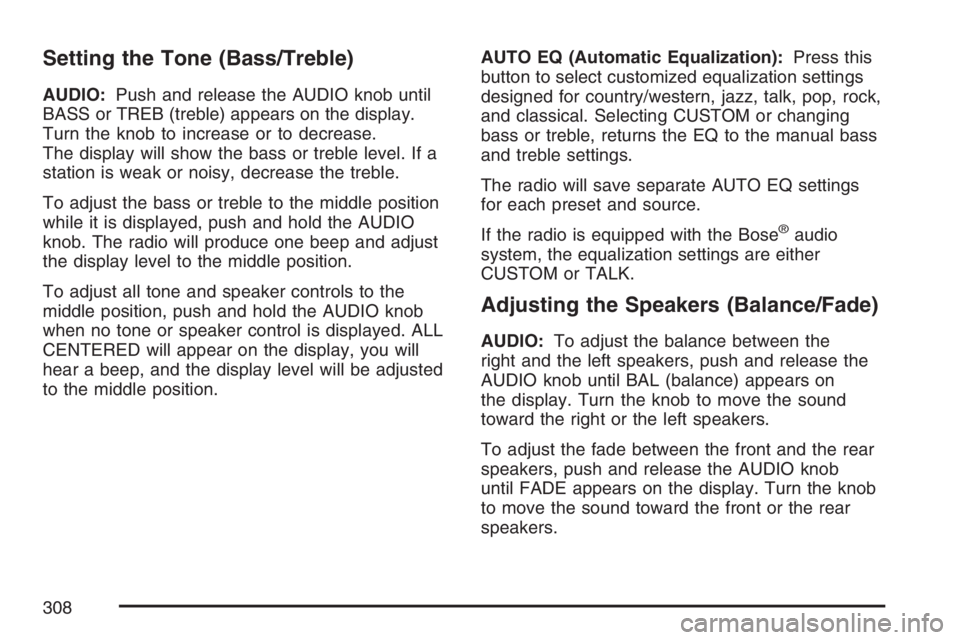
Setting the Tone (Bass/Treble)
AUDIO:Push and release the AUDIO knob until
BASS or TREB (treble) appears on the display.
Turn the knob to increase or to decrease.
The display will show the bass or treble level. If a
station is weak or noisy, decrease the treble.
To adjust the bass or treble to the middle position
while it is displayed, push and hold the AUDIO
knob. The radio will produce one beep and adjust
the display level to the middle position.
To adjust all tone and speaker controls to the
middle position, push and hold the AUDIO knob
when no tone or speaker control is displayed. ALL
CENTERED will appear on the display, you will
hear a beep, and the display level will be adjusted
to the middle position.AUTO EQ (Automatic Equalization):Press this
button to select customized equalization settings
designed for country/western, jazz, talk, pop, rock,
and classical. Selecting CUSTOM or changing
bass or treble, returns the EQ to the manual bass
and treble settings.
The radio will save separate AUTO EQ settings
for each preset and source.
If the radio is equipped with the Bose
®audio
system, the equalization settings are either
CUSTOM or TALK.
Adjusting the Speakers (Balance/Fade)
AUDIO:To adjust the balance between the
right and the left speakers, push and release the
AUDIO knob until BAL (balance) appears on
the display. Turn the knob to move the sound
toward the right or the left speakers.
To adjust the fade between the front and the rear
speakers, push and release the AUDIO knob
until FADE appears on the display. Turn the knob
to move the sound toward the front or the rear
speakers.
308
Page 309 of 674

To adjust the balance or fade to the middle
position while it is displayed, push the AUDIO
knob, then push it again and hold it until the radio
produces one beep. The balance or fade will
be adjusted to the middle position.
To adjust all tone and speaker controls to the
middle position, push and hold the AUDIO knob
when no tone or speaker control is displayed. ALL
CENTERED will appear on the display, you will
hear a beep, and the display level will be adjusted
to the middle position.
Finding a Program Type (PTY) Station
(RDS and XM™)
To select and �nd a desired PTY perform the
following:
1. Press the TYPE button to activate program
type select mode. TYPE and a PTY will
appear on the display.
2. Turn the TYPE knob or press and release the
TYPE button to select a PTY.
3. Once the desired PTY is displayed, press and
release either the TYPE or the SEEK arrows
to select and to take you to the PTY’s �rst
station.4. To go to another station within that PTY,
press the TYPE button then, press either
the TYPE or the SEEK arrows once.
5. Press either the TYPE or the SEEK arrows
twice to exit program type select mode.
If the radio cannot �nd the desired program type,
NONE will appear on the display and the radio
will return to the last station you were listening to.
SCAN:Scan the stations within a PTY by
performing the following:
1. Press the TYPE button to activate program
type select mode. TYPE and the last selected
PTY will appear on the display.
2. Turn the TYPE knob or press and release the
TYPE button to select a PTY.
3. Once the desired PTY is displayed, press and
hold either the TYPE or the SCAN arrows for
two seconds, and the radio will begin
scanning the stations in the PTY.
4. Press either the TYPE or the SCAN arrows to
stop at a station.
309
Page 310 of 674

BAND (Alternate Frequency):Alternate
frequency allows the radio to switch to a stronger
station with the same program type. To turn
alternate frequency on, press and hold BAND for
two seconds. AF (alternate frequency) ON will
appear on the display. The radio may switch
to stations with a stronger frequency.
To turn alternate frequency off, press and hold
BAND again for two seconds. AF OFF will appear
on the display. The radio will not switch to
other stations.
This function does not apply for XM™ Satellite
Radio Service.
Setting Preset PTYs (RDS Only)
These buttons have factory PTY presets. Up to
12 PTYs (six FM1 and six FM2), can be
programmed on the six numbered pushbuttons, by
performing the following steps:
1. Press BAND to select FM1 or FM2.
2. Press the TYPE button to activate program
type select mode. TYPE and the last selected
PTY will appear on the display.
3. Turn the TYPE knob or press and release the
TYPE button to select a PTY.4. Press and hold one of the six numbered
pushbuttons until you hear a beep.
Whenever that numbered pushbutton is
pressed, while in PTY select mode, the PTY
that was set will return.
5. Repeat the steps for each pushbutton.
RDS Messages
INFO (Information):If the current station has a
message, the information symbol will appear
on the display. Press this button to see the
message. The message may display the artist,
song title, call in phone numbers, etc.
If the entire message is not displayed, parts of the
message will appear every three seconds. To
scroll through the message, press and release the
INFO button. A new group of words will appear
on the display after every press of the button.
Once the complete message has been displayed,
the information symbol will disappear from the
display until another new message is received.
The last message can be displayed by pressing
the INFO button. You can view the last message
until a new message is received or a different
station is tuned to.
310