2007 GMC ACADIA remote control
[x] Cancel search: remote controlPage 316 of 554

If a DVD is playing and the screen is raised to
its locked position, the screen remains on. This is
normal. The DVD continues to play through the
previous audio source. Use the remote control
power button or eject the disc to turn off the
screen.
The RSE overhead console contains the IR
transmitters for the wireless headphones and
the IR receivers for the remote control. They
are located at the rear of the console.
Notice:Avoid directly touching the video
screen, as damage may occur. See “Cleaning
the Video Screen” later in this section for
more information.Remote Control
To use the remote control, aim it at the transmitter
window at the rear of the RSE overhead console
and press the desired button. Direct sunlight
or very bright light can affect the ability of the
RSE transmitter to receive signals from the remote
control. If the remote control does not seem to
be working, the batteries might need to be
replaced. See “Battery Replacement” later in this
section. Objects blocking the line of sight can
also affect the function of the remote control.
If a CD or DVD is in the Radio DVD slot,
the remote control power button can be used to
turn on the video screen display and start the disc.
The radio can also turn on the video screen
display. SeeRadio with CD and DVD on page 278
for more information.
Notice:Storing the remote control in a hot
area or in direct sunlight can damage it,
and the repairs will not be covered by your
warranty. Keep the remote control stored in a
cool, dry place.
316
Page 317 of 554

Remote Control Buttons
O(Power):Press this button to turn the video
screen on and off.
P(Illumination):Press this button to turn
on the remote control backlight. The backlight
automatically times out after 7 to 10 seconds if no
other button is pressed while the backlight is on.
v(Title):Press this button to return the DVD to
the main menu of the DVD. This function can
vary for each disc.
y(Main Menu):Press this button to access the
DVD menu. The DVD menu is different on
every DVD. Use the up, down, left, and right arrow
buttons to move the cursor around the DVD
menu. After making a selection, press the enter
button. This button only operates when using
a DVD.
n,q,p,o(Menu Navigation Arrows):Use
the arrow buttons to navigate through a menu.
r(Enter):Press this button to select the choice
that is highlighted in any menu.
z(Display Menu):Press this button to adjust
the brightness, screen display mode (normal,
full, or zoom), and display the language menu.
317
Page 319 of 554
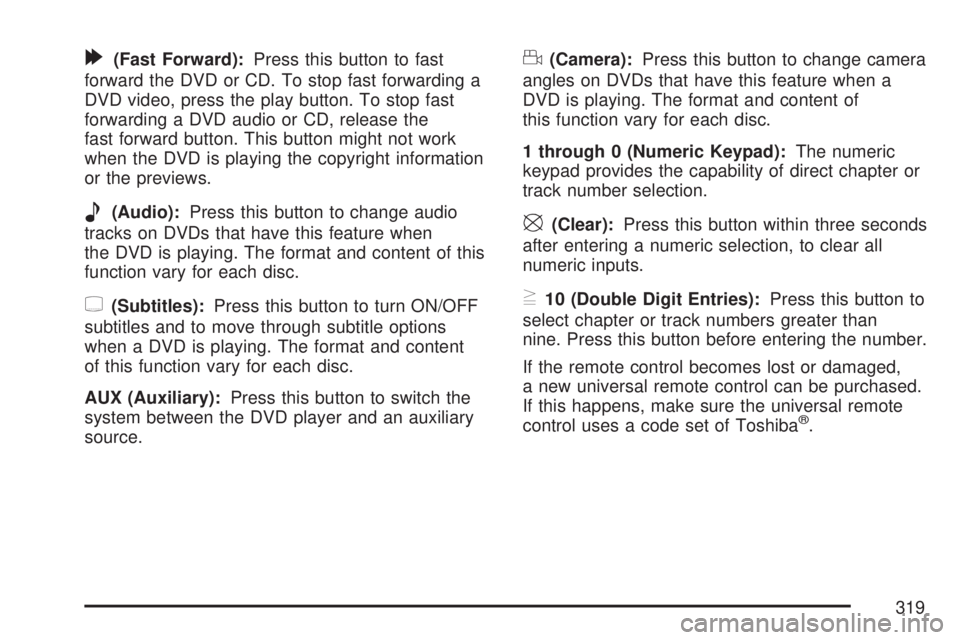
[(Fast Forward):Press this button to fast
forward the DVD or CD. To stop fast forwarding a
DVD video, press the play button. To stop fast
forwarding a DVD audio or CD, release the
fast forward button. This button might not work
when the DVD is playing the copyright information
or the previews.
e(Audio):Press this button to change audio
tracks on DVDs that have this feature when
the DVD is playing. The format and content of this
function vary for each disc.
{(Subtitles):Press this button to turn ON/OFF
subtitles and to move through subtitle options
when a DVD is playing. The format and content
of this function vary for each disc.
AUX (Auxiliary):Press this button to switch the
system between the DVD player and an auxiliary
source.
d(Camera):Press this button to change camera
angles on DVDs that have this feature when a
DVD is playing. The format and content of
this function vary for each disc.
1 through 0 (Numeric Keypad):The numeric
keypad provides the capability of direct chapter or
track number selection.
\(Clear):Press this button within three seconds
after entering a numeric selection, to clear all
numeric inputs.
}10 (Double Digit Entries):Press this button to
select chapter or track numbers greater than
nine. Press this button before entering the number.
If the remote control becomes lost or damaged,
a new universal remote control can be purchased.
If this happens, make sure the universal remote
control uses a code set of Toshiba
®.
319
Page 320 of 554

Battery Replacement
To change the remote control batteries, do the
following:
1. Remove the battery compartment door
located on the bottom of the remote control.
2. Replace the two AA batteries in the
compartment. Make sure that they are
installed correctly, using the diagram on the
inside of the battery compartment.
3. Close the battery door securely.
If the remote control is to be stored for a long
period of time, remove the batteries and keep them
in a cool, dry place.
Problem Recommended Action
No power. The ignition might not be
turned on or in accessory.
The picture does not �ll
the screen. There are
black borders on the
top and bottom or on
both sides or it looks
stretched out.Check the display mode
settings in the setup menu
by pressing the display
menu button on the
remote control.
In auxiliary mode, the
picture moves or scrolls.Check the auxiliary input
connections at both
devices.
The remote control
does not work.Check to make sure there
is no obstruction between
the remote control and
the transmitter window.
Check the batteries to
make sure they are not
dead or installed
incorrectly.
After stopping the player,
I push Play but
sometimes the DVD
starts where I left off and
sometimes at the
beginning.If the stop button was
pressed one time, the
DVD player resumes
playing where the DVD
was stopped. If the stop
button was pressed two
times the DVD player
begins to play from the
beginning of the DVD.
320
Page 548 of 554

Maintenance Schedule (cont.)
Maintenance Record................................ 514
Maintenance Requirements...................... 500
Normal Maintenance Replacement Parts ... 512
Owner Checks and Services.................... 507
Recommended Fluids and Lubricants....... 511
Scheduled Maintenance........................... 502
Using....................................................... 501
Your Vehicle and the Environment............ 500
Malfunction Indicator Light........................... 226
Manual Lumbar Controls............................... 11
Manual Seats.................................................. 9
Memory Seat and Mirrors.............................. 13
Message
DIC Warnings and Messages................... 244
Mirrors
Automatic Dimming Rearview with
OnStar
®and Compass......................... 140
Manual Rearview Mirror with OnStar®...... 140
Outside Convex Mirror............................. 144
Outside Heated Mirrors............................ 145
Outside Power Foldaway Mirrors.............. 143
Outside Power Mirrors............................. 142
MP3 ...................................................295, 301
MyGMLink.com............................................ 521
N
Navigation System, Privacy ......................... 538
Navigation/Radio System,
see Navigation Manual............................. 311
New Vehicle Break-In.................................. 123
Normal Maintenance Replacement Parts..... 512
O
Odometer.................................................... 216
Off-Road Recovery...................................... 342
Oil
Engine..................................................... 397
Pressure Light.......................................... 229
Oil, Engine Oil Life System ......................... 400
Older Children, Restraints............................. 48
Online Owner Center................................... 521
OnStar, Privacy........................................... 538
OnStar
®System, see OnStar®Manual........ 145
Operation, Universal Home
Remote System..............................150, 154
Orange Covered Wiring............................... 489
Other Warning Devices................................ 173
Outlet Adjustment........................................ 210
548
Page 550 of 554

Q
Questions and Answers About Safety Belts.... 28
R
Radiator Pressure Cap................................ 410
Radio Frequency Identi�cation (RFID),
Privacy..................................................... 538
Radios........................................................ 264
Care of Your CD and DVD Player............ 328
Care of Your CDs and DVDs................... 328
Navigation/Radio System,
see Navigation Manual......................... 311
Radio with CD......................................... 268
Radio with CD and DVD.......................... 278
Rear Audio Controller (RAC).................... 324
Rear Seat Audio...................................... 322
Setting the Time...................................... 266
Theft-Deterrent......................................... 325
Understanding Reception......................... 326
Reading Lamps........................................... 188
Rear Air Conditioning and Heating System ... 211
Rear Air Conditioning and Heating System
and Electronic Climate Controls............... 212
Rear Audio Controller (RAC)....................... 324Rear Door Security Locks........................... 108
Rear Safety Belt Comfort Guides.................. 43
Rear Seat Armrest...................................... 163
Rear Seat Audio (RSA)............................... 322
Rear Seat Entertainment System................. 311
Rear Seat Operation..................................... 18
Rear Seat Passengers, Safety Belts.............. 40
Rear Windshield Washer/Wiper.................... 179
Rearview Mirror, Automatic Dimming
with OnStar
®and Compass..................... 140
Rearview Mirror with OnStar®...................... 140
Reclining Seatbacks...................................... 15
Recommended Fluids and Lubricants.......... 511
Recreational Vehicle Towing........................ 367
Remote Keyless Entry (RKE) System............ 98
Remote Keyless Entry (RKE) System,
Operation................................................. 100
Removing the Flat Tire and
Installing the Spare Tire........................... 463
Removing the Spare Tire and Tools............ 459
Replacement Bulbs..................................... 433
Reporting Safety Defects
Canadian Government............................. 534
General Motors........................................ 534
United States Government....................... 533
550
Page 552 of 554

Service........................................................ 385
Accessories and Modi�cations.................. 385
Adding Equipment to the Outside of
Your Vehicle......................................... 387
California Proposition 65 Warning............. 386
Doing Your Own Work............................. 386
Engine Soon Light................................... 226
Publications Ordering Information............. 535
Servicing Your Airbag-Equipped Vehicle......... 90
Sheet Metal Damage................................... 486
Shifting Into Park (P)................................... 135
Shifting Out of Park (P)............................... 137
Shoulder Belt Height Adjuster........................ 38
Signals, Turn and Lane-Change.................. 175
Spare Tire
Compact.................................................. 477
Installing.................................................. 463
Removing................................................ 459
Storing..................................................... 472
Speci�cations, Capacities............................ 497
Speedometer............................................... 216
StabiliTrak
®System..................................... 337
StabiliTrak®Indicator Light........................... 224
Starting Your Engine................................... 126
Steering...................................................... 340
Steering Wheel Controls, Audio................... 325
Steering Wheel, Power Tilt Wheel and
Telescopic Steering Column..................... 174Storage Areas
Cargo Management System..................... 164
Center Console Storage Area................... 161
Convenience Net..................................... 163
Cupholder(s)............................................ 161
Glove Box................................................ 161
Instrument Panel Storage Area................. 161
Luggage Carrier....................................... 162
Rear Seat Armrest................................... 163
Stuck in Sand, Mud, Ice, or Snow............... 360
Sun Visors.................................................. 117
Sunroof....................................................... 164
System Identi�cation, Universal Home
Remote System....................................... 149
T
Tachometer................................................. 216
Telescopic Steering Column,
Power Tilt Wheel...................................... 174
Theft-Deterrent, Radio................................. 325
Theft-Deterrent Systems.............................. 118
Content Theft-Deterrent............................ 118
PASS-Key
®III+........................................ 120
PASS-Key®III+ Operation........................ 121
Time, Setting............................................... 266
552