2007 FIAT DOBLO navigation
[x] Cancel search: navigationPage 200 of 234
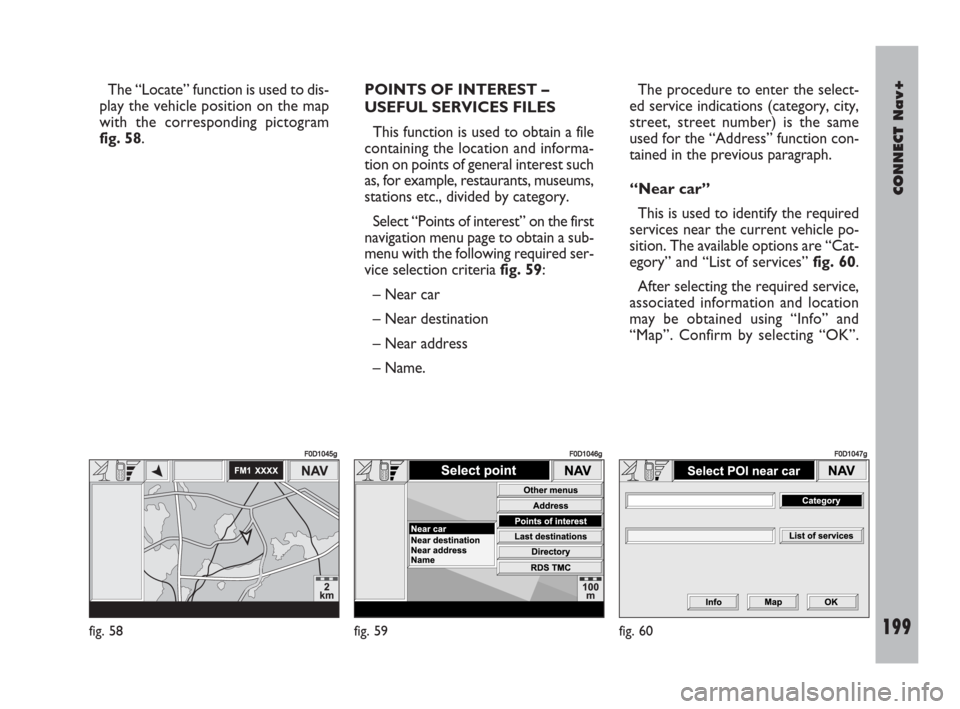
CONNECT Nav+
199Nero603 83 540 Connect DOBLO Livello 4 GB
199
The “Locate” function is used to dis-
play the vehicle position on the map
with the corresponding pictogram
fig. 58.POINTS OF INTEREST –
USEFUL SERVICES FILES
This function is used to obtain a file
containing the location and informa-
tion on points of general interest such
as, for example, restaurants, museums,
stations etc., divided by category.
Select “Points of interest” on the first
navigation menu page to obtain a sub-
menu with the following required ser-
vice selection criteria fig. 59:
– Near car
– Near destination
– Near address
– Name. The procedure to enter the select-
ed service indications (category, city,
street, street number) is the same
used for the “Address” function con-
tained in the previous paragraph.
“Near car”
This is used to identify the required
services near the current vehicle po-
sition. The available options are “Cat-
egory” and “List of services” fig. 60.
After selecting the required service,
associated information and location
may be obtained using “Info” and
“Map”. Confirm by selecting “OK”.
fig. 58
F0D1045g
fig. 59
F0D1046g
fig. 60
F0D1047g
189-209 Doblo Connect GB 15-06-2007 10:38 Pagina 199
Page 201 of 234
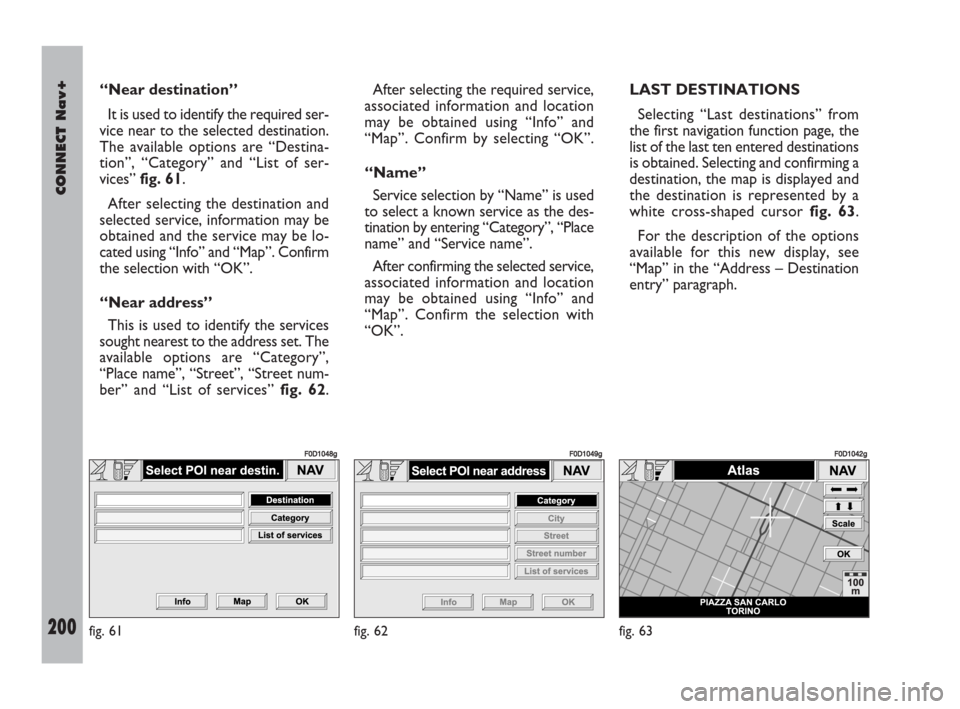
200Nero603 83 540 Connect DOBLO Livello 4 GB
CONNECT Nav+
200
“Near destination”
It is used to identify the required ser-
vice near to the selected destination.
The available options are “Destina-
tion”, “Category” and “List of ser-
vices” fig. 61.
After selecting the destination and
selected service, information may be
obtained and the service may be lo-
cated using “Info” and “Map”. Confirm
the selection with “OK”.
“Near address”
This is used to identify the services
sought nearest to the address set. The
available options are “Category”,
“Place name”, “Street”, “Street num-
ber” and “List of services” fig. 62. After selecting the required service,
associated information and location
may be obtained using “Info” and
“Map”. Confirm by selecting “OK”.
“Name”
Service selection by “Name” is used
to select a known service as the des-
tination by entering “Category”, “Place
name” and “Service name”.
After confirming the selected service,
associated information and location
may be obtained using “Info” and
“Map”. Confirm the selection with
“OK”.LAST DESTINATIONS
Selecting “Last destinations” from
the first navigation function page, the
list of the last ten entered destinations
is obtained. Selecting and confirming a
destination, the map is displayed and
the destination is represented by a
white cross-shaped cursor fig. 63.
For the description of the options
available for this new display, see
“Map” in the “Address – Destination
entry” paragraph.
fig. 61
F0D1048g
fig. 62
F0D1049g
fig. 63
F0D1042g
189-209 Doblo Connect GB 15-06-2007 10:38 Pagina 200
Page 202 of 234
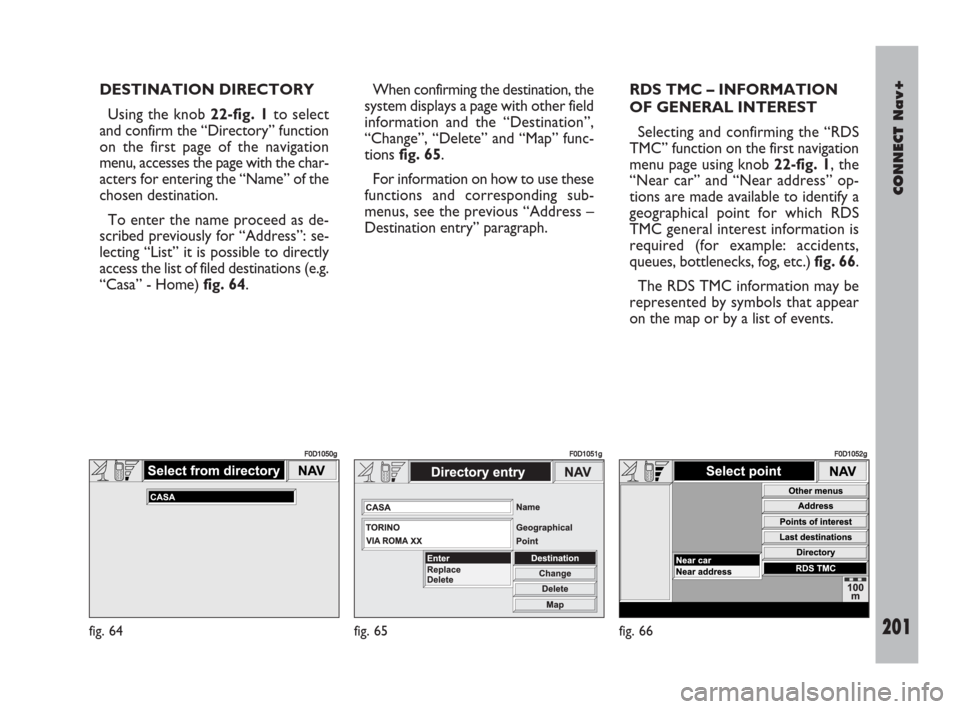
CONNECT Nav+
201Nero603 83 540 Connect DOBLO Livello 4 GB
201
DESTINATION DIRECTORY
Using the knob 22-fig. 1to select
and confirm the “Directory” function
on the first page of the navigation
menu, accesses the page with the char-
acters for entering the “Name” of the
chosen destination.
To enter the name proceed as de-
scribed previously for “Address”: se-
lecting “List” it is possible to directly
access the list of filed destinations (e.g.
“Casa” - Home) fig. 64.When confirming the destination, the
system displays a page with other field
information and the “Destination”,
“Change”, “Delete” and “Map” func-
tions fig. 65.
For information on how to use these
functions and corresponding sub-
menus, see the previous “Address –
Destination entry” paragraph. RDS TMC – INFORMATION
OF GENERAL INTEREST
Selecting and confirming the “RDS
TMC” function on the first navigation
menu page using knob 22-fig. 1, the
“Near car” and “Near address” op-
tions are made available to identify a
geographical point for which RDS
TMC general interest information is
required (for example: accidents,
queues, bottlenecks, fog, etc.) fig. 66.
The RDS TMC information may be
represented by symbols that appear
on the map or by a list of events.
fig. 64
F0D1050g
fig. 65
F0D1051g
fig. 66
F0D1052g
189-209 Doblo Connect GB 15-06-2007 10:38 Pagina 201
Page 203 of 234

202Nero603 83 540 Connect DOBLO Livello 4 GB
CONNECT Nav+
202
The navigation system is able to han-
dle RDS TMC messages also supplying
the location.Below is the list (continuously up-
dated) with the symbols of the RDS
TMC messages and the correspond-
ing meaning.
1. Queue
2. Accident
3. Generic danger
4. Work in progress
5. Interrupted street
6. Mandatory direction
7. No-access street
8. Slippery road
9. Ice/Snow
10. Fog
11. Wind
12. Procession/Protest13. Danger of explosion
14. Slow down
15. Lighted warning sign fault
16. Parking
17. Forecast.
The RDS TMC events are classified
with their number and category; the
categories are:
Traffic(information on traffic and
road conditions)
Weather(information on weather
conditions)
General information(information
on general interest issues).
189-209 Doblo Connect GB 15-06-2007 10:38 Pagina 202
Page 205 of 234
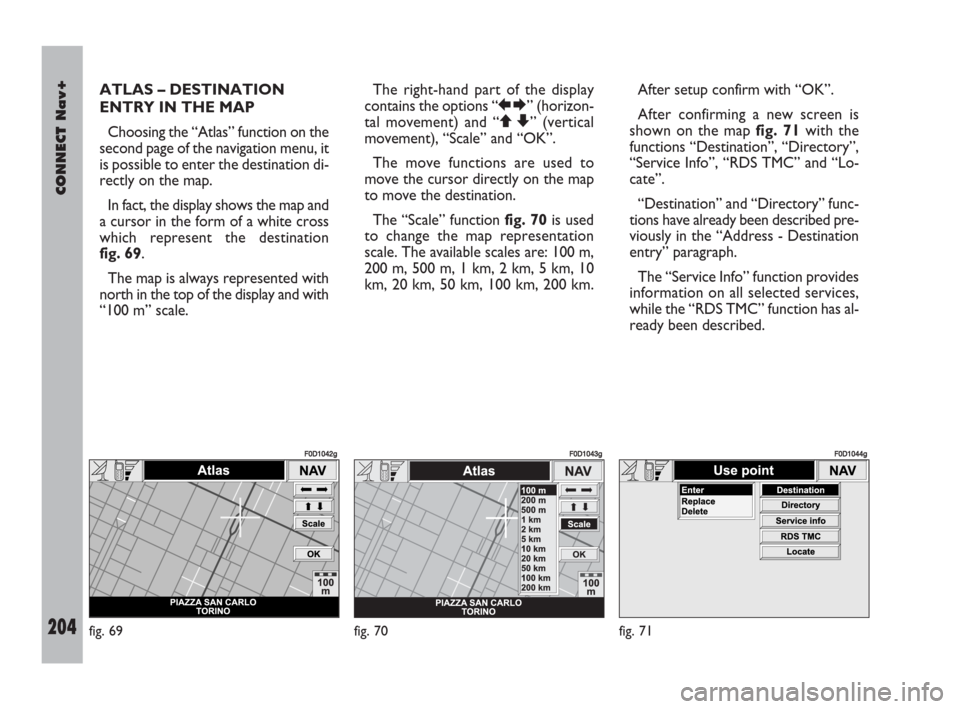
204Nero603 83 540 Connect DOBLO Livello 4 GB
CONNECT Nav+
204
ATLAS – DESTINATION
ENTRY IN THE MAP
Choosing the “Atlas” function on the
second page of the navigation menu, it
is possible to enter the destination di-
rectly on the map.
In fact, the display shows the map and
a cursor in the form of a white cross
which represent the destination
fig. 69.
The map is always represented with
north in the top of the display and with
“100 m” scale. The right-hand part of the display
contains the options “RE” (horizon-
tal movement) and “QZ” (vertical
movement), “Scale” and “OK”.
The move functions are used to
move the cursor directly on the map
to move the destination.
The “Scale” function fig. 70is used
to change the map representation
scale. The available scales are: 100 m,
200 m, 500 m, 1 km, 2 km, 5 km, 10
km, 20 km, 50 km, 100 km, 200 km.After setup confirm with “OK”.
After confirming a new screen is
shown on the map fig. 71with the
functions “Destination”, “Directory”,
“Service Info”, “RDS TMC” and “Lo-
cate”.
“Destination” and “Directory” func-
tions have already been described pre-
viously in the “Address - Destination
entry” paragraph.
The “Service Info” function provides
information on all selected services,
while the “RDS TMC” function has al-
ready been described.
fig. 69
F0D1042g
fig. 70
F0D1043g
fig. 71
F0D1044g
189-209 Doblo Connect GB 15-06-2007 10:38 Pagina 204
Page 206 of 234
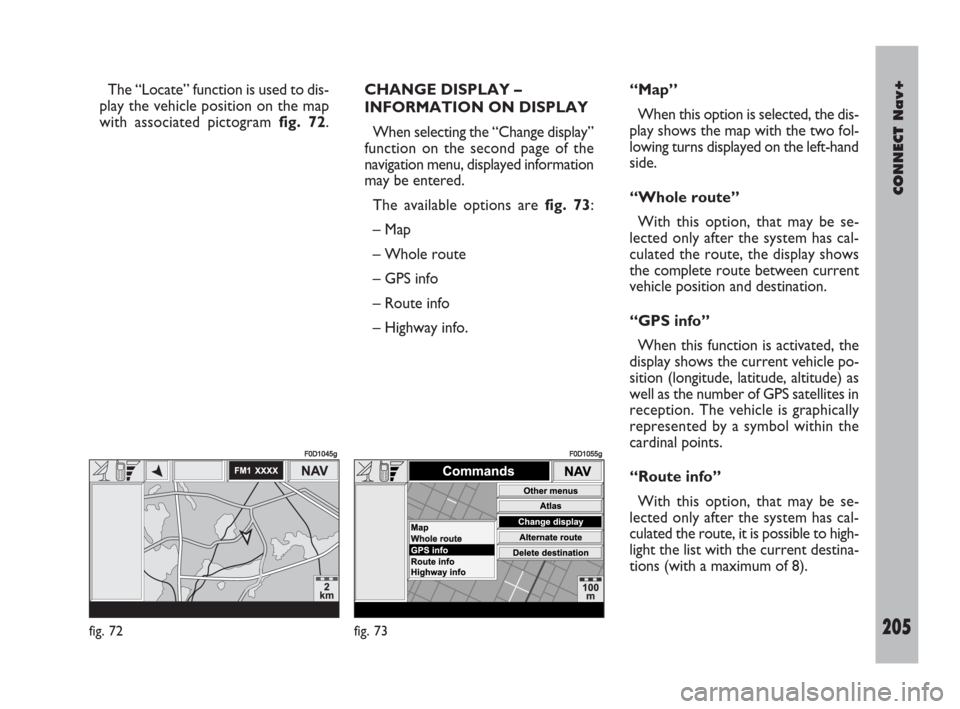
CONNECT Nav+
205Nero603 83 540 Connect DOBLO Livello 4 GB
205
The “Locate” function is used to dis-
play the vehicle position on the map
with associated pictogram fig. 72.CHANGE DISPLAY –
INFORMATION ON DISPLAY
When selecting the “Change display”
function on the second page of the
navigation menu, displayed information
may be entered.
The available options are fig. 73:
– Map
– Whole route
– GPS info
– Route info
– Highway info.“Map”
When this option is selected, the dis-
play shows the map with the two fol-
lowing turns displayed on the left-hand
side.
“Whole route”
With this option, that may be se-
lected only after the system has cal-
culated the route, the display shows
the complete route between current
vehicle position and destination.
“GPS info”
When this function is activated, the
display shows the current vehicle po-
sition (longitude, latitude, altitude) as
well as the number of GPS satellites in
reception. The vehicle is graphically
represented by a symbol within the
cardinal points.
“Route info”
With this option, that may be se-
lected only after the system has cal-
culated the route, it is possible to high-
light the list with the current destina-
tions (with a maximum of 8).
fig. 72
F0D1045g
fig. 73
F0D1055g
189-209 Doblo Connect GB 15-06-2007 10:38 Pagina 205
Page 207 of 234
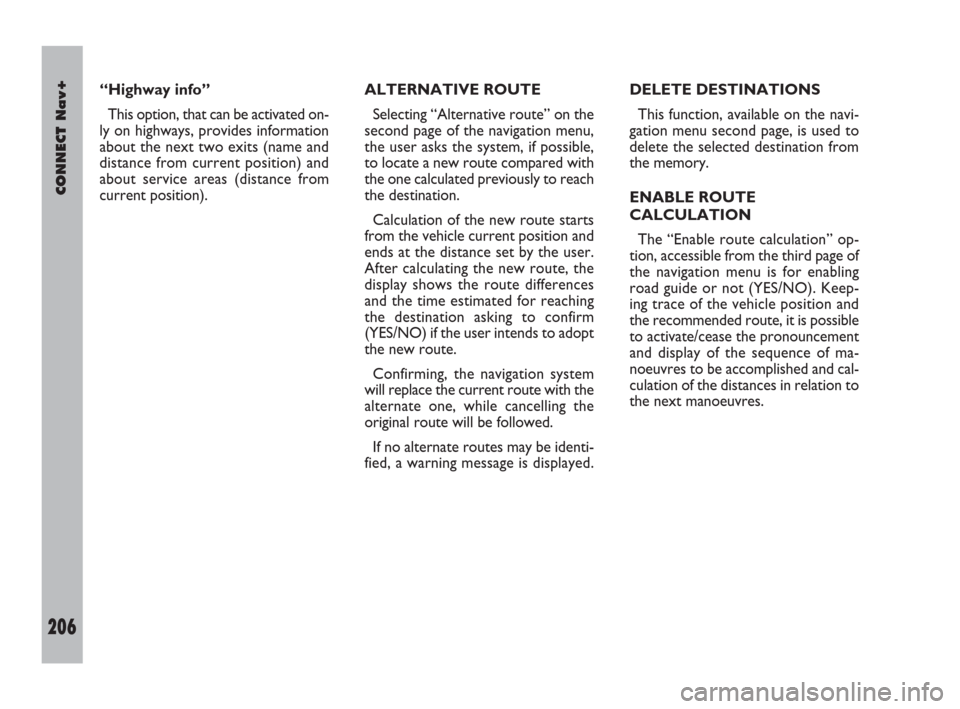
206Nero603 83 540 Connect DOBLO Livello 4 GB
CONNECT Nav+
206
“Highway info”
This option, that can be activated on-
ly on highways, provides information
about the next two exits (name and
distance from current position) and
about service areas (distance from
current position).ALTERNATIVE ROUTE
Selecting “Alternative route” on the
second page of the navigation menu,
the user asks the system, if possible,
to locate a new route compared with
the one calculated previously to reach
the destination.
Calculation of the new route starts
from the vehicle current position and
ends at the distance set by the user.
After calculating the new route, the
display shows the route differences
and the time estimated for reaching
the destination asking to confirm
(YES/NO) if the user intends to adopt
the new route.
Confirming, the navigation system
will replace the current route with the
alternate one, while cancelling the
original route will be followed.
If no alternate routes may be identi-
fied, a warning message is displayed.DELETE DESTINATIONS
This function, available on the navi-
gation menu second page, is used to
delete the selected destination from
the memory.
ENABLE ROUTE
CALCULATION
The “Enable route calculation” op-
tion, accessible from the third page of
the navigation menu is for enabling
road guide or not (YES/NO). Keep-
ing trace of the vehicle position and
the recommended route, it is possible
to activate/cease the pronouncement
and display of the sequence of ma-
noeuvres to be accomplished and cal-
culation of the distances in relation to
the next manoeuvres.
189-209 Doblo Connect GB 15-06-2007 10:38 Pagina 206
Page 208 of 234
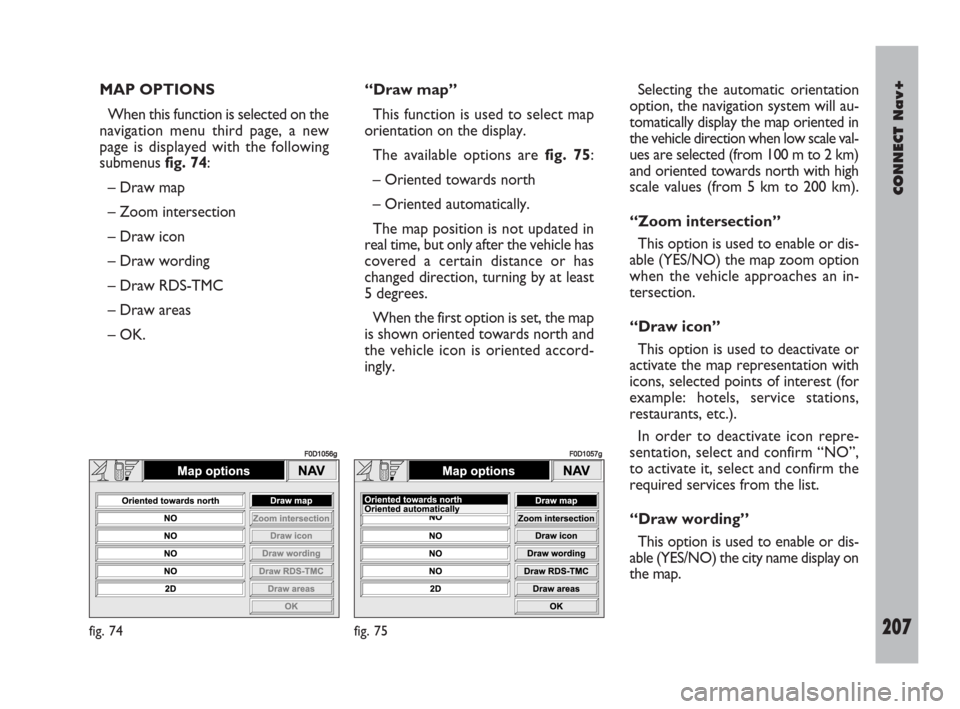
CONNECT Nav+
207Nero603 83 540 Connect DOBLO Livello 4 GB
207
MAP OPTIONS
When this function is selected on the
navigation menu third page, a new
page is displayed with the following
submenus fig. 74:
– Draw map
– Zoom intersection
– Draw icon
– Draw wording
– Draw RDS-TMC
– Draw areas
– OK.“Draw map”
This function is used to select map
orientation on the display.
The available options are fig. 75:
– Oriented towards north
– Oriented automatically.
The map position is not updated in
real time, but only after the vehicle has
covered a certain distance or has
changed direction, turning by at least
5 degrees.
When the first option is set, the map
is shown oriented towards north and
the vehicle icon is oriented accord-
ingly.Selecting the automatic orientation
option, the navigation system will au-
tomatically display the map oriented in
the vehicle direction when low scale val-
ues are selected (from 100 m to 2 km)
and oriented towards north with high
scale values (from 5 km to 200 km).
“Zoom intersection”
This option is used to enable or dis-
able (YES/NO) the map zoom option
when the vehicle approaches an in-
tersection.
“Draw icon”
This option is used to deactivate or
activate the map representation with
icons, selected points of interest (for
example: hotels, service stations,
restaurants, etc.).
In order to deactivate icon repre-
sentation, select and confirm “NO”,
to activate it, select and confirm the
required services from the list.
“Draw wording”
This option is used to enable or dis-
able (YES/NO) the city name display on
the map.
fig. 74
F0D1056g
fig. 75
F0D1057g
189-209 Doblo Connect GB 15-06-2007 10:38 Pagina 207