Page 222 of 436
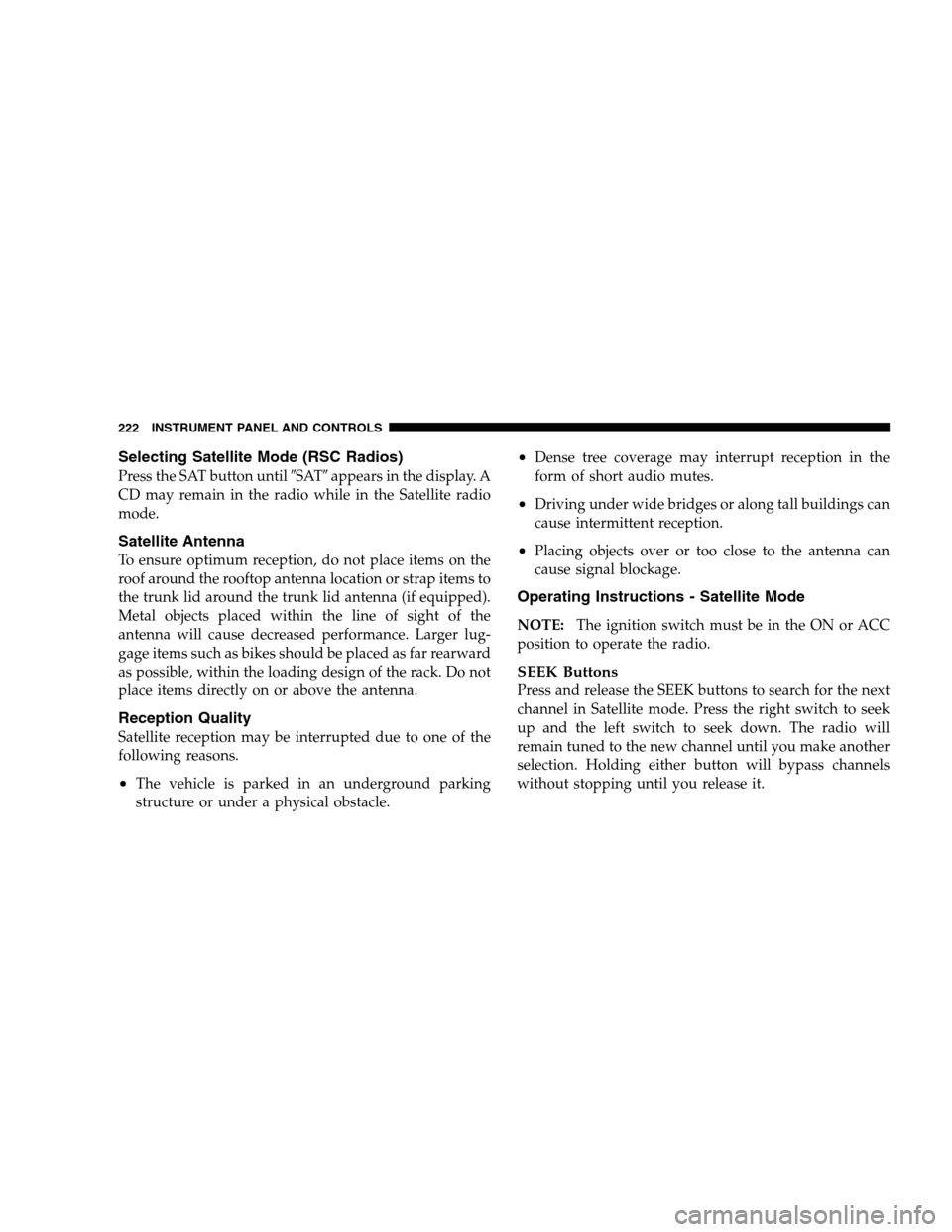
Selecting Satellite Mode (RSC Radios)
Press the SAT button until�SAT�appears in the display. A
CD may remain in the radio while in the Satellite radio
mode.
Satellite Antenna
To ensure optimum reception, do not place items on the
roof around the rooftop antenna location or strap items to
the trunk lid around the trunk lid antenna (if equipped).
Metal objects placed within the line of sight of the
antenna will cause decreased performance. Larger lug-
gage items such as bikes should be placed as far rearward
as possible, within the loading design of the rack. Do not
place items directly on or above the antenna.
Reception Quality
Satellite reception may be interrupted due to one of the
following reasons.
•The vehicle is parked in an underground parking
structure or under a physical obstacle.
•Dense tree coverage may interrupt reception in the
form of short audio mutes.
•Driving under wide bridges or along tall buildings can
cause intermittent reception.
•Placing objects over or too close to the antenna can
cause signal blockage.
Operating Instructions - Satellite Mode
NOTE:The ignition switch must be in the ON or ACC
position to operate the radio.
SEEK Buttons
Press and release the SEEK buttons to search for the next
channel in Satellite mode. Press the right switch to seek
up and the left switch to seek down. The radio will
remain tuned to the new channel until you make another
selection. Holding either button will bypass channels
without stopping until you release it.
222 INSTRUMENT PANEL AND CONTROLS
Page 223 of 436

SCAN Button
Pressing the SCAN button causes the tuner to search for
the next channel, pausing for 8 seconds before continuing
to the next. To stop the search, press SCAN a second time.
INFO Button
Pressing the INFO button will cycle between Artist, Song
Title, and Composer (if available) information. Also,
pressing and holding the INFO button for an additional
3 seconds will make the radio display the Song Title all of
the time (press and hold again to return to normal
display).
RW/FF
Pressing the RW (Rewind) or FF (Fast Forward) buttons
causes the tuner to search for the next channel in the
direction of the arrows.
TUNE Control (Rotary)
Turn the right side rotary control clockwise to increase or
counter-clockwise to decrease the channel.
MUSIC TYPE Button
Pressing this button once will turn on the Music Type
mode for 5 seconds. Pressing the MUSIC TYPE button or
turning the TUNE control knob within 5 seconds will
allow the program format type to be selected.
Toggle the MUSIC TYPE button again to select the music
type.
By pressing the SEEK button when the Music Type
function is active, the radio will be tuned to the next
channel with the same selected Music Type name.
If a preset button is activated while in the Music Type
(Program Type) mode, the Music Type mode will be
exited and the radio will tune to the preset channel.
SETUP Button
Pressing the SETUP button allows you to select the
following items:
INSTRUMENT PANEL AND CONTROLS 223
4
Page 224 of 436

•Display Sirius ID number — Press the SELECT button
to display the Sirius ID number. This number is used
to activate, deactivate, or change the Sirius subscrip-
tion.
SET Button — To Set the Push-Button Memory
When you are receiving a channel that you wish to
commit to push-button memory, press the SET button.
The symbol SET 1 will now show in the display window.
Select the button (1-6) you wish to lock onto this channel
and press and release that button. If a button is not
selected within 5 seconds after pressing the SET button,
the channel will continue to play but will not be stored
into push-button memory.
You may add a second channel to each push-button by
repeating the above procedure with this exception: Press
the SET button twice and SET 2 will show in the display
window. Each button can be set for SET 1 and SET 2. This
allows a total of 12 Satellite channels to be stored intopush-button memory. The channels stored in SET 2
memory can be selected by pressing the push-button
twice.
Every time a preset button is used a corresponding
button number will be displayed.Buttons1-6
These buttons tune the radio to the channels that you
commit to push-button memory {12 Satellite stations}.
Operating Instructions - Hands Free Phone (If
Equipped)
Refer to Hands Free Phone in Section 3 of the Owner’s
Manual.
Operating Instructions - Video Entertainment
System (VES�) (If Equipped)
Refer to separate Video Entertainment System (VES�)
Guide.
224 INSTRUMENT PANEL AND CONTROLS
Page 225 of 436
VIDEO ENTERTAINMENT SYSTEM (SALES CODE
XRV) — IF EQUIPPED
The optional VES™ (Video Entertainment System) con-
sists of a DVD player and LCD (liquid crystal display)
screen, a battery-powered remote control, and two head-
sets. Refer to your VES™ User’s Manual for detailed
operating instructions.
The LCD screen is located on the headliner behind the
front seats. Press the release button and lower the screen.
Overhead Display Screen
INSTRUMENT PANEL AND CONTROLS 225
4
Page 257 of 436

of the desired top gear. For example, if the driver shifts
the transmission into 3 (third gear), the transmission will
never shift above third gear, but can shift down to 2
(second) or 1 (first), when needed.
WARNING!
Do not downshift for additional engine braking on a
slippery surface. The drive wheels could lose their
grip and the vehicle could skid.
Screen Display12 34D
Actual Gear(s) Al-
lowed1 1-2 1-3 1-4 1-5
NOTE:To select the proper gear position for maximum
deceleration (engine braking), move the shift lever to the
left “D(-)” and hold it there. The transmission will shift to
the range from which the vehicle can best be slowed
down.
Overdrive Operation
The overdrive automatic transmission contains an elec-
tronically controlled 5th speed (Overdrive). The trans-
mission will automatically shift from 4th gear to Over-
drive if the following conditions are present:
•the transmission selector is in D (Drive);
•the engine coolant has reached normal operating tem-
perature;
•vehicle speed is above approximately 30 mph (48
km/h);
•transmission has reached normal operating tempera-
ture.
NOTE:If the vehicle is started in extremely cold tem-
peratures, the transmission may not shift into Overdrive
and will automatically select the most desirable gear for
operation at this temperature. Normal operation will
resume when the transmission fluid temperature has
STARTING AND OPERATING 257
5
Page 261 of 436

Proper operation of 4 wheel drive vehicles depends on
tires of equal size, type and circumference on each wheel.
Any difference in tire size can cause damage to the
transfer case.
Since 4 wheel drive provides improved traction, there is
a tendency to exceed safe turning and stopping speeds.
Do not go faster than road conditions permit.
Shifting Procedure - Electronically Shifted
Transfer Case
NOTE:If any of the requirements to select a new
transfer case position have not been met, the transfer case
will not shift. The “4WD” Indicator Light (located in the
display under the tachometer) will flash until all the
requirements for the selected position have been met. To
retry a shift: return the control knob back to the original
position, make certain all shift requirements have been
met, wait five (5) seconds and try the shift again.
2WD⇔4WD LOCK
Rotate the 4WD Control Switch to the desired position.
Shifts between 2WD and 4WD LOCK can be done with
the vehicle stopped or in motion. With the vehicle in
motion, the transfer case will engage/disengage faster if
you momentarily release the accelerator pedal after turn-
ing the control switch. If the vehicle is stopped, the
ignition key must be in the ON position with the engine
either RUNNING or OFF. This shift cannot be completed
if the key is in the accessory position.
NOTE:The 4x4 system will not allow shifts between
2WD/4WD LOCK if the front and/or rear wheels are
spinning (no traction). In this situation, the “4WD”
Indicator Light (located in the display under the tachom-
eter) will flash. At this time, reduce speed and stop
spinning the wheels to complete the shift.
STARTING AND OPERATING 261
5
Page 287 of 436

NOTE:The Premium Tire Pressure Monitor System will
automatically locate the pressure values displayed in the
correct vehicle position following a tire rotation.
The suggested rotation method is the “forward-cross”
shown in the following diagram.TIRE PRESSURE MONITORING SYSTEM (TPMS)
— IF EQUIPPED
The Tire Pressure Monitoring System (TPMS) will warn
the driver of a low tire pressure based on the vehicle
recommended cold placard pressure.
The tire pressure will vary with temperature by about 1
psi (7 kPa) for every 12°F (–11°C). This means that when
the outside temperature decreases, the tire pressure will
decrease. Tire pressure should always be set based on
cold inflation tire pressure. This is defined as the tire
pressure after a vehicle has not been driven for more than
3 hours - and in outside ambient temperature. Refer to
the “Tires — General Information” in this section for
information on how to properly inflate the vehicle’s tires.
The tire pressure will also increase as the vehicle is
driven, this is normal and there should be no adjustment
for this increased pressure.
STARTING AND OPERATING 287
5
Page 292 of 436
NOTE:It is particularly important, for you to check the
tire pressure in all of your tires regularly and to maintain
the proper pressure.
The TPMS consists of the following components:
•Receiver Module
•4 Tire Pressure Monitoring Sensors
•3 Trigger Modules (mounted in three of the four wheel
wells)
•Various Tire Pressure Monitoring System Messages,
which display in the Electronic Vehicle Information
Center (EVIC)
•Tire Pressure Monitoring Telltale Light
Tire Pressure Monitoring Low Pressure Warnings
The “Tire Pressure Monitoring Telltale Light” will
illuminate in the instrument cluster, and an au-
dible chime will sound when one or more of the
four active road tire pressures are low. The audible chime
will sound once every ignition cycle for each condition
that it detects.
In addition, the Electronic Vehicle Information Center
(EVIC) will display a graphic of the pressure value(s)
with the low tire(s) flashing.
292 STARTING AND OPERATING