Page 187 of 436
The EVIC displays this symbol to indicate an
incoming call.
The EVIC displays this symbol to indicate that
the UConnect™ phone is currently in analog
mode.
The EVIC displays this symbol to indicate that
the UConnect™ phone is currently roaming.The EVIC displays this symbol to indicate that
you have voice mail.
The EVIC displays this symbol to indicate a
text message.
The EVIC displays this symbol to indicate the
battery strength of the UConnect™ phone.
Incom-
ing Call
Analog
Roam-
ing
Voice
Mail
Text
Message
Battery
Strength
INSTRUMENT PANEL AND CONTROLS 187
4
Page 188 of 436

The EVIC displays this symbol to indicate that
a phone connection has been made.
The EVIC displays this symbol to indicate that
the Connect™ phone is currently not available.
Personal Settings (Customer Programmable
Features)
Personal Settings allows the driver to set and recall
features when the transmission is in PARK.
Press and release the MENU button until Personal Set-
tings displays in the EVIC.Use the SCROLL button to display one of the following
choices:
Language
When in this display you may select one of five lan-
guages for all display nomenclature, including the trip
functions and the navigation system (if equipped). Press
the FUNCTION SELECT button while in this display to
select English, Espanol, or Francais. Then, as you con-
tinue, the information will display in the selected lan-
guage.
NOTE:The EVIC will not change the UConnect™
language selection. Please refer to “Language Selection”
in the HANDS–FREE COMMUNICATION (UConnect™)
section of this manual for details.
Lock Doors Automatically at 15 mph (24 km/h)
When ON is selected, all doors will lock automatically
when the vehicle reaches a speed of 15 mph (24 km/h).
Call in
Progress
Phone
Not
Avail-
able
188 INSTRUMENT PANEL AND CONTROLS
Page 190 of 436

Delay Turning Headlights Off
When this feature is selected, the driver can choose to
have the headlights remain on for 0, 30, 60, or 90 seconds
when exiting the vehicle. To make your selection, press
and release the FUNCTION SELECT button until “0,”
“30,” “60,” or “90” appears.
Turn Headlights On with Remote Key Unlock
When this feature is selected, the headlights will activate
and remain on for up to 90 seconds when the doors are
unlocked with the remote keyless entry transmitter. To
make your selection, press and release the FUNCTION
SELECT button until “OFF,” “30 sec.,” “60 sec.,” or “90
sec.” appears.
Delay Power Off to Accessories Until Exit
When this feature is selected, the power window
switches, radio, hands–free system (if equipped), DVD
video system (if equipped), power sunroof (if equipped),
and power outlets will remain active for up to 60 minutesafter the ignition switch is turned off. Opening a vehicle
door will cancel this feature. To make your selection,
press and release the FUNCTION SELECT button until
“Off,” “45 sec.,” “5 min.,” or “10 min.” appears.
Confirmation of Voice Commands — If Equipped
When ON is selected, all voice commands from the
UConnect™ system are confirmed. To make your selec-
tion, press and release the FUNCTION SELECT button
until “ON” or “OFF” appears.
Display Units of Measure in
The EVIC, odometer, and navigation system (if
equipped) can be changed between English and Metric
units of measure. To make your selection, press and
release the FUNCTION SELECT button until “US” or
“METRIC” appears.
190 INSTRUMENT PANEL AND CONTROLS
Page 193 of 436

Power Switch/Volume Control (Rotary)
Press the ON/VOL control to turn the radio ON. Press
the ON/VOL a second time to turn OFF the radio.
Electronic Volume Control
The electronic volume control turns continuously (360
degrees) in either direction without stopping. Turning the
volume control to the right increases the volume and to
the left decreases it.
When the audio system is turned on, the sound will be
set at the same volume level as last played.
SEEK Buttons (Radio Mode)
Press and release the SEEK buttons to search for the next
listenable station in AM/FM mode. Press the right switch
to seek up and the left switch to seek down. The radio
will remain tuned to the new station until you make
another selection. Holding either button will bypass
stations without stopping until you release it.
SCAN Button (Radio Mode)
Pressing the SCAN button causes the tuner to search for
the next listenable station, in either AM, FM or Satellite (if
equipped) frequencies, pausing for 5 seconds at each
listenable station before continuing to the next. To stop
the search, press SCAN a second time.
INFO Button (Radio Mode)
Press the INFO button for an RDS station (one with call
letters displayed). The radio will return a Radio Text
message broadcast from an FM station (FM mode only).
TIME Button
Press the TIME button and the time of day will be
displayed. In AM or FM mode, pressing the TIME button
will switch between the time and frequency displays.
Clock Setting Procedure
1. Press and hold the TIME button, until the hours blink.
INSTRUMENT PANEL AND CONTROLS 193
4
Page 194 of 436

2. Adjust the hours by turning the right side TUNE
control knob.
3. After the hours are adjusted, press the right side
TUNE control knob to set the minutes. The minutes will
begin to blink.
4. Adjust the minutes using the right side TUNE control
knob. Press the TUNE control knob to save time change.
5. To exit, press any button/knob or wait 5 seconds.
The clock can also be set by pressing the SETUP button
and selecting the “SET HOME CLOCK” entry. Once in
this display follow the above procedure, starting at step
2.
RW/FF (Radio Mode)
Pressing the rewind or fast forward button causes the
tuner to search for the next frequency in the direction of
the arrows. This feature operates in either AM, FM or
Satellite (if equipped) frequencies.
TUNE Control (Radio Mode)
Turn the right side rotary control clockwise to increase or
counter-clockwise to decrease the frequency.
Setting the Tone, Balance, and Fade
Press the rotary TUNE control knob and BASS will
display. Turn the TUNE control knob to the right or left to
increase or decrease the Bass tones.
Press the rotary TUNE control knob a second time and
MID will display. Turn the TUNE control knob to the
right or left to increase or decrease the Mid Range tones.
Press the rotary TUNE control knob a third time and
TREBLE will display. Turn the TUNE control knob to the
right or left to increase or decrease the Treble tones.
Press the rotary TUNE control knob a fourth time and
BALANCE will display. Turn the TUNE control knob to
the right or left to adjust the sound level from the right or
left side speakers.
194 INSTRUMENT PANEL AND CONTROLS
Page 195 of 436
Press the rotary TUNE control knob a fifth time and
FADE will display. Turn the TUNE control knob to the
left or right to adjust the sound level between the front
and rear speakers.
Press the rotary TUNE control knob again to exit setting
tone, balance and fade.
MUSIC TYPE Button (Radio Mode)
Pressing this button once will turn on the Music Type
mode for 5 seconds. Pressing the Music Type button or
turning the TUNE control knob within 5 seconds will
allow the program format type to be selected. Many radio
stations do not currently broadcast Music Type informa-
tion.
Toggle the Music Type button to select the following
format types:
Program Type16 Digit-Character Dis-
play
No program type or un-
definedNone
Adult Hits Adlt Hit
Classical Classicl
Classic Rock Cls Rock
College College
Country Country
Foreign Language Language
Information Inform
Jazz Jazz
News News
Nostalgia Nostalga
Oldies Oldies
Personality Persnlty
Public Public
INSTRUMENT PANEL AND CONTROLS 195
4
Page 196 of 436

Rhythm and Blues R & B
Religious Music Rel Musc
Religious Talk Rel Talk
Rock Rock
Soft Soft
Soft Rock Soft Rck
Soft Rhythm and Blues Soft R&B
Sports Sports
Ta l k Ta l k
Top 40 Top 40
Weather Weather
By pressing the SEEK button when the Music Type icon
is displayed, the radio will be tuned to the next frequency
station with the same selected Music Type name. The
Music Type function only operates when in the FM
mode.If a preset button is activated while in the Music Type
(Program Type) mode, the Music Type mode will be
exited and the radio will tune to the preset station.
SETUP Button
Pressing the SETUP button allows you to select between
the following items:
NOTE:Use Tune Control Knob to scroll through the
entries, and push Audio/Select button to select an entry
and make changes.
•DVD Enter -When the disc is in DVD Menu mode,
selecting DVD Enter will allow you to play the current
highlighted selection. Use the remote control to scroll
up and down the menu (If Equipped).
•DISC Play/Pause -You can toggle between
playing the DVD or pausing the DVD, by
pushing the SELECT button (If Equipped).
196 INSTRUMENT PANEL AND CONTROLS
Page 197 of 436
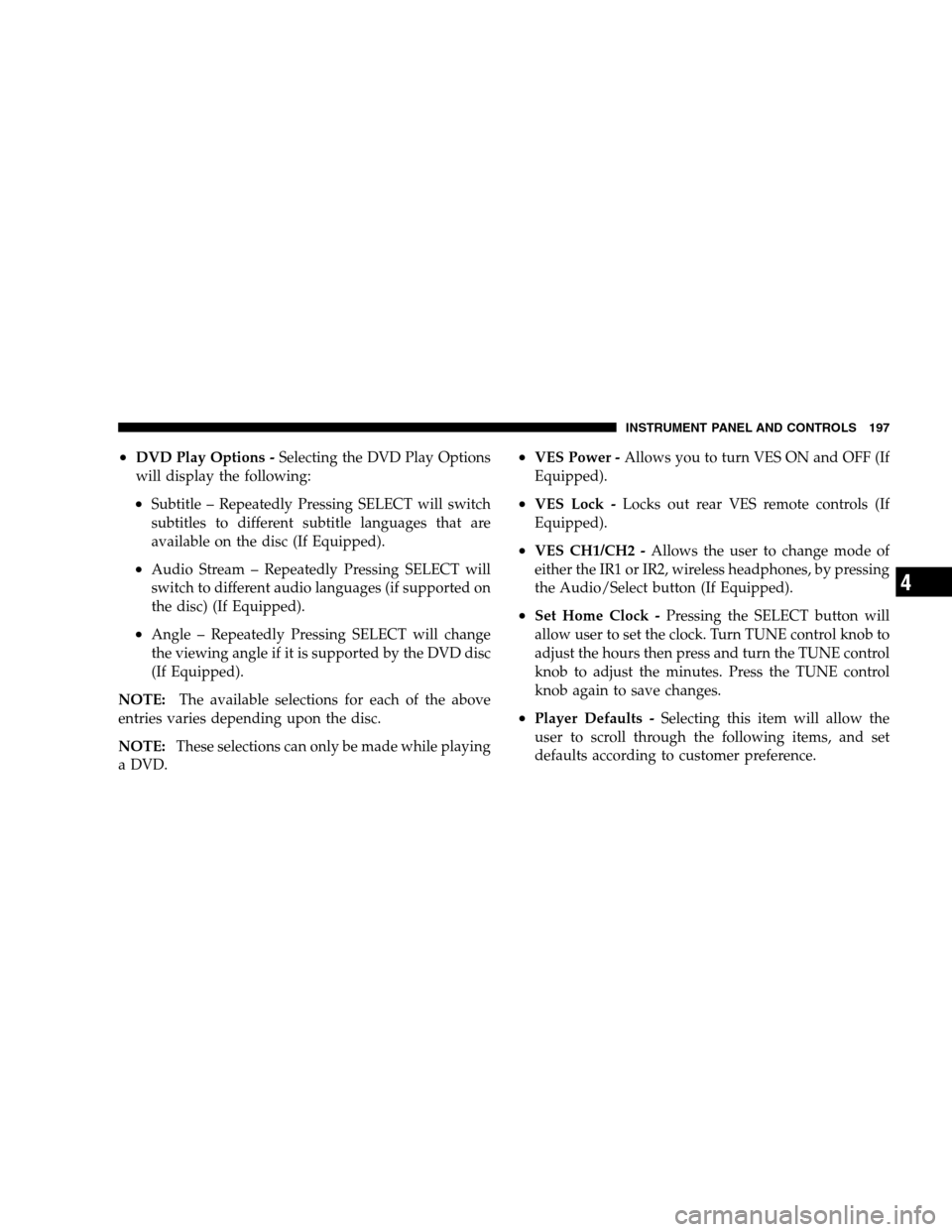
•DVD Play Options -Selecting the DVD Play Options
will display the following:
•Subtitle – Repeatedly Pressing SELECT will switch
subtitles to different subtitle languages that are
available on the disc (If Equipped).
•Audio Stream – Repeatedly Pressing SELECT will
switch to different audio languages (if supported on
the disc) (If Equipped).
•Angle – Repeatedly Pressing SELECT will change
the viewing angle if it is supported by the DVD disc
(If Equipped).
NOTE:The available selections for each of the above
entries varies depending upon the disc.
NOTE:These selections can only be made while playing
a DVD.
•VES Power -Allows you to turn VES ON and OFF (If
Equipped).
•VES Lock -Locks out rear VES remote controls (If
Equipped).
•VES CH1/CH2 -Allows the user to change mode of
either the IR1 or IR2, wireless headphones, by pressing
the Audio/Select button (If Equipped).
•Set Home Clock -Pressing the SELECT button will
allow user to set the clock. Turn TUNE control knob to
adjust the hours then press and turn the TUNE control
knob to adjust the minutes. Press the TUNE control
knob again to save changes.
•Player Defaults -Selecting this item will allow the
user to scroll through the following items, and set
defaults according to customer preference.
INSTRUMENT PANEL AND CONTROLS 197
4