Page 103 of 504
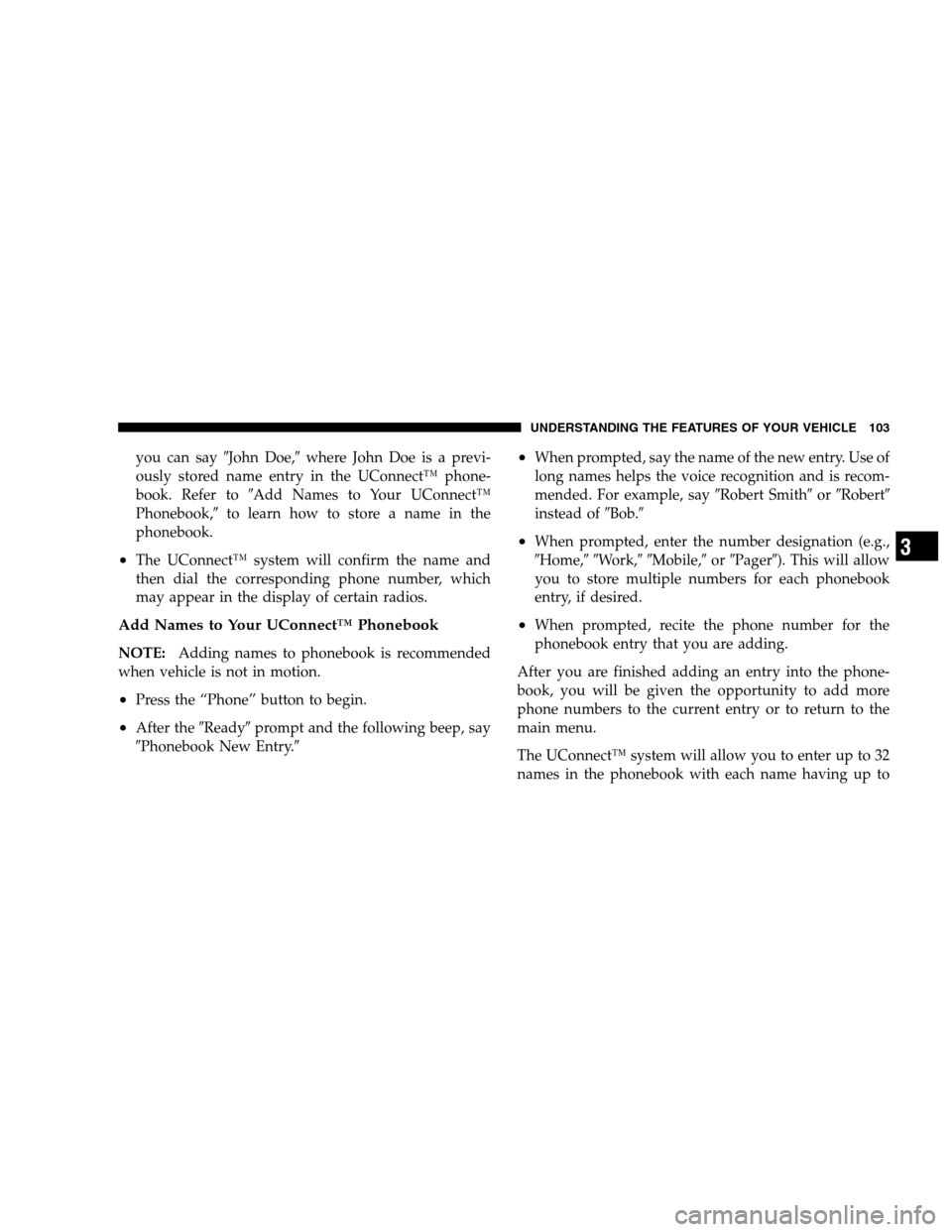
you can say�John Doe,�where John Doe is a previ-
ously stored name entry in the UConnect™ phone-
book. Refer to�Add Names to Your UConnect™
Phonebook,�to learn how to store a name in the
phonebook.
•The UConnect™ system will confirm the name and
then dial the corresponding phone number, which
may appear in the display of certain radios.
Add Names to Your UConnect™ Phonebook
NOTE:Adding names to phonebook is recommended
when vehicle is not in motion.
•Press the “Phone” button to begin.
•After the�Ready�prompt and the following beep, say
�Phonebook New Entry.�
•When prompted, say the name of the new entry. Use of
long names helps the voice recognition and is recom-
mended. For example, say�Robert Smith�or�Robert�
instead of�Bob.�
•When prompted, enter the number designation (e.g.,
�Home,��Work,��Mobile,�or�Pager�). This will allow
you to store multiple numbers for each phonebook
entry, if desired.
•When prompted, recite the phone number for the
phonebook entry that you are adding.
After you are finished adding an entry into the phone-
book, you will be given the opportunity to add more
phone numbers to the current entry or to return to the
main menu.
The UConnect™ system will allow you to enter up to 32
names in the phonebook with each name having up to
UNDERSTANDING THE FEATURES OF YOUR VEHICLE 103
3
Page 111 of 504
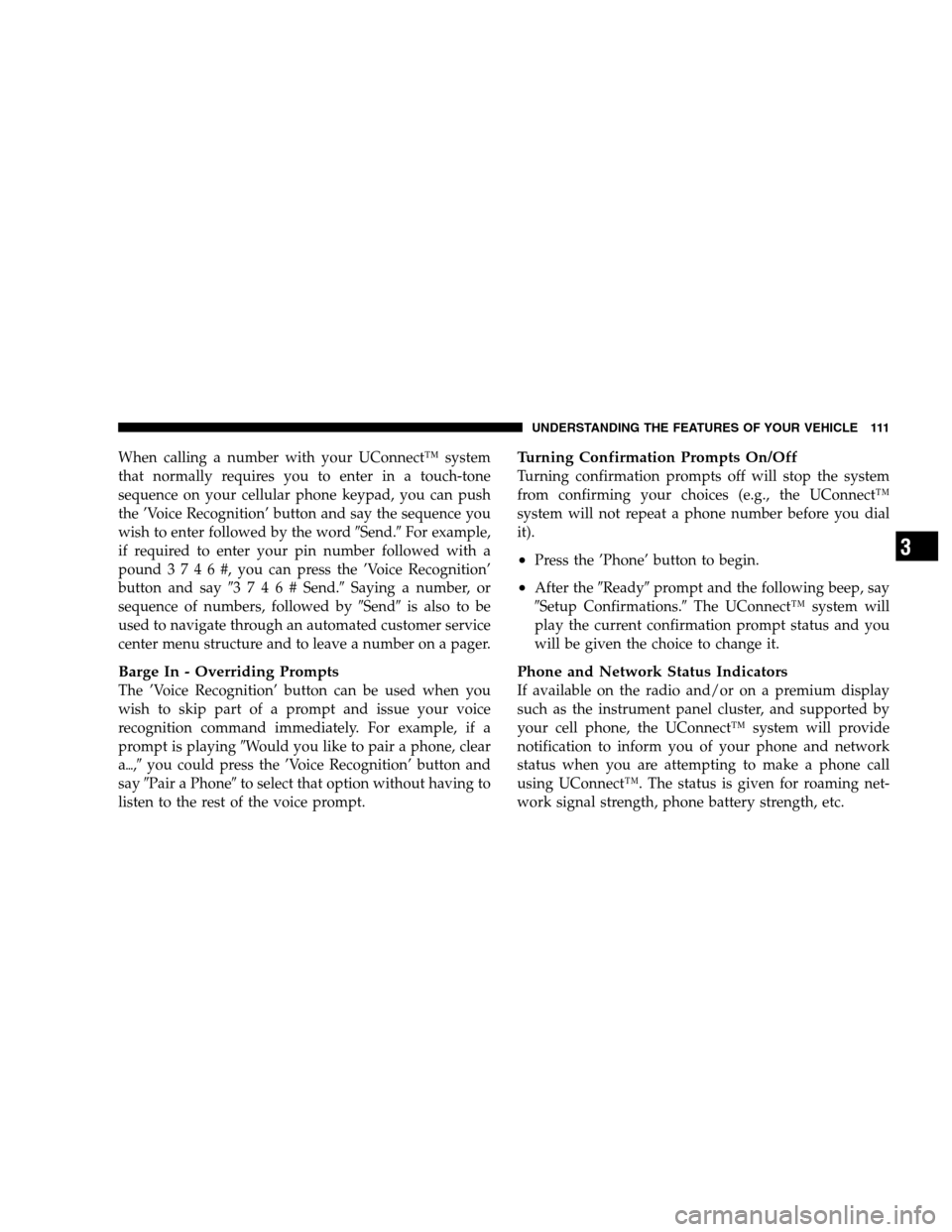
When calling a number with your UConnect™ system
that normally requires you to enter in a touch-tone
sequence on your cellular phone keypad, you can push
the ’Voice Recognition’ button and say the sequence you
wish to enter followed by the word�Send.�For example,
if required to enter your pin number followed with a
pound3746#,youcanpressthe’VoiceRecognition’
button and say�3746#Send.�Saying a number, or
sequence of numbers, followed by�Send�is also to be
used to navigate through an automated customer service
center menu structure and to leave a number on a pager.
Barge In - Overriding Prompts
The ’Voice Recognition’ button can be used when you
wish to skip part of a prompt and issue your voice
recognition command immediately. For example, if a
prompt is playing�Would you like to pair a phone, clear
a�,�you could press the ’Voice Recognition’ button and
say�Pair a Phone�to select that option without having to
listen to the rest of the voice prompt.
Turning Confirmation Prompts On/Off
Turning confirmation prompts off will stop the system
from confirming your choices (e.g., the UConnect™
system will not repeat a phone number before you dial
it).
•Press the ’Phone’ button to begin.
•After the�Ready�prompt and the following beep, say
�Setup Confirmations.�The UConnect™ system will
play the current confirmation prompt status and you
will be given the choice to change it.
Phone and Network Status Indicators
If available on the radio and/or on a premium display
such as the instrument panel cluster, and supported by
your cell phone, the UConnect™ system will provide
notification to inform you of your phone and network
status when you are attempting to make a phone call
using UConnect™. The status is given for roaming net-
work signal strength, phone battery strength, etc.
UNDERSTANDING THE FEATURES OF YOUR VEHICLE 111
3
Page 122 of 504
CAUTION!
Do not place any article under a power seat or
impede its ability to move as it may cause damage to
the seat controls. Seat travel may become limited if
movement is stopped by an obstruction in the seat’s
path.
Adjustable Head Restraints — If Equipped
Head restraints can reduce the risk of whiplash injury in
the event of impact from the rear. Pull up or push down
on the head restraint so that the upper edge is as high as
practical. To raise the head restraint, pull up on the head
restraint. To lower the head restraint, depress the release
tab located at the base of the head restraint and push
down on the head restraint.
Heated Seats — If Equipped
This feature heats the front driver and passenger seats.
The controls for the heated seats are located on the
instrument panel above the radio. You may choose LOW,
Adjustable Head Restraint Release Tab
122 UNDERSTANDING THE FEATURES OF YOUR VEHICLE
Page 145 of 504
DRIVER MEMORY SEAT — IF EQUIPPED
Once programmed, the memory buttons 1 and 2 on the
driver’s door panel can be used to recall the driver’s seat,
driver’s outside mirror, adjustable brake and accelerator
pedals, and radio station preset settings. Your Remote
Keyless Entry transmitters can also be programmed to
recall the same positions when the Unlock button is
pressed.
Your vehicle may have been delivered with two Remote
Keyless Entry transmitters. One or both transmitters can
be linked to either memory position. The memory system
can accommodate up to four transmitters, each one
linked to either of the two memory positions.
Driver Memory Switches
UNDERSTANDING THE FEATURES OF YOUR VEHICLE 145
3
Page 146 of 504
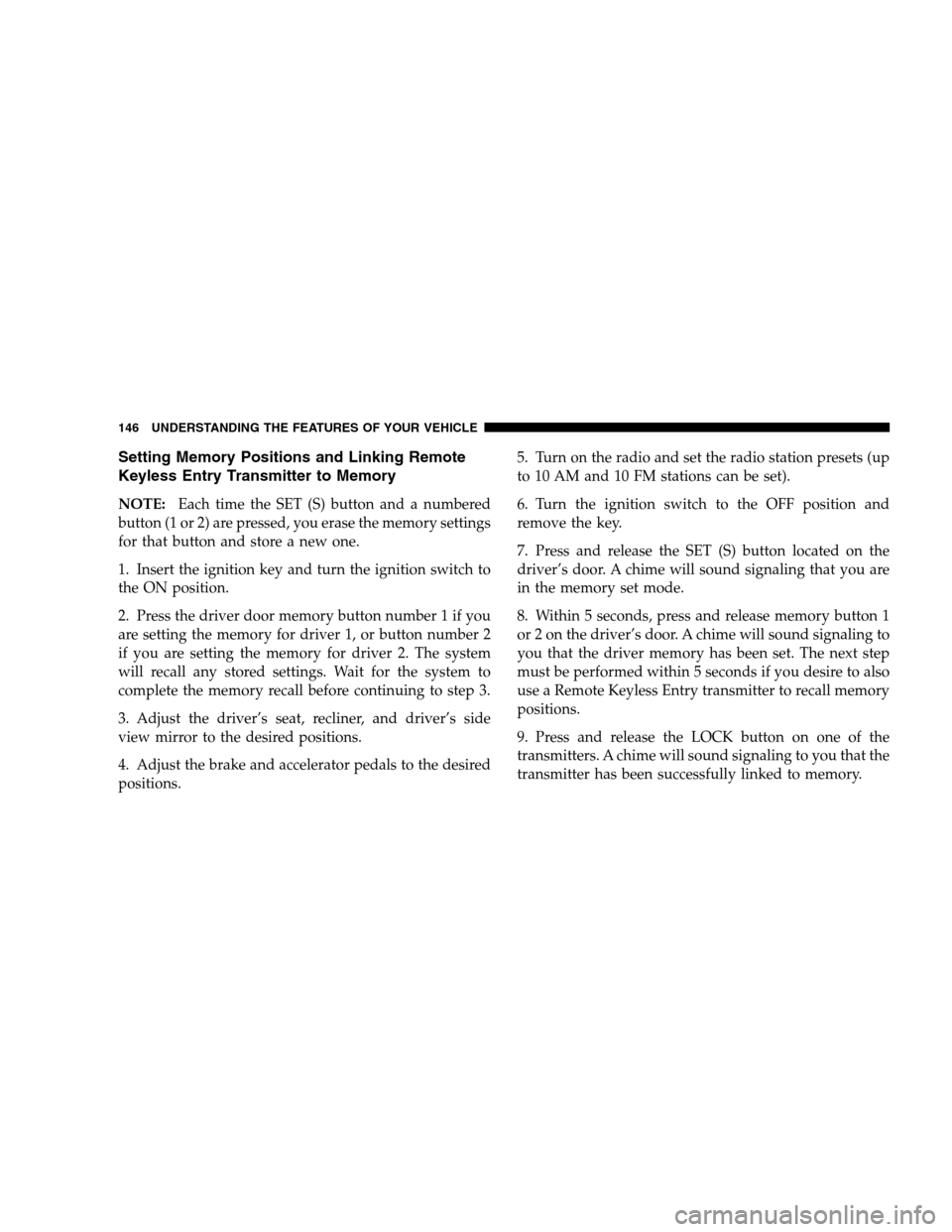
Setting Memory Positions and Linking Remote
Keyless Entry Transmitter to Memory
NOTE:Each time the SET (S) button and a numbered
button (1 or 2) are pressed, you erase the memory settings
for that button and store a new one.
1. Insert the ignition key and turn the ignition switch to
the ON position.
2. Press the driver door memory button number 1 if you
are setting the memory for driver 1, or button number 2
if you are setting the memory for driver 2. The system
will recall any stored settings. Wait for the system to
complete the memory recall before continuing to step 3.
3. Adjust the driver’s seat, recliner, and driver’s side
view mirror to the desired positions.
4. Adjust the brake and accelerator pedals to the desired
positions.5. Turn on the radio and set the radio station presets (up
to 10 AM and 10 FM stations can be set).
6. Turn the ignition switch to the OFF position and
remove the key.
7. Press and release the SET (S) button located on the
driver’s door. A chime will sound signaling that you are
in the memory set mode.
8. Within 5 seconds, press and release memory button 1
or 2 on the driver’s door. A chime will sound signaling to
you that the driver memory has been set. The next step
must be performed within 5 seconds if you desire to also
use a Remote Keyless Entry transmitter to recall memory
positions.
9. Press and release the LOCK button on one of the
transmitters. A chime will sound signaling to you that the
transmitter has been successfully linked to memory.
146 UNDERSTANDING THE FEATURES OF YOUR VEHICLE
Page 152 of 504
Interior light Defeat (OFF)
Rotate the dimmer control to the
OFF position (extreme bottom).
The interior lights will remain off
when the doors or liftgate are
open.
Parade Mode (Daytime Brightness Feature)
Rotate the dimmer control to the
first detent. This feature brightens
the odometer, radio and overhead
displays when the park lights or
headlights are on.
Automatic Headlights — If Equipped
This system automatically turns
your headlights ON or OFF based
on ambient light levels. To turn
the system ON, turn the headlight
switch to the extreme counter-
clockwise position. When the sys-
tem is ON, the Headlight Time
Delay feature is also ON. This
means your headlights will stay
ON for up to 90 seconds after you turn the ignition
switch OFF. To turn the Automatic System OFF, turn the
headlight switch clockwise to the OFF position.
NOTE:The engine must be running before the head-
lights will come ON in the Automatic mode.
152 UNDERSTANDING THE FEATURES OF YOUR VEHICLE
Page 160 of 504
The system dimly illuminates the two outer most yellow
LEDs when it is ON and detecting no obstacles.The following chart shows the warning display operation
when the system is detecting an obstacle:
WARNING DISPLAY DISTANCES
DISPLAY LED OBSTACLE DISTANCE FROM: LED COLOR AUDIBLE SIGNAL
REAR CORNERS REAR CENTER
1st LED 59 in. (150 cm) Yellow None
2nd LED 47 in. (120 cm) Yellow None
3rd LED 39 in. (100 cm) Yellow None
4th LED 31.5 in. (80 cm) 31.5 in. (80 cm) Yellow None
5th LED 25.5 in. (65 cm) 25.5 in. (65 cm) Yellow None
6th LED 20 in. (50 cm) 20 in. (50 cm) Yellow None
7th LED 16 in. (40 cm) 16 in. (40 cm) Red at 12 in. (30 cm) In-
termittent
8th LED 6 in. (15 cm) 12 in. (30 cm) Red at 8 in. (20 cm) Con-
tinuous
NOTE:The Rear Park Assist system will MUTE the
radio, if on, when the audible warning is activated.
160 UNDERSTANDING THE FEATURES OF YOUR VEHICLE
Page 173 of 504
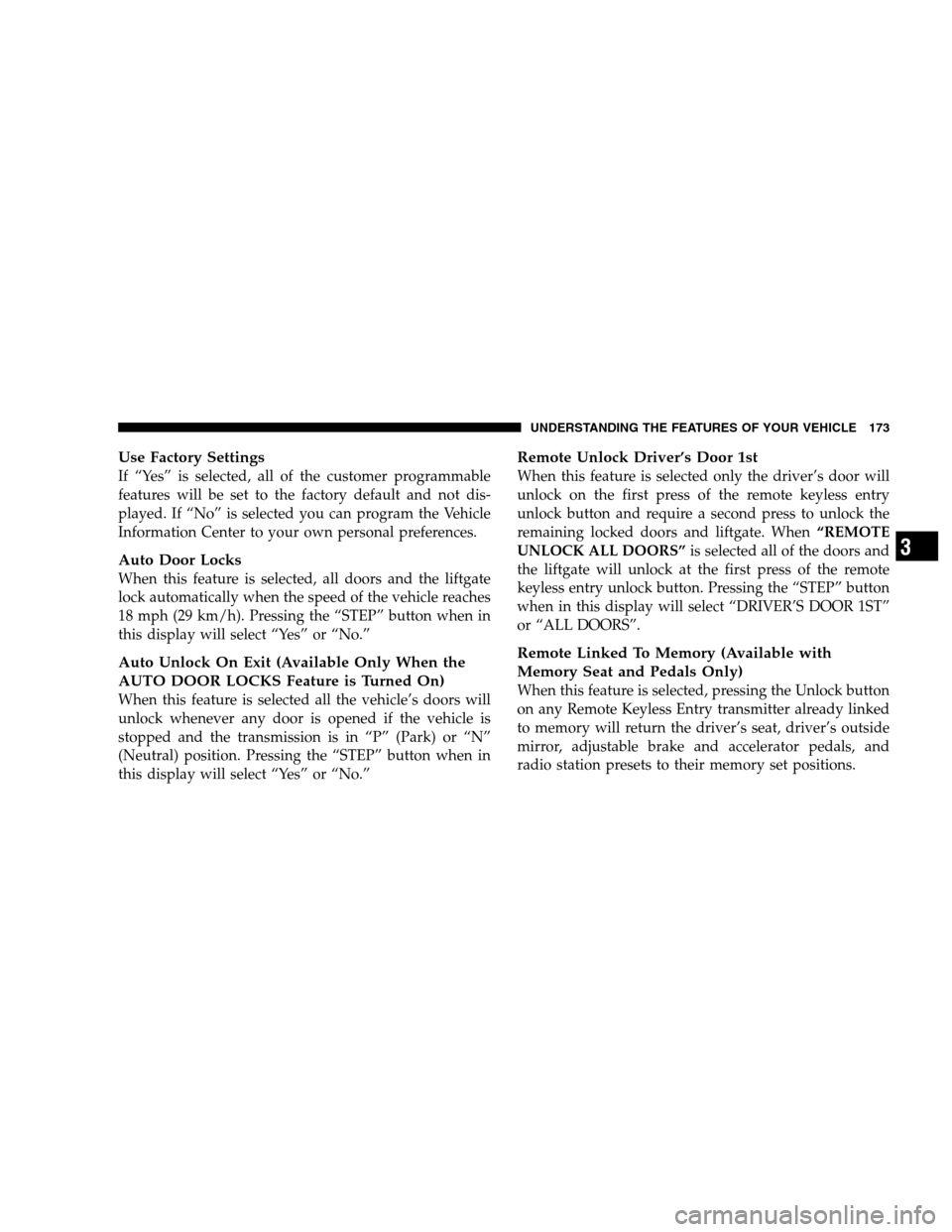
Use Factory Settings
If “Yes” is selected, all of the customer programmable
features will be set to the factory default and not dis-
played. If “No” is selected you can program the Vehicle
Information Center to your own personal preferences.
Auto Door Locks
When this feature is selected, all doors and the liftgate
lock automatically when the speed of the vehicle reaches
18 mph (29 km/h). Pressing the “STEP” button when in
this display will select “Yes” or “No.”
Auto Unlock On Exit (Available Only When the
AUTO DOOR LOCKS Feature is Turned On)
When this feature is selected all the vehicle’s doors will
unlock whenever any door is opened if the vehicle is
stopped and the transmission is in “P” (Park) or “N”
(Neutral) position. Pressing the “STEP” button when in
this display will select “Yes” or “No.”
Remote Unlock Driver’s Door 1st
When this feature is selected only the driver’s door will
unlock on the first press of the remote keyless entry
unlock button and require a second press to unlock the
remaining locked doors and liftgate. When“REMOTE
UNLOCK ALL DOORS”is selected all of the doors and
the liftgate will unlock at the first press of the remote
keyless entry unlock button. Pressing the “STEP” button
when in this display will select “DRIVER’S DOOR 1ST”
or “ALL DOORS”.
Remote Linked To Memory (Available with
Memory Seat and Pedals Only)
When this feature is selected, pressing the Unlock button
on any Remote Keyless Entry transmitter already linked
to memory will return the driver’s seat, driver’s outside
mirror, adjustable brake and accelerator pedals, and
radio station presets to their memory set positions.
UNDERSTANDING THE FEATURES OF YOUR VEHICLE 173
3