Page 235 of 504
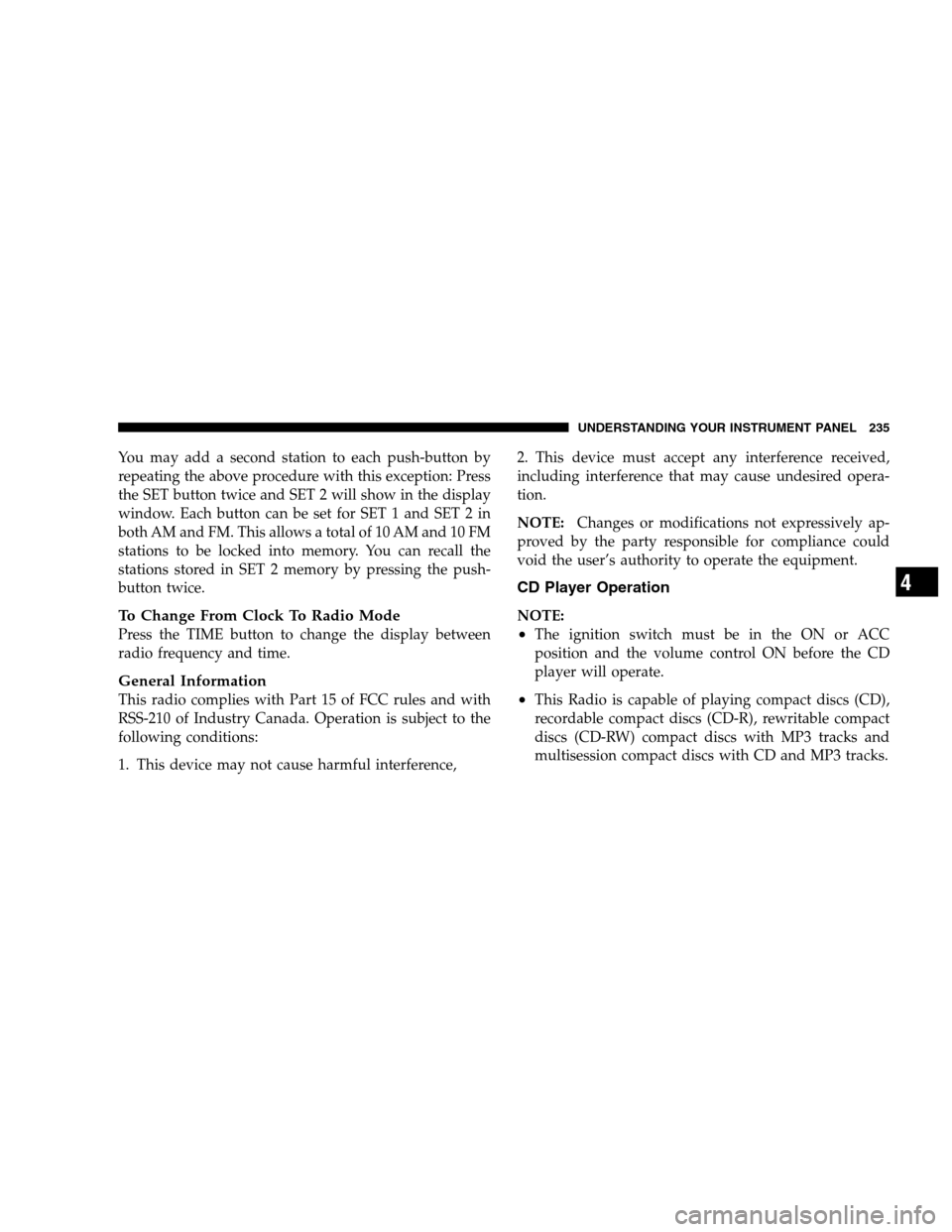
You may add a second station to each push-button by
repeating the above procedure with this exception: Press
the SET button twice and SET 2 will show in the display
window. Each button can be set for SET 1 and SET 2 in
both AM and FM. This allows a total of 10 AM and 10 FM
stations to be locked into memory. You can recall the
stations stored in SET 2 memory by pressing the push-
button twice.
To Change From Clock To Radio Mode
Press the TIME button to change the display between
radio frequency and time.
General Information
This radio complies with Part 15 of FCC rules and with
RSS-210 of Industry Canada. Operation is subject to the
following conditions:
1. This device may not cause harmful interference,2. This device must accept any interference received,
including interference that may cause undesired opera-
tion.
NOTE:Changes or modifications not expressively ap-
proved by the party responsible for compliance could
void the user’s authority to operate the equipment.
CD Player Operation
NOTE:
•The ignition switch must be in the ON or ACC
position and the volume control ON before the CD
player will operate.
•This Radio is capable of playing compact discs (CD),
recordable compact discs (CD-R), rewritable compact
discs (CD-RW) compact discs with MP3 tracks and
multisession compact discs with CD and MP3 tracks.
UNDERSTANDING YOUR INSTRUMENT PANEL 235
4
Page 242 of 504
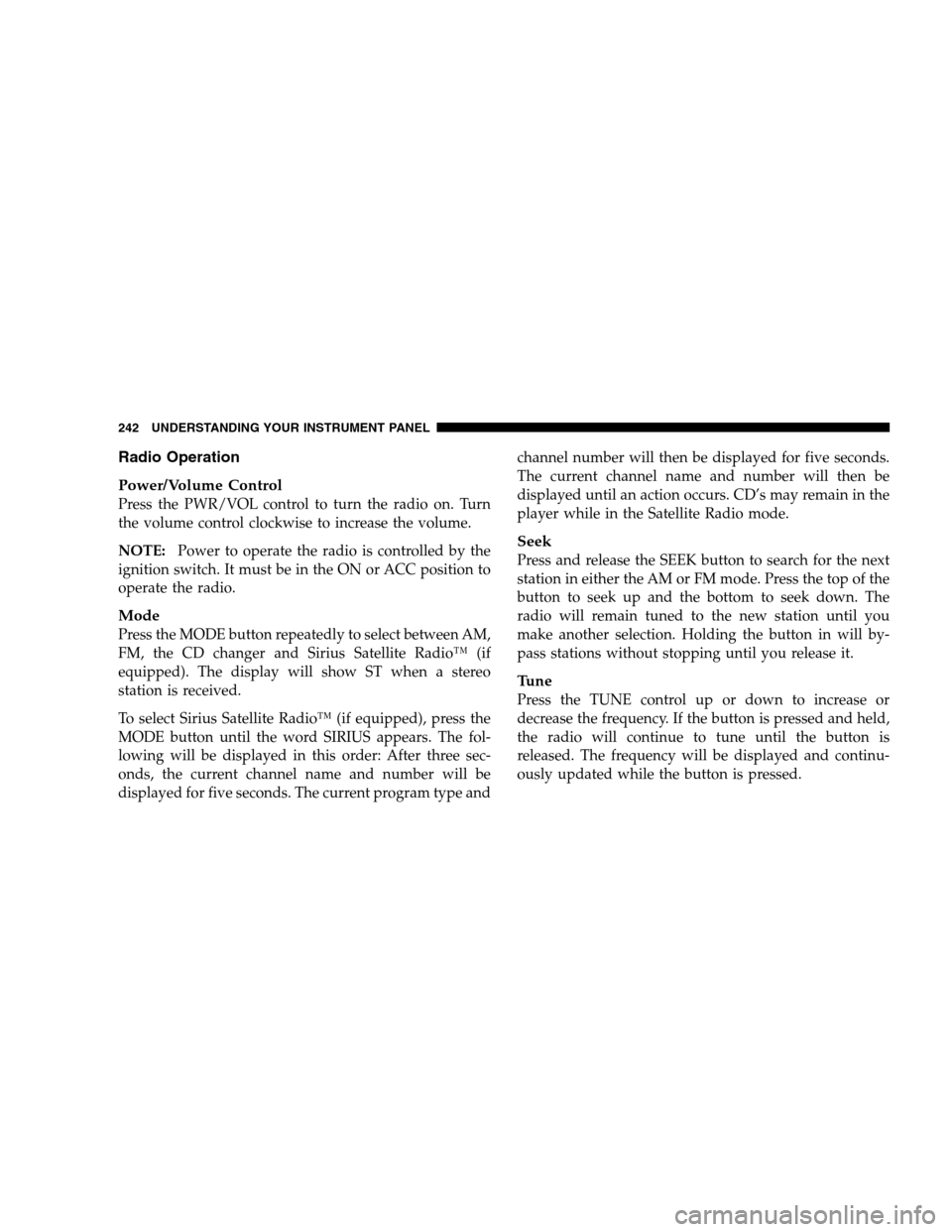
Radio Operation
Power/Volume Control
Press the PWR/VOL control to turn the radio on. Turn
the volume control clockwise to increase the volume.
NOTE:Power to operate the radio is controlled by the
ignition switch. It must be in the ON or ACC position to
operate the radio.
Mode
Press the MODE button repeatedly to select between AM,
FM, the CD changer and Sirius Satellite Radio™ (if
equipped). The display will show ST when a stereo
station is received.
To select Sirius Satellite Radio™ (if equipped), press the
MODE button until the word SIRIUS appears. The fol-
lowing will be displayed in this order: After three sec-
onds, the current channel name and number will be
displayed for five seconds. The current program type andchannel number will then be displayed for five seconds.
The current channel name and number will then be
displayed until an action occurs. CD’s may remain in the
player while in the Satellite Radio mode.
Seek
Press and release the SEEK button to search for the next
station in either the AM or FM mode. Press the top of the
button to seek up and the bottom to seek down. The
radio will remain tuned to the new station until you
make another selection. Holding the button in will by-
pass stations without stopping until you release it.
Tune
Press the TUNE control up or down to increase or
decrease the frequency. If the button is pressed and held,
the radio will continue to tune until the button is
released. The frequency will be displayed and continu-
ously updated while the button is pressed.
242 UNDERSTANDING YOUR INSTRUMENT PANEL
Page 243 of 504
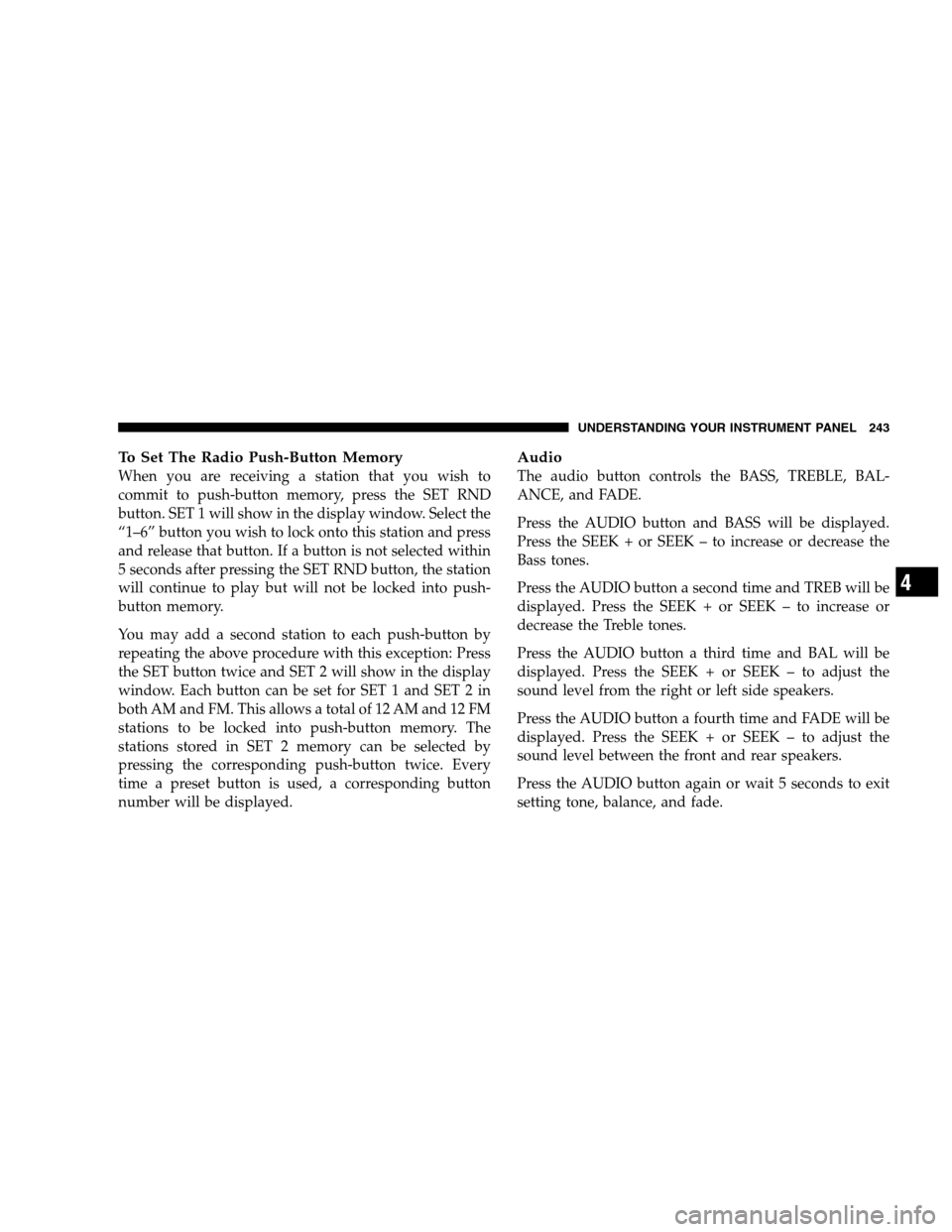
To Set The Radio Push-Button Memory
When you are receiving a station that you wish to
commit to push-button memory, press the SET RND
button. SET 1 will show in the display window. Select the
“1–6” button you wish to lock onto this station and press
and release that button. If a button is not selected within
5 seconds after pressing the SET RND button, the station
will continue to play but will not be locked into push-
button memory.
You may add a second station to each push-button by
repeating the above procedure with this exception: Press
the SET button twice and SET 2 will show in the display
window. Each button can be set for SET 1 and SET 2 in
both AM and FM. This allows a total of 12 AM and 12 FM
stations to be locked into push-button memory. The
stations stored in SET 2 memory can be selected by
pressing the corresponding push-button twice. Every
time a preset button is used, a corresponding button
number will be displayed.
Audio
The audio button controls the BASS, TREBLE, BAL-
ANCE, and FADE.
Press the AUDIO button and BASS will be displayed.
Press the SEEK + or SEEK – to increase or decrease the
Bass tones.
Press the AUDIO button a second time and TREB will be
displayed. Press the SEEK + or SEEK – to increase or
decrease the Treble tones.
Press the AUDIO button a third time and BAL will be
displayed. Press the SEEK + or SEEK – to adjust the
sound level from the right or left side speakers.
Press the AUDIO button a fourth time and FADE will be
displayed. Press the SEEK + or SEEK – to adjust the
sound level between the front and rear speakers.
Press the AUDIO button again or wait 5 seconds to exit
setting tone, balance, and fade.
UNDERSTANDING YOUR INSTRUMENT PANEL 243
4
Page 249 of 504
SALES CODE RBK — AM/ FM STEREO RADIO
WITH CD PLAYER AND CD CHANGER
CONTROLS
NOTE:The radio sales code is located on the lower left
side of your radio faceplate.
Radio Operation
Power/Volume Control
Press the ON/VOL control to turn the radio on. Turn the
volume control clockwise to increase the volume.
NOTE:Power to operate the radio is supplied through
the ignition switch. It must be in the ON or ACC position
to operate the radio.
Seek
Press and release the SEEK button to search for the next
station in either the AM or FM mode. Press the top of the
button to seek up or the bottom to seek down. The radio
will remain tuned to the new station until you make
another selection. Holding the button in will bypass
stations without stopping until you release it.
Tune
Press the TUNE control up or down to increase or
decrease the frequency. If you press and hold the button,RBK Radio
UNDERSTANDING YOUR INSTRUMENT PANEL 249
4
Page 250 of 504
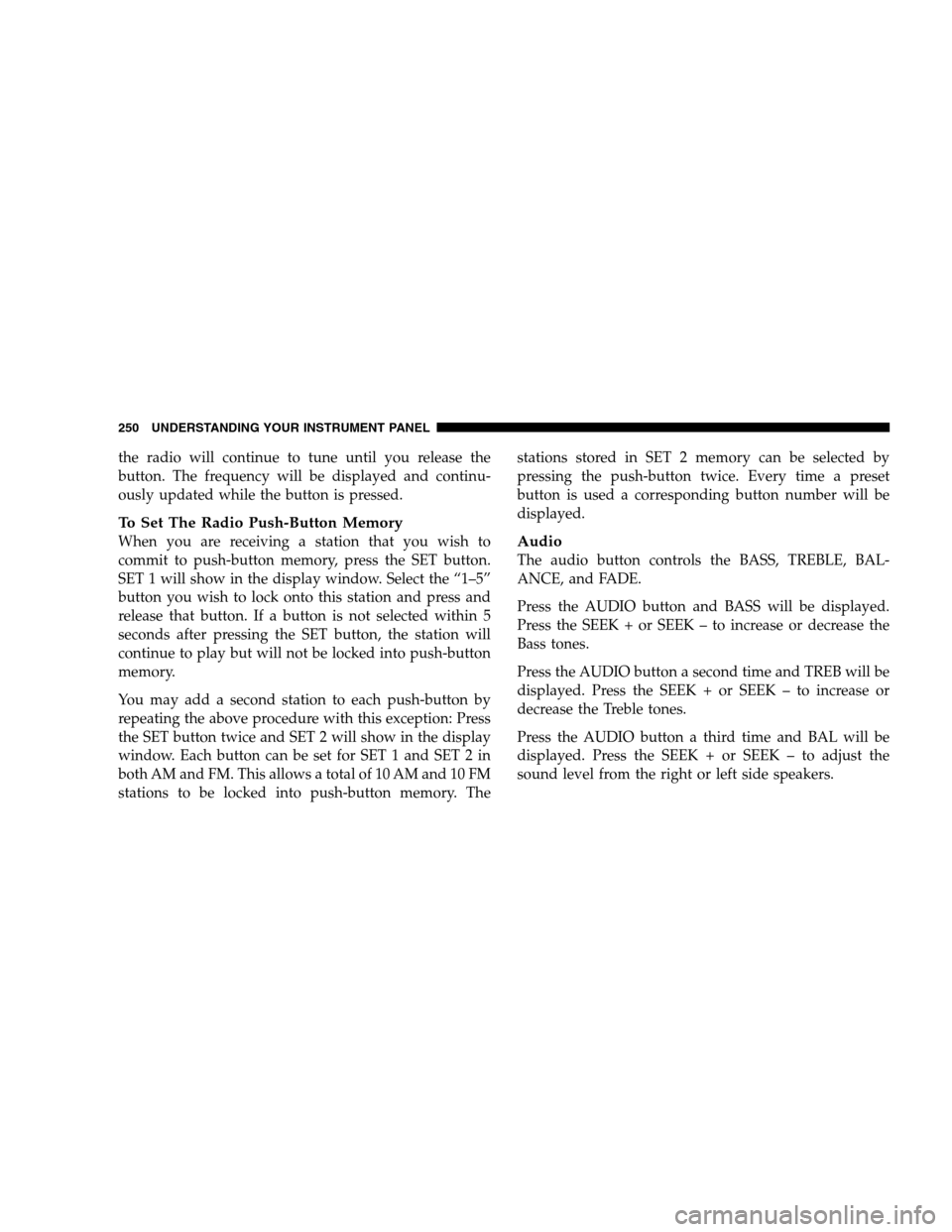
the radio will continue to tune until you release the
button. The frequency will be displayed and continu-
ously updated while the button is pressed.
To Set The Radio Push-Button Memory
When you are receiving a station that you wish to
commit to push-button memory, press the SET button.
SET 1 will show in the display window. Select the “1–5”
button you wish to lock onto this station and press and
release that button. If a button is not selected within 5
seconds after pressing the SET button, the station will
continue to play but will not be locked into push-button
memory.
You may add a second station to each push-button by
repeating the above procedure with this exception: Press
the SET button twice and SET 2 will show in the display
window. Each button can be set for SET 1 and SET 2 in
both AM and FM. This allows a total of 10 AM and 10 FM
stations to be locked into push-button memory. Thestations stored in SET 2 memory can be selected by
pressing the push-button twice. Every time a preset
button is used a corresponding button number will be
displayed.Audio
The audio button controls the BASS, TREBLE, BAL-
ANCE, and FADE.
Press the AUDIO button and BASS will be displayed.
Press the SEEK + or SEEK – to increase or decrease the
Bass tones.
Press the AUDIO button a second time and TREB will be
displayed. Press the SEEK + or SEEK – to increase or
decrease the Treble tones.
Press the AUDIO button a third time and BAL will be
displayed. Press the SEEK + or SEEK – to adjust the
sound level from the right or left side speakers.
250 UNDERSTANDING YOUR INSTRUMENT PANEL
Page 256 of 504
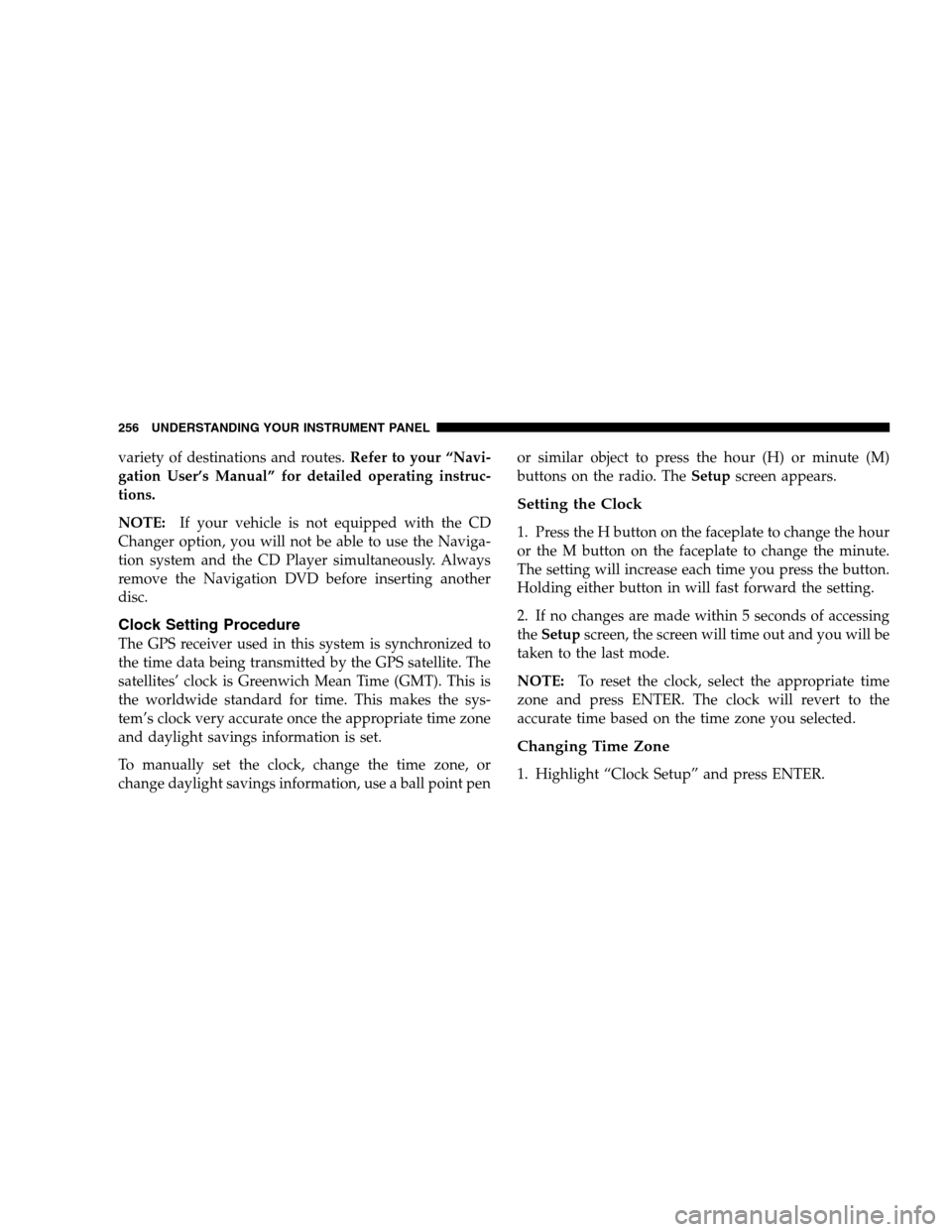
variety of destinations and routes.Refer to your “Navi-
gation User’s Manual” for detailed operating instruc-
tions.
NOTE:If your vehicle is not equipped with the CD
Changer option, you will not be able to use the Naviga-
tion system and the CD Player simultaneously. Always
remove the Navigation DVD before inserting another
disc.
Clock Setting Procedure
The GPS receiver used in this system is synchronized to
the time data being transmitted by the GPS satellite. The
satellites’ clock is Greenwich Mean Time (GMT). This is
the worldwide standard for time. This makes the sys-
tem’s clock very accurate once the appropriate time zone
and daylight savings information is set.
To manually set the clock, change the time zone, or
change daylight savings information, use a ball point penor similar object to press the hour (H) or minute (M)
buttons on the radio. TheSetupscreen appears.
Setting the Clock
1. Press the H button on the faceplate to change the hour
or the M button on the faceplate to change the minute.
The setting will increase each time you press the button.
Holding either button in will fast forward the setting.
2. If no changes are made within 5 seconds of accessing
theSetupscreen, the screen will time out and you will be
taken to the last mode.
NOTE:To reset the clock, select the appropriate time
zone and press ENTER. The clock will revert to the
accurate time based on the time zone you selected.
Changing Time Zone
1. Highlight “Clock Setup” and press ENTER.
256 UNDERSTANDING YOUR INSTRUMENT PANEL
Page 257 of 504
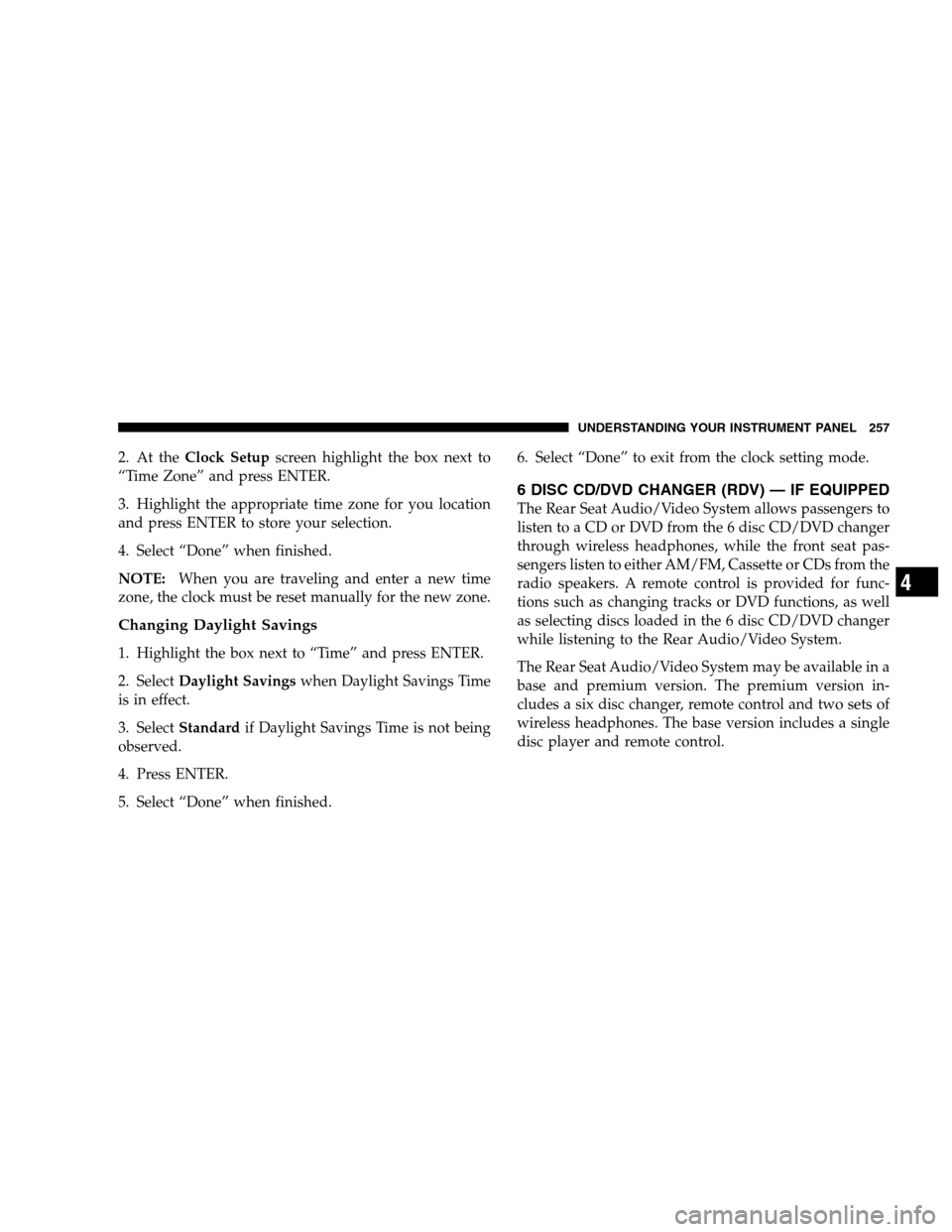
2. At theClock Setupscreen highlight the box next to
“Time Zone” and press ENTER.
3. Highlight the appropriate time zone for you location
and press ENTER to store your selection.
4. Select “Done” when finished.
NOTE:When you are traveling and enter a new time
zone, the clock must be reset manually for the new zone.
Changing Daylight Savings
1. Highlight the box next to “Time” and press ENTER.
2. SelectDaylight Savingswhen Daylight Savings Time
is in effect.
3. SelectStandardif Daylight Savings Time is not being
observed.
4. Press ENTER.
5. Select “Done” when finished.6. Select “Done” to exit from the clock setting mode.
6 DISC CD/DVD CHANGER (RDV) — IF EQUIPPED
The Rear Seat Audio/Video System allows passengers to
listen to a CD or DVD from the 6 disc CD/DVD changer
through wireless headphones, while the front seat pas-
sengers listen to either AM/FM, Cassette or CDs from the
radio speakers. A remote control is provided for func-
tions such as changing tracks or DVD functions, as well
as selecting discs loaded in the 6 disc CD/DVD changer
while listening to the Rear Audio/Video System.
The Rear Seat Audio/Video System may be available in a
base and premium version. The premium version in-
cludes a six disc changer, remote control and two sets of
wireless headphones. The base version includes a single
disc player and remote control.
UNDERSTANDING YOUR INSTRUMENT PANEL 257
4
Page 260 of 504
EJECT (EJT) Button
If there is a disc in the changer, press the EJT button and
the disc will eject. If you do not remove the disc within 10
seconds, it will be reloaded and the display will show
PAUSE. The radio mode will continue to operate.
To eject additional discs from the premium version
multi-disc changer, first select the numbered button
where the disc is located and then press the EJT button.
Remote Control Operating Instructions
NOTE:Aim the remote control at the radio located on
the center of the instrument panel and press the desired
button. Direct sunlight or objects blocking the line of
sight may affect the function of the remote control.
Remote Control
260 UNDERSTANDING YOUR INSTRUMENT PANEL