Page 203 of 458

SCAN:Scan the stations within a PTY by
performing the following:
1. Press the TYPE button to activate program
type select mode. TYPE and the last selected
PTY appears on the display.
2. Turn the TYPE knob or press and release the
TYPE button to select a PTY.
3. Once the desired PTY is displayed, press and
hold either the TYPE or the SCAN arrows for
two seconds, and the radio begins scanning
the stations in the PTY.
4. Press either the TYPE or the SCAN arrows to
stop at a station.
BAND (Alternate Frequency):Alternate
frequency allows the radio to switch to a stronger
station with the same program type. To turn
alternate frequency on, press and hold BAND for
two seconds. AF ON appears on the display.
The radio may switch to stations with a stronger
frequency.
To turn alternate frequency off, press and hold
BAND again for two seconds. AF OFF appears on
the display. The radio does not switch to other
stations.Setting Preset PTYs (RDS)
These buttons have factory PTY presets. Up to
12 PTYs (six FM1 and six FM2), can be
programmed on the six numbered pushbuttons, by
performing the following steps:
1. Press BAND to select FM1 or FM2.
2. Press the TYPE button to activate program
type select mode. TYPE and the last selected
PTY appears on the display.
3. Turn the TYPE knob or press and release the
TYPE button to select a PTY.
4. Press and hold one of the six numbered
pushbuttons until you hear a beep.
Whenever that numbered pushbutton is
pressed, the PTY that was set returns.
5. Repeat the steps for each pushbutton.
203
Page 213 of 458

Setting Preset Stations
Up to 18 stations (six FM1, six FM2, and six AM),
can be programmed on the six numbered
pushbuttons, by performing the following steps:
1. Turn the radio on.
2. Press BAND to select FM1, FM2, or AM.
3. Tune in the desired station.
4. Press and hold one of the six numbered
pushbuttons until you hear a beep.
Whenever that numbered pushbutton is
pressed, the station that was set returns for
that pushbutton.
5. Repeat the steps for each pushbutton.
To store an equalization setting to a preset station
perform the following:
1. Tune to the preset station.
2. Press and release the AUTO EQ button to
select the equalization setting.
Once the equalization no longer appears on
the display, the equalization is set for that
preset station.
3. To resave the preset, press and hold the
preset button until a beep is heard.
Setting the Tone (Bass/Middle/Treble)
AUDIO:Push and release the AUDIO knob until
BASS, MID, or TREB appears on the display. Turn
the knob to increase or to decrease. The display
shows the bass, midrange, or treble level. If a
station is weak or has static, decrease the treble.
To adjust the bass, midrange, and treble to the
middle position, push and hold the AUDIO knob.
The radio produces one beep and adjusts the
display level to the middle position.
To adjust all tone and speaker controls to the
middle position, push and hold the AUDIO knob
when no tone or speaker controls are displayed.
ALL CENTERED appears on the display and you
will hear a beep.
AUTO EQ (Automatic Equalization):Press this
button to select customized equalization settings
designed for country/western, jazz, talk, pop, rock,
and classical.
To return to the manual mode, press the AUTO
EQ button until CUSTOM appears on the display.
Then manually adjust the bass, midrange, and
treble using the AUDIO knob.
213
Page 216 of 458

Setting Preset PTYs (RDS Only)
These pushbuttons have factory PTY presets. Up
to 12 PTYs (six FM1 and six FM2), can be
programmed on the six numbered pushbuttons, by
performing the following steps:
1. Press BAND to select FM1 or FM2.
2. Press the TYPE button to activate program
type select mode. P-TYPE and the last
selected PTY appears on the display.
3. Turn the TYPE knob or press and release the
TYPE button to select a PTY.
4. Press and hold one of the six numbered
pushbuttons until you hear a beep.
Whenever that numbered pushbutton is
pressed, the PTY that was set returns.
5. Repeat the steps for each pushbutton.
RDS Messages
INFO (Information):If the current station has a
message, INFO appears on the display. Press this
button to see the message. The message may
display the artist, song title, call in phone
numbers, etc.If the entire message is not displayed, parts of the
message appears every three seconds. To scroll
through the message, press and release the INFO
button. A new group of words appears on the
display after every press of this button. Once the
complete message has been displayed, INFO
disappears from the display until another new
message is received. The last message can be
displayed by pressing the INFO button. You can
view the last message until a new message is
received or a different station is tuned to.
Radio Messages
CAL ERR (Calibration Error):The audio system
has been calibrated for your vehicle from the
factory. If CAL ERR appears on the display, it
means that the radio has not been configured
properly for the vehicle and must be returned to
your dealer for service.
LOCKED:This message is displayed when the
THEFTLOCK
®system has locked up. Take
the vehicle to your dealer for service.
If any error occurs repeatedly, or if an error cannot
be corrected, contact your dealer.
216
Page 383 of 458
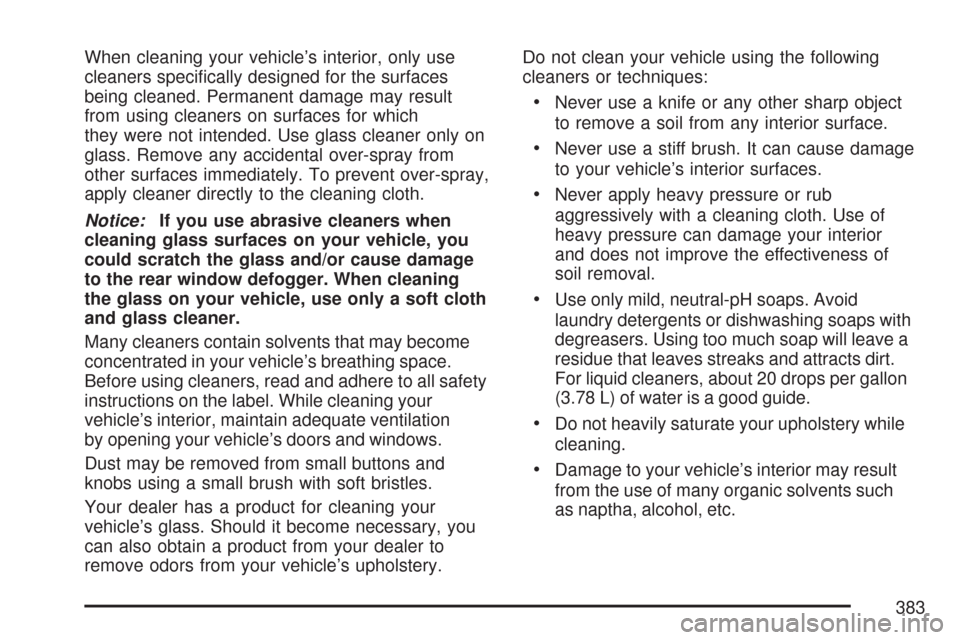
When cleaning your vehicle’s interior, only use
cleaners specifically designed for the surfaces
being cleaned. Permanent damage may result
from using cleaners on surfaces for which
they were not intended. Use glass cleaner only on
glass. Remove any accidental over-spray from
other surfaces immediately. To prevent over-spray,
apply cleaner directly to the cleaning cloth.
Notice:If you use abrasive cleaners when
cleaning glass surfaces on your vehicle, you
could scratch the glass and/or cause damage
to the rear window defogger. When cleaning
the glass on your vehicle, use only a soft cloth
and glass cleaner.
Many cleaners contain solvents that may become
concentrated in your vehicle’s breathing space.
Before using cleaners, read and adhere to all safety
instructions on the label. While cleaning your
vehicle’s interior, maintain adequate ventilation
by opening your vehicle’s doors and windows.
Dust may be removed from small buttons and
knobs using a small brush with soft bristles.
Your dealer has a product for cleaning your
vehicle’s glass. Should it become necessary, you
can also obtain a product from your dealer to
remove odors from your vehicle’s upholstery.Do not clean your vehicle using the following
cleaners or techniques:
•Never use a knife or any other sharp object
to remove a soil from any interior surface.
•Never use a stiff brush. It can cause damage
to your vehicle’s interior surfaces.
•Never apply heavy pressure or rub
aggressively with a cleaning cloth. Use of
heavy pressure can damage your interior
and does not improve the effectiveness of
soil removal.
•Use only mild, neutral-pH soaps. Avoid
laundry detergents or dishwashing soaps with
degreasers. Using too much soap will leave a
residue that leaves streaks and attracts dirt.
For liquid cleaners, about 20 drops per gallon
(3.78 L) of water is a good guide.
•Do not heavily saturate your upholstery while
cleaning.
•Damage to your vehicle’s interior may result
from the use of many organic solvents such
as naptha, alcohol, etc.
383