2007 CHEVROLET EQUINOX radio
[x] Cancel search: radioPage 242 of 492
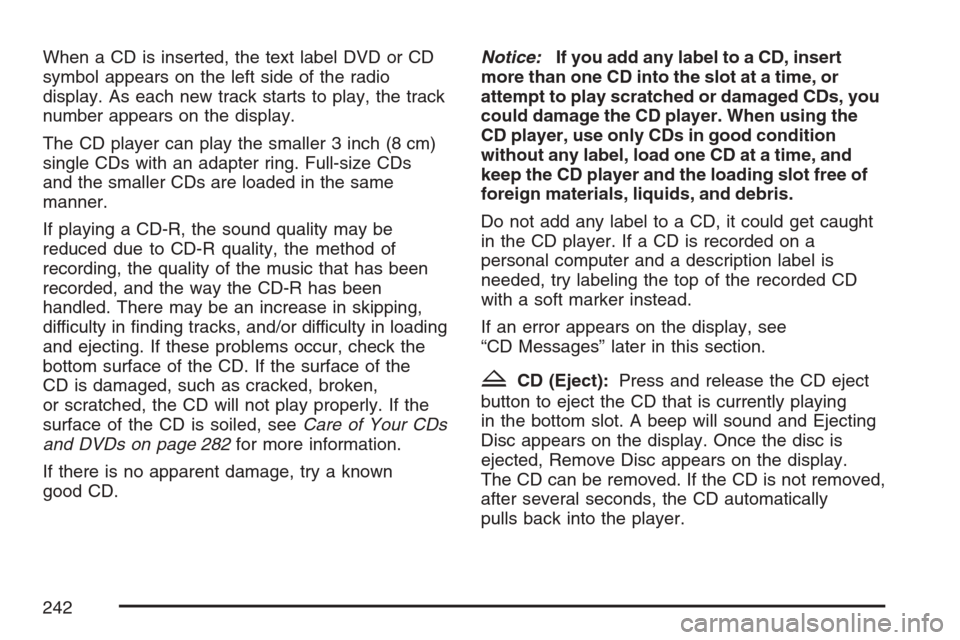
When a CD is inserted, the text label DVD or CD
symbol appears on the left side of the radio
display. As each new track starts to play, the track
number appears on the display.
The CD player can play the smaller 3 inch (8 cm)
single CDs with an adapter ring. Full-size CDs
and the smaller CDs are loaded in the same
manner.
If playing a CD-R, the sound quality may be
reduced due to CD-R quality, the method of
recording, the quality of the music that has been
recorded, and the way the CD-R has been
handled. There may be an increase in skipping,
difficulty in �nding tracks, and/or difficulty in loading
and ejecting. If these problems occur, check the
bottom surface of the CD. If the surface of the
CD is damaged, such as cracked, broken,
or scratched, the CD will not play properly. If the
surface of the CD is soiled, seeCare of Your CDs
and DVDs on page 282for more information.
If there is no apparent damage, try a known
good CD.Notice:If you add any label to a CD, insert
more than one CD into the slot at a time, or
attempt to play scratched or damaged CDs, you
could damage the CD player. When using the
CD player, use only CDs in good condition
without any label, load one CD at a time, and
keep the CD player and the loading slot free of
foreign materials, liquids, and debris.
Do not add any label to a CD, it could get caught
in the CD player. If a CD is recorded on a
personal computer and a description label is
needed, try labeling the top of the recorded CD
with a soft marker instead.
If an error appears on the display, see
“CD Messages” later in this section.
ZCD (Eject):Press and release the CD eject
button to eject the CD that is currently playing
in the bottom slot. A beep will sound and Ejecting
Disc appears on the display. Once the disc is
ejected, Remove Disc appears on the display.
The CD can be removed. If the CD is not removed,
after several seconds, the CD automatically
pulls back into the player.
242
Page 244 of 492
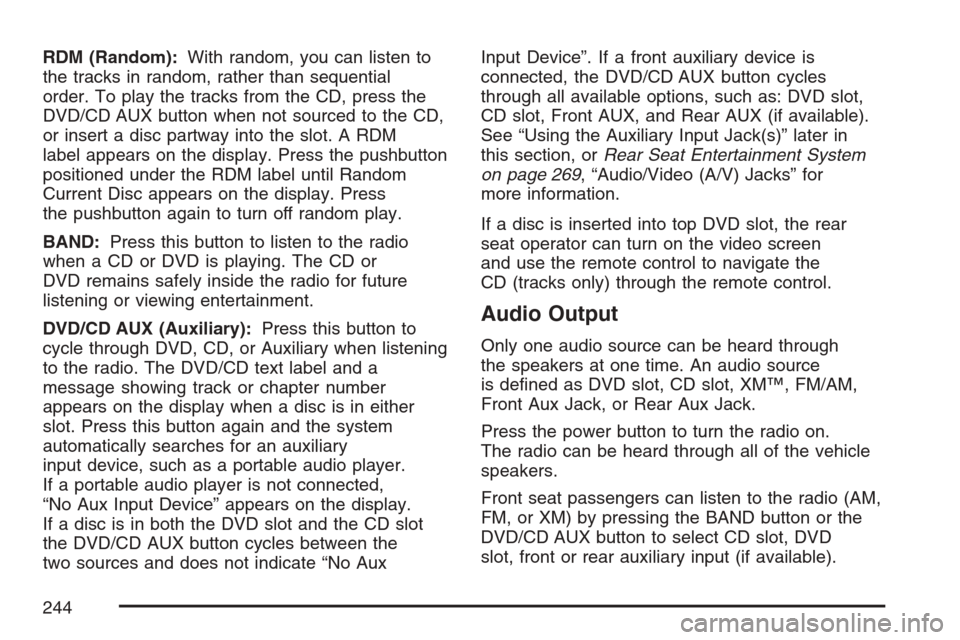
RDM (Random):With random, you can listen to
the tracks in random, rather than sequential
order. To play the tracks from the CD, press the
DVD/CD AUX button when not sourced to the CD,
or insert a disc partway into the slot. A RDM
label appears on the display. Press the pushbutton
positioned under the RDM label until Random
Current Disc appears on the display. Press
the pushbutton again to turn off random play.
BAND:Press this button to listen to the radio
when a CD or DVD is playing. The CD or
DVD remains safely inside the radio for future
listening or viewing entertainment.
DVD/CD AUX (Auxiliary):Press this button to
cycle through DVD, CD, or Auxiliary when listening
to the radio. The DVD/CD text label and a
message showing track or chapter number
appears on the display when a disc is in either
slot. Press this button again and the system
automatically searches for an auxiliary
input device, such as a portable audio player.
If a portable audio player is not connected,
“No Aux Input Device” appears on the display.
If a disc is in both the DVD slot and the CD slot
the DVD/CD AUX button cycles between the
two sources and does not indicate “No AuxInput Device”. If a front auxiliary device is
connected, the DVD/CD AUX button cycles
through all available options, such as: DVD slot,
CD slot, Front AUX, and Rear AUX (if available).
See “Using the Auxiliary Input Jack(s)” later in
this section, orRear Seat Entertainment System
on page 269, “Audio/Video (A/V) Jacks” for
more information.
If a disc is inserted into top DVD slot, the rear
seat operator can turn on the video screen
and use the remote control to navigate the
CD (tracks only) through the remote control.
Audio Output
Only one audio source can be heard through
the speakers at one time. An audio source
is de�ned as DVD slot, CD slot, XM™, FM/AM,
Front Aux Jack, or Rear Aux Jack.
Press the power button to turn the radio on.
The radio can be heard through all of the vehicle
speakers.
Front seat passengers can listen to the radio (AM,
FM, or XM) by pressing the BAND button or the
DVD/CD AUX button to select CD slot, DVD
slot, front or rear auxiliary input (if available).
244
Page 245 of 492
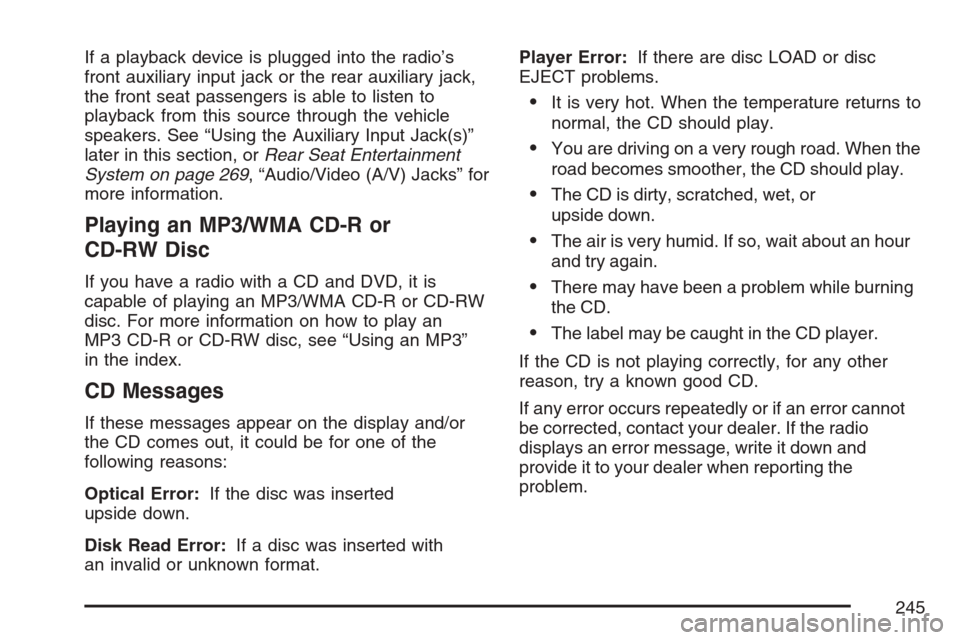
If a playback device is plugged into the radio’s
front auxiliary input jack or the rear auxiliary jack,
the front seat passengers is able to listen to
playback from this source through the vehicle
speakers. See “Using the Auxiliary Input Jack(s)”
later in this section, orRear Seat Entertainment
System on page 269, “Audio/Video (A/V) Jacks” for
more information.
Playing an MP3/WMA CD-R or
CD-RW Disc
If you have a radio with a CD and DVD, it is
capable of playing an MP3/WMA CD-R or CD-RW
disc. For more information on how to play an
MP3 CD-R or CD-RW disc, see “Using an MP3”
in the index.
CD Messages
If these messages appear on the display and/or
the CD comes out, it could be for one of the
following reasons:
Optical Error:If the disc was inserted
upside down.
Disk Read Error:If a disc was inserted with
an invalid or unknown format.Player Error:If there are disc LOAD or disc
EJECT problems.
It is very hot. When the temperature returns to
normal, the CD should play.
You are driving on a very rough road. When the
road becomes smoother, the CD should play.
The CD is dirty, scratched, wet, or
upside down.
The air is very humid. If so, wait about an hour
and try again.
There may have been a problem while burning
the CD.
The label may be caught in the CD player.
If the CD is not playing correctly, for any other
reason, try a known good CD.
If any error occurs repeatedly or if an error cannot
be corrected, contact your dealer. If the radio
displays an error message, write it down and
provide it to your dealer when reporting the
problem.
245
Page 246 of 492
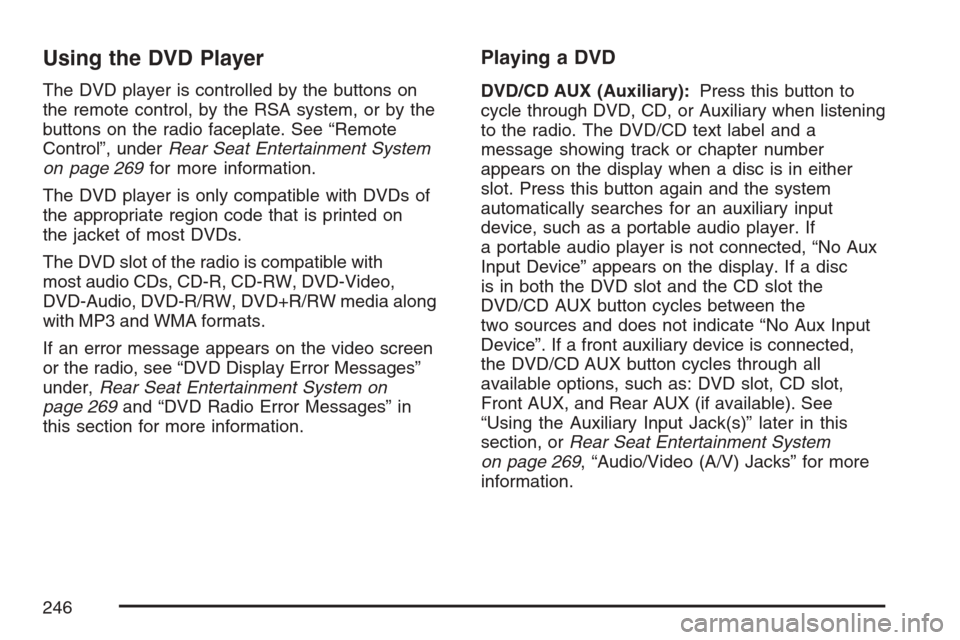
Using the DVD Player
The DVD player is controlled by the buttons on
the remote control, by the RSA system, or by the
buttons on the radio faceplate. See “Remote
Control”, underRear Seat Entertainment System
on page 269for more information.
The DVD player is only compatible with DVDs of
the appropriate region code that is printed on
the jacket of most DVDs.
The DVD slot of the radio is compatible with
most audio CDs, CD-R, CD-RW, DVD-Video,
DVD-Audio, DVD-R/RW, DVD+R/RW media along
with MP3 and WMA formats.
If an error message appears on the video screen
or the radio, see “DVD Display Error Messages”
under,Rear Seat Entertainment System on
page 269and “DVD Radio Error Messages” in
this section for more information.
Playing a DVD
DVD/CD AUX (Auxiliary):Press this button to
cycle through DVD, CD, or Auxiliary when listening
to the radio. The DVD/CD text label and a
message showing track or chapter number
appears on the display when a disc is in either
slot. Press this button again and the system
automatically searches for an auxiliary input
device, such as a portable audio player. If
a portable audio player is not connected, “No Aux
Input Device” appears on the display. If a disc
is in both the DVD slot and the CD slot the
DVD/CD AUX button cycles between the
two sources and does not indicate “No Aux Input
Device”. If a front auxiliary device is connected,
the DVD/CD AUX button cycles through all
available options, such as: DVD slot, CD slot,
Front AUX, and Rear AUX (if available). See
“Using the Auxiliary Input Jack(s)” later in this
section, orRear Seat Entertainment System
on page 269, “Audio/Video (A/V) Jacks” for more
information.
246
Page 247 of 492
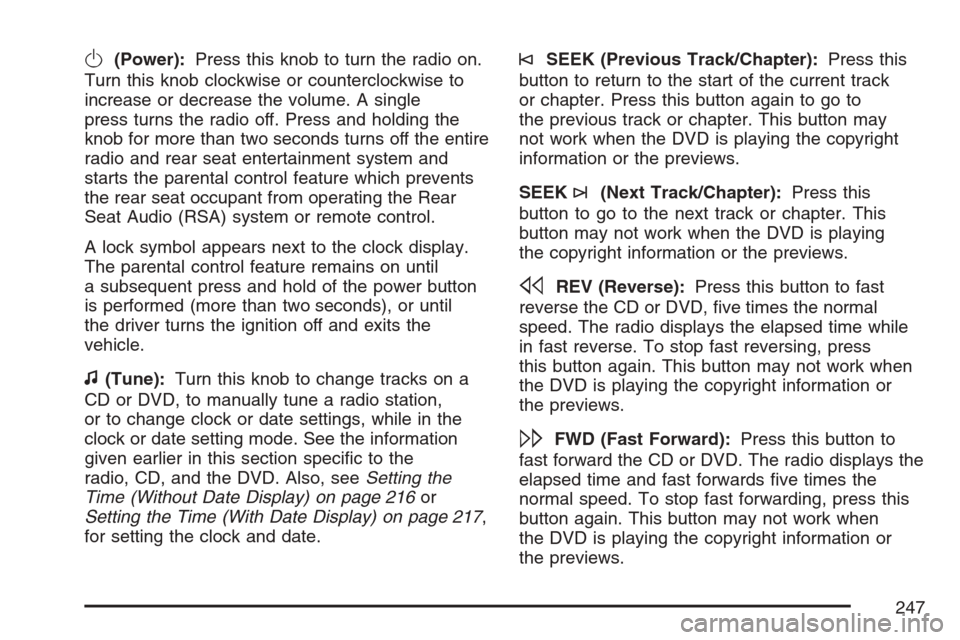
O(Power):Press this knob to turn the radio on.
Turn this knob clockwise or counterclockwise to
increase or decrease the volume. A single
press turns the radio off. Press and holding the
knob for more than two seconds turns off the entire
radio and rear seat entertainment system and
starts the parental control feature which prevents
the rear seat occupant from operating the Rear
Seat Audio (RSA) system or remote control.
A lock symbol appears next to the clock display.
The parental control feature remains on until
a subsequent press and hold of the power button
is performed (more than two seconds), or until
the driver turns the ignition off and exits the
vehicle.
f(Tune):Turn this knob to change tracks on a
CD or DVD, to manually tune a radio station,
or to change clock or date settings, while in the
clock or date setting mode. See the information
given earlier in this section speci�c to the
radio, CD, and the DVD. Also, seeSetting the
Time (Without Date Display) on page 216or
Setting the Time (With Date Display) on page 217,
for setting the clock and date.
©SEEK (Previous Track/Chapter):Press this
button to return to the start of the current track
or chapter. Press this button again to go to
the previous track or chapter. This button may
not work when the DVD is playing the copyright
information or the previews.
SEEK
¨(Next Track/Chapter):Press this
button to go to the next track or chapter. This
button may not work when the DVD is playing
the copyright information or the previews.
sREV (Reverse):Press this button to fast
reverse the CD or DVD, �ve times the normal
speed. The radio displays the elapsed time while
in fast reverse. To stop fast reversing, press
this button again. This button may not work when
the DVD is playing the copyright information or
the previews.
\FWD (Fast Forward):Press this button to
fast forward the CD or DVD. The radio displays the
elapsed time and fast forwards �ve times the
normal speed. To stop fast forwarding, press this
button again. This button may not work when
the DVD is playing the copyright information or
the previews.
247
Page 248 of 492
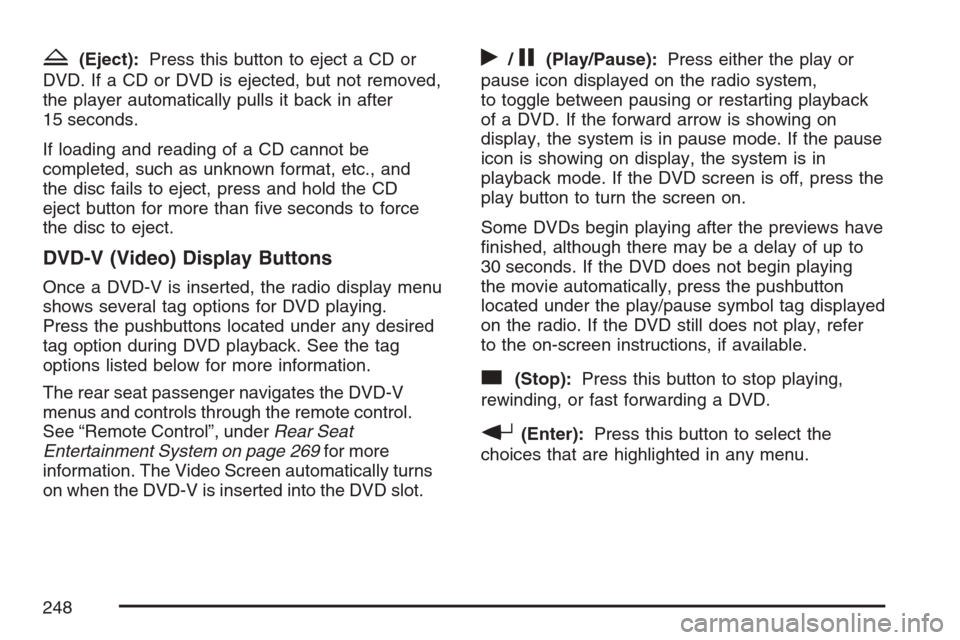
Z(Eject):Press this button to eject a CD or
DVD. If a CD or DVD is ejected, but not removed,
the player automatically pulls it back in after
15 seconds.
If loading and reading of a CD cannot be
completed, such as unknown format, etc., and
the disc fails to eject, press and hold the CD
eject button for more than �ve seconds to force
the disc to eject.
DVD-V (Video) Display Buttons
Once a DVD-V is inserted, the radio display menu
shows several tag options for DVD playing.
Press the pushbuttons located under any desired
tag option during DVD playback. See the tag
options listed below for more information.
The rear seat passenger navigates the DVD-V
menus and controls through the remote control.
See “Remote Control”, underRear Seat
Entertainment System on page 269for more
information. The Video Screen automatically turns
on when the DVD-V is inserted into the DVD slot.
r/j(Play/Pause):Press either the play or
pause icon displayed on the radio system,
to toggle between pausing or restarting playback
of a DVD. If the forward arrow is showing on
display, the system is in pause mode. If the pause
icon is showing on display, the system is in
playback mode. If the DVD screen is off, press the
play button to turn the screen on.
Some DVDs begin playing after the previews have
�nished, although there may be a delay of up to
30 seconds. If the DVD does not begin playing
the movie automatically, press the pushbutton
located under the play/pause symbol tag displayed
on the radio. If the DVD still does not play, refer
to the on-screen instructions, if available.
c(Stop):Press this button to stop playing,
rewinding, or fast forwarding a DVD.
r(Enter):Press this button to select the
choices that are highlighted in any menu.
248
Page 249 of 492
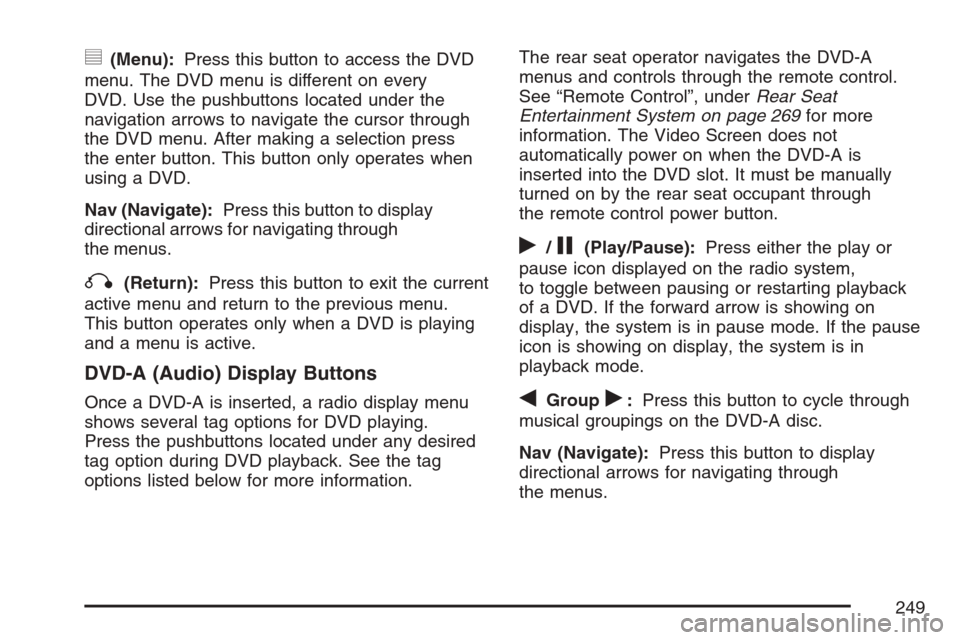
y(Menu):Press this button to access the DVD
menu. The DVD menu is different on every
DVD. Use the pushbuttons located under the
navigation arrows to navigate the cursor through
the DVD menu. After making a selection press
the enter button. This button only operates when
using a DVD.
Nav (Navigate):Press this button to display
directional arrows for navigating through
the menus.
q(Return):Press this button to exit the current
active menu and return to the previous menu.
This button operates only when a DVD is playing
and a menu is active.
DVD-A (Audio) Display Buttons
Once a DVD-A is inserted, a radio display menu
shows several tag options for DVD playing.
Press the pushbuttons located under any desired
tag option during DVD playback. See the tag
options listed below for more information.The rear seat operator navigates the DVD-A
menus and controls through the remote control.
See “Remote Control”, underRear Seat
Entertainment System on page 269for more
information. The Video Screen does not
automatically power on when the DVD-A is
inserted into the DVD slot. It must be manually
turned on by the rear seat occupant through
the remote control power button.
r/j(Play/Pause):Press either the play or
pause icon displayed on the radio system,
to toggle between pausing or restarting playback
of a DVD. If the forward arrow is showing on
display, the system is in pause mode. If the pause
icon is showing on display, the system is in
playback mode.
qGroupr:Press this button to cycle through
musical groupings on the DVD-A disc.
Nav (Navigate):Press this button to display
directional arrows for navigating through
the menus.
249
Page 250 of 492
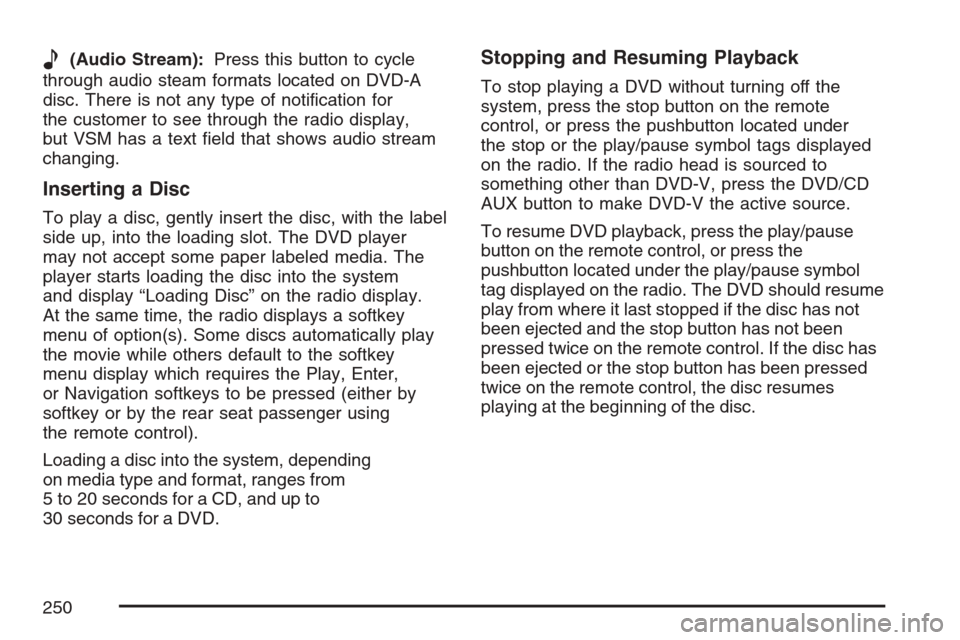
e(Audio Stream):Press this button to cycle
through audio steam formats located on DVD-A
disc. There is not any type of noti�cation for
the customer to see through the radio display,
but VSM has a text �eld that shows audio stream
changing.
Inserting a Disc
To play a disc, gently insert the disc, with the label
side up, into the loading slot. The DVD player
may not accept some paper labeled media. The
player starts loading the disc into the system
and display “Loading Disc” on the radio display.
At the same time, the radio displays a softkey
menu of option(s). Some discs automatically play
the movie while others default to the softkey
menu display which requires the Play, Enter,
or Navigation softkeys to be pressed (either by
softkey or by the rear seat passenger using
the remote control).
Loading a disc into the system, depending
on media type and format, ranges from
5 to 20 seconds for a CD, and up to
30 seconds for a DVD.
Stopping and Resuming Playback
To stop playing a DVD without turning off the
system, press the stop button on the remote
control, or press the pushbutton located under
the stop or the play/pause symbol tags displayed
on the radio. If the radio head is sourced to
something other than DVD-V, press the DVD/CD
AUX button to make DVD-V the active source.
To resume DVD playback, press the play/pause
button on the remote control, or press the
pushbutton located under the play/pause symbol
tag displayed on the radio. The DVD should resume
play from where it last stopped if the disc has not
been ejected and the stop button has not been
pressed twice on the remote control. If the disc has
been ejected or the stop button has been pressed
twice on the remote control, the disc resumes
playing at the beginning of the disc.
250