2007 CADILLAC XLR V navigation system
[x] Cancel search: navigation systemPage 288 of 512

GPS TIME:The current GPS time will be
displayed to the right of this screen button. Touch
GPS TIME to set the navigation system time to
match current GPS time. If the seconds for
the present minute are greater than thirty when
GPS TIME is selected, the clock will round
up to the next minute.
Daylight Saving Time:Touch this screen button
to increase the time setting by one hour. Then
touch GPS TIME to save the new setting. If
the screen button is light blue, the daylight savings
time feature is on. If the button is dark blue, the
daylight savings time feature is off.
TIME ZONE:The selected time zone will appear
to the right of this screen button. Touch this
screen button to toggle between time zones and
select the desired one. The time of the selected
zone will be displayed to the right of the GPS TIME
screen button. To set the clock to the new
setting, touch GPS TIME.
If the system is not receiving GPS information,
you can still set the time manually as described
above but the GPS time and Daylight Saving Time
features will not be available.
Touch Return to go back to the previous menu.Screen Adjust Menu
The following options are available from
this menu:
K(Contrast):Touch the plus (+) or minus (−)
signs to adjust the contrast of the screen.
You will see the screen change. Touch SET to
con�rm the setting.
!(Brightness):Touch the plus (+) or minus (−)
signs to adjust the brightness of the screen.
You will see the screen change. Touch SET to
con�rm the setting.
288
Page 289 of 512

AUTO:This setting automatically adjusts the
contrast and brightness of the screen depending
on exterior lighting conditions.
DAY:This setting leaves the screen in day mode.
Day mode is best suited for daylight conditions.
NIGHT:This setting leaves the screen in
night mode. Night mode is best suited for nighttime
conditions.
SCREEN OFF:Touch SCREEN OFF to turn off
the screen. Press any hard key to turn the
screen back on.
SET:Touch SET to save your choices and exit
the CLOCK ADJUST menu.
Language
Your vehicle has been set for the English
language. If you wish to change the language, you
must do so through the Driver Information
Center (DIC). SeeDriver Information Center (DIC)
on page 203for more information.If the language is changed from English, a
majority of the voice guidance prompts and screen
text will change to the selected language.
Remember, the menu screens will not match
word-for-word as they appear in this manual.
Playing the Radio
PWR-VOL (Power-Volume):Press this knob to
turn the audio and navigation systems on and
off. Turn the knob to increase or decrease
the volume to the audio system.
«TUNE/SEEKª:Press the up or down arrow
to go to the next or previous station and stay
there.
BAND:Press this key to switch between AM,
FM1, FM2, XM1, XM 2, or WX, if equipped. If you
are on a map screen and press this key, the
screen will not change but the audio source will.
289
Page 305 of 512
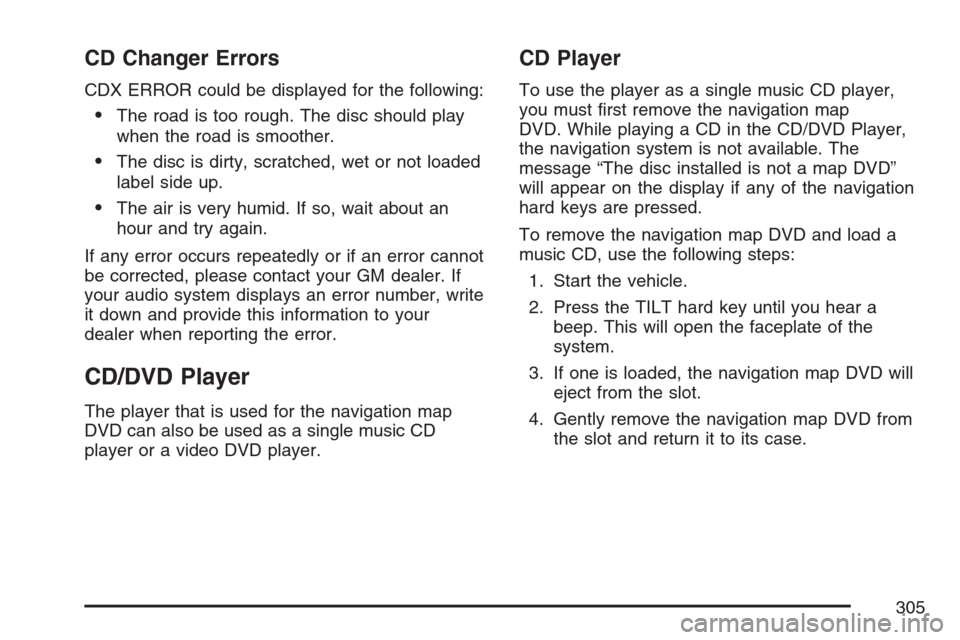
CD Changer Errors
CDX ERROR could be displayed for the following:
The road is too rough. The disc should play
when the road is smoother.
The disc is dirty, scratched, wet or not loaded
label side up.
The air is very humid. If so, wait about an
hour and try again.
If any error occurs repeatedly or if an error cannot
be corrected, please contact your GM dealer. If
your audio system displays an error number, write
it down and provide this information to your
dealer when reporting the error.
CD/DVD Player
The player that is used for the navigation map
DVD can also be used as a single music CD
player or a video DVD player.
CD Player
To use the player as a single music CD player,
you must �rst remove the navigation map
DVD. While playing a CD in the CD/DVD Player,
the navigation system is not available. The
message “The disc installed is not a map DVD”
will appear on the display if any of the navigation
hard keys are pressed.
To remove the navigation map DVD and load a
music CD, use the following steps:
1. Start the vehicle.
2. Press the TILT hard key until you hear a
beep. This will open the faceplate of the
system.
3. If one is loaded, the navigation map DVD will
eject from the slot.
4. Gently remove the navigation map DVD from
the slot and return it to its case.
305
Page 307 of 512

r(Play):Touch this button to begin playing
a CD.
RANDOM:Touch this button to hear the tracks in
random, rather than sequential, order on the disc.
Touch RANDOM again to turn off random mode.
SCAN TRACKS:Touch this button to hear the
�rst 10 seconds of each track on the disc. Touch
this button again to stop scanning. The CD will
mute while scanning.
REPEAT TRACK:Touch this button to repeat the
selected track.
r(Rewind):Touch this button to rewind quickly
through a track selection.
j(Pause):Touch this button to pause CD play.
Touch it again to resume play or touch the
play button.
[(Forward):Touch this button to fast forward
quickly through a track selection.
«TUNE SEEKª:Touch the up arrow on the
TUNE/SEEK hard key to seek to the next selection
on the compact disc. If playing the last track of
the disc, touching the up arrow will seek to the �rst
track of the disc. Touch the down arrow to seek
to the previous selection on the compact disc.
If playing the �rst track of the disc, touching the
down arrow will seek to the last track of the
disc. The sound will mute while seeking.
DVD Player
To use the player as a video DVD player, you
must �rst remove the navigation map DVD
or music CD. While playing a video DVD, the
navigation system is not available. The message
“The disc installed is not a map DVD” will
appear on the display if any of the navigation hard
keys are pressed.
This feature will not operate unless the vehicle is
in PARK (P).
307
Page 308 of 512

To remove the navigation map DVD and load a
video DVD, use the following steps:
1. With the vehicle in PARK (P) and the vehicle
running, press the TILT hard key until a beep is
heard. The faceplate of the system will open.
2. If a map DVD or a music CD is loaded, the
system will automatically eject it. Gently
remove it from the slot and return it to its case.
3. Load the video DVD into the slot. The system
will pull the DVD into the player.
4. Press and release the TILT hard key to close
the faceplate.
Notice:Shifting out of PARK (P) with the
system’s faceplate open will cause the
faceplate to close automatically. This could
cause damage to a CD, DVD or the system if it
is partially loaded. Before shifting out of
PARK (P), make sure that the DVD or CD is
loaded properly. The vehicle must be shifted
back into PARK (P) to close the faceplate.
Once the faceplate is closed and a video DVD is
loaded, the system will automatically play the DVD.Playing a DVD
There are three ways to play a DVD depending on
which screen you are on. They are the following:
Once a DVD is inserted, the system will
automatically play the DVD.
If you are on a map screen, touch the DVD
source button.
From the audio screen, press the DVD
hard key.
308
Page 312 of 512

To select HOME and AWAY preset stations, do
the following:
1. With the audio system on, touch the Audio
hard key and turn the audio system off.
2. Touch the HOME or AWAY button from the
main audio screen.
The next time the audio system is turned on,
the system will recall the last active preset
selection.
When battery power is removed and later applied,
you will not have to reset your home audio
system preset stations because the audio system
remembers them. However, you will have to
reset your away radio preset stations.
Voice Recognition
The navigation system’s voice recognition allows
for hands-free operation of navigation and
audio system features. Voice recognition can be
used when the ignition is on or when Retained
Accessory Power (RAP) is active.This feature only works if the map DVD is inserted
and I AGREE has been selected. If you try to
use voice recognition without the map DVD
inserted, the system will display “Please insert the
navigation map DVD to use the voice recognition
feature.”
To use navigation voice recognition, do the
following:
1. Press the talk
symbol steering
wheel control
and release it, when
you hear a beep.
The audio system, if
on, will mute.
2. Clearly state one of the commands listed on
the following pages. For example, say “FM1”.
3. The system will tell you the command being
implemented. For example, the system will
say “FM1 Radio” and change the audio
system to the FM1 source.
312
Page 313 of 512

You can end voice recognition by not speaking
any commands. After about �ve seconds of
silence, the system will automatically cancel voice
recognition.
At times, the system may not understand a
spoken command. If this happens, try saying the
command again. If a spoken command is not
available, the system will provide feedback based
on availability.
While using voice recognition, make sure to keep
interior noise levels to a minimum. Otherwise,
the system might not recognize voice commands.
The system will only recognize commands
spoken in English.
Voice Recognition Commands
The following list shows all of the voice commands
available for the navigation system with a brief
description of each. To use the voice commands,
refer to the instructions listed previously.
Help Commands
These commands are universal and will enable
you to use the help prompts available from
the system.
Map Help:This command will enable the system
to provide the available commands for the map
screen.
Destination Help:This command will enable the
system to provide the available commands for
entering a destination.
Guidance Help:This command will enable the
system to provide the available commands for the
guidance method.
Radio Help:This command will enable the
system to provide the available commands for
the radio.
Disc Help:This command will enable the system
to provide the available commands for the CD
changer.
313
Page 316 of 512

Map Direction, Change Map Direction:These
commands will cause the system to change
the vehicle’s direction from North Up to Heading
Up or Heading Up to North Up on the map screen
if the map scale is set to 2 miles (4 km) or less.
Mark, Mark This Point:These commands
will cause the system to mark the location as a
memory point while on the map screen.
Destination Commands
Home, Go Home:These commands will cause
the system to enter the Home destination, if one
is set.
Go To Starting Point, Previous Starting
Point:These commands will cause the system to
enter the last available starting point as a
destination.
Guidance Commands
Repeat Guidance, Repeat Voice:These
commands will cause the system to repeat the last
available voice prompt guidance command if a
destination has been set.Louder:This command will cause the system to
increase the volume of the navigation voice
prompts if a destination has been set.
Softer:This command will cause the system to
decrease the volume of the navigation voice
prompts if a destination has been set.
Voice Guidance Off:This command will cause
the system to turn off the navigation voice prompts
if a destination has been set.
Voice Guidance On:This command will cause
the system to turn on the navigation voice prompts
if a destination has been set.
Open Guidance, Open Guidance Screen, Open
Guide, Open Guide Screen:These commands
will cause the system to open the Guidance
Appearance menu if a destination has been set.
Close Guidance, Close Guidance Screen, Close
Guide, Close Guide Screen:These commands
will cause the system to close the Guidance
Appearance menu if a destination has been set.
316