2007 CADILLAC XLR V navigation system
[x] Cancel search: navigation systemPage 270 of 512

Route Setting
This feature allows you to display and change the
planning methods used each time you plan a route.
With planning method options, you are able to
select the fastest route based on time or distance,
using only major roads, toll roads, and using ferries
based on the navigation system’s information and
information contained on the map DVD.The following options will be available from the
ROUTE SETTING menu:
Minimize Time/Distance:The system will
calculate the fastest route or shortest route
possible. Choose Time for the fastest route or Dist
for the shortest route.
Use Major Roads:Choose Yes to calculate the
best route using only major roads unless a
route cannot be found without the use of a
secondary road. This selection will not always
offer the shortest distance or time to your
destination.
Use Toll Roads:Choose Yes to calculate the
best route using toll roads wherever possible. This
selection will not always offer the shortest
distance or time to your destination.
Use Ferries:Choose Yes to calculate the best
route using ferries when possible. This selection
will not always offer the shortest distance or time to
your destination.
270
Page 271 of 512
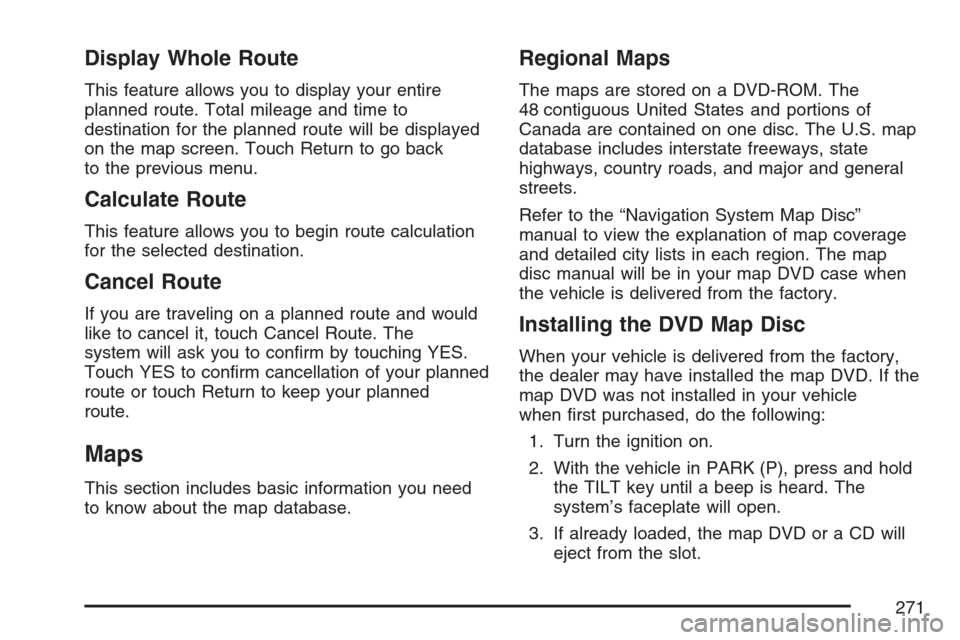
Display Whole Route
This feature allows you to display your entire
planned route. Total mileage and time to
destination for the planned route will be displayed
on the map screen. Touch Return to go back
to the previous menu.
Calculate Route
This feature allows you to begin route calculation
for the selected destination.
Cancel Route
If you are traveling on a planned route and would
like to cancel it, touch Cancel Route. The
system will ask you to con�rm by touching YES.
Touch YES to con�rm cancellation of your planned
route or touch Return to keep your planned
route.
Maps
This section includes basic information you need
to know about the map database.
Regional Maps
The maps are stored on a DVD-ROM. The
48 contiguous United States and portions of
Canada are contained on one disc. The U.S. map
database includes interstate freeways, state
highways, country roads, and major and general
streets.
Refer to the “Navigation System Map Disc”
manual to view the explanation of map coverage
and detailed city lists in each region. The map
disc manual will be in your map DVD case when
the vehicle is delivered from the factory.
Installing the DVD Map Disc
When your vehicle is delivered from the factory,
the dealer may have installed the map DVD. If the
map DVD was not installed in your vehicle
when �rst purchased, do the following:
1. Turn the ignition on.
2. With the vehicle in PARK (P), press and hold
the TILT key until a beep is heard. The
system’s faceplate will open.
3. If already loaded, the map DVD or a CD will
eject from the slot.
271
Page 272 of 512
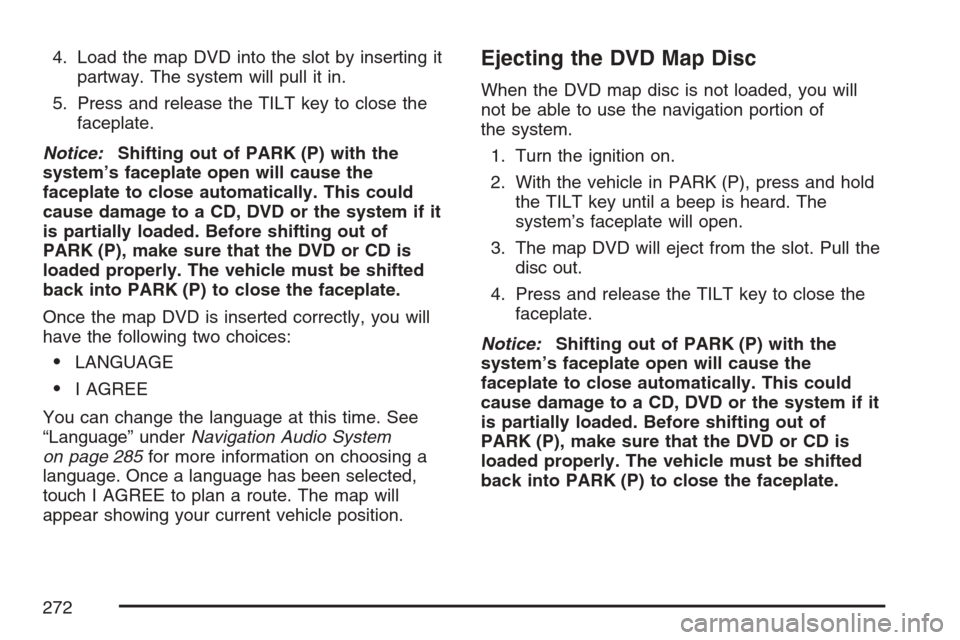
4. Load the map DVD into the slot by inserting it
partway. The system will pull it in.
5. Press and release the TILT key to close the
faceplate.
Notice:Shifting out of PARK (P) with the
system’s faceplate open will cause the
faceplate to close automatically. This could
cause damage to a CD, DVD or the system if it
is partially loaded. Before shifting out of
PARK (P), make sure that the DVD or CD is
loaded properly. The vehicle must be shifted
back into PARK (P) to close the faceplate.
Once the map DVD is inserted correctly, you will
have the following two choices:
LANGUAGE
I AGREE
You can change the language at this time. See
“Language” underNavigation Audio System
on page 285for more information on choosing a
language. Once a language has been selected,
touch I AGREE to plan a route. The map will
appear showing your current vehicle position.
Ejecting the DVD Map Disc
When the DVD map disc is not loaded, you will
not be able to use the navigation portion of
the system.
1. Turn the ignition on.
2. With the vehicle in PARK (P), press and hold
the TILT key until a beep is heard. The
system’s faceplate will open.
3. The map DVD will eject from the slot. Pull the
disc out.
4. Press and release the TILT key to close the
faceplate.
Notice:Shifting out of PARK (P) with the
system’s faceplate open will cause the
faceplate to close automatically. This could
cause damage to a CD, DVD or the system if it
is partially loaded. Before shifting out of
PARK (P), make sure that the DVD or CD is
loaded properly. The vehicle must be shifted
back into PARK (P) to close the faceplate.
272
Page 277 of 512

This symbol will appear
when the navigation
system is unable
to receive the GPS
signal.
SeeGlobal Positioning System (GPS) on page 281
for more information.
When a point of interest
(POI) or street address
name is too long to
be displayed, an arrow
will appear.
Touch the right or left arrow to scroll through the
entire name.This symbol indicates
the position of the next
turn instruction.
While on a planned
route, touch this symbol
to display the DEST
MAP, WHOLE,
and TURN LIST options.
277
Page 280 of 512

Traveling Across Regions
If you plan to drive across several states, you may
have to change the selected region to represent
the area you are traveling to.
There are two ways you can plan a destination
when traveling across regions.
The following method is suggested and provides
the most route guidance and map display
functions:
1. Change the selected search area region when
you get closer to the area you are traveling to.
See “Setting the Search Area” underMaps
on page 271.
2. Enter your destination and route settings. See
Enter Destination on page 259for more
information.
If you do not want to use the �rst method, keep
your currently selected search area region
and enter your destination. This method allows
you only to select a destination from the easy
planning route method or from the All Points of
Interest (POI) categories with the “All Search
Areas” comment for US Only. For example, Touristis a category that features this comment. See
Enter Destination on page 259for more
information.
If you are traveling in or to Canada and you cross
the regional border, the only map scale views
available are 4 mi, 8 mi, 31 mi, and 128 mi (8 km,
16 km, 64 km and 256 km). Change the selected
search area region when you get closer to the area
you are traveling to. See “Setting the Search
Area” underMaps on page 271for more
information.
Keyless Access System
When the engine is started, Driver 1 or Driver 2
will display on the screen. A message will not
appear on the screen if the driver is unknown. The
number on the back of the transmitter corresponds
to driver 1 or driver 2. The navigation system
can store memory points for drivers 1 and
2 individually. SeeKeyless Access System on
page 67for more information.
280
Page 281 of 512

OnStar®System
When using the OnStar®system, the audio
system will be muted and the navigation voice
prompts will be disabled during the call. The
volume of the OnStar
®call can be adjusted by
using the steering wheel volume controls.
SeeOnStar
®System on page 107for more
information.
Global Positioning System (GPS)
The Navigation System determines the position of
your vehicle by using satellite signals, various
vehicle signals, and map data.
At times, other interferences such as the satellite
condition, road con�guration, the condition of
the vehicle and/or other circumstances can
interfere with the Navigation’s ability to determine
the accurate position of the vehicle.
The GPS shows the current position of your
vehicle using signals sent by the GPS Satellites of
the United States Department of Defense.
When your vehicle is not receiving signals from
the satellites, a symbol will appear on the
map screen. Refer toSymbols on page 275.This system may not be available or interference
may occur if the following happens:
Signal obstructions caused by tall buildings,
large trucks, tunnels,
objects located on top of the instrument panel,
satellites will not send signals if they are
being repaired or improved,
after-market glass tinting has been applied to
the vehicle’s windows.
Notice:Do not apply after-market glass tinting
to the vehicle’s windows. Glass tinting will
interfere with the system’s ability to receive
GPS signals and cause the system to
malfunction. You might have to replace the
window to correct the problem. This would not
be covered by your warranty.
For more information if you are experiencing a
problem, seeIf the System Needs Service
on page 283andProblems with Route Guidance
on page 283.
281
Page 284 of 512

Ordering Map DVDs
You will receive two free DVD map disc updates
with the purchase of your new vehicle. Updates
are necessary to make sure that your vehicle’s
navigation system has the most accurate
information available about streets/roads, points of
interest, and business locations.
The updates are provided by the GM Nav Disc
Center at the �rst and second anniversary dates of
your vehicle’s delivery date. About four to six weeks
before those anniversary dates, you will receive a
post card from the GM Nav Disc Center reminding
you that a free update is available. The center will
request con�rmation of your mailing address either
by having you contact the toll-free number,
1–877–NAV–DISC (1–877–628–3472), or the
center’s website, www.gmnavdisc.com. After
verifying your address you should receive the
updated disc in about two weeks. After receiving
the updated disc, replace the old disc in the
navigation system. See “Installing the DVD Map
Disc” and “Ejecting the DVD Map Disc” underMaps
on page 271. Dispose of the old disc to avoid
confusion about which disc is the most current.If you have any questions about the operation of
the navigation system or the update process,
call the GM Nav Disc Center or go to the center’s
website. If you need any future updates or a
replacement disc, because the current disc is lost,
damaged, or needs to be updated, call the GM
Nav Disc Center or order a new disc online.
To order a disc, have your Vehicle Identi�cation
Number (VIN) available. This helps the center
make sure you receive the correct and most up to
date DVD map disc for your vehicle. See
Vehicle Identi�cation Number (VIN) on page 451
for more information.
Database Coverage Explanations
Coverage areas vary with respect to the level of
map detail available for any given area. Some
areas will feature greater levels of detail than
others. If this happens, it does not mean there is a
problem with the system. As the map DVD is
updated, more detail may become available for
areas which previously had limited detail. See
Ordering Map DVDs on page 284.
284
Page 285 of 512

Navigation Audio System
Notice:Before adding any sound equipment
to your vehicle, such as an audio system,
CD player, CB radio, mobile telephone,
or two-way radio, make sure that it can be
added by checking with your dealer. Also,
check federal rules covering mobile radio and
telephone units. If sound equipment can be
added, it is very important to do it properly.
Added sound equipment may interfere with the
operation of your vehicle’s engine, radio, or
other systems, and even damage them.
Your vehicle’s systems may interfere with the
operation of sound equipment that has
been added.
Your vehicle has a feature called Retained
Accessory Power (RAP). With RAP, the audio
system can be played even after the ignition
is turned off. SeeRetained Accessory Power
(RAP) on page 89for more information.
The audio system is operated using navigation
system menus. The audio menus are explained in
this section.
Main Audio Menu
e
/z(Audio/Adjust):Press this key to view the
main audio screen.
285