2007 CADILLAC DTS CD player
[x] Cancel search: CD playerPage 160 of 518

Warning Lights, Gages, and Indicators..... 222
Instrument Panel Cluster........................... 223
Speedometer and Odometer...................... 224
Tachometer............................................... 224
Safety Belt Reminder Light........................ 225
Passenger Safety Belt Reminder Light....... 225
Airbag Readiness Light............................. 226
Passenger Airbag Status Indicator............. 227
Charging System Light.............................. 229
Brake System Warning Light..................... 229
Anti-Lock Brake System Warning Light...... 230
Low Tire Pressure Warning Light.............. 231
Traction Control System (TCS)
Warning Light........................................ 232
StabiliTrak
®Indicator Light......................... 232
Engine Coolant Temperature
Warning Light........................................ 233
Engine Coolant Temperature Gage............ 233
Malfunction Indicator Lamp........................ 234
Oil Pressure Light..................................... 237
Security Light............................................ 237
Fog Lamp Light......................................... 238Lights On Reminder.................................. 238
Cruise Control Light.................................. 238
Highbeam On Light................................... 238
Fuel Gage................................................. 239
Driver Information Center (DIC).................. 240
DIC Controls and Displays........................ 240
DIC Warnings and Messages.................... 246
DIC Vehicle Customization........................ 259
Audio System(s)......................................... 268
Setting the Time........................................ 269
Radio with CD (MP3)................................ 273
Using an MP3........................................... 287
XM Radio Messages................................. 294
Navigation/Radio System........................... 296
Theft-Deterrent Feature............................. 296
Audio Steering Wheel Controls.................. 296
Radio Reception........................................ 298
Care of Your CDs..................................... 299
Care of the CD Player.............................. 299
Backglass Antenna.................................... 300
XM™ Satellite Radio Antenna System....... 300
Section 3 Instrument Panel
160
Page 269 of 518
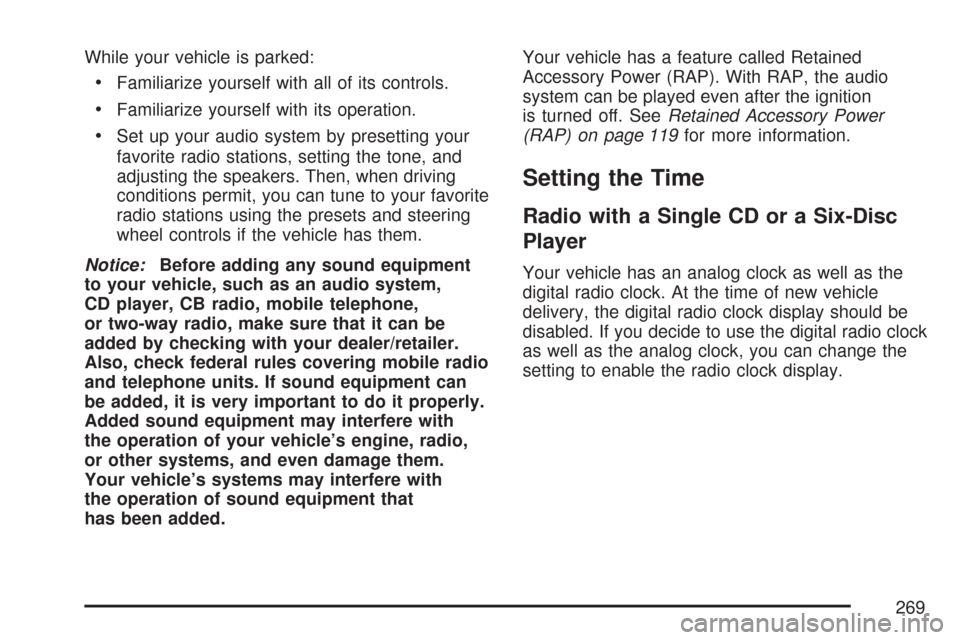
While your vehicle is parked:
Familiarize yourself with all of its controls.
Familiarize yourself with its operation.
Set up your audio system by presetting your
favorite radio stations, setting the tone, and
adjusting the speakers. Then, when driving
conditions permit, you can tune to your favorite
radio stations using the presets and steering
wheel controls if the vehicle has them.
Notice:Before adding any sound equipment
to your vehicle, such as an audio system,
CD player, CB radio, mobile telephone,
or two-way radio, make sure that it can be
added by checking with your dealer/retailer.
Also, check federal rules covering mobile radio
and telephone units. If sound equipment can
be added, it is very important to do it properly.
Added sound equipment may interfere with
the operation of your vehicle’s engine, radio,
or other systems, and even damage them.
Your vehicle’s systems may interfere with
the operation of sound equipment that
has been added.Your vehicle has a feature called Retained
Accessory Power (RAP). With RAP, the audio
system can be played even after the ignition
is turned off. SeeRetained Accessory Power
(RAP) on page 119for more information.
Setting the Time
Radio with a Single CD or a Six-Disc
Player
Your vehicle has an analog clock as well as the
digital radio clock. At the time of new vehicle
delivery, the digital radio clock display should be
disabled. If you decide to use the digital radio clock
as well as the analog clock, you can change the
setting to enable the radio clock display.
269
Page 270 of 518
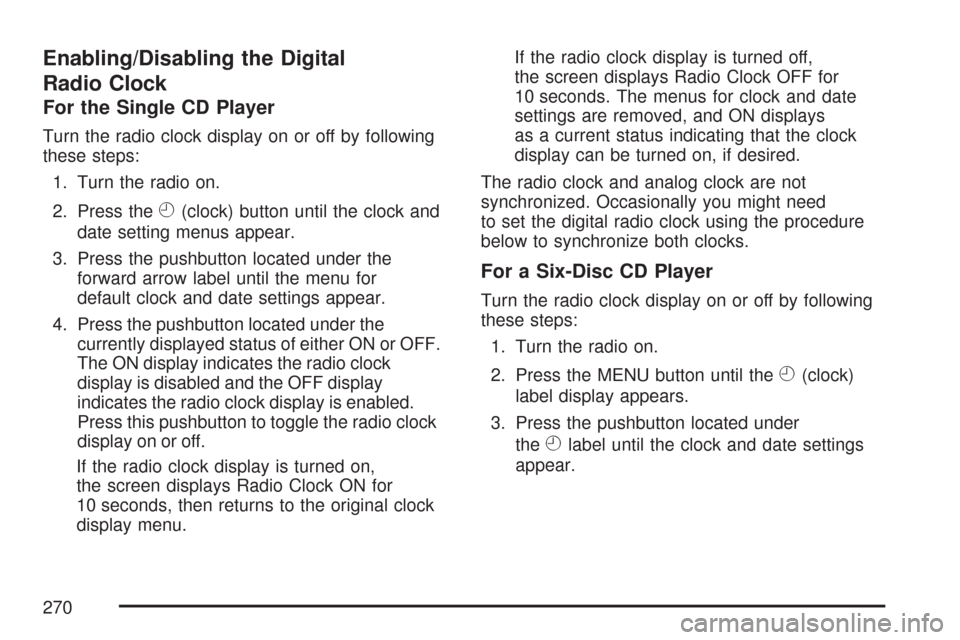
Enabling/Disabling the Digital
Radio Clock
For the Single CD Player
Turn the radio clock display on or off by following
these steps:
1. Turn the radio on.
2. Press the
H(clock) button until the clock and
date setting menus appear.
3. Press the pushbutton located under the
forward arrow label until the menu for
default clock and date settings appear.
4. Press the pushbutton located under the
currently displayed status of either ON or OFF.
The ON display indicates the radio clock
display is disabled and the OFF display
indicates the radio clock display is enabled.
Press this pushbutton to toggle the radio clock
display on or off.
If the radio clock display is turned on,
the screen displays Radio Clock ON for
10 seconds, then returns to the original clock
display menu.If the radio clock display is turned off,
the screen displays Radio Clock OFF for
10 seconds. The menus for clock and date
settings are removed, and ON displays
as a current status indicating that the clock
display can be turned on, if desired.
The radio clock and analog clock are not
synchronized. Occasionally you might need
to set the digital radio clock using the procedure
below to synchronize both clocks.
For a Six-Disc CD Player
Turn the radio clock display on or off by following
these steps:
1. Turn the radio on.
2. Press the MENU button until the
H(clock)
label display appears.
3. Press the pushbutton located under
the
Hlabel until the clock and date settings
appear.
270
Page 271 of 518
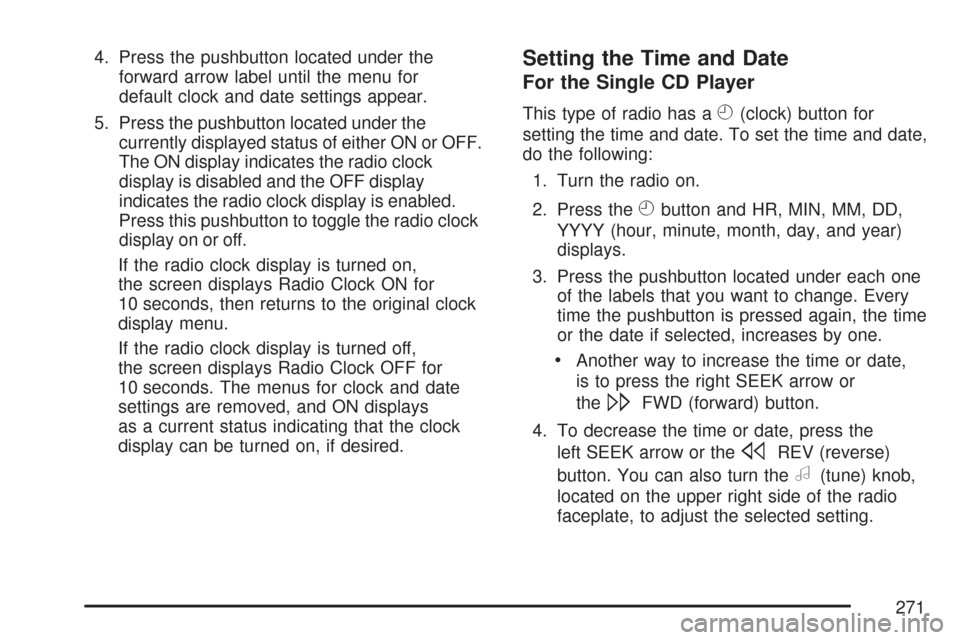
4. Press the pushbutton located under the
forward arrow label until the menu for
default clock and date settings appear.
5. Press the pushbutton located under the
currently displayed status of either ON or OFF.
The ON display indicates the radio clock
display is disabled and the OFF display
indicates the radio clock display is enabled.
Press this pushbutton to toggle the radio clock
display on or off.
If the radio clock display is turned on,
the screen displays Radio Clock ON for
10 seconds, then returns to the original clock
display menu.
If the radio clock display is turned off,
the screen displays Radio Clock OFF for
10 seconds. The menus for clock and date
settings are removed, and ON displays
as a current status indicating that the clock
display can be turned on, if desired.Setting the Time and Date
For the Single CD Player
This type of radio has aH(clock) button for
setting the time and date. To set the time and date,
do the following:
1. Turn the radio on.
2. Press the
Hbutton and HR, MIN, MM, DD,
YYYY (hour, minute, month, day, and year)
displays.
3. Press the pushbutton located under each one
of the labels that you want to change. Every
time the pushbutton is pressed again, the time
or the date if selected, increases by one.
Another way to increase the time or date,
is to press the right SEEK arrow or
the
\FWD (forward) button.
4. To decrease the time or date, press the
left SEEK arrow or the
sREV (reverse)
button. You can also turn the
a(tune) knob,
located on the upper right side of the radio
faceplate, to adjust the selected setting.
271
Page 272 of 518
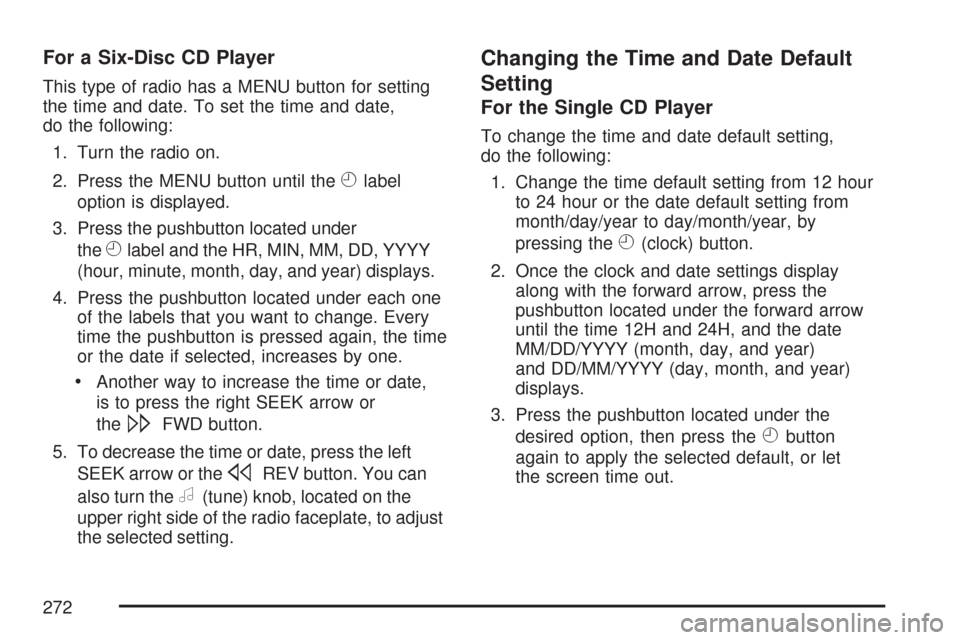
For a Six-Disc CD Player
This type of radio has a MENU button for setting
the time and date. To set the time and date,
do the following:
1. Turn the radio on.
2. Press the MENU button until the
Hlabel
option is displayed.
3. Press the pushbutton located under
the
Hlabel and the HR, MIN, MM, DD, YYYY
(hour, minute, month, day, and year) displays.
4. Press the pushbutton located under each one
of the labels that you want to change. Every
time the pushbutton is pressed again, the time
or the date if selected, increases by one.
Another way to increase the time or date,
is to press the right SEEK arrow or
the
\FWD button.
5. To decrease the time or date, press the left
SEEK arrow or the
sREV button. You can
also turn the
a(tune) knob, located on the
upper right side of the radio faceplate, to adjust
the selected setting.
Changing the Time and Date Default
Setting
For the Single CD Player
To change the time and date default setting,
do the following:
1. Change the time default setting from 12 hour
to 24 hour or the date default setting from
month/day/year to day/month/year, by
pressing the
H(clock) button.
2. Once the clock and date settings display
along with the forward arrow, press the
pushbutton located under the forward arrow
until the time 12H and 24H, and the date
MM/DD/YYYY (month, day, and year)
and DD/MM/YYYY (day, month, and year)
displays.
3. Press the pushbutton located under the
desired option, then press the
Hbutton
again to apply the selected default, or let
the screen time out.
272
Page 273 of 518

For the Six-Disc CD Player
To change the time and date default setting,
do the following:
1. Change the time default setting from 12 hour
to 24 hour or the date default setting from
month/day/year to day/month/year, by
pressing the MENU button.
2. Once the
H(clock) label displays, press the
pushbutton located under that label until the
time and date settings display along with
a forward arrow.
3. Press the pushbutton located under the
forward arrow until the time 12H and 24H,
and the date MM/DD/YYYY (month, day, and
year) and DD/MM/YYYY (day, month, and
year) displays.
4. Press the pushbutton located under the
desired option, then press the MENU
button again to apply the selected default,
or let the screen time out.
Radio with CD (MP3)
Radio with CD shown, Radio with
Six-Disc CD similar
273
Page 280 of 518

Undesired XM™ (if equipped) categories can be
removed through the setup menu. To remove
an undesired category, perform the following:
1. Press the MENU button to display the radio
setup menu.
2. Press the pushbutton located below the XM
CAT label.
3. Turn the
aknob to display the category you
want removed.
4. Press the pushbutton located under the
Remove label until the category name
along with the word Removed displays.
5. Repeat the steps to remove more categories.
Removed categories can be restored by pressing
the pushbutton under the Add label when a
removed category is displayed or by pressing
the pushbutton under the Restore All label.
The radio does not let you remove or add
categories while the vehicle is moving faster
than 5 mph (8 km/h).
The CAT button also toggles between compressed
and uncompressed audio when a mixed disc is
present. See “Compressed Audio” later in this
section.
Radio Message
Locked:This message displays when the
THEFTLOCK system has locked up the radio.
Take the vehicle to your dealer/retailer for service.
If any error occurs repeatedly or if an error
cannot be corrected, contact your dealer/retailer.
Radio Messages for XM™ Only
SeeXM Radio Messages on page 294later in this
section for further detail.
Playing a CD (Single CD Player)
Insert a CD partway into the slot, label side up.
The player pulls it in and the CD should begin
playing.
If the ignition or radio is turned off with a CD in the
player, it stays in the player. When the ignition or
radio is turned on, the CD starts playing where it
stopped, if it was the last selected audio source.
When a CD is inserted, the CD symbol displays.
As each new track starts to play the track number
displays.
280
Page 281 of 518

If playing a CD-R or CD-RW, the sound quality can
be reduced due to CD-R or CD-RW quality, the
method of recording, the quality of the music that
has been recorded, and the way the CD-R or
CD-RW has been handled. There can be an
increase in skipping, difficulty in �nding tracks,
and/or difficulty in loading and ejecting. If these
problems occur, check the bottom surface of the
CD. If the surface of the CD is damaged, such as
cracked, broken, or scratched, the CD does not
play properly. If the surface of the CD is soiled,
seeCare of Your CDs on page 299for more
information.
If there is no apparent damage, try a known
good CD.
Do not add any label to a CD, it could get caught
in the CD player. If a CD is recorded on a
personal computer and a description label is
needed, try labeling the top of the recorded CD
with a marking pen.Notice:If a label is added to a CD, or more
than one CD is inserted into the slot at a time,
or an attempt is made to play scratched or
damaged CDs, the CD player could be
damaged. While using the CD player, use
only CDs in good condition without any label,
load one CD at a time, and keep the CD player
and the loading slot free of foreign materials,
liquids, and debris.
If an error displays, see “CD Messages” later in
this section.
Z(Eject):Press this button to eject the CD.
If the CD is not removed, after several seconds,
the CD automatically pulls back into the player.
a(Tune):Turn this knob to select tracks on the
CD currently playing.
©SEEK¨:Press the left SEEK arrow to go
to the start of the current track, if more than
ten seconds have played. Press the right SEEK
arrow to go to the next track. If either SEEK arrow is
held or pressed multiple times, the player continues
moving backward or forward through the CD.
281