2007 CADILLAC DTS audio
[x] Cancel search: audioPage 274 of 518
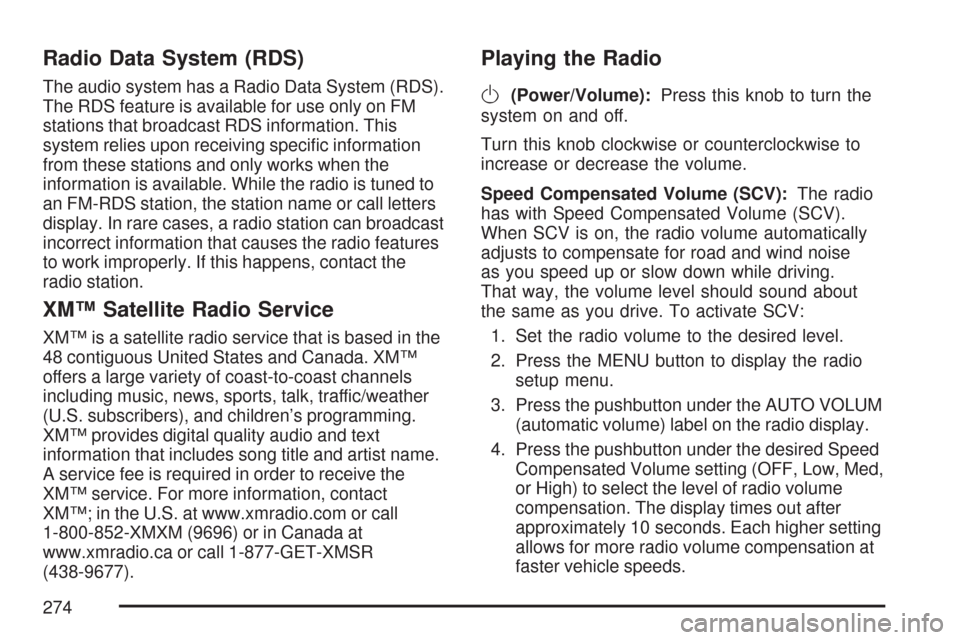
Radio Data System (RDS)
The audio system has a Radio Data System (RDS).
The RDS feature is available for use only on FM
stations that broadcast RDS information. This
system relies upon receiving speci�c information
from these stations and only works when the
information is available. While the radio is tuned to
an FM-RDS station, the station name or call letters
display. In rare cases, a radio station can broadcast
incorrect information that causes the radio features
to work improperly. If this happens, contact the
radio station.
XM™ Satellite Radio Service
XM™ is a satellite radio service that is based in the
48 contiguous United States and Canada. XM™
offers a large variety of coast-to-coast channels
including music, news, sports, talk, traffic/weather
(U.S. subscribers), and children’s programming.
XM™ provides digital quality audio and text
information that includes song title and artist name.
A service fee is required in order to receive the
XM™ service. For more information, contact
XM™; in the U.S. at www.xmradio.com or call
1-800-852-XMXM (9696) or in Canada at
www.xmradio.ca or call 1-877-GET-XMSR
(438-9677).
Playing the Radio
O
(Power/Volume):Press this knob to turn the
system on and off.
Turn this knob clockwise or counterclockwise to
increase or decrease the volume.
Speed Compensated Volume (SCV):The radio
has with Speed Compensated Volume (SCV).
When SCV is on, the radio volume automatically
adjusts to compensate for road and wind noise
as you speed up or slow down while driving.
That way, the volume level should sound about
the same as you drive. To activate SCV:
1. Set the radio volume to the desired level.
2. Press the MENU button to display the radio
setup menu.
3. Press the pushbutton under the AUTO VOLUM
(automatic volume) label on the radio display.
4. Press the pushbutton under the desired Speed
Compensated Volume setting (OFF, Low, Med,
or High) to select the level of radio volume
compensation. The display times out after
approximately 10 seconds. Each higher setting
allows for more radio volume compensation at
faster vehicle speeds.
274
Page 275 of 518

AudioPilot®:If your vehicle has the Bose®
Premium audio, the system has AudioPilot®noise
compensation technology.
To use AudioPilot
®press the Automatic Volume
Control screen button to access the AudioPilot®
menu and then press the ON screen button.
AudioPilot®automatically adjusts the volume level
of the audio so that it always sounds the same.
The feature is most effective at lower volume
settings where background noise can be louder
than the audio. At high volume settings there might
be little or no change in the audio level. In some
cases where the noise level changes quickly,
you can hear the audio level changing. This
is normal. For more information on AudioPilot
®,
visit www.bose.com/audiopilot.
To activate AudioPilot
®, do the following steps:
1. Set the radio volume to the desired level.
2. Press the MENU button to display the radio
setup menu.
3. Press the pushbutton located under the AUTO
VOLUM label on the radio display.
4. Press the ON or OFF button to turn this
feature on or off.
Finding a Station
BAND:Press this button to switch between AM,
FM, or XM™ (if equipped). The selection displays.
a(Tune):Turn this knob to select radio stations.
©SEEK¨:Press the SEEK arrows to go to the
next or to the previous station and stay there.
To scan stations, press and hold either SEEK
arrow for three seconds until a beep sounds. The
radio goes to a station, plays for a few seconds,
then goes to the next station. Press either
SEEK arrow again to stop scanning.
The radio only seeks and scans stations with a
strong signal that are in the selected band.
4(Information) (XM™ Satellite Radio Service,
MP3/WMA, and RDS Features):Press this button
to display additional text information related to the
current FM-RDS or XM™ (if equipped) station, or
MP3/WMA song. A choice of additional information
such as: Channel, Song, Artist, CAT (category) can
display. Continue pressing the information button to
highlight the desired label, or press the pushbutton
positioned under any one of the labels and the
information about that label displays.
When information is not available, No Info displays.
275
Page 278 of 518

To return to the manual mode, press the tune knob.
Select either BASS, MID, or TREB and start to
manually adjust the settings by turning the
aknob.
Adjusting the Speakers (Balance/Fade)
BAL/FADE (Balance/Fade):To adjust balance
or fade, press the
a(tune) knob until the
speaker control labels display. Continue pressing
to highlight the desired label, or press the
pushbutton positioned under the desired label.
Turn the
aknob clockwise or counterclockwise
to adjust the highlighted setting. The highlighted
setting can be adjusted by pressing either
SEEK arrow,
\FWD, orsREV buttons
until the desired levels are obtained.
To quickly adjust balance or fade to the middle
position, press the pushbutton positioned under the
BAL or FADE label for more than two seconds.
A beep sounds and the level adjusts to the middle
position.
To quickly adjust all speaker and tone controls to
the middle position, press the
aknob for more
than two seconds until a beep sounds.
Digital Signal Processing (DSP)
This feature is used to provide a choice of four
different listening experiences. DSP can be used
while listening to the audio system or a CD.
To change the DSP mode, press the
a(tune)
knob until the DSP control label displays. Press
the pushbutton located under the DSP label
until the control labels display. Continue by
pressing the desired button below the control
labels on the display.
For more information on the control label displays,
see the following:
Norm (Normal): Select this screen button to
adjust the audio for normal mode. This provides
the best sound quality for all seating positions.
Driv (Driver): Select this screen button to
adjust the audio for the driver to receive the
best possible sound quality.
Rear: Select this screen button to adjust the
audio for the rear seat passengers to receive
the best possible sound quality.
278
Page 279 of 518

Surround (Centerpoint®): Select this screen
button to enable Bose Centerpoint®signal
processing circuitry. Centerpoint®produces a
full vehicle surround sound listening experience
from a CD, MP3/WMA, or XM stereo digital
audio source and delivers �ve independent
audio channels from conventional two channel
stereo recordings. (Not available for AM, FM,
or auxiliary sources.)
Digital Signal Processing (DSP) is only available
on vehicles that have the Bose
®Premium
audio system.
Finding a Category (CAT) Station
CAT (Category):The CAT button is used to �nd
XM™ (if equipped) stations while the radio is in the
XM™ mode. To �nd XM™ (if equipped) channels
within a desired category, perform the following:
1. Press the BAND button until the XM™
(if equipped) frequency displays. Press
the CAT button to display the category labels.Continue pressing the CAT button until the
desired category name displays. Another
way to select a category is to press
the
sREV or\FWD button until
the desired category is selected.
2. Press either of the two pushbuttons below the
desired category label to immediately tune to
the �rst XM™ (if equipped) station associated
with that category.
3. Turn the
aknob, press the pushbuttons
below the displayed right or left arrows,
or press either SEEK arrow to go to the
previous or the next XM™ (if equipped)
station within the selected category.
4. To exit the category search mode, press the
FAV button or BAND button to display your
favorites again.
279
Page 280 of 518

Undesired XM™ (if equipped) categories can be
removed through the setup menu. To remove
an undesired category, perform the following:
1. Press the MENU button to display the radio
setup menu.
2. Press the pushbutton located below the XM
CAT label.
3. Turn the
aknob to display the category you
want removed.
4. Press the pushbutton located under the
Remove label until the category name
along with the word Removed displays.
5. Repeat the steps to remove more categories.
Removed categories can be restored by pressing
the pushbutton under the Add label when a
removed category is displayed or by pressing
the pushbutton under the Restore All label.
The radio does not let you remove or add
categories while the vehicle is moving faster
than 5 mph (8 km/h).
The CAT button also toggles between compressed
and uncompressed audio when a mixed disc is
present. See “Compressed Audio” later in this
section.
Radio Message
Locked:This message displays when the
THEFTLOCK system has locked up the radio.
Take the vehicle to your dealer/retailer for service.
If any error occurs repeatedly or if an error
cannot be corrected, contact your dealer/retailer.
Radio Messages for XM™ Only
SeeXM Radio Messages on page 294later in this
section for further detail.
Playing a CD (Single CD Player)
Insert a CD partway into the slot, label side up.
The player pulls it in and the CD should begin
playing.
If the ignition or radio is turned off with a CD in the
player, it stays in the player. When the ignition or
radio is turned on, the CD starts playing where it
stopped, if it was the last selected audio source.
When a CD is inserted, the CD symbol displays.
As each new track starts to play the track number
displays.
280
Page 282 of 518

sREV (Reverse):Press and hold this button
to reverse playback quickly within a track. You will
hear sound at a reduced volume. Release this
button to resume playing the track. The elapsed
time of the track displays.
\FWD (Fast Forward):Press and hold this
button to advance playback quickly within a track.
You will hear sound at a reduced volume.
Release this button to resume playing the track.
The elapsed time of the track displays.
RDM (Random):With the random setting, CD
tracks can be played in random, rather than
sequential order. This feature is not available in
playlist mode. To use random, do the following:
1. To play tracks in random order from the
CD that is currently playing, press the
pushbutton positioned under the RDM label.
The random icon displays.
2. Press the same pushbutton again to turn off
random play. The random icon is no longer
highlighted.
4(Information):Press this button to switch the
display between the track number, elapsed time of
the track, and the time. When the ignition is off,
press this button to display the time (if the clock
display is enabled). See “Enabling/Disabling the
Digital Radio Clock” under,Setting the Time on
page 269for more information.
BAND:Press this button to listen to the radio
when a CD is playing. The CD remains inside the
radio for future listening.
CD/AUX (CD/Auxiliary):Press this button to
play a CD when listening to the radio. The CD icon
and track number displays when a CD is in the
player. Press this button again and the system
automatically searches for an auxiliary input
device, such as a portable audio player.
If a portable audio player is not connected,
“No Aux Input Device Found” displays.
282
Page 283 of 518

Playing a CD(s) (Six-Disc CD Player)
LOAD^:Press this button to load CDs into the
CD player. This CD player holds up to six CDs.
To insert one CD, do the following:
1. Press and release the load button.
2. Wait for the message to insert the disc.
3. Load a CD. Insert the CD partway into the slot,
label side up. The player pulls the CD in.
To insert multiple CDs, do the following:
1. Press and hold the LOAD button for
�ve seconds. A beep sounds and Load
All Discs displays.
2. Follow the displayed instruction on when to
insert the discs. The CD player takes up to
six CDs.
3. Press the Load button again to cancel loading
more CDs.If the ignition or radio is turned off, with a CD in the
player, it stays in the player. When the ignition or
radio is turned on, the CD starts playing where it
stopped, if it was the last selected audio source.
When a CD is inserted, the CD symbol displays
on the CD. As each new track starts to play,
the track number also displays.
If playing a CD-R, the sound quality can be reduced
due to CD-R quality, the method of recording, the
quality of the music that has been recorded, and the
way the CD-R has been handled. There can be an
increase in skipping, difficulty in �nding tracks,
and/or difficulty in loading and ejecting. If these
problems occur, check the bottom surface of the
CD. If the surface of the CD is damaged, such as
cracked, broken, or scratched, the CD does not
play properly. If the surface of the CD is soiled,
seeCare of Your CDs on page 299for more
information.
If there is no apparent damage, try a known
good CD.
283
Page 285 of 518

RDM (Random):With the random setting,
CD tracks can be played in random, rather than
sequential order, on one CD or all CDs in a
six-disc CD player. To use random, do one of
the following:
To play the tracks in random order from the CD
that is currently playing, press the pushbutton
positioned under the RDM label until
Randomize Current Disc displays. Press the
pushbutton again to turn off random play.
To play tracks from all CDs loaded in a
six-disc CD player in random order, press the
pushbutton positioned under the RDM label
until Randomize All Discs displays. Press the
same pushbutton again to turn off random play.
BAND:Press this button to listen to the radio
when a CD is playing. The CD remains inside the
radio for future listening.CD/AUX (CD/Auxiliary):Press this button to play
a CD when listening to the radio. The CD icon
and a message showing disc and/or track number
displays when a CD is in the player. Press this
button again and the system automatically
searches for an auxiliary input device, such as a
portable audio player. If a portable audio player
is not connected, “No Aux Input Device Found”
displays.
Playing an MP3/WMA CD-R or
CD-RW Disc
Your vehicle’s radio system may have the MP3
feature. If it has this feature, it is capable of playing
an MP3/WMA CD-R or CD-RW disc. For more
information on how to play an MP3/WMA CD-R
or CD-RW disc, seeUsing an MP3 on page 287
later in this section.
285