2007 BMW 323i trip computer
[x] Cancel search: trip computerPage 14 of 268
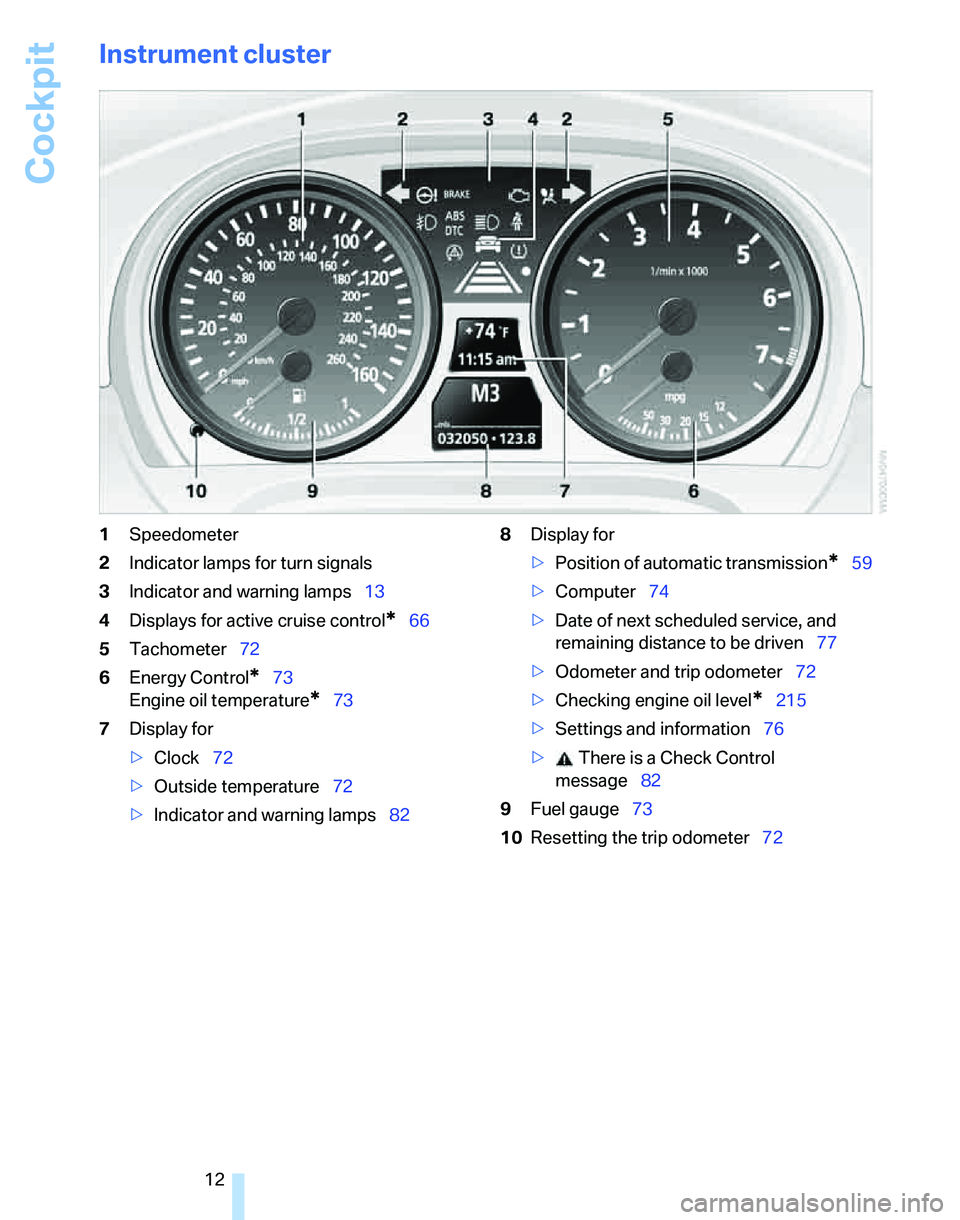
Cockpit
12
Instrument cluster
1Speedometer
2Indicator lamps for turn signals
3Indicator and warning lamps13
4Displays for active cruise control
*66
5Tachometer72
6Energy Control
*73
Engine oil temperature
*73
7Display for
>Clock72
>Outside temperature72
>Indicator and warning lamps828Display for
>Position of automatic transmission
*59
>Computer74
>Date of next scheduled service, and
remaining distance to be driven77
>Odometer and trip odometer72
>Checking engine oil level
*215
>Settings and information76
> There is a Check Control
message82
9Fuel gauge73
10Resetting the trip odometer72
Page 22 of 268
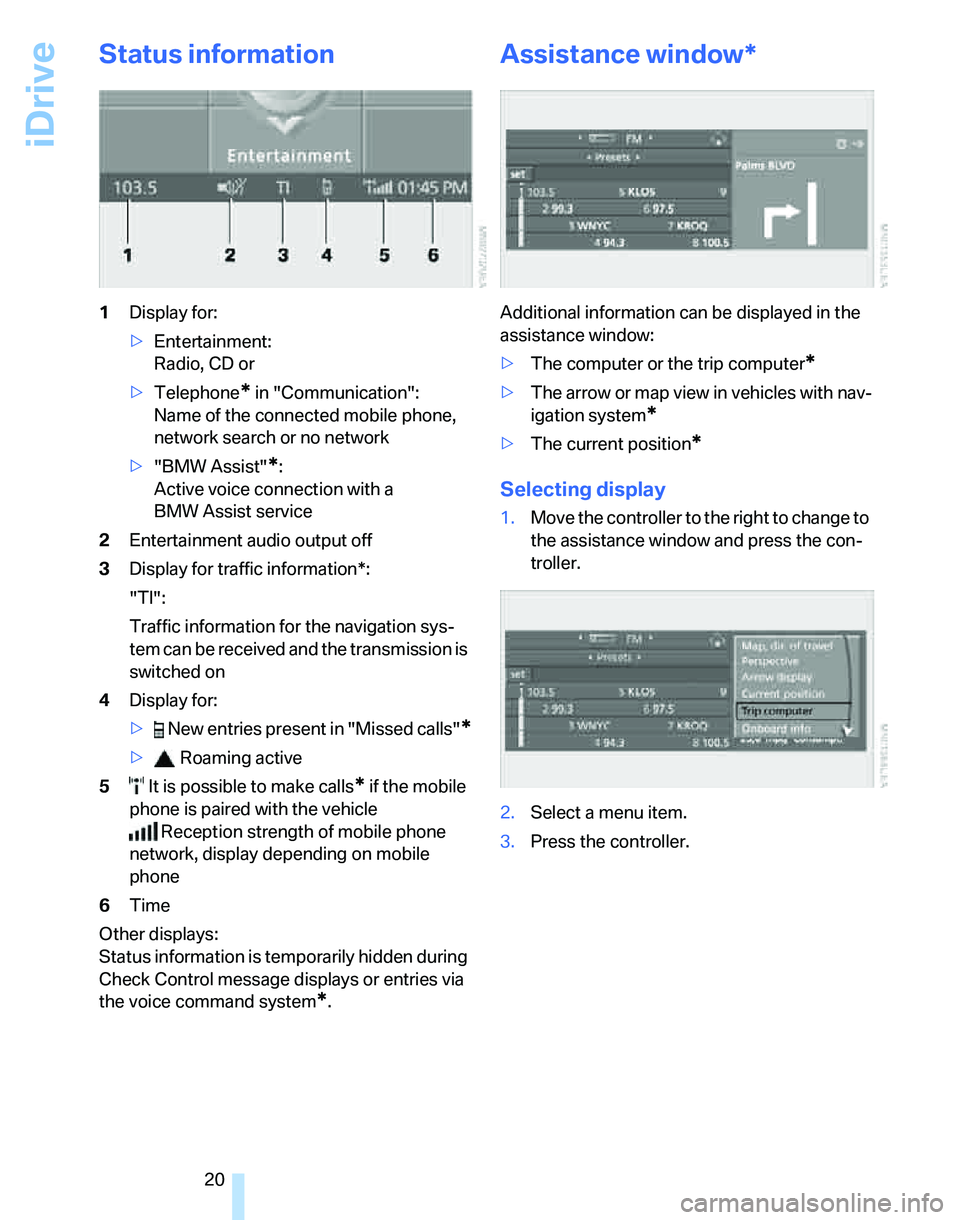
iDrive
20
Status information
1Display for:
>Entertainment:
Radio, CD or
>Telephone
* in "Communication":
Name of the connected mobile phone,
network search or no network
>"BMW Assist"
*:
Active voice connection with a
BMW Assist service
2Entertainment audio output off
3Display for traffic information*:
"TI":
Traffic information for the navigation sys-
tem can be received and the transmission is
switched on
4Display for:
> New entries present in "Missed calls"
*
> Roaming active
5 It is possible to make calls
* if the mobile
phone is paired with the vehicle
Reception strength of mobile phone
network, display depending on mobile
phone
6Time
Other displays:
Status information is temporarily hidden during
Check Control message displays or entries via
the voice command system
*.
Assistance window*
Additional information can be displayed in the
assistance window:
>The computer or the trip computer
*
>The arrow or map view in vehicles with nav-
igation system
*
>The current position*
Selecting display
1.Move the controller to the right to change to
the assistance window and press the con-
troller.
2.Select a menu item.
3.Press the controller.
Page 76 of 268
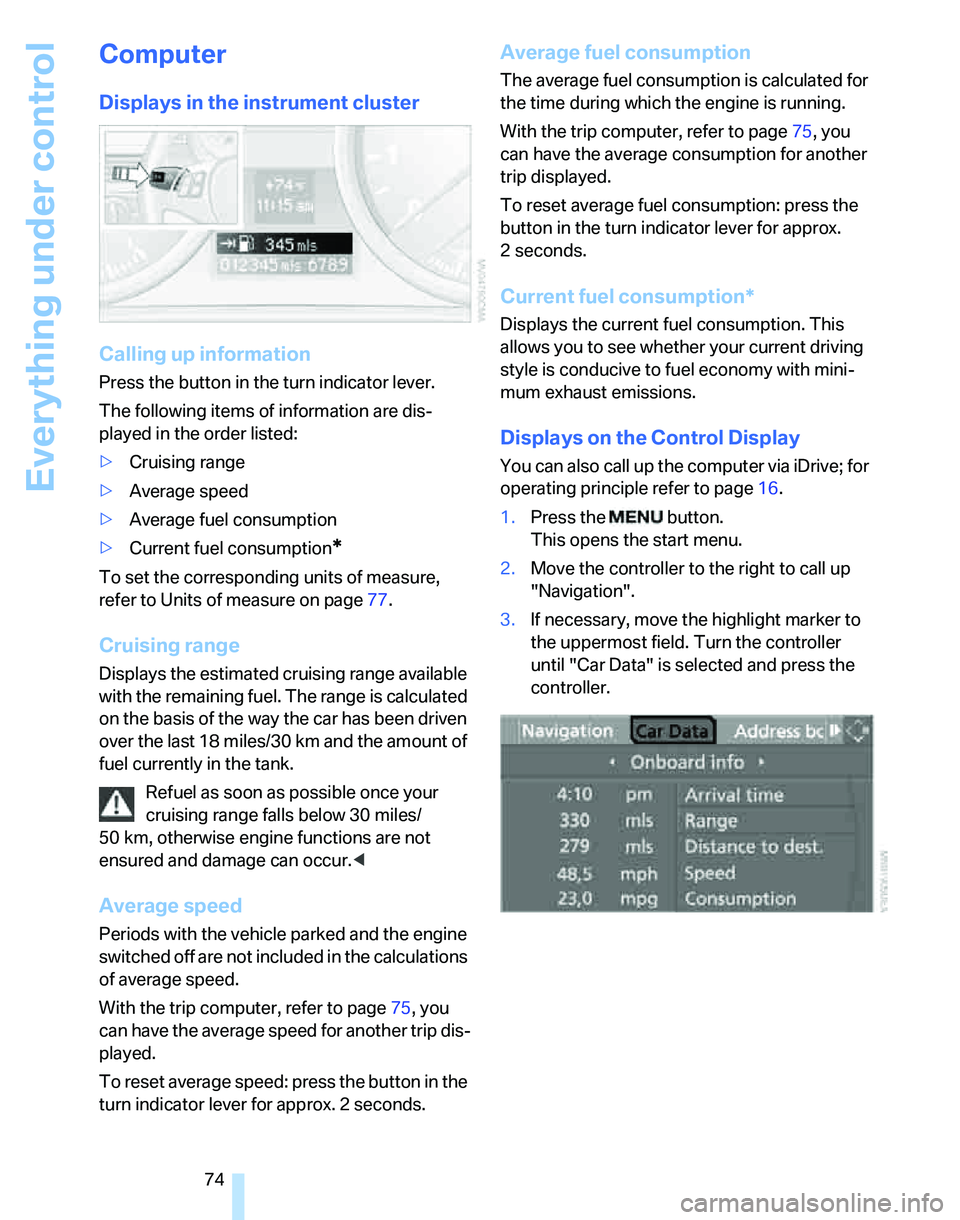
Everything under control
74
Computer
Displays in the instrument cluster
Calling up information
Press the button in the turn indicator lever.
The following items of information are dis-
played in the order listed:
>Cruising range
>Average speed
>Average fuel consumption
>Current fuel consumption
*
To set the corresponding units of measure,
refer to Units of measure on page77.
Cruising range
Displays the estimated cruising range available
with the remaining fuel. The range is calculated
on the basis of the way the car has been driven
over the last 18 miles/30 km and the amount of
fuel currently in the tank.
Refuel as soon as possible once your
cruising range falls below 30 miles/
50 km, otherwise engine functions are not
ensured and damage can occur.<
Average speed
Periods with the vehicle parked and the engine
switched off are not included in the calculations
of average speed.
With the trip computer, refer to page75, you
can have the average speed for another trip dis-
played.
To reset average speed: press the button in the
turn indicator lever for approx. 2 seconds.
Average fuel consumption
The average fuel consumption is calculated for
the time during which the engine is running.
With the trip computer, refer to page75, you
can have the average consumption for another
trip displayed.
To reset average fuel consumption: press the
button in the turn indicator lever for approx.
2seconds.
Current fuel consumption*
Displays the current fuel consumption. This
allows you to see whether your current driving
style is conducive to fuel economy with mini-
mum exhaust emissions.
Displays on the Control Display
You can also call up the computer via iDrive; for
operating principle refer to page16.
1.Press the button.
This opens the start menu.
2.Move the controller to the right to call up
"Navigation".
3.If necessary, move the highlight marker to
the uppermost field. Turn the controller
until "Car Data" is selected and press the
controller.
Page 77 of 268
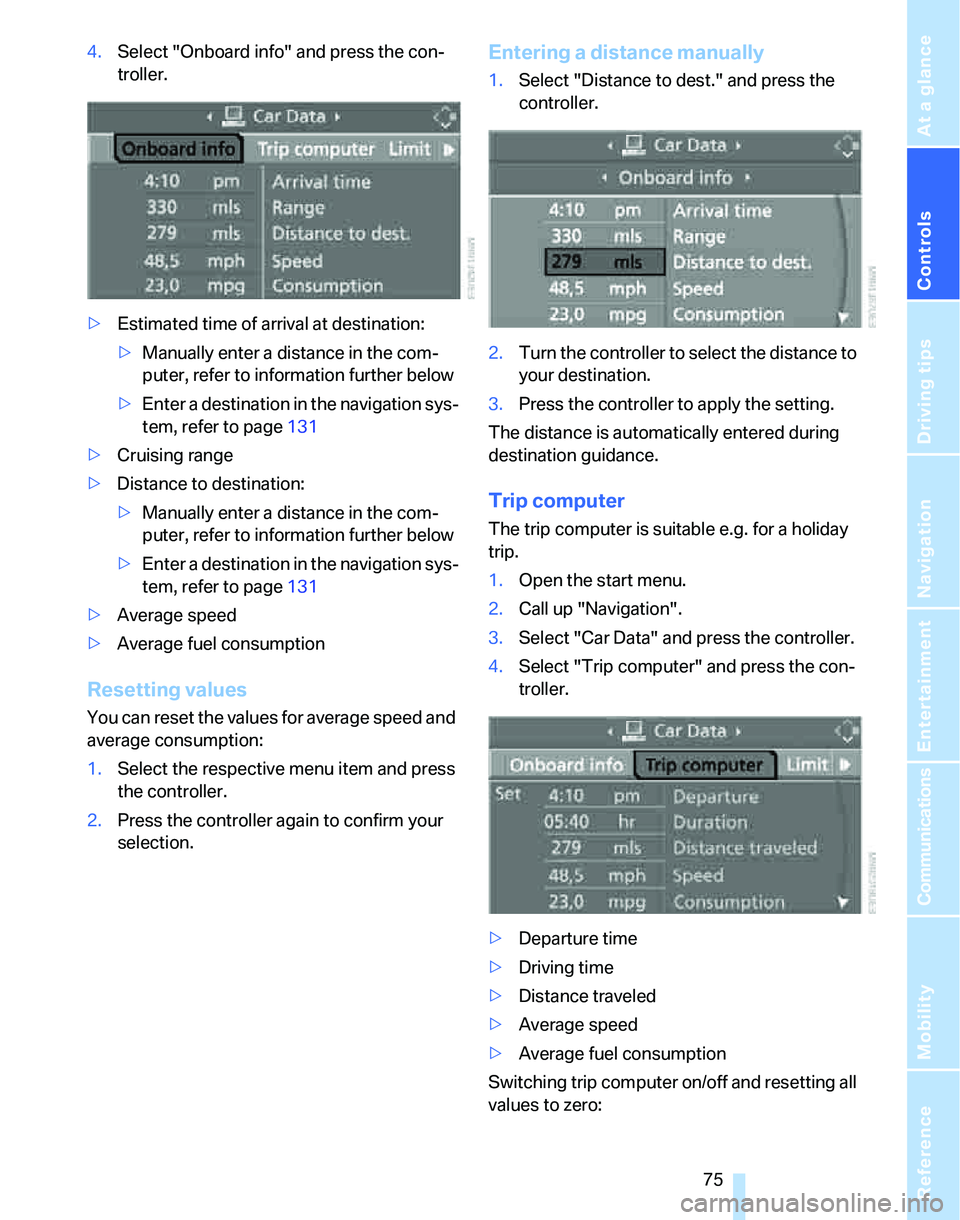
Controls
75Reference
At a glance
Driving tips
Communications
Navigation
Entertainment
Mobility
4.Select "Onboard info" and press the con-
troller.
>Estimated time of arrival at destination:
>Manually enter a distance in the com-
puter, refer to information further below
>Enter a destination in the navigation sys-
tem, refer to page131
>Cruising range
>Distance to destination:
>Manually enter a distance in the com-
puter, refer to information further below
>Enter a destination in the navigation sys-
tem, refer to page131
>Average speed
>Average fuel consumption
Resetting values
You can reset the values for average speed and
average consumption:
1.Select the respective menu item and press
the controller.
2.Press the controller again to confirm your
selection.
Entering a distance manually
1.Select "Distance to dest." and press the
controller.
2.Turn the controller to select the distance to
your destination.
3.Press the controller to apply the setting.
The distance is automatically entered during
destination guidance.
Trip computer
The trip computer is suitable e.g. for a holiday
trip.
1.Open the start menu.
2.Call up "Navigation".
3.Select "Car Data" and press the controller.
4.Select "Trip computer" and press the con-
troller.
>Departure time
>Driving time
>Distance traveled
>Average speed
>Average fuel consumption
Switching trip computer on/off and resetting all
values to zero:
Page 78 of 268
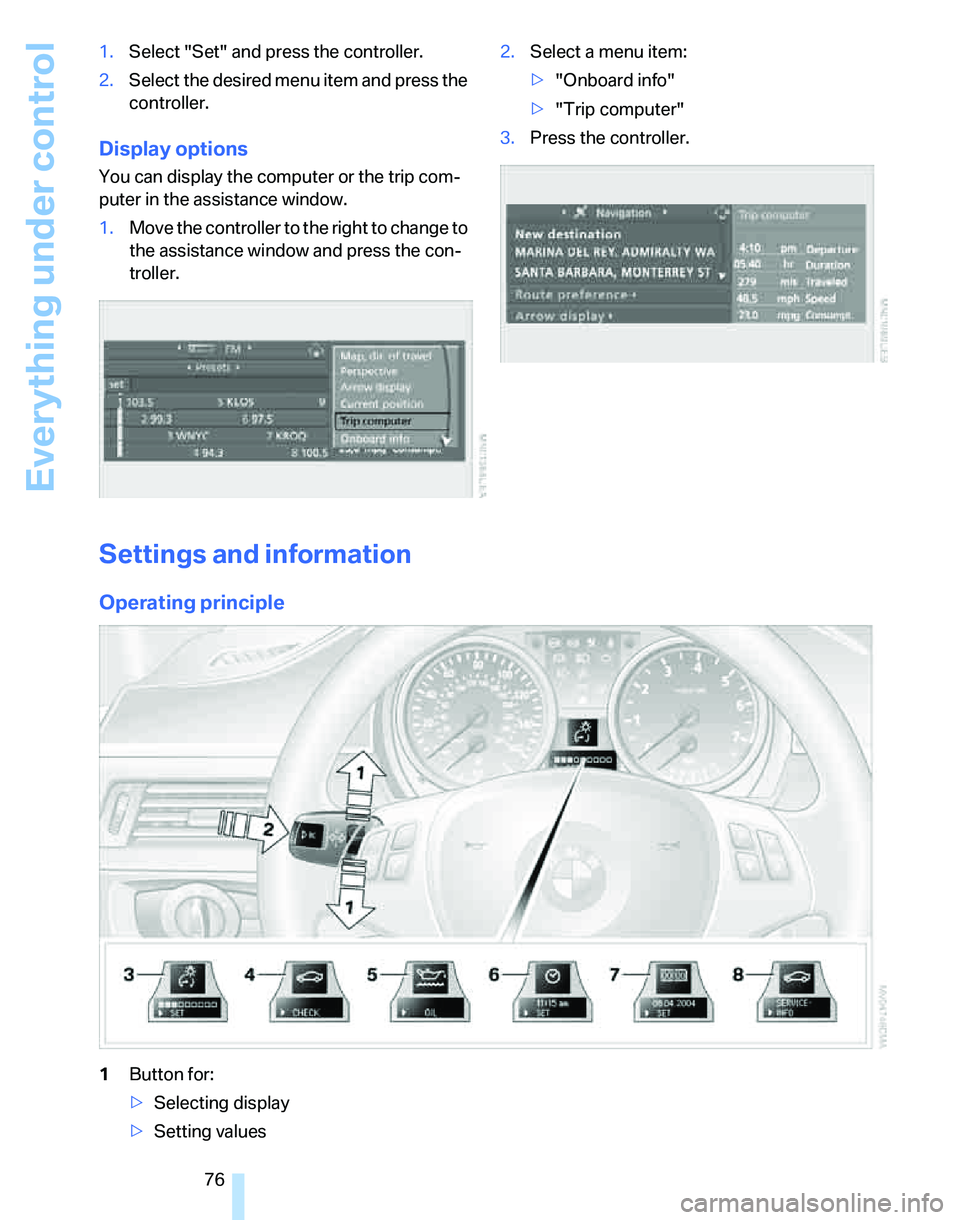
Everything under control
76 1.Select "Set" and press the controller.
2.Select the desired menu item and press the
controller.
Display options
You can display the computer or the trip com-
puter in the assistance window.
1.Move the controller to the right to change to
the assistance window and press the con-
troller.2.Select a menu item:
>"Onboard info"
>"Trip computer"
3.Press the controller.
Settings and information
Operating principle
1Button for:
>Selecting display
>Setting values
Page 244 of 268
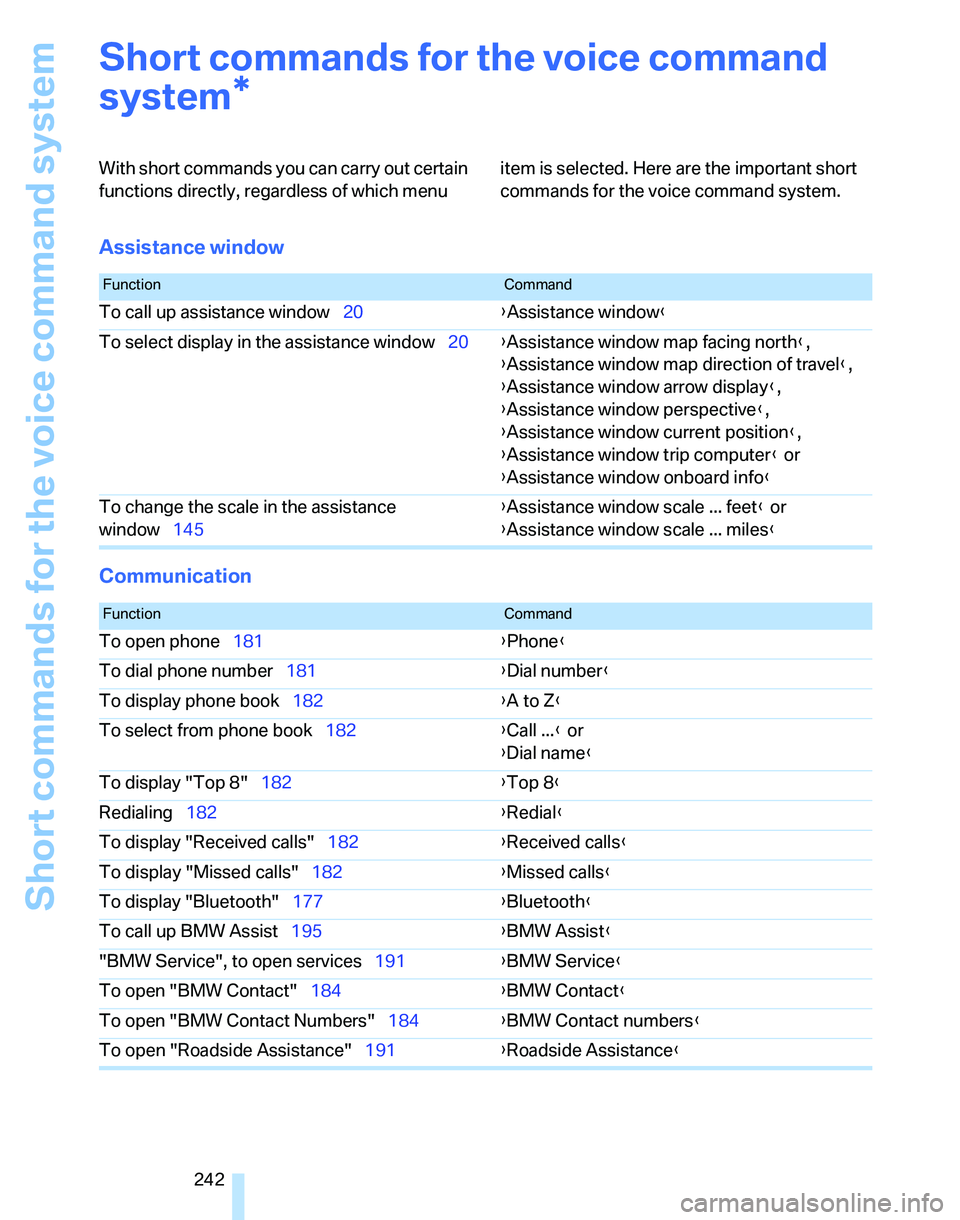
Short commands for the voice command system
242
Short commands for the voice command
system
With short commands you can carry out certain
functions directly, regardless of which menu item is selected. Here are the important short
commands for the voice command system.
Assistance window
Communication
*
FunctionCommand
To call up assistance window20{Assistance window}
To select display in the assistance window20{Assistance window map facing north},
{Assistance window map direction of travel},
{Assistance window arrow display},
{Assistance window perspective},
{Assistance window current position},
{Assistance window trip computer} or
{Assistance window onboard info}
To change the scale in the assistance
window145{Assistance window scale ... feet} or
{Assistance window scale ... miles}
FunctionCommand
To open phone181{Phone}
To dial phone number181{Dial number}
To display phone book182{A to Z}
To select from phone book182{Call ...} or
{Dial name}
To display "Top 8"182{Top 8}
Redialing182{Redial}
To display "Received calls"182{Received calls}
To display "Missed calls"182{Missed calls}
To display "Bluetooth"177{Bluetooth}
To call up BMW Assist195{BMW Assist}
"BMW Service", to open services191{BMW Service}
To open "BMW Contact"184{BMW Contact}
To open "BMW Contact Numbers"184{BMW Contact numbers}
To open "Roadside Assistance"191{Roadside Assistance}
Page 245 of 268
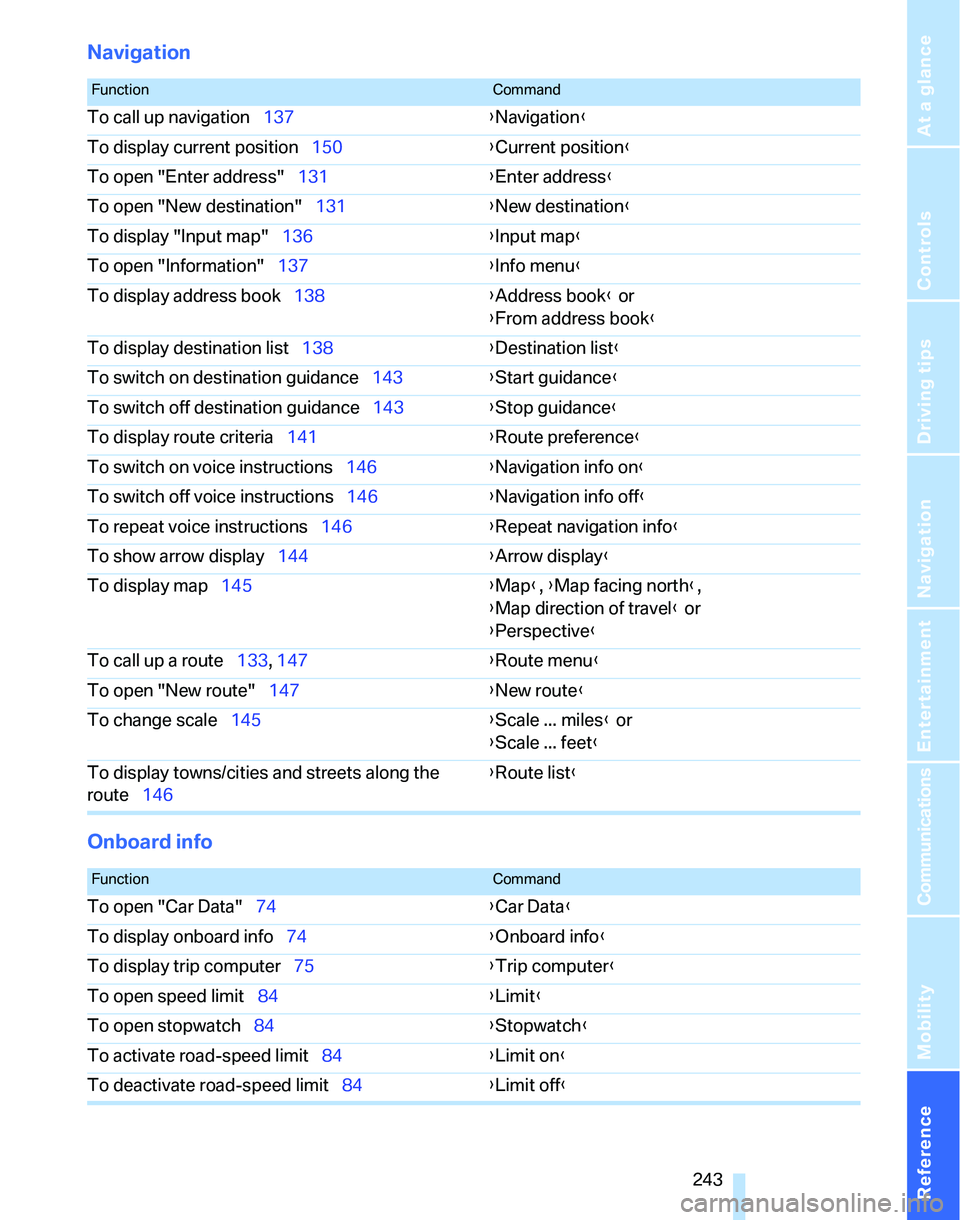
Reference 243
At a glance
Controls
Driving tips
Communications
Navigation
Entertainment
Mobility
Navigation
Onboard info
FunctionCommand
To call up navigation137{Navigation}
To display current position150{Current position}
To open "Enter address"131{Enter address}
To open "New destination"131{New destination}
To display "Input map"136{Input map}
To open "Information"137{Info menu}
To display address book138{Address book} or
{From address book}
To display destination list138{Destination list}
To switch on destination guidance143{Start guidance}
To switch off destination guidance143{Stop guidance}
To display route criteria141{Route preference}
To switch on voice instructions146{Navigation info on}
To switch off voice instructions146{Navigation info off}
To repeat voice instructions146{Repeat navigation info}
To show arrow display144{Arrow display}
To display map145{Map}, {Map facing north},
{Map direction of travel} or
{Perspective}
To call up a route133, 147
{Route menu}
To open "New route"147{New route}
To change scale145{Scale ... miles} or
{Scale ... feet}
To display towns/cities and streets along the
route146{Route list}
FunctionCommand
To open "Car Data"74{Car Data}
To display onboard info74{Onboard info}
To display trip computer75{Trip computer}
To open speed limit84{Limit}
To open stopwatch84{Stopwatch}
To activate road-speed limit84{Limit on}
To deactivate road-speed limit84{Limit off}
Page 264 of 268
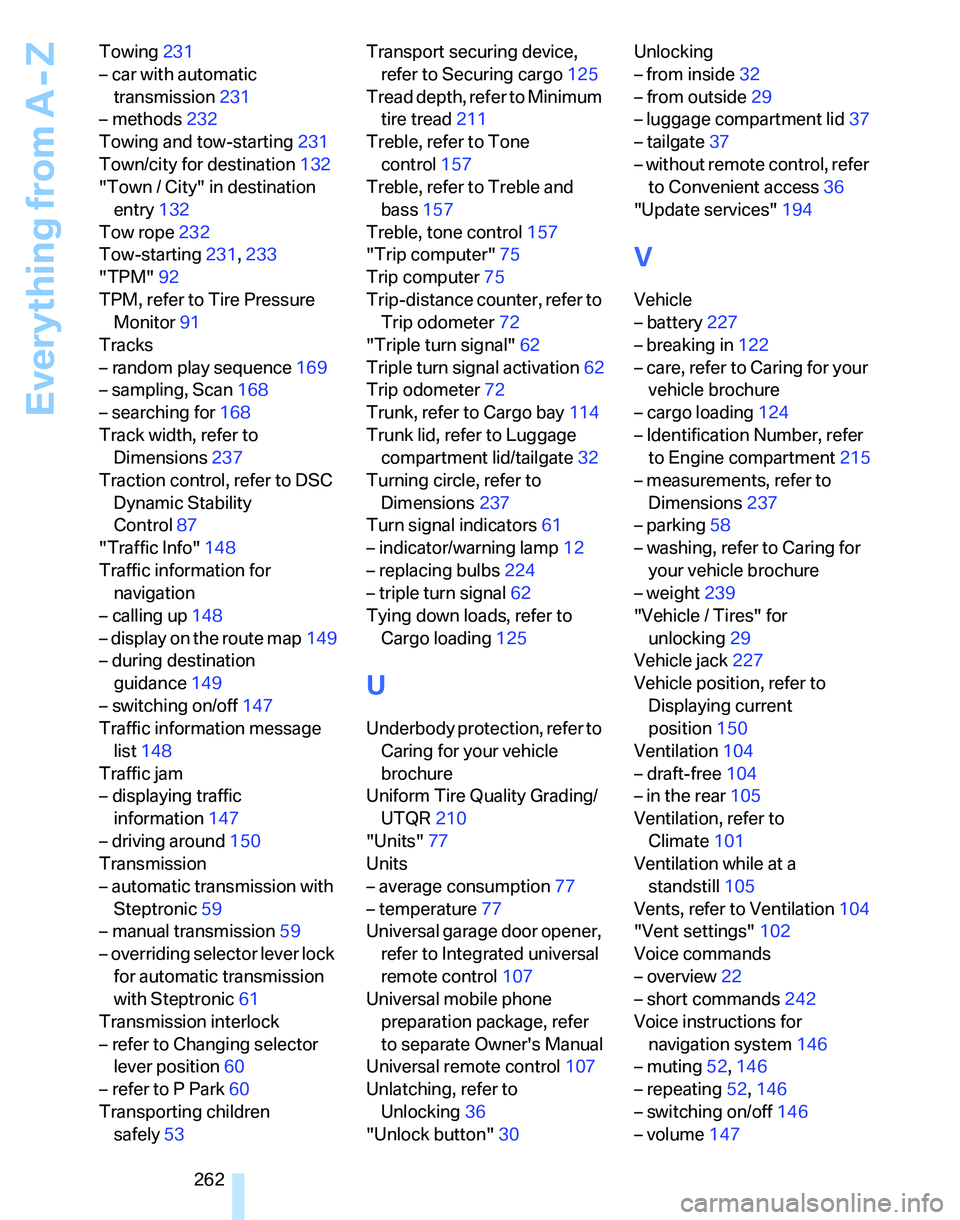
Everything from A - Z
262 Towing231
– car with automatic
transmission231
– methods232
Towing and tow-starting231
Town/city for destination132
"Town / City" in destination
entry132
Tow rope232
Tow-starting231,233
"TPM"92
TPM, refer to Tire Pressure
Monitor91
Tracks
– random play sequence169
– sampling, Scan168
– searching for168
Track width, refer to
Dimensions237
Traction control, refer to DSC
Dynamic Stability
Control87
"Traffic Info"148
Traffic information for
navigation
– calling up148
– display on the route map149
– during destination
guidance149
– switching on/off147
Traffic information message
list148
Traffic jam
– displaying traffic
information147
– driving around150
Transmission
– automatic transmission with
Steptronic59
– manual transmission59
– overriding selector lever lock
for automatic transmission
with Steptronic61
Transmission interlock
– refer to Changing selector
lever position60
– refer to P Park60
Transporting children
safely53Transport securing device,
refer to Securing cargo125
Tread depth, refer to Minimum
tire tread211
Treble, refer to Tone
control157
Treble, refer to Treble and
bass157
Treble, tone control157
"Trip computer"75
Trip computer75
Trip-distance counter, refer to
Trip odometer72
"Triple turn signal"
62
Triple turn signal activation62
Trip odometer72
Trunk, refer to Cargo bay114
Trunk lid, refer to Luggage
compartment lid/tailgate32
Turning circle, refer to
Dimensions237
Turn signal indicators61
– indicator/warning lamp12
– replacing bulbs224
– triple turn signal62
Tying down loads, refer to
Cargo loading125
U
Underbody protection, refer to
Caring for your vehicle
brochure
Uniform Tire Quality Grading/
UTQR210
"Units"77
Units
– average consumption77
– temperature77
Universal garage door opener,
refer to Integrated universal
remote control107
Universal mobile phone
preparation package, refer
to separate Owner's Manual
Universal remote control107
Unlatching, refer to
Unlocking36
"Unlock button"30Unlocking
– from inside32
– from outside29
– luggage compartment lid37
– tailgate37
– without remote control, refer
to Convenient access36
"Update services"194
V
Vehicle
– battery227
– breaking in122
– care, refer to Caring for your
vehicle brochure
– cargo loading124
– Identification Number, refer
to Engine compartment215
– measurements, refer to
Dimensions237
– parking58
– washing, refer to Caring for
your vehicle brochure
– weight239
"Vehicle / Tires" for
unlocking29
Vehicle jack227
Vehicle position, refer to
Displaying current
position150
Ventilation104
– draft-free104
– in the rear105
Ventilation, refer to
Climate101
Ventilation while at a
standstill105
Vents, refer to Ventilation104
"Vent settings"102
Voice commands
– overview22
– short commands242
Voice instructions for
navigation system146
– muting52,146
– repeating52,146
– switching on/off146
– volume147