Page 48 of 194
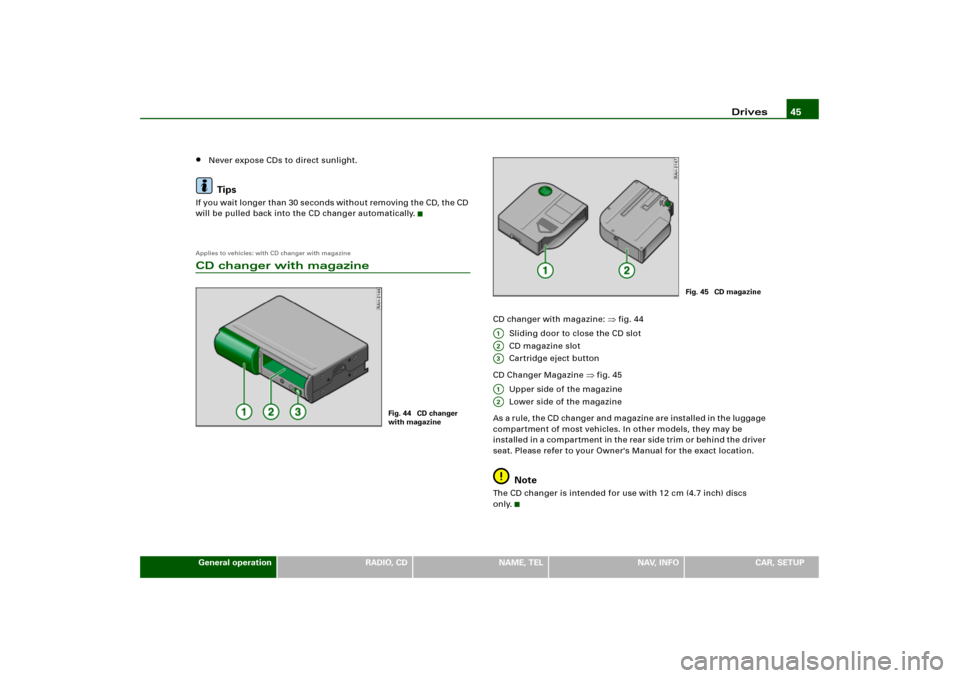
Drives45
General operation
RADIO, CD
NAME, TEL
NAV, INFO
CAR, SETUP
�
Never expose CDs to direct sunlight.Tips
I f y o u w a i t l o n g e r t ha n 3 0 s e c o n d s wi t h o u t re m o v i n g t he C D, t h e CD
will be pulled back into the CD changer automatically.Applies to vehicles: with CD changer with magazineCD changer with magazine
CD changer with magazine:
�fig.44
Sliding door to close the CD slot
CD magazine slot
Cartridge eject button
CD Changer Magazine
�fig.45
Upper side of the magazine
Lower side of the magazine
As a r ul e , t h e C D ch a n g e r a n d m a g a z in e a re i n s t a l l e d i n t h e lu gg a g e
compartment of most vehicles. In other models, they may be
in s t a ll e d i n a c o mp a r tm e n t in t h e re a r s id e t r i m o r b e h i n d t h e d ri v e r
seat. Please refer to your Owner's Manual for the exact location.
Note
The CD changer is intended for use with 12 cm (4.7 inch) discs
only.
Fig. 44 CD changer
with magazine
Fig. 45 CD magazine
A;A�A A;A�
Page 50 of 194
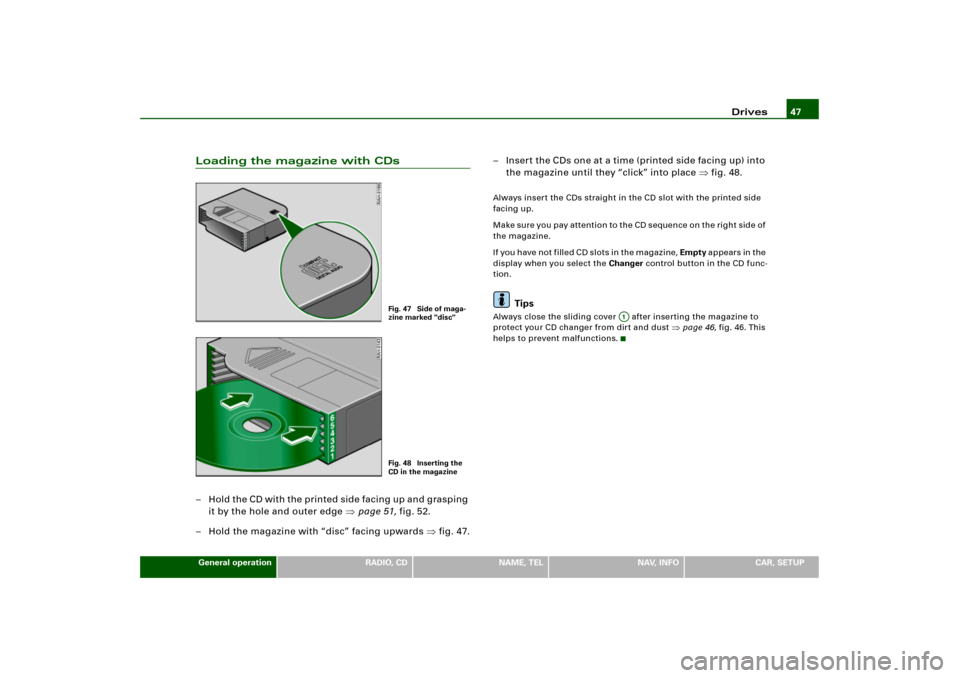
Drives47
General operation
RADIO, CD
NAME, TEL
NAV, INFO
CAR, SETUP
Loading the magazine with CDs– Hold the CD with the printed side facing up and grasping
it by the hole and outer edge �page 51, fig.52.
– Hold the magazine with “disc” facing upwards �fig.47.– Insert the CDs one at a time (printed side facing up) into
the magazine until they “click” into place �fig.48.
Always insert the CDs straight in the CD slot with the printed side
facing up.
M a ke s u re y o u p a y a t t e n t i o n to t h e C D s e que n c e o n t h e r i g h t s id e o f
the magazine.
I f y o u h a v e n o t f i l l e d C D s l o t s i n t h e m a g a z i n e , Empty appears in the
display when you select the Changer control button in the CD func-
tion.
Tips
Always close the sliding cover after inserting the magazine to
protect your CD changer from dirt and dust
�page 46, fig.46. This
helps to prevent malfunctions.
Fig. 47 Side of maga-
zine marked "disc" Fig. 48 Inserting the
CD in the magazine
A;
Page 52 of 194
Drives49
General operation
RADIO, CD
NAME, TEL
NAV, INFO
CAR, SETUP
Compact Disc (CD)
Tips
It is possible that you may not be able to play CDs which are copy-
protected or CDs with CD ROM in your player. Only those CDs with
the logo “Compact Disc Digital Audio” on the CD itself can be
played.
Tips on taking care of your CDsTo assure high-quality performance, make sure your CDs are clean.
The following tips are also important:
Never use CDs which are damaged or defective.
Do not play CDs which are scratched or damaged. Never leave your
CD in direct sunlight. They could warp. Store them in their original
cases.
Never play CD singles or CDs which are not round
(shape CDs).
Your CD player and CD changer can play and holdstandard CDs. Do
not play 3 inch single CDs.CDs which are not round, (shape CDs)
must not be played. They can jam up the player and cause it to
malfunction.
Fig. 50 Compact Disc
Label
Fig. 51 Do not use the
following CDs!
A�AB
Page 54 of 194
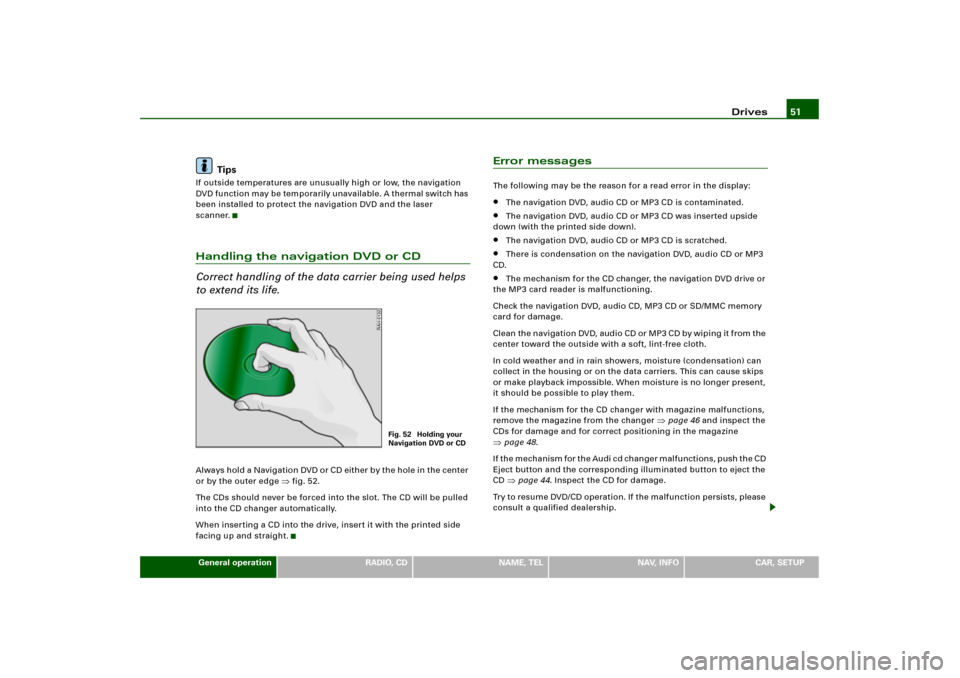
Drives51
General operation
RADIO, CD
NAME, TEL
NAV, INFO
CAR, SETUP
Tips
If outside temperatures are unusually high or low, the navigation
DVD function may be temporarily unavailable. A thermal switch has
been installed to protect the navigation DVD and the laser
scanner.Handling the navigation DVD or CD
Correct handling of the data carrier being used helps
to extend its life.Alwa ys hold a N avigatio n DVD o r CD either b y the hole in the center
or by the outer edge
�fig.52.
The CDs should never be forced into the slot. The CD will be pulled
into the CD changer automatically.
When inserting a CD into the drive, insert it with the printed side
facing up and straight.
Error messagesThe following may be the reason for a read error in the display:�
The navigation DVD, audio CD or MP3 CD is contaminated.
�
The navigation DVD, audio CD or MP3 CD was inserted upside
down (with the printed side down).
�
The navigation DVD, audio CD or MP3 CD is scratched.
�
There is condensation on the navigation DVD, audio CD or MP3
CD.
�
The mechanism for the CD changer, the navigation DVD drive or
the MP3 card reader is malfunctioning.
Check the navigation DVD, audio CD, MP3 CD or SD/MMC memory
card for damage.
Cl e a n th e n a v i g a t io n DV D, a ud i o C D o r M P 3 C D b y w i p i n g it f ro m t he
center toward the outside with a soft, lint-free cloth.
In cold weather and in rain showers, moisture (condensation) can
collect in the housing or on the data carriers. This can cause skips
or make playback impossible. When moisture is no longer present,
it should be possible to play them.
If the mechanism for the CD changer with magazine malfunctions,
remove the magazine from the changer
�page 46 and inspect the
CDs for damage and for correct positioning in the magazine
�page 48.
I f t h e m e c h a n i s m f o r t h e A u d i c d c h a n g e r m a l f u n c t i o n s , p u s h t h e C D
Eject button and the corresponding illuminated button to eject the
CD �page 44. Inspect the CD for damage.
Try to resume DVD/CD operation. If the malfunction persists, please
consult a qualified dealership.
Fig. 52 Holding your
Navigation DVD or CD
Page 56 of 194
Drives53
General operation
RADIO, CD
NAME, TEL
NAV, INFO
CAR, SETUP
Page 59 of 194

RADIO 56RADIOIntroductionSelecting radio function
The radio settings can be selected via the
function button.Fig. 53 Display: Main radio menu– Press the function button �page 16. The main
radio menu (station list) �fig.53 or the previous active
radio function menu appears in the display.
– Press one of the control buttons �page 17 to move to
the appropriate submenus to �fig.53.
The following submenus are available in the radio
function:
FM
�AM
FM�AM
A1
A�
Control button
functions �
fig. 53
Radio submenus
Memory
Memory list
Band
FM
AM
Satellite Radio
(XM Radio* or Sirius Radio*)
Sound
Balance
Fader
Tr e b l e
Bass
DSP
a)b)
Volume settings (Navigation info)
a)Digital Signal Processingb)Vehicles with a BOSE® sound system in conjunction with an AudioPilot do
n o t h av e a DS P f un c t io n . In t hi s c ase y o ur ve h icl e is e quip p e d wi t h d y n a mi c
noise compensation �page 94.
Tuning
(FM/AM range)
Tu n e u p
Tune down
Seek up
Seek down
Store station
Scan
A1A�A A�
Page 60 of 194
RADIO57
General operation
RADIO, CD
NAME, TEL
NAV, INFO
CAR, SETUP The following submenus are available in the radio
Setup function:
Band control button (frequency)Selecting frequency band
The frequency band selection determines which radio
stations are received.Fig. 54 Radio: Available frequency bandBand control button
–Press the Band control button in the radio menu.
– Select your desired frequency band �fig.54 by rotating
the control knob.
– Press the control knob to confirm your selection.
Radio Setup submenus
Press the
function button in
the radio function
(FM/AM range) �page 65
Station reception
Station display
Delete stored stations
Press the
function button in
the satellite radio func-
tion
(XM* or Sirius*) �page 70
Sort station by
Station info
Category filter
Receiver serial number
Delete stored stations
SETUPSETUP
Page 61 of 194
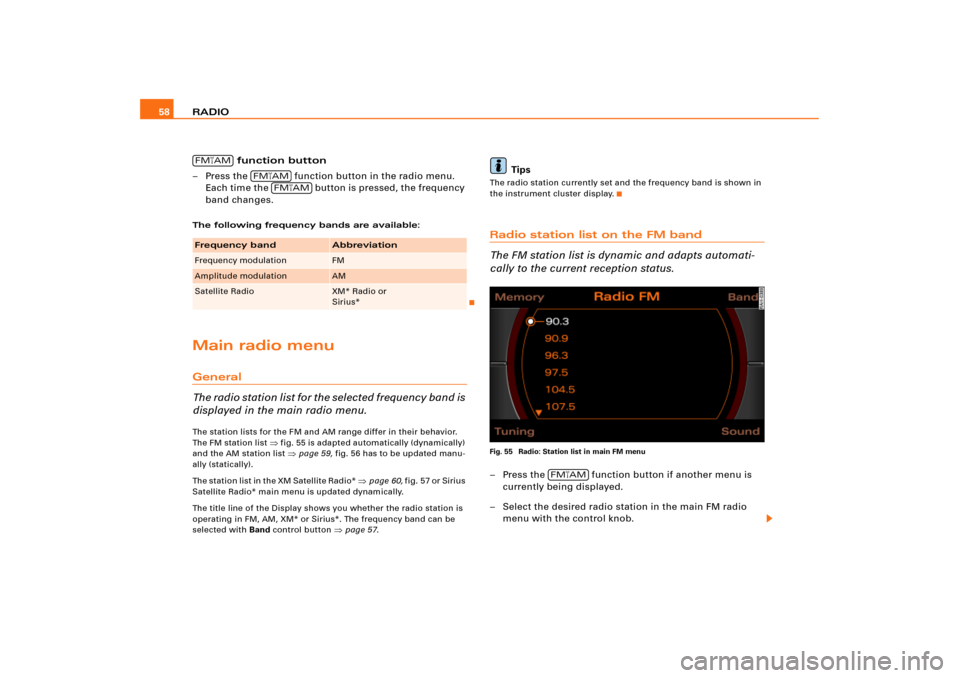
RADIO 58
function button
– Press the function button in the radio menu.
Each time the button is pressed, the frequency
band changes.The following frequency bands are available:Main radio menuGeneral
The radio station list for the selected frequency band is
displayed in the main radio menu.The station lists for the FM and AM range differ in their behavior.
The FM station list
�fig.55 is adapted automatically (dynamically)
and the AM station list �page 59, fig.56 has to be updated manu-
ally (statically).
The station list in the XM Satellite Radio*
�page 60, f i g .5 7 o r S i r i u s
Satellite Radio* main menu is updated dynamically.
The title line of the Display shows you whether the radio station is
operating in FM, AM, XM* or Sirius*. The frequency band can be
selected with Band control button
�page 57.
Tips
The radio station currently set and the frequency band is shown in
the instrument cluster display.Radio station list on the FM band
The FM station list is dynamic and adapts automati-
cally to the current reception status.Fig. 55 Radio: Station list in main FM menu– Press the function button if another menu is
currently being displayed.
– Select the desired radio station in the main FM radio
menu with the control knob.
Frequency band
Abbreviation
Frequency modulation
FM
Amplitude modulation
AM
Satellite Radio
XM* Radio or
Sirius*
FM�AM
FM�AM
FM�AM
FM�AM