Page 100 of 194
Adjusting sound settings95
General operation
RADIO, CD
NAME, TEL
NAV, INFO
CAR, SETUP
Tips
If the volume is too high when the radio is turned on, it will be
reduced automatically to a level set at the factory. If the volume is
too low when the radio is turned on, it will be increased automati-
cally to a level set at the factory.
Page 102 of 194
Page 103 of 194
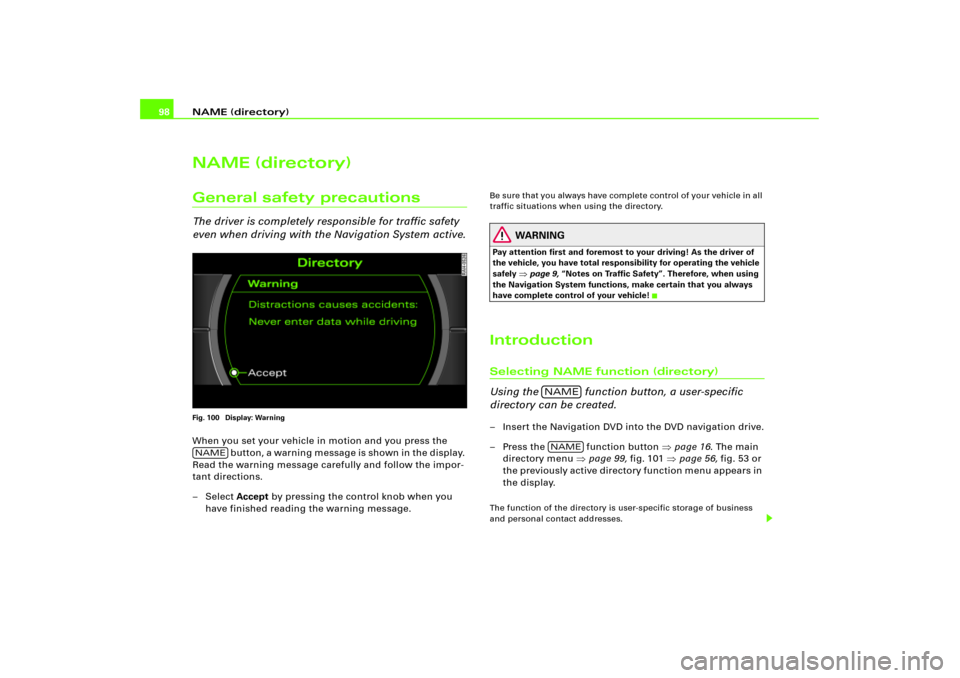
NAME (directory) 98NAME (directory)General safety precautionsThe driver is completely responsible for traffic safety
even when driving with the Navigation System active.Fig. 100 Display: WarningWhen you set your vehicle in motion and you press the
b ut t o n , a w ar n i n g m e ss ag e i s sh o w n i n t h e d i sp l a y.
Read the warning message carefully and follow the impor-
tant directions.
– Select Accept by pressing the control knob when you
have finished reading the warning message.
Be sure that you always have complete control of your vehicle in all
traffic situations when using the directory.
WARNING
Pay attention first and foremost to your driving! As the driver of
the vehicle, you have total responsibility for operating the vehicle
safely
�page 9, “Notes on Traffic Safety”. Therefore, when using
the Navigation System functions, make certain that you always
have complete control of your vehicle!
IntroductionSelecting NAME function (directory)
Using the function button, a user-specific
directory can be created.– Insert the Navigation DVD into the DVD navigation drive.
– Press the function button �page 16. The main
directory menu �page 99, fig.101 �page 56, fig.53 or
the previously active directory function menu appears in
the display.The function of the directory is user-specific storage of business
and personal contact addresses.
NAME
NAMENAME
Page 104 of 194
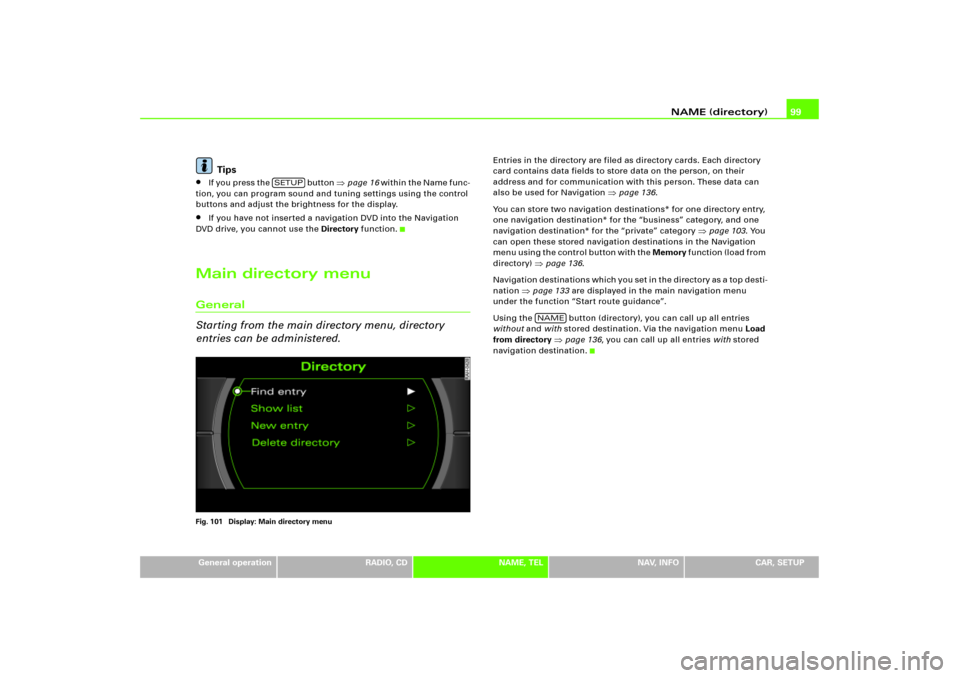
NAME (directory)99
General operation
RADIO, CD
NAME, TEL
NAV, INFO
CAR, SETUP
Tips
�
If you press the button
�page 16 wi t h i n t h e N a me f un c -
tion, you can program sound and tuning settings using the control
buttons and adjust the brightness for the display.
�
If you have not inserted a navigation DVD into the Navigation
DVD drive, you cannot use the Directory function.
Main directory menuGeneral
Starting from the main directory menu, directory
entries can be administered.Fig. 101 Display: Main directory menu
Entries in the directory are filed as directory cards. Each directory
card contains data fields to store data on the person, on their
address and for communication with this person. These data can
also be used for Navigation
�page 136.
You can store two navigation destinations* for one directory entry,
one navigation destination* for the “business” category, and one
navigation destination* for the “private” category
�page 103. You
can open these stored navigation destinations in the Navigation
m e n u u s i n g t h e c o n t r o l b u t t o n w i t h t h e Memory f u n c t i o n ( l o a d f r o m
directory)
�page 136.
Navigation destinations which you set in the directory as a top desti-
nation
�page 133 are displayed in the main navigation menu
under the function “Start route guidance”.
Using the button (directory), you can call up all entries
without and with stored destination. Via the navigation menu Load
from directory
�page 136, you can call up all entries with stored
navigation destination.
SETUP
NAME
Page 106 of 194
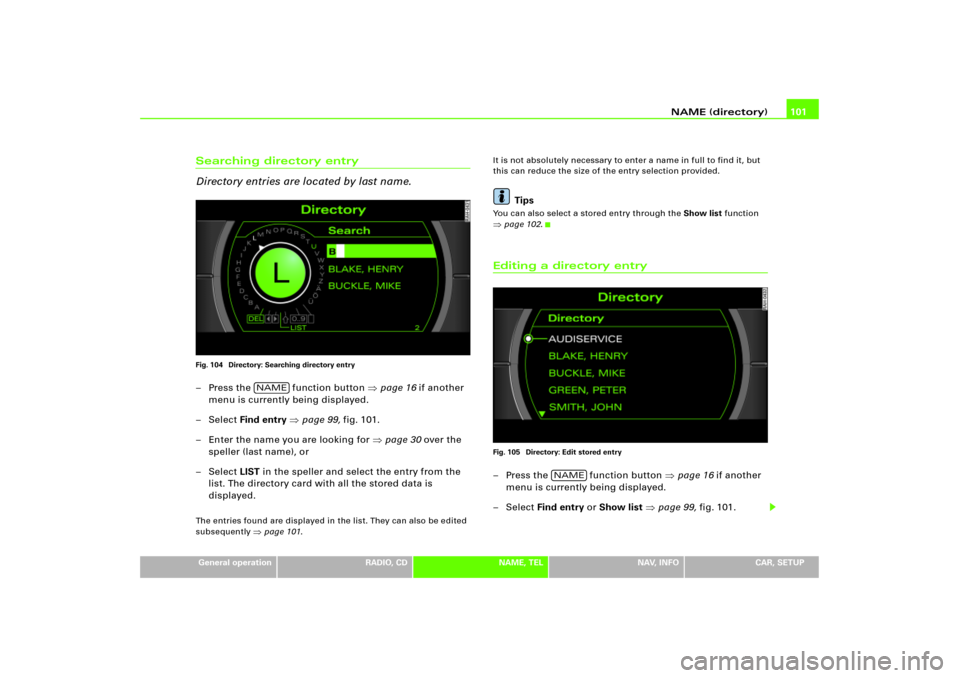
NAME (directory)101
General operation
RADIO, CD
NAME, TEL
NAV, INFO
CAR, SETUP
Searching directory entry
Directory entries are located by last name.Fig. 104 Directory: Searching directory entry– Press the function button �page 16 if another
menu is currently being displayed.
–Select Find entry �page 99, fig.101.
– Enter the name you are looking for �page 30 over the
speller (last name), or
–Select LIST in the speller and select the entry from the
list. The directory card with all the stored data is
displayed.The entries found are displayed in the list. They can also be edited
subsequently
�page 101.It is not absolutely necessary to enter a name in full to find it, but
this can reduce the size of the entry selection provided.
Tips
You can also select a stored entry through the Show list function �page 102.Editing a directory entryFig. 105 Directory: Edit stored entry– Press the function button �page 16 if another
menu is currently being displayed.
– Select Find entry or Show list �page 99, fig.101.
NAME
NAME
Page 108 of 194
NAME (directory)103
General operation
RADIO, CD
NAME, TEL
NAV, INFO
CAR, SETUP
–Confirm Are you sure you want to delete this entry? w ith
Ye s. The selected directory entry is deleted.Deleting all directory entriesFig. 108 Directory: Delete directory– Press the function button �page 16 if another
menu is currently being displayed.
–Select Delete directory �fig.108.
–Confirm Are you sure you want to delete all entries from
the directory? with Ye s. All directories entries are
deleted.
Setting directory navigation destinationFig. 109 Directory: Select category
Fig. 110 Directory: Enter navigation destination for an entry
NAME
Page 110 of 194
Telephone105
General operation
RADIO, CD
NAME, TEL
NAV, INFO
CAR, SETUP
Te l e p h o n eGeneralTelephone is not installed.
Page 113 of 194
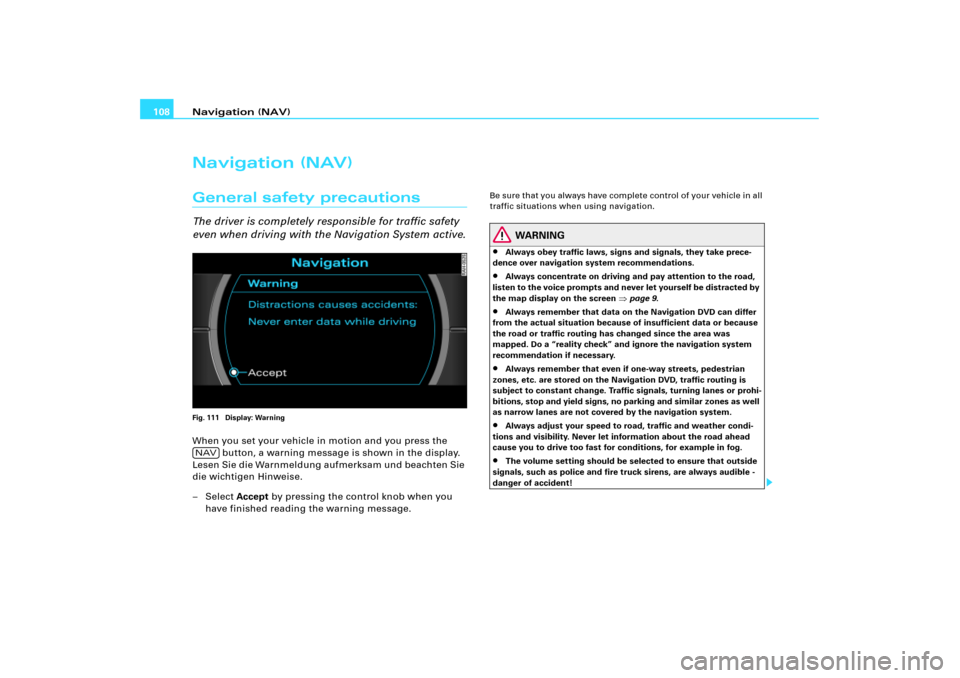
Navigation (NAV) 108Navigation (NAV)General safety precautionsThe driver is completely responsible for traffic safety
even when driving with the Navigation System active.Fig. 111 Display: WarningWhen you set your vehicle in motion and you press the
button, a warning message is shown in the display.
Lesen Sie die Warnmeldung aufmerksam und beachten Sie
die wichtigen Hinweise.
– Select Accept by pressing the control knob when you
have finished reading the warning message.
Be sure that you always have complete control of your vehicle in all
traffic situations when using navigation.
WARNING
�
Always obey traffic laws, signs and signals, they take prece-
dence over navigation system recommendations.
�
Always concentrate on driving and pay attention to the road,
listen to the voice prompts and never let yourself be distracted by
the map display on the screen
�page 9.
�
Always remember that data on the Navigation DVD can differ
from the actual situation because of insufficient data or because
the road or traffic routing has changed since the area was
mapped. Do a “reality check” and ignore the navigation system
recommendation if necessary.
�
Always remember that even if one-way streets, pedestrian
zones, etc. are stored on the Navigation DVD, traffic routing is
subject to constant change. Traffic signals, turning lanes or prohi-
bitions, stop and yield signs, no parking and similar zones as well
as narrow lanes are not covered by the navigation system.
�
Always adjust your speed to road, traffic and weather condi-
tions and visibility. Never let information about the road ahead
cause you to drive too fast for conditions, for example in fog.
�
The volume setting should be selected to ensure that outside
signals, such as police and fire truck sirens, are always audible -
danger of accident!
NAV