Page 142 of 369
Your audio system is capable of
receiving XM
Satellite Radio
anywhere in the United States,
except Hawaii and Alaska. XM
Satellite Radio is also available on
Canadian models.
XM radio receives signals f rom two
satellites to produce clear, high-
quality digital reception. It of f ers
many channels in several categories.
Along with a large selection of
dif f erent types of music, XM radio
allows you to view channel and
category selections in the display. XM
is a registered trademark of
XM Satellite Radio, Inc.
Audio System (Models without Navigation System)
Playing the XMSatellite Radio
Features
139
SCAN BUTTON
PWR/VOL KNOB PRESET BUTTONS
XM BUTTON
DISP/MODE
BUTTON
CATEGORY
BUTTONS
TUNE KNOB
�����—�����—�
���y���
���������
�y���
�(���%�������y���
�����y
Page 144 of 369
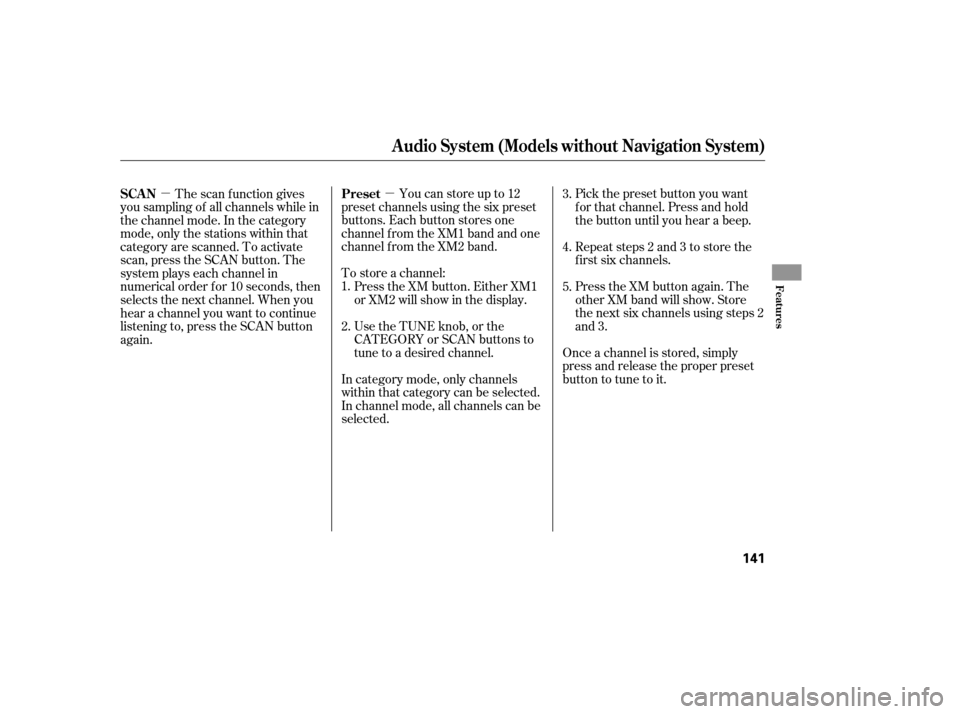
�µ
�µ Youcanstoreupto12
preset channels using the six preset
buttons. Each button stores one
channel f rom the XM1 band and one
channel f rom the XM2 band.
To store a channel: Press the XM button. Either XM1
or XM2 will show in the display.
Use the TUNE knob, or the
CATEGORY or SCAN buttons to
tune to a desired channel.
In category mode, only channels
within that category can be selected.
In channel mode, all channels can be
selected. Pick the preset button you want
f or that channel. Press and hold
the button until you hear a beep.
Repeat steps 2 and 3 to store the
f irst six channels.
Press the XM button again. The
other XM band will show. Store
the next six channels using steps 2
and 3.
Once a channel is stored, simply
press and release the proper preset
button to tune to it.
The scan f unction gives
you sampling of all channels while in
the channel mode. In the category
mode, only the stations within that
category are scanned. To activate
scan, press the SCAN button. The
system plays each channel in
numerical order f or 10 seconds, then
selects the next channel. When you
hear a channel you want to continue
listening to, press the SCAN button
again. 1.
2. 3.
4.
5.
Preset
SCAN
Audio System (Models without Navigation System)
Features
141
�����—�����—�
���y���
�������
���y���
�(���%�������y���
�����y
Page 148 of 369
�µ�´
CONT INUED
Audio System (Models without Navigation System)
Operating the Disc Changer
Features
145
DISC SLOT
SEEK BUTTONS
SCAN BUTTON RANDOM BUTTONDISC BUTTONDISC BUTTON
PWR/VOL KNOB
EJECT BUTTON
AM/FM BUTTON
DISC/TAPE BUTTON
LOAD BUTTON
REPEAT BUTTON
�����—�����—�
���y���
���������
�y���
�(���%�������y���
�����y
Page 150 of 369
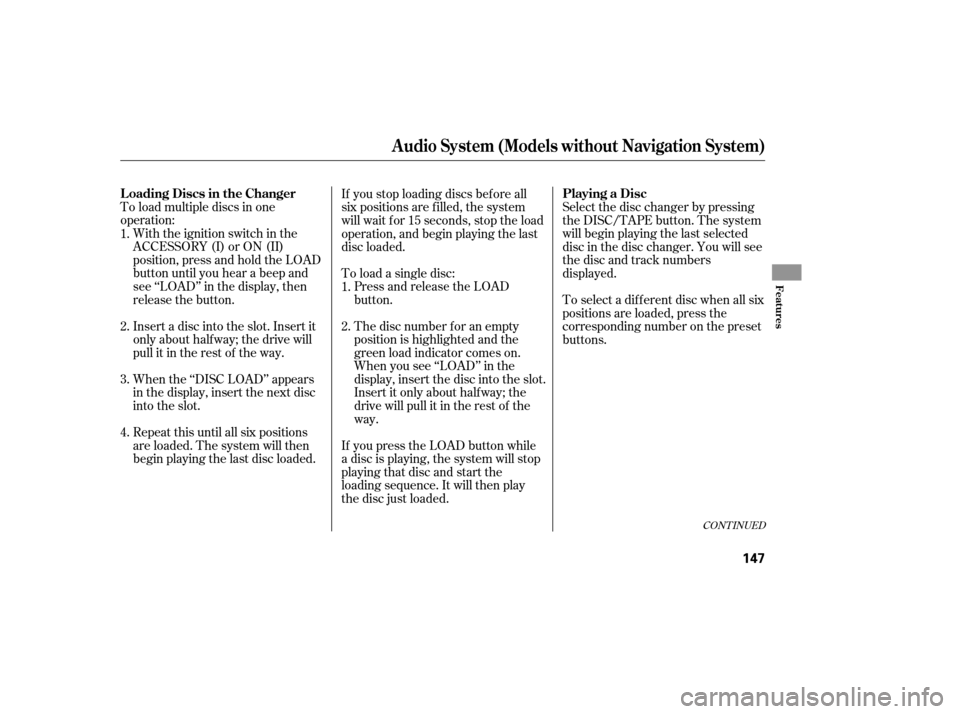
To load multiple discs in one
operation:With the ignition switch in the
ACCESSORY (I) or ON (II)
position, press and hold the LOAD
button until you hear a beep and
see ‘‘LOAD’’ in the display, then
release the button.
Insert a disc into the slot. Insert it
only about half way; the drive will
pull it in the rest of the way.
When the ‘‘DISC LOAD’’ appears
in the display, insert the next disc
into the slot. To load a single disc:
Press and release the LOAD
button.
The disc number f or an empty
position is highlighted and the
green load indicator comes on.
When you see ‘‘LOAD’’ in the
display, insert the disc into the slot.
Insert it only about halfway; the
drive will pull it in the rest of the
way.
If you press the LOAD button while
a disc is playing, the system will stop
playing that disc and start the
loading sequence. It will then play
the disc just loaded. Select the disc changer by pressing
the DISC/TAPE button. The system
will begin playing the last selected
disc in the disc changer. You will see
the disc and track numbers
displayed.
Repeat this until all six positions
are loaded. The system will then
begin playing the last disc loaded. If you stop loading discs bef ore all
six positions are f illed, the system
will wait f or 15 seconds, stop the load
operation, and begin playing the last
disc loaded.
To select a dif f erent disc when all six
positions are loaded, press the
corresponding number on the preset
buttons.
1.
2.
3.
4. 1.
2.
CONT INUED
L oading Discs in the Changer
Playing a Disc
Audio System (Models without Navigation System)
Features
147
�����—�����—�
���y���
���������
�y���
�(���%�������y���
�����y
Page 155 of 369
�Û
The ignition switch must be in the
ACCESSORY (I) or the ON (II)
position. Make sure the open side of
thetapeisfacingright,theninsert
thetapemostof thewayintotheslot.
Thesystemwillpullthetapeinthe
rest of the way and begin to play it.
Thetapedirectionindicatorinthe
display comes on to show you which
side of the tape is playing. The
indicates the side you inserted
upward is now playing. If you want to
play the other side, press the PLAY/
PROG (preset 2) button. When the
player reaches the end of the tape, it
will automatically reverse direction
and play the other side.
Audio System (Models without Navigation System)
Playing a T ape
152
EJECT BUTTON
SEEK BUTTONS
REWIND BUTTON DOLBY BUTTON
PLAY/PROGRAM BUTTON
DISC/TAPE
BUTTON
AM/FM
BUTTON
PWR/VOL KNOB
REPEAT BUTTON
FAST FORWARD BUTTON
�����—�����—�
���y�
�
�����������y���
�(���%�������y���
�����y
Page 158 of 369
In addition to the standard audio
controls, the audio system in your
vehicle can be operated using the
voice control system. See the
navigation section in your quick start
guide f or an overview of this system,
and the navigation system manual
f or complete details. Voice Control System
Audio System (Models with Navigation System)
Features
155
SCAN BUTTONPRESET BUTTONS
AM/FM BUTTON
TUNE/SOUND KNOB
PWR/VOL KNOB AUTO SELECT
BUTTON
SEEK BUTTONS XM RADIO
BUTTON
�����—�����—�
���y���
�����������y���
�(���%�������y���
�����y
Page 159 of 369

�µ
�µ �´�µ �µ
The ignition switch must be in the
ACCESSORY (I) or ON (II) position.
Turn the system on by pushing the
power/volume knob or the AM/FM
button. Adjust the volume by turning
the power/volume knob. You can use any of f ive methods to
f ind radio stations on the selected
band: tune, seek, scan, the preset
buttons, and auto select.
Use the TUNE knob to
tune the radio to a desired f requency.
Turn the knob to the right to tune a
higher f requency, and turn it to the
lef t to tune a lower f requency.
You can also operate the audio
system using the control icons on the
audio screen.
The band and f requency that the
radio was last tuned to are displayed.
To change bands, press the AM/FM
button. On the FM band, STEREO
will be displayed on the audio screen
if the station is broadcasting in
stereo. Stereo reproduction in AM is
not available. The seek f unction
searches up and down from the
current f requency to f ind a station
with a strong signal. To activate it,
press the or SEEK button, then
release it. The scan f unction samples
all stations with strong signals on the
selected band. To activate it, press
the SCAN button, then release it.
You will see SCAN in the display.
The system will scan f or a station
with a strong signal. When it f inds
one, it will stop and play that station
f or about 10 seconds.
If you do nothing, the system will
scan f or the next strong station and
play it f or 10 seconds. When it plays
a station that you want to listen to,
press the SCAN button again.
TUNE
SEEK SCAN
Playing the A M/FM Radio Selecting a Station
Audio System (Models with Navigation System)
156
�����—�����—�
���y���
�����������y���
�(���%�������y���
���
�y
Page 160 of 369

�µ�µEach preset button can
store one frequency on AM and two
frequencies on FM.
Select the desired band, AM or
FM. FM1 and FM2 let you store
two frequencies with each preset
button.
Usethetune,seek,orscan
function to tune the radio to a
desired station. If
you are
traveling far from home and can no
longer receive your preset stations,
you can use the auto select feature to
find stations in the local area.
Press the A. SEL button. You will see
A. SEL flashing in the display, and
the system goes into scan mode for
several seconds. It stores the
frequencies of six AM, and twelve
FM stations in the preset buttons.
You will see a ‘‘0’’ displayed after
pressing a preset button if auto
select cannot find a strong station for
every preset button. If
you do not like the stations auto
select has stored, you can store
other f requencies on the preset
buttons as previously described.
For inf ormation on AM/FM radio
f requencies and reception, see page . press the
A. SEL button. This restores the
presets you originally set.
Pick a preset button, and hold it
until you hear a beep.
Repeat steps 1 through 3 to store a
total of six stations on AM and
twelve stations on FM.
Each preset button’s f requency is
shown on the bottom of the audio
display. 1.
2.
3.
4. 178
To turn of f auto select,
Preset
A UT O SEL ECT
Audio System (Models with Navigation System)
Features
157
�����—�����—�
���y���
�������
���y���
�(���%�������y���
�����y