Page 121 of 479
�µ
When you turn the wiper switch to
the ‘‘OFF’’ position, the wiper will
return to its parked position.
Rotate the switch
clockwise to turn the rear window
wiper ON. The wiper operates
intermittently.
The headlight washers can be
operated at any time by pressing the
headlight washer button located next
to the steering wheel column. The
headlights must be turned on to use
this button. In addition, the headlight
washer operates when the
windshield washers are f irst turned
on. The headlight washers use the same
f luid reservoir as the windshield
washers.
1.
2.
CONT INUED
Windshield Wipers and Washers
Headlight Washers(On Canadian models)Rear Window Wiper and Washer
ON
Inst rument s and Cont rols
117
�����—�����—�����y�
����
��������y���
�(�)�-�������y���
�����y
Page 122 of 479
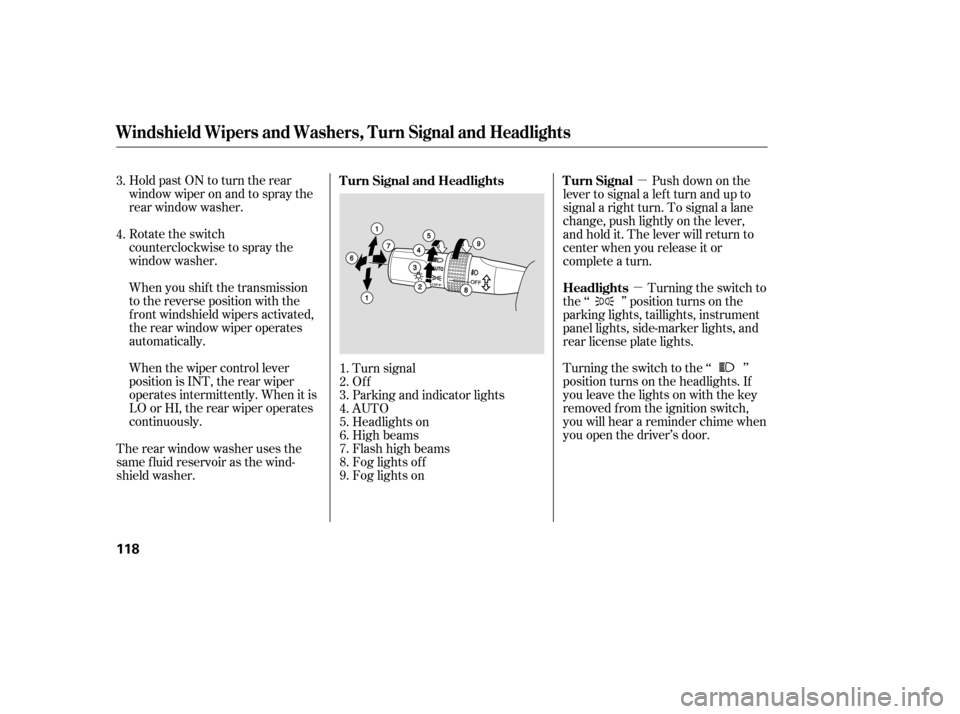
�µ
�µ
Hold past ON to turn the rear
window wiper on and to spray the
rear window washer.
Rotate the switch
counterclockwise to spray the
window washer.
When you shif t the transmission
to the reverse position with the
f ront windshield wipers activated,
the rear window wiper operates
automatically.
When the wiper control lever
position is INT, the rear wiper
operates intermittently. When it is
LO or HI, the rear wiper operates
continuously. Push down on the
lever to signal a lef t turn and up to
signal a right turn. To signal a lane
change, push lightly on the lever,
and hold it. The lever will return to
center when you release it or
complete a turn.
Turning the switch to
the ‘‘ ’’ position turns on the
parking lights, taillights, instrument
panel lights, side-marker lights, and
rear license plate lights.
Turning the switch to the ‘‘ ’’
position turns on the headlights. If
you leave the lights on with the key
removed f rom the ignition switch,
you will hear a reminder chime when
you open the driver’s door.
Turn signal
Of f
Parking and indicator lights
AUTO
Headlights on
High beams
Flashhighbeams
Fog lights of f
Fog lights on
Therearwindowwasherusesthe
same f luid reservoir as the wind-
shield washer. 1.
2.
3.
4.
5.
6.
7.
8.
9.
3.
4.
Turn Signal
Headlights
Turn Signal and Headlights
Windshield Wipers and Washers, Turn Signal and Headlights
118
�����—�����—�����y�
����
����
���y���
�(�)�-�������y���
�����y
Page 153 of 479
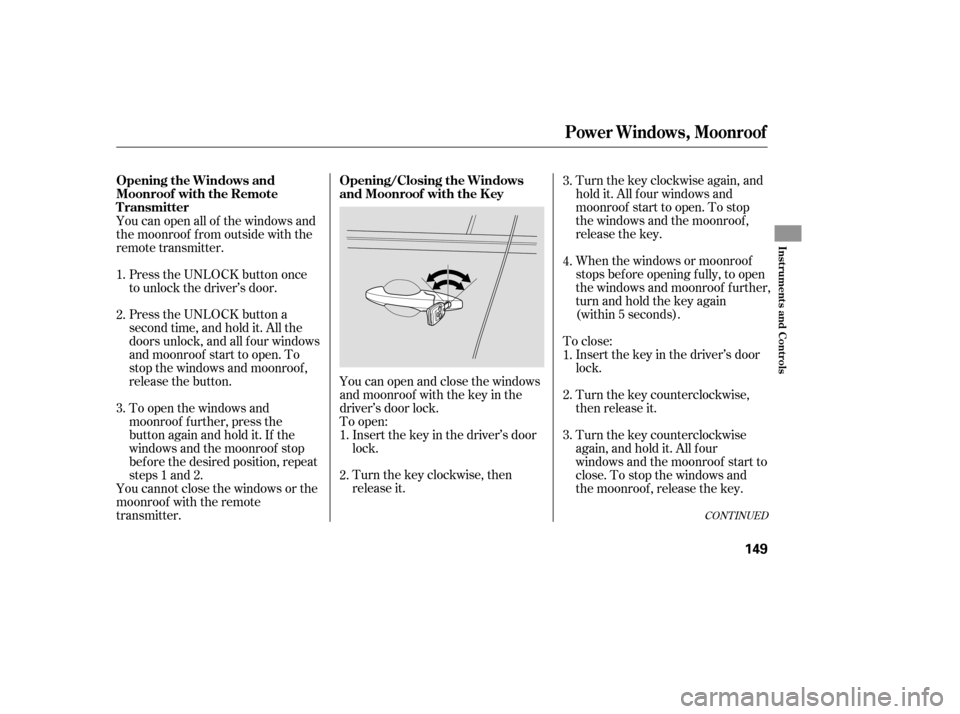
You can open and close the windows
and moonroof with the key in the
driver’s door lock.Insert the key in the driver’s door
lock.
Turn the key clockwise, then
release it. Turnthekeyclockwiseagain,and
hold it. All f our windows and
moonroof start to open. To stop
the windows and the moonroof ,
release the key.
When the windows or moonroof
stops bef ore opening f ully, to open
the windows and moonroof f urther,
turnandholdthekeyagain
(within 5 seconds).
To close: Insert the key in the driver’s door
lock.
Turn the key counterclockwise,
then release it.
Turn the key counterclockwise
again, and hold it. All four
windows and the moonroof start to
close. To stop the windows and
the moonroof , release the key.
To open:
You can open all of the windows and
the moonroof f rom outside with the
remote transmitter.
Press the UNLOCK button once
to unlock the driver’s door.
Press the UNLOCK button a
second time, and hold it. All the
doors unlock, and all f our windows
and moonroof start to open. To
stop the windows and moonroof ,
release the button.
To open the windows and
moonroof f urther, press the
button again and hold it. If the
windows and the moonroof stop
bef ore the desired position, repeat
steps 1 and 2.
You cannot close the windows or the
moonroof with the remote
transmitter. 1.
2.
2.
3. 3.
1.
2.
3. 4.
1.
CONT INUED
Power Windows, Moonroof
Opening/Closing the Windows
and Moonroof with the K ey
Opening the Windows and
Moonroof with the Remote
Transmitter
Inst rument s and Cont rols
149
�����—�����—�����y�
�������������y���
�(�)�-�������y���
�����y
Page 169 of 479
Each socket is intended to supply
power f or 12 volt DC accessories
that are rated 120 watts or less (10
amps).
To use an accessory power socket,
the ignition switch must be in the
ACCESSORY (I) or ON (II) position. The accessory power socket is
located at the back of the f ront
console compartment. None of the sockets will power an
automotive type cigarette lighter
element.
There is a 115 volt AC power outlet
inside the f ront console
compartment. To use the AC power
outlet, open the lids and open the
outlet cover. Insert the plug into the
receptacle slightly, turn it 90°
clockwise, then push in the plug all
the way.
CONT INUED
U.S. Entertainment Packages andCanadian Elite Package models
MDX, Technology, and Sport Packages
models
AC Power Outlet
Interior Convenience Items
Inst rument s and Cont rols
165
�����—�����—�����y�
�������������y���
�(�)�-�������y���
�����y
Page 171 of 479
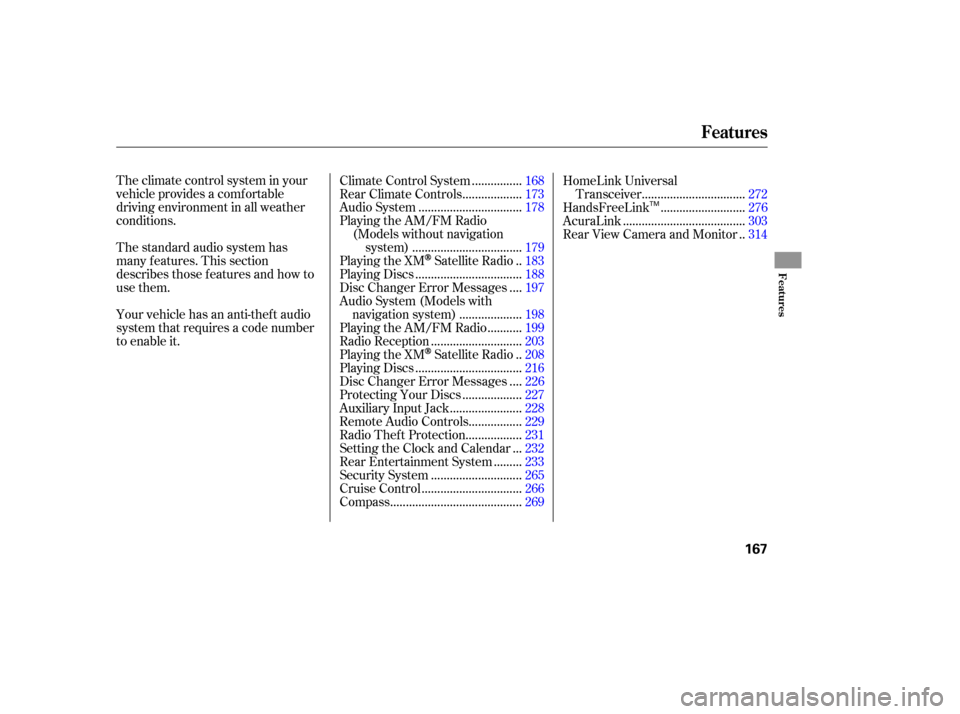
The climate control system in your
vehicle provides a comfortable
driving environment in all weather
conditions.
The standard audio system has
many f eatures. This section
describes those f eatures and how to
use them.
Your vehicle has an anti-theft audio
system that requires a code number
to enable it................
Climate Control System .168
..................
Rear Climate Controls .173
................................
Audio System .178
Playing the AM/FM Radio
(Models without navigation ..................................
system) .179
.
Playing the XM
Satellite Radio . 183
.................................
Playing Discs .188
...
Disc Changer Error Messages . 197
Audio System (Models with ...................
navigation system) . 198
..........
Playing the AM/FM Radio . 199
............................
Radio Reception .203
.
Playing the XM
Satellite Radio . 208
.................................
Playing Discs .216
...
Disc Changer Error Messages . 226
..................
Protecting Your Discs . 227
......................
Auxiliary Input Jack .228
................
Remote Audio Controls . 229
.................
Radio Thef t Protection . 231
..
Setting the Clock and Calendar . 232
........
Rear Entertainment System . 233
............................
Security System .265
...............................
Cruise Control .266
.........................................
Compass .269 HomeLink Universal
................................
Transceiver .272
..........................
HandsFreeLink .276
......................................
AcuraLink .303
.
Rear View Camera and Monitor . 314
Features
Features
167
TM
�����—�����—�����y�
�������������y���
�(�)�-�������y���
�����y
Page 236 of 479
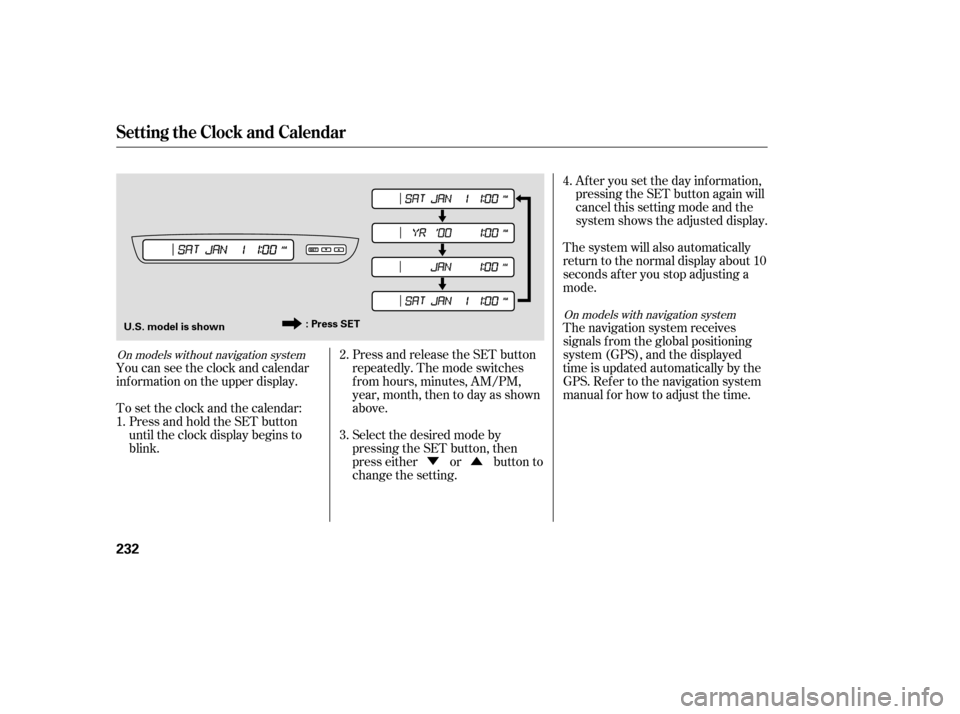
�Ý�Û
Press and release the SET button
repeatedly. The mode switches
f rom hours, minutes, AM/PM,
year, month, then to day as shown
above.
Select the desired mode by
pressing the SET button, then
presseitherorbuttonto
change the setting. Af ter you set the day inf ormation,
pressing the SET button again will
cancel this setting mode and the
system shows the adjusted display.
The system will also automatically
return to the normal display about 10
seconds af ter you stop adjusting a
mode.
The navigation system receives
signals f rom the global positioning
system (GPS), and the displayed
time is updated automatically by the
GPS. Ref er to the navigation system
manual f or how to adjust the time.
You can see the clock and calendar
inf ormation on the upper display.
Press and hold the SET button
until the clock display begins to
blink.
To set the clock and the calendar:
1. 2.
3.4.
On models with navigation system
On models without navigation system
Setting the Clock and Calendar
232
: Press SET
U.S. model is shown
�����—�����—�����y�
������
����
�y���
�(�)�-�������y���������y
Page 273 of 479
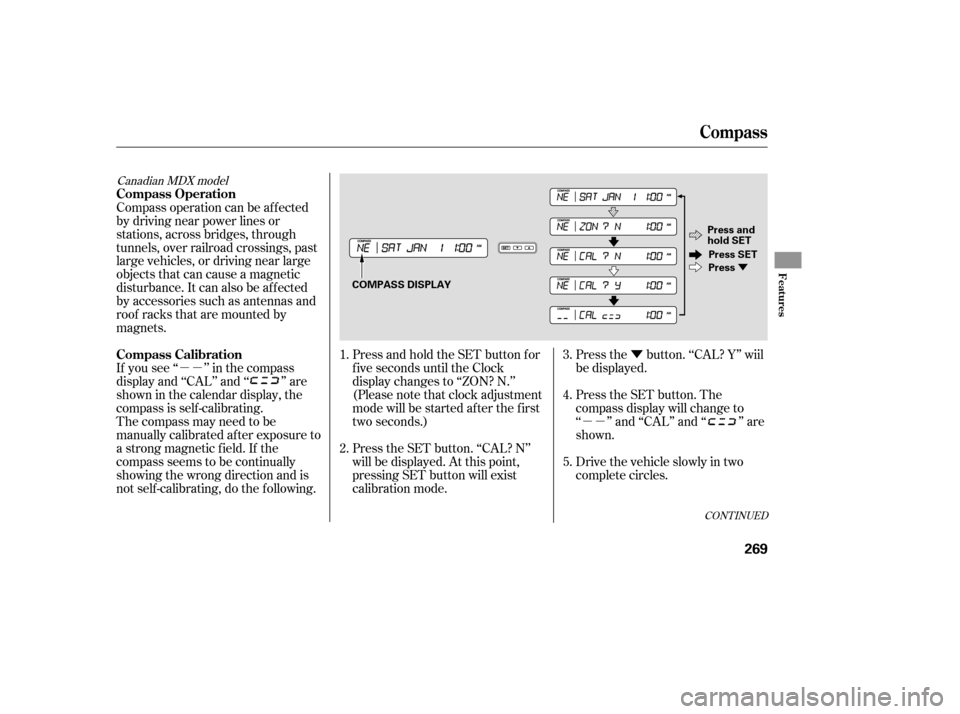
�µ�µ�Ý
�µ�µ
�Ý
CONT INUED
Press and hold the SET button for
f ive seconds until the Clock
display changes to ‘‘ZON? N.’’
(Pleasenotethatclockadjustment
mode will be started af ter the f irst
two seconds.)
The compass may need to be
manually calibrated af ter exposure to
a strong magnetic field. If the
compassseemstobecontinually
showing the wrong direction and is
not self -calibrating, do the f ollowing. If you see ‘‘ ’’ in the compass
display and ‘‘CAL’’ and ‘‘ ’’ are
showninthecalendardisplay,the
compassisself-calibrating. Compass operation can be af f ected
by driving near power lines or
stations, across bridges, through
tunnels, over railroad crossings, past
large vehicles, or driving near large
objects that can cause a magnetic
disturbance. It can also be af f ected
by accessories such as antennas and
roof racks that are mounted by
magnets.
Press the SET button. ‘‘CAL? N’’
will be displayed. At this point,
pressing SET button will exist
calibration mode.Press the button. ‘‘CAL? Y’’ wiil
be displayed.
Press the SET button. The
compass display will change to
‘‘ ’’ and ‘‘CAL’’ and ‘‘ ’’ are
shown.
Drive the vehicle slowly in two
complete circles.
1.
2.
3.
4.
5.
Canadian MDX model
Compass
Compass Calibration Compass Operation
Features
269
COMPASS DISPLAY
Press and
hold SET
Press SET
Press
�����—�����—�����y�
�������������y���
�(�)�-�������y���������y
Page 274 of 479
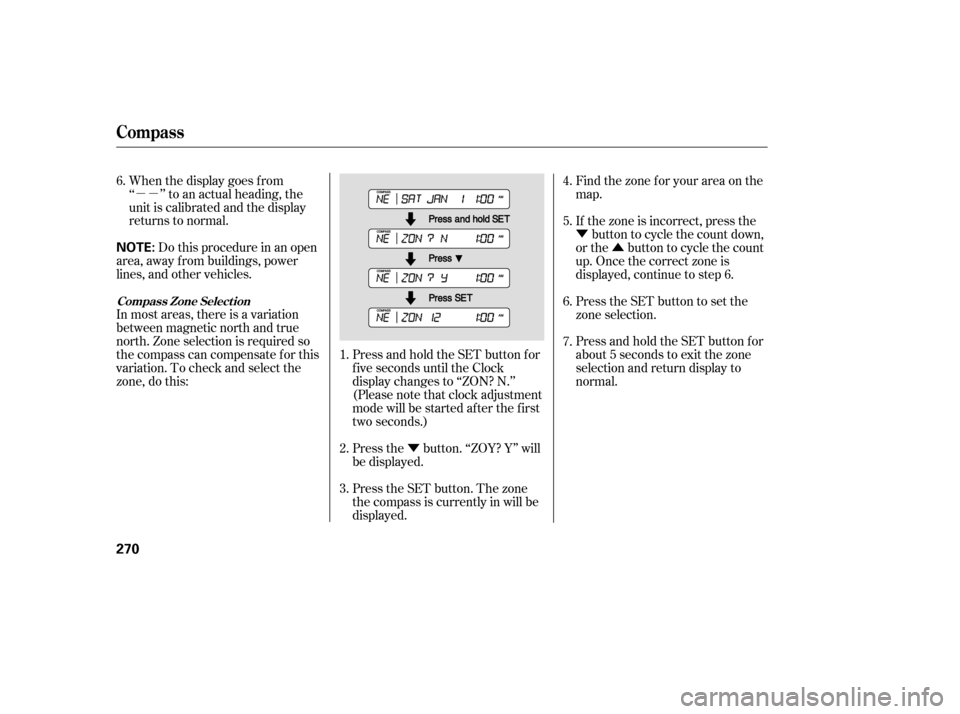
�µ�µ�Ý�Ý
�Û
Press and hold the SET button for
f ive seconds until the Clock
display changes to ‘‘ZON? N.’’
(Pleasenotethatclockadjustment
mode will be started af ter the f irst
two seconds.)
When the display goes f rom
‘‘ ’’ to an actual heading, the
unit is calibrated and the display
returns to normal.
Do this procedure in an open
area, away f rom buildings, power
lines, and other vehicles.
In most areas, there is a variation
between magnetic north and true
north. Zone selection is required so
the compass can compensate f or this
variation. To check and select the
zone, do this:
Press the button. ‘‘ZOY? Y’’ will
be displayed.Find the zone f or your area on the
map.
If the zone is incorrect, press the
button to cycle the count down,
or the button to cycle the count
up. Once the correct zone is
displayed, continue to step 6.
Press the SET button to set the
zone selection.
Press and hold the SET button for
about 5 seconds to exit the zone
selection and return display to
normal.
Press the SET button. The zone
the compass is currently in will be
displayed.
1.
2.
3. 4.
5.
6.
6.
7.
Compass
Compass Zone Select ion
270
NOTE:
�����—�����—�����y�
���������
���y���
�(�)�-�������y���������y