Page 177 of 221

11
AUDIO EQUIPMENT and TELEMATICSEQUIPMENT and TELEMA
YOUR AUDIO-TELEMATICS SYSTEM
This consists of the following components:
- a tilting 7" LCD colour touch screen,
- a GPS aerial located in your fascia,
- a radio aerial located at the rear, on the roof of the vehicle,
- 4 to 6 speakers (according to version),
- controls around the screen and at the steering wheel plu s touch buttons on the screen according to the display,
- a voice synthesiser (male or female) giving the directions duri ng navigation,
It allows you to:
� � � �-� � �b�e� �g�u�i�d�e�d� �t�o� �t�h�e� �d�e�s�t�i�n�a�t�i�o�n� �o�f� �y�o�u�r� �c�h�o�i�c�e� �(�E�u�r�o�p�e�a�n� �m�a�p� �o�n� �3�0� �G�b� �h�a�r�d� �d�i�s�c�)� �t�a�k�i�n�g� �t�r�a�f�fi� �c� �c�o�n�d�i�t�i�o�n�s� �i�n�t�o� �a�c�c�o�u�n�t�, �
- listen to the radio,
� � �-� � �l�i�s�t�e�n� �t�o� �a�u�d�i�o� �C�D�s� �(�C�D�D�A�,� �C�D�-�T�e�x�t�,� �C�D�-�R�/�R�W�)� �o�r� �C�D�s� �w�i�t�h� �M�P�3� �a�n�d� �W�M�A� �fi� �l�e�s�,�
- copy audio CDs to a music server, up to 2,500 songs (coded i n MP3/WMA) on 10 Gb available on the hard disc,
- play DVDs (playing of video if the vehicle is stationary),
- make hands-free telephone calls. GPS aerial
Page 178 of 221

11
AUDIO EQUIPMENT and TELEMATICS
AUDIO: selection of the Audio-
video (FM, CD, music server, ...)
or Navigation (map) display.
VOL: adjustment of the audio-video
volume. OPEN: tilts the dis-
play and permits ac-
cess to the CD/DVD.
A second press clos-
es the display. SCALE: changing of the scale of
the map.
� �E�N�T�R�:� �c�o�n�fi� �r�m�s� �t�h�e� �c�h�o�i�c�e� �o�f� �t�h�e�
item selected on the screen.
� �F�o�r� �c�e�r�t�a�i�n� �o�p�e�r�a�t�i�o�n�s�,� �c�o�n�fi� �r�m�a�-
tion is given by contact with the
touch screen.
Scrolling of the map displayed or
selection of an item.
For safety reasons, it is im-
perative that the driver carries
out operations which require
prolonged attention with the
vehicle stationary.
DESCRIPTION OF THE CONTROLS DESCRIPTION OF THE CONTROLS
Changing of the audio-video source
(FM, CD, music server, ...).
Activation/deactivation of the mute.
Next or previous selection for:
- a radio station,
- an audio track (CD),
- a chapter (DVD).
� �M�o�v�e� �a� �fi� �n�g�e�r� �o�v�e�r� �t�h�e� �s�c�r�e�e�n� �t�o� �o�p�e�r�-
ate the system.
Use the buttons offered on the screen.
POWER: to switch the system
on.
Setting of the audio volume.
Page 187 of 221
11
/
AUDIO EQUIPMENT and TELEMATICSEQUIPMENT and TELEMA
Entering an address and activating guidance (2/2) Press Explanations Result
Press [Street] and enter the name of a street using the touch keypad.
When a character of the name of the street is entered, if 5 streets or fewer
are recognised, you can select a street from a list which is displa yed or
press [List].
Press [House #] and enter the number of the house using the touch
keypad.
You can enter the name of a junction instead of the numb er
of the street. Press [Junction] and select the name from a
list which is displayed.
This is what you obtain once all of the information has b een entered:
If you agree with the information press [Set], otherwise press one of the
buttons to correct.
Press [Start] to start the navigation.
Page 200 of 221
11
AUDIO EQUIPMENT and TELEMATICS
Explanations Result
Playing a track or a playlist on the Mu
sic Server
Press
Press the MODE button then Music Server.
The playlists are played in a loop.
The server can play a track while recording another track from a CD. You
must wait until recording is complete before playing the recorde d track.
Selecting a track
Press these buttons to switch between groups, playlists and
tracks.
You cannot switch directly from groups to tracks.
Press [
� Track] to select the previous track or return to the beginning of
the track currently being played.
Press and hold for fast backwards play.
Press [Track � ] to select the next track.
Press and hold for fast forwards play.
Selecting a playlist
Press [ � Playlist] to select the previous playlist.
Press [Playlist � ] to select the next playlist.
Page 218 of 221
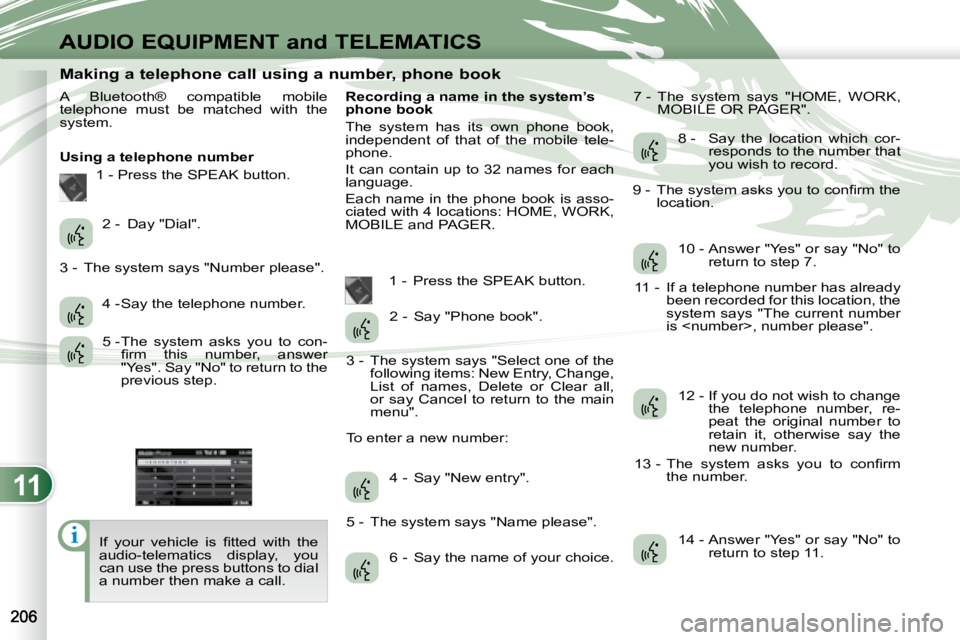
11
i
AUDIO EQUIPMENT and TELEMATICS
Making a telephone call using a number, phone book
A Bluetooth® compatible mobile
telephone must be matched with the
system.
Using a telephone number 1 - Press the SPEAK button.
� �I�f� �y�o�u�r� �v�e�h�i�c�l�e� �i�s� �fi� �t�t�e�d� �w�i�t�h� �t�h�e�
audio-telematics display, you
can use the press buttons to dial
a number then make a call. Recording a name in the system’s
phone book
The system has its own phone book,
independent of that of the mobile tele-
phone.
It can contain up to 32 names for each
language.
Each name in the phone book is asso-
ciated with 4 locations: HOME, WORK,
MOBILE and PAGER.
1 - Press the SPEAK button. 7 - The system says "HOME, WORK,
MOBILE OR PAGER".
2 - Day "Dial".
3 - The system says "Number please". 4 - Say the telephone number.
5 - The system asks you to con-�fi� �r�m� �t�h�i�s� �n�u�m�b�e�r�,� �a�n�s�w�e�r�
"Yes". Say "No" to return to the
previous step. 2 - Say "Phone book".
3 - The system says "Select one of the following items: New Entry, Change,
List of names, Delete or Clear all,
or say Cancel to return to the main
menu".
To enter a new number:
4 - Say "New entry".
5 - The system says "Name please". 6 - Say the name of your choice. 8 - Say the location which cor-
responds to the number that
you wish to record.
� �9� �-� �T�h�e� �s�y�s�t�e�m� �a�s�k�s� �y�o�u� �t�o� �c�o�n�fi� �r�m� �t�h�e� location.
10 - Answer "Yes" or say "No" to return to step 7.
11 - If a telephone number has already been recorded for this location, the
system says "The current number
is , number please".
12 - If you do not wish to change the telephone number, re-
peat the original number to
retain it, otherwise say the
new number.
� �1�3� �-� �T�h�e� �s�y�s�t�e�m� �a�s�k�s� �y�o�u� �t�o� �c�o�n�fi� �r�m� the number.
14 - Answer "Yes" or say "No" to return to step 11.