Page 444 of 541
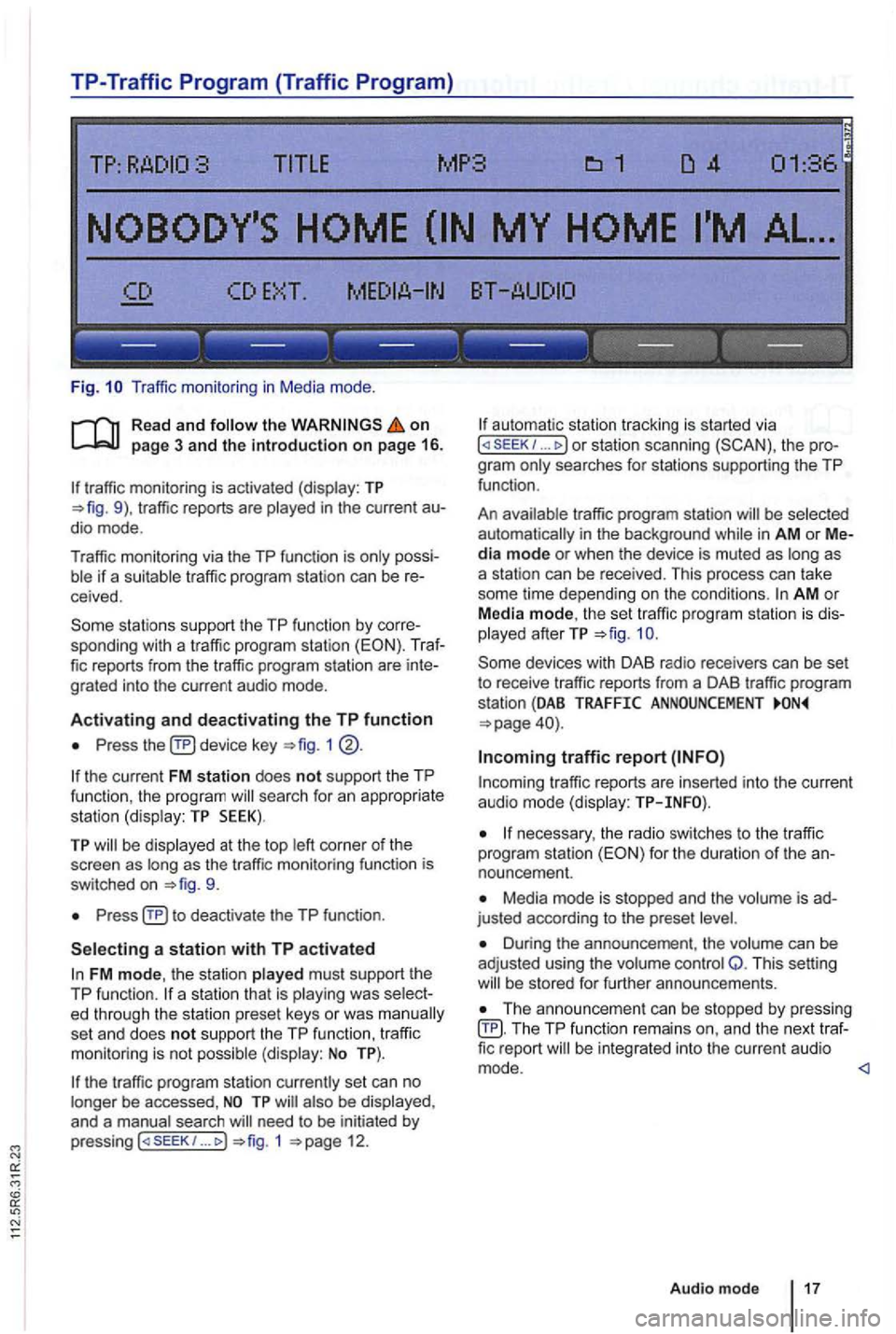
TP-Traffic Program (Traffic Program)
Fig. Traffic monitor ing in Medi a mode .
on page 3 and the introduction on page 16.
traffic monitoring is activated (display: TP traffic reports are
possiif a suitable tra ffic pro gram station can be receive d.
sta tions support the TP function by corre
sponding with a traffic program station (EON). Traf
fic reports from the traffic program station are inte
grated into the curren t a udio mode .
Activating and deactivating the TP function
Press device key 1
the current FM station does not support the TP
func tion , the program searc h for an appropriate
station (dis play: TP SEEK).
TP be disp layed at the top as the tr affic monitoring functio n is
switched on
Press
FM mode, the station played must support th e
TP function.
set an d does not support the TP function , traffi c
monitoring is not possible (display: No TP).
the traffic program station currently set can no
longer be accessed ,
need to be initiated by
p ressing 1 12.
automa tic station tracking is started via I or station scanning the pro
g ra m
traffic program station be selected
automat ically i n the background in AM or Media mode or when the device is muted as as
a station can be received. This process can take
some time depending on the condi
tions. AM o r
Media mode, th e set traffic program station is dis
played afterTP
traffic r eports are in serted into the current audio mode (display:
necessary, the radio switches to the tr affic
program station for the duration of the an
nouncement.
Media mode is stopped and the is ad
justed according to the preset
Duri ng the announcement , th e volume can be
adj usted using the volume control Q. This setting be s tored for further announcements.
Th e announcement can be stopped by pressing TP function remai ns an d the next traffic report
Audio mode 17
Page 445 of 541
find information on the
. . . . . . . . . . . . . . . . . 18
The device
can be used to switch to a traffic
program in Japan .
Press
Press the function button
More information:
Safety instructions 3
Device overview 6
Radio mode
Page 446 of 541
DAB Radio mode
this section find information on the
DAB . . . . . . . . .
Activating Update . . . . . . . . 21
devices have an
radio programs.
DAB is (174 MHz to
"chanand have corresponding abbreviations (such as 12 A).
fun ctions
are grouped together on one
Additional information (such as news , sports ,
weather , warnings, etc.) can be sent to the radio
through these
is in
areas where DAB is
are
More information:
Device overview 6
Radio mode 1
Traffic program function 16
and function settings
Radio stations are transmit ted in radio texts and DAB annou nce-
ments.
TP:DAB 2nd:--DAB1 ENSEMBLE-A
------ ------------
Fig . 11 DAB radio main menu .
R ea d a
nd on
p ag e 3 and the introduction on p ag e 19.
Activating DAB R adio mode
Press(RADIOJ
Press (DAB 11.
The method for storing and accessing preset sta
tions is the same as in Radio mode
Audio mode 19
Page 447 of 541
Switching DAB stations
Briefly press the 1 .. 1 or righ t.
After
the first (or appear.
According
to th e SEEK system settings,
Switching
.. rocker swi tch
1 ®
stat ions
at th e cat ion page 21.
switching
1 @ .
Accessing Additional DAB Stations
The rad io s ta tion is in
the cente r of the sc reen. The name of the
functions work in the same manner as those described in FM and AM radio modes
No Audio appears after the name of the data
s treams is DAB stations in th is type of
TP:DAB 2nd :1/2 DAB1 ENSEMBLE-
---- ---------------
Fig . 12 stat ions in DAB Radio mode.
on
an station is be 11.
Press and (
Press the (MENU) devi ce key and then the 12.
The main DAB station is on the center of the screen with the to the r ight of it.
The number o f
B riefly press 1 ... to switch to the next
no other the
tion .
An station cannot be stored in a station
p reset key.
Page 449 of 541
this section
1 include a
and Canada .
ra dio is sub ject to fees and requires acti
va tion by providing the device-specific over the phone or via the prior to use.
the
1
Press
Press the function key.
Operation
The of the radio is
act ivation hotline is
Radio mode or visit www .s lr ius .com .
More information:
Safety in structions 3
Device overview 6
Radio mode
and function settings (SETUP)
. ------ ------ ------
Fig. 14 Radio mode with disp lay of
CHN-25 CHN-21
------------------
Fig . 15 R adio m ode with disp lay of s ta tio n s s tored in preset
Page 450 of 541
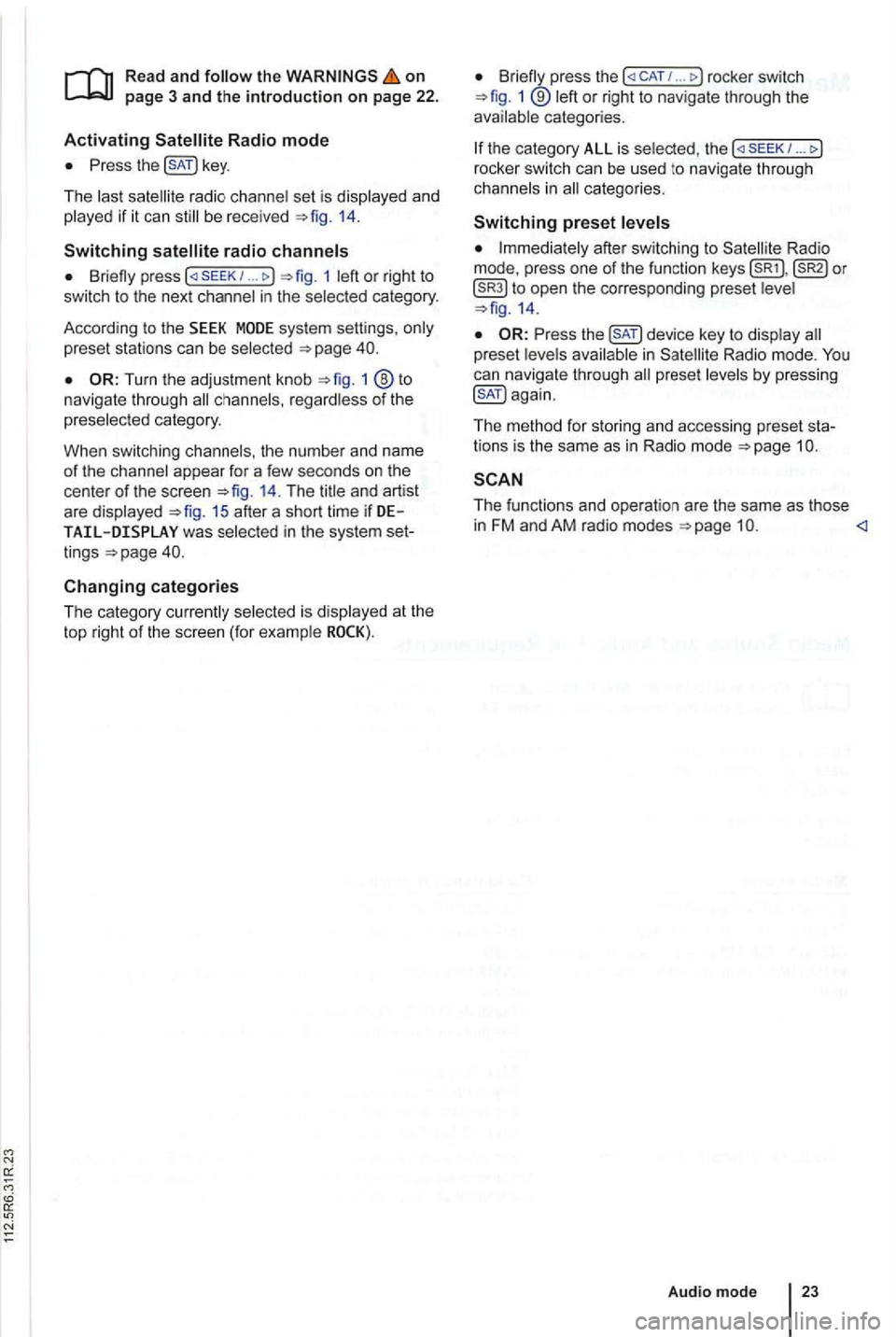
on page 3 and the introduction on pa ge 22.
Activating
the key.
The las t sat ellite radio channe l set is displayed and
played if it can st ill be rece ived 1 4 .
Switchin g
press 1 left or right to
switch to the next channel in the selec ted category.
According
to the SEEK sys tem settings, only
preset stations can be selected
Turn the adjustment knob 1 ®to navigate through all channels, rega rdless of the
preselec te d category.
When switchi ng channels , the numbe r
and name
of the channel appear for a few seconds on the
center of the screen 14. The title and artist
are displayed 15 after a short time if DE was selected in the system set
tings
Changing categories
T he category currently selected is displayed at the
t o p right
of the screen (for examp le
Bri efly press the ... rocker switch 1 ®left or right to naviga te thr ough the
available categories.
the category ALL is se lected , the
after switching to Satell ite Rad io
mode , press one of the fun ction to open the corresponding preset leve l
the key to disp lay preset leve ls av ailable in Satellite Radio mode.
The functi ons and operation are the same as those in FM and AM radio modes
Audio mode
Page 458 of 541
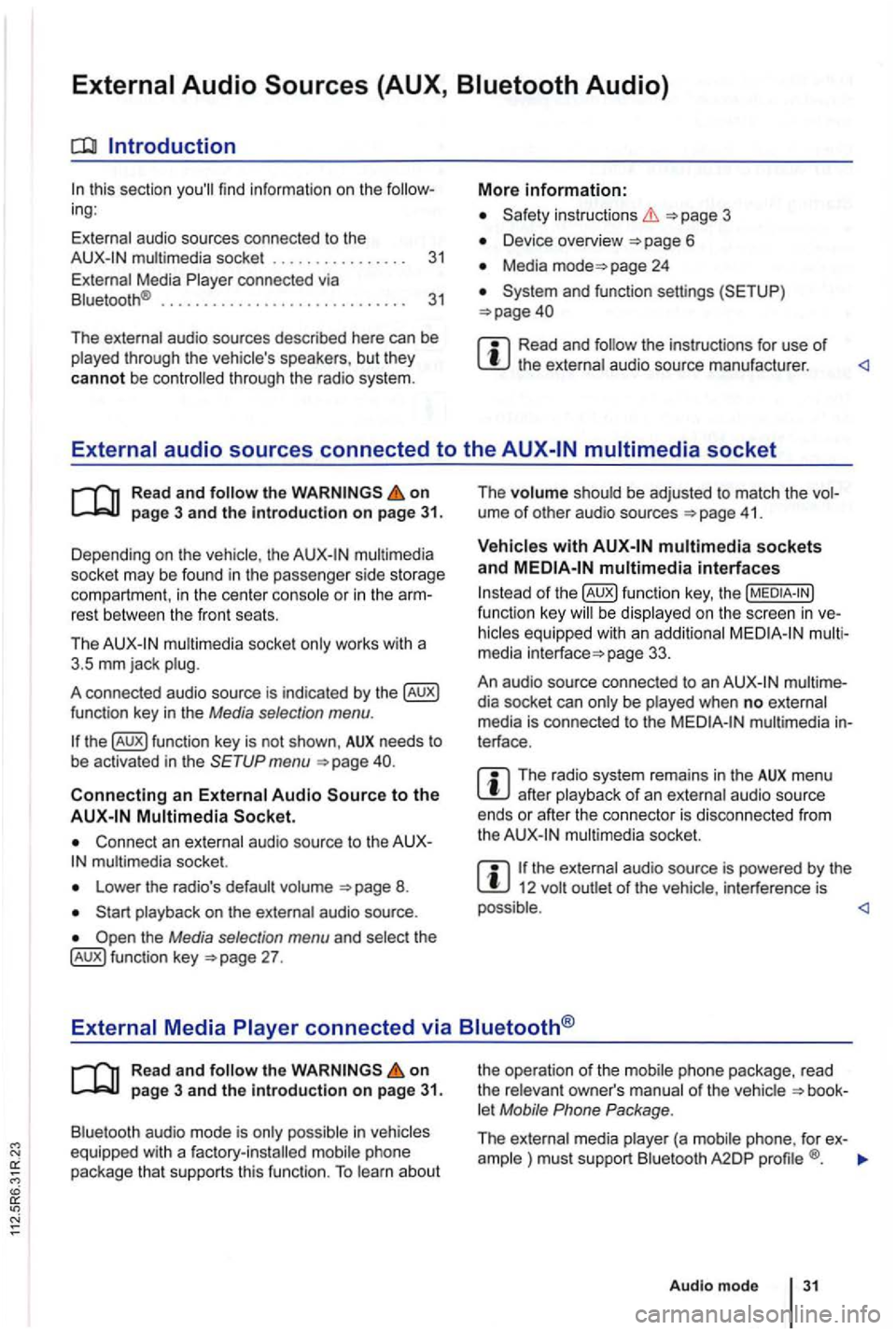
Introduction
this sec tio n find infor m atio n on the ing:
External audio sources connected to the instructio ns 3
Device overview
Media page 24
Read and the instructions for use of
Read and on
multimedia
socke t may be found in the passe nge r side storage
compart ment, in the cent er conso le
or in the rest between the front seats.
Th e
mul timedia socket only wor ks with a
3 .5 mm jack plug.
A co nnected audio source is indic ated by the
menu
Connect an external audio source to the mu ltimedia socket.
Lowe r the radio's default volume
the Media selection menu and selec t th e 27 . The
volume shoul
d be adjusted to match the ume of othe r aud io sources 41 .
multimedia interfaces
of function key, the be display ed on the screen in
page 33.
An audio source con nected to an
dia socket can only be played when no exte rnal
media is con nected to the multimedia terface .
The radio system remains in the AUX menu after playba ck of an exte rnal audio source
ends or afte r the connecto r is disconnecte d from
the
the ext ernal audio source is powered by the 12 volt
Read and the on page 3 and the Introduction on page 31.
Bluetooth audio mode is onl y possible in let Mobile Phone Package .
The external media pla yer (a mob ile phone , for ex-
ample ) must supp ort Blu etoo th A2DP
Audio mod e 31
Page 460 of 541
Introduction
this section find info rm atio n on th e ing:
Co nnecting Data Media
..
Connection and op erati on 33 3
5
Dep ending on th e country an d co nfigura
tion , th e interface is
formats b e refer
red to
interface can be
this mass storage dev ices are re
ferred to as data media and con tain aud io such as MP3 iPod ® and sticks. media are on the radio system.
Connecting Data Media
Fig. 22 socket and interface . T
he
used by devices.
More information:
3
Device overview
Media page 24
and functio n sett ings (S ETUP )
The ru bber insert in the storage compa rtment next to the interface
can be removed.
the on page 3 and the introduction on page 33.
Adapter for connecting a data medium
An data med iu m m ust be connec ted to the multimedia interface using an adap ter.
An adapte r is adapte rs can be obtain ed from the
Do no t us e me mory card adapters,
Audio mode