2006 VOLKSWAGEN GOLF PLUS buttons
[x] Cancel search: buttonsPage 339 of 541
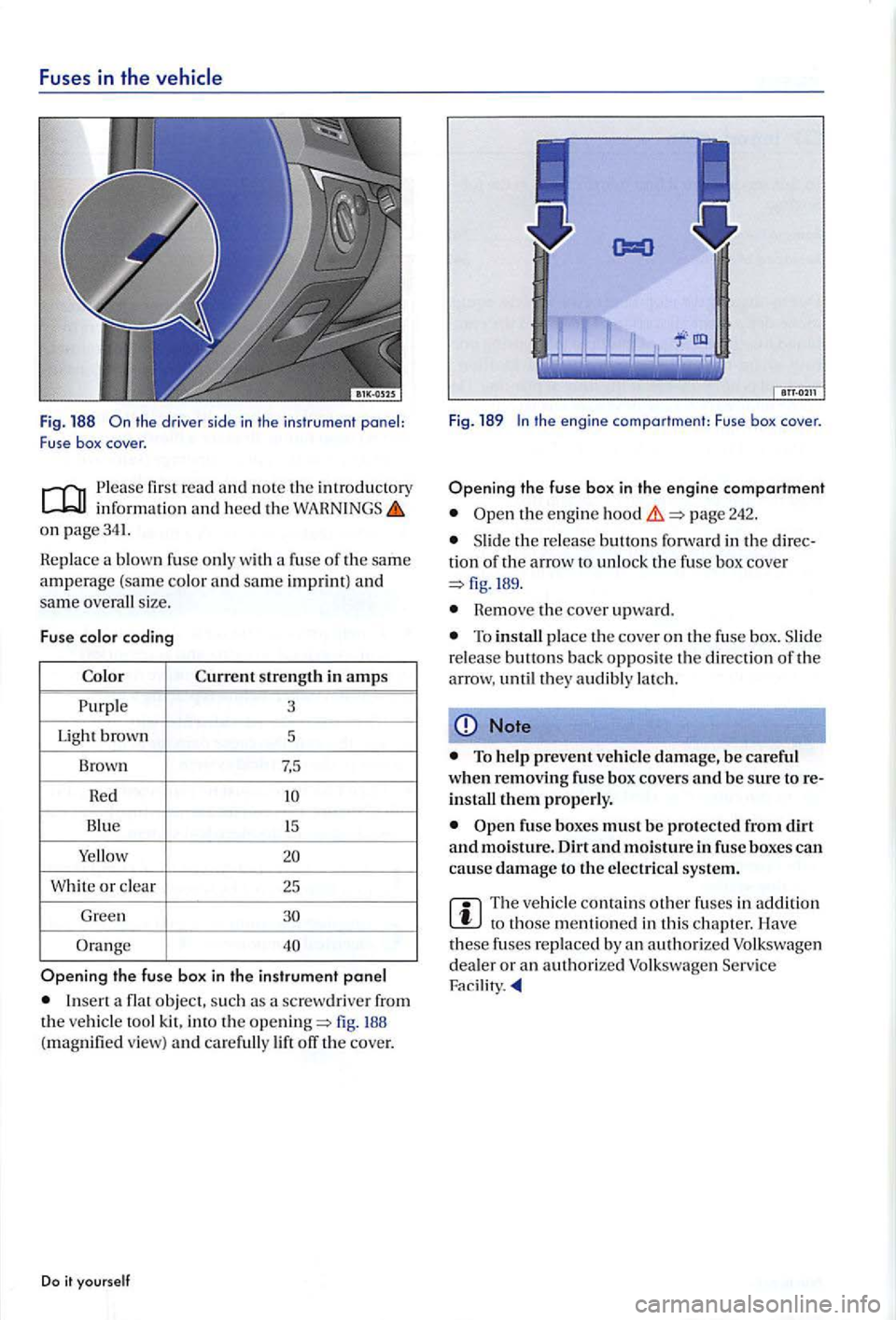
Fuses in the
the driver sid e i n the instr ument panel:
F use box cover .
first read and note the introductory info rma tion and heed th e on page341.
Replac e a blown fuse onl y with a fuse of th e same amperage (same color and same imprint) and same overall size .
Fuse color coding
Color Current strengt11 in amps
3
Ligh t brown
5
Brown 7,5
Red
or clea r
25
Gr een
Ins ert a flat object, su ch a scre wdri ver from the ve hicle tool kit, into th e
the engi ne comportment: Fuse box cover .
page 242.
Slide the rel ease butt ons fo rwa rd in th e dir ection of th e arrow to unlo ck th e fuse box cov er
Remove the cover upward.
To in stall p lace the cove r o n th e fuse box . S lid e
r e lease buttons back oppos ite the directio n of th e
arrow , unti l they audibly lat ch.
Note
To help prevent vehicl e damage, be careful when removing fuse box covers and be sure to reinstall them properly.
The vehicle contains other fuses in addition to th os e m en tioned in this chapter. ave
these fus e s rep laced by an authorized Volkswage n
dea ler or an authorized Volk sw agen Service Fac ilir y.
Page 399 of 541
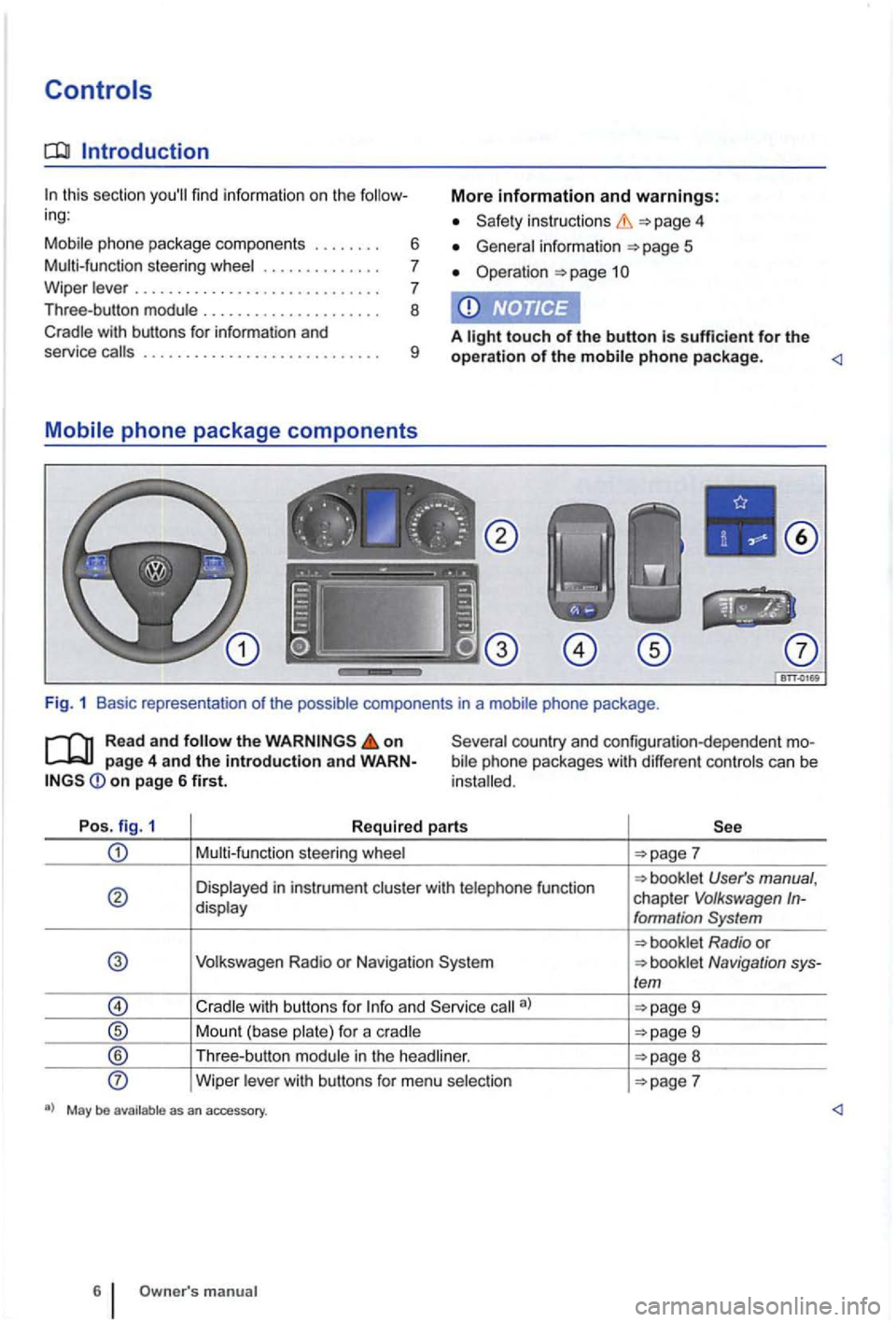
Introduction
In this section you'll find information on the follow
ing :
Mobil e phone package component s
....... .
Multi-func tion stee
ring whee l ............. .
W ipe r leve r
............................ .
Three-bu tton modu le .................... .
Cradle with buttons for information and
6
7
7
8
More information and warnings:
instruction s 4
General in fo rma tion 5
Ope rat ion page 1
A light touch of the button is sufficient for the service call s ............. .............. . 9 operation of the mobile phone p ackage.
bile phone packages with different controls ca n be
in stalled.
Po s. fig. 1
Required parts
Multi-funct ion steering whee l
User's manual , chapter V olkswagen In-display formation System
Volkswagen Radio or N avigation Navigation sys-/em
9
Mount (base plate) for a c radle 9
® Th ree -button module in the head liner. 8
Wipe r lever with bu ttons for menu selection
manual
Page 400 of 541

Fig. 2 Buttons on the left side of the multi -function
steering F ig. 3 Buttons on the right side of the
on page 4 and the Introduction and
Wiper
Function
Briefly press:
Briefly press: Confirm the selected entry in the phone menu.
22 selection for the menu item.
Right side, briefly press: Change menu.
I decrease volume.
Press and hold: Reject and "private
on page 6 first.
the instruc tions for the menu selection in
the display in the instrument
Page 406 of 541
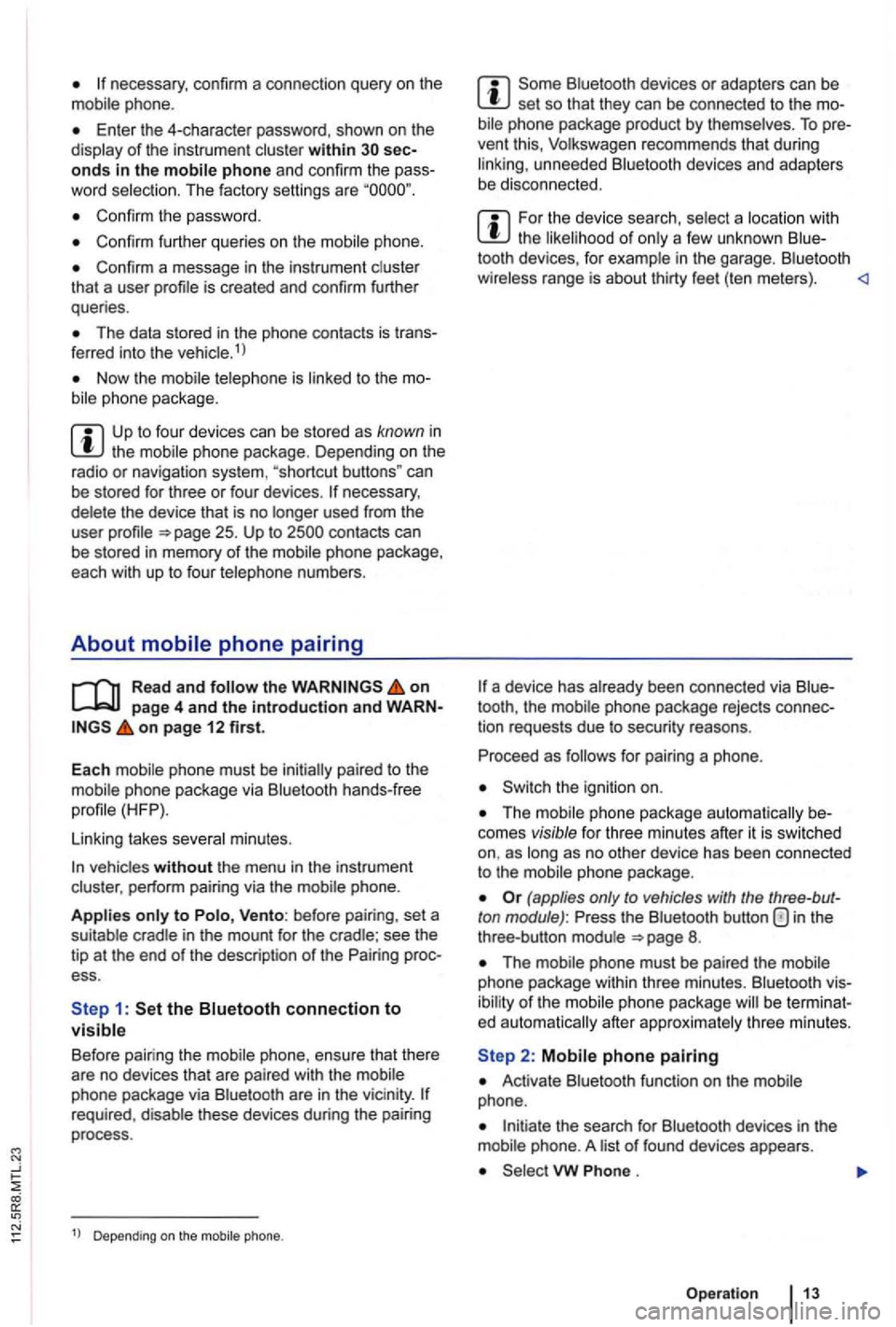
phone.
Enter the 4-character password, shown on th e
display of the instru ment cluster within onds in the mobile phone and confirm the
Confirm the passwo rd .
Confirm further queries on the mobile phone.
Confirm a message in the instrument cluster
tha t a user
The data stored in the phone contacts is 1 l
Now the
the mobile phone package . D epending on the
radio or naviga tion system , "shortcut buttons" can
be stored for three or four devices .
the on page 4 and the introduction and on page 12 first.
Each mobile phone must be initially paired to the
mobile phone package via Bluetooth hands-free
Linking takes several minutes.
vehicles without the menu in the instrument
cluster , perform pairing via the mobile phone.
Applies only to Vento: before pairing , set a
suitable cradle in the mount for the cradle ; see the
t ip at the end of the description of the ess.
Bluetoo th devices or adapters can be set so that they can be connected to the bil e phone package product by themse lves . To
For the device search , select a location with the likelihood of only a few unknown
a device has already been connected via
for pairing a phone .
Switch the ignition on.
phone package automatically comes visible for three minutes after it is swi tc hed as long as no other device has been connected
to the mobile phone package .
(applies only to vehicles with the ton module) : in the
three -button module 8.
The mobile phone must be paired the mobile
phone package within thre e m inutes . Bluetoo th
of the
Activate Bluetooth function on the mobile
phone .
Initiate the search for Bluetooth devices in the
mobile phone. A list of f ound devices appears.
VW .
Operatio n
Page 407 of 541
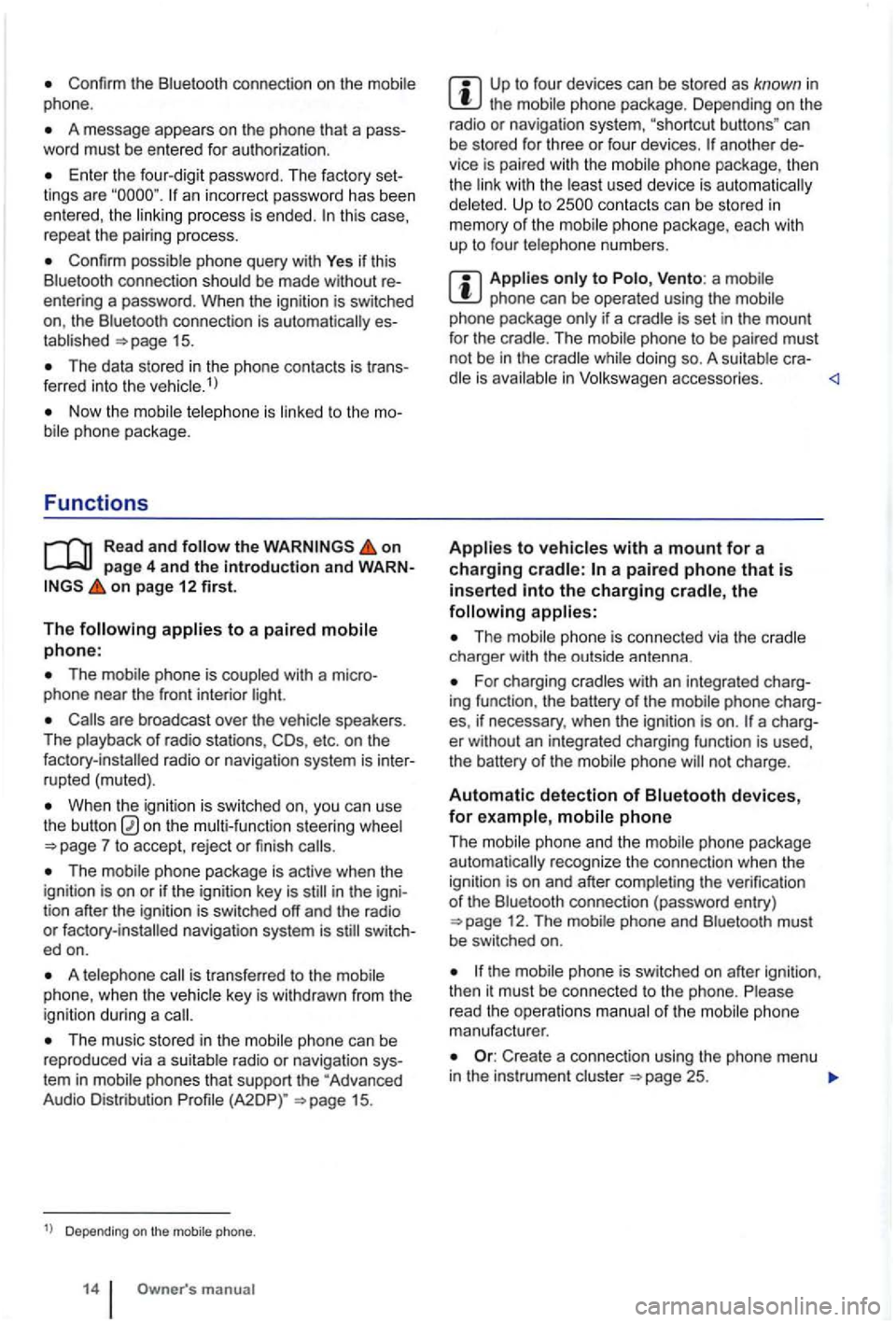
Confirm the Bluetooth connection on the phone.
A message appears on the phone that a pass
word must be entered for authoriza tion .
Enter the four-dig it password . T he factory set
lings are an incorrect password has been entered, the this case,
repeal the pairing process.
Confirm possible phone query with Yes if thi s
Blue tooth connect ion sh ould be made without
entering a password . When the ignitio n is switched
on, the Bluetoo th connec tion is
15.
The data stored in the phone contac ts is tr ans
ferred into the ve hicle.1
)
on page 4 and the introduction and WARNon page 12 first.
The
The mobil e phone is coupled with a micro
phone near the front interior light.
are broadcast over the speakers.
The playback of radio stations, COs, etc . on the
When the igniti on is sw itched on, you can use
the button on the steering wheel
The mobile phone package is active when the
ignition is on or if the ignition key is in the igni
tion after the ignition is switched off and the radio or switc h
ed on.
A is transfe rred to the
The music stored in the phone can be
reproduced via a su itable radio or navigat ion sys
tem in mobile phones that support the "Advanced
Audio Distribution
Depending on the mobile phone.
m anual
Up to fou r dev ices can be stored as known in the mobile phone package. Depending on the
radio or navigat ion system, "shortcut buttons " can
be stored for three or four devices.
anothe r
Up to
phone can be operated using the if a cradle is set in the mount
for the crad le. The phone to be paired must
not be in the while doing so. A cra-in
The charger with the outside antenna .
For charging cradles with an integrated charg
ing function , the battery of the mobile phone charg
es, if necessary, when the
ignition is on .
phone and the mobile phone package recognize the connection when the
igni tion is on and after the verification of th e Bluetooth connection (password entry ) 12. The
phone
manufacturer.
Create a connec tion using the phone menu in the instrument cluster 25.
Page 408 of 541
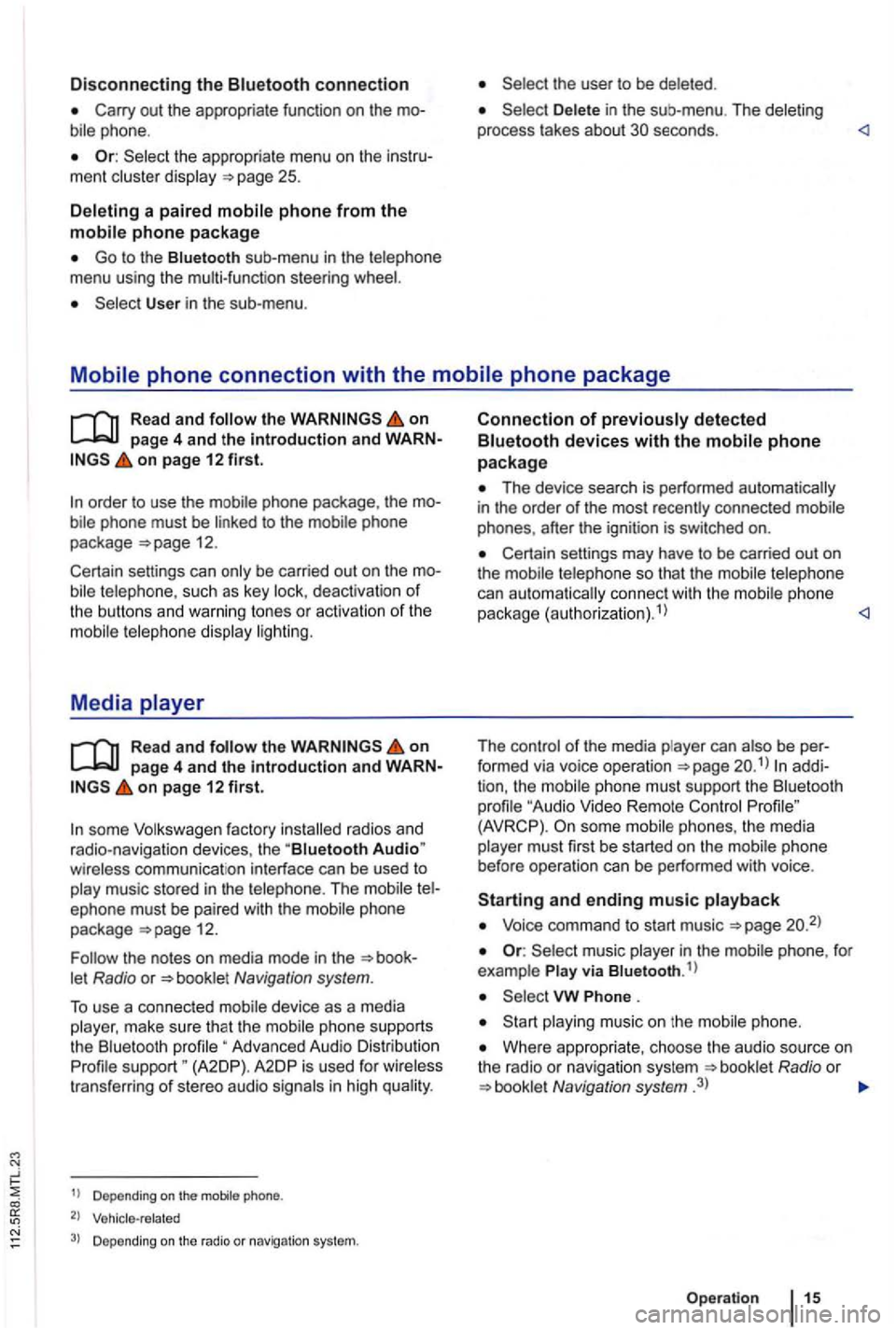
Disconnecting the connection
Or: the appropriate menu on the ment
a paired
Go to the sub -menu in the menu using the multi-function steeri ng
User in the sub-menu .
in the sub-me nu . The
on page 4 and the introduction and on page 12 first.
such as key deact ivatio n of the buttons and warning tones or activation of the
Media
the on page 4 and the introduction and on page 12 first.
some factory radios and
radio-navigation devices, the "Biuetooth Audio"
The phone
package =>page 12.
Navigation system.
To use a connected device as a media
Advanced Audio Distribution support " (A2DP). A2 DP is used for trans fer ring of stereo audio
1
) D epe ndin g on the mobile phone.
2) Vehicle-related
3) Depending on the radio or navigation system.
Connection of
Th e device search is performed automatically
in the order of the most recently connected phones, after the ignition is switched on.
Certain settings may have to be carried out on
the
can aut omat ically connect with the phone
package (authorizat ion).1
)
The
phone must support the " Audio Video Remote (AVRCP) . phones , the media must first be started on the
and ending music
Voice command to start music =>page
music in the
Phone .
music on the
Where appropria te , choose the audio source on
t he radio or navigation system Radio or Navigation system .3)
Op eration
Page 410 of 541
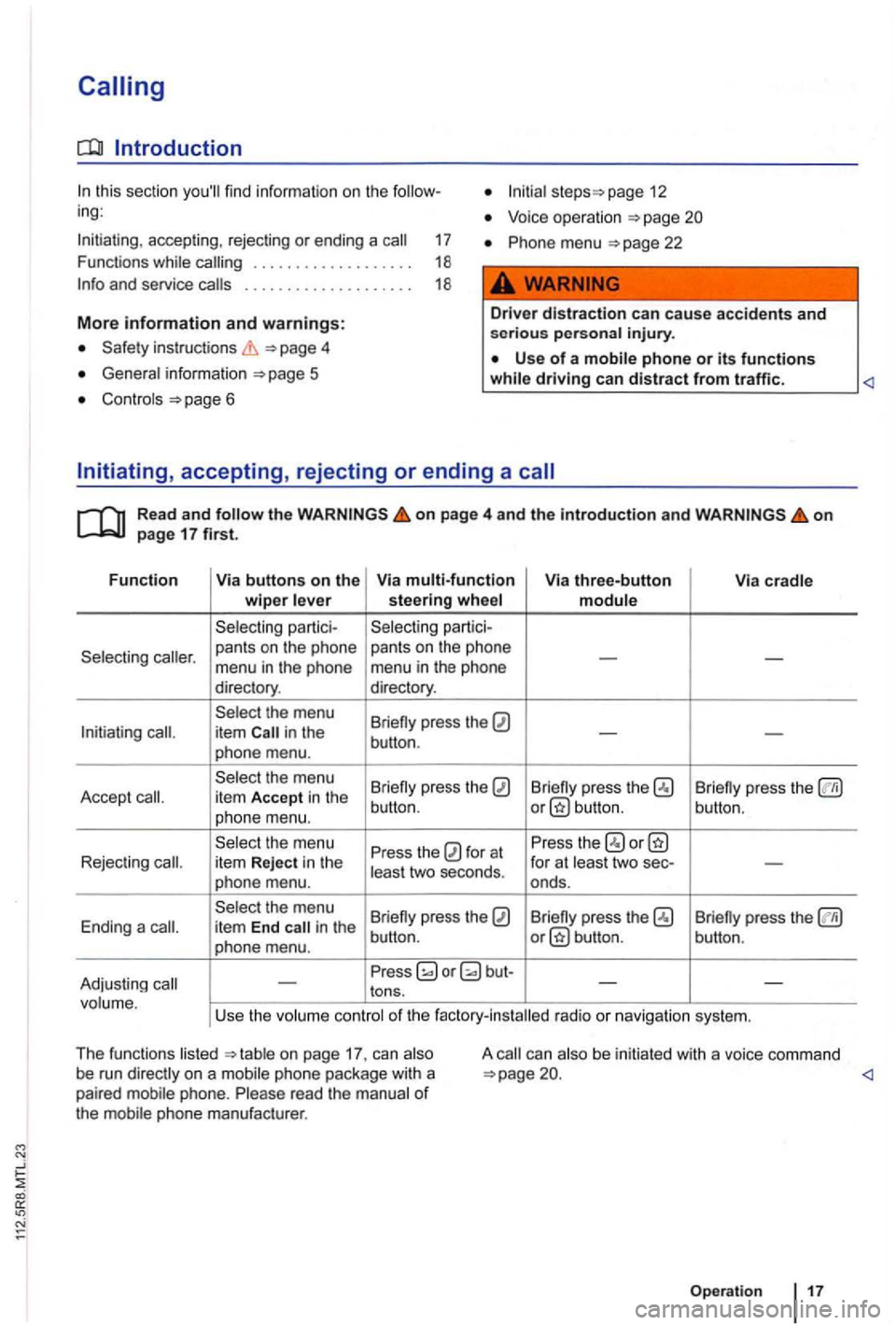
Introduction
page 12 find information on the ing: Voice operation
Initiating , accepting , rejecting or end ing a 17 Phone menu 22
Functions while . . . . . . . . . . . . . . . . . . . 18
. . . . . . . . . . . . . . . . .
Safety instruct ions
General information Use of a mobile phon e or its functions
Controls 6
Initiating, accepting, rejecting or ending a
Read and the o n page 4 and the introduction and on page 17 first.
Function Via buttons on the Via multi-function Via three-button
Via cradle wiper lever steerin g w hee l module
Selecting partici- Selecting
partici-
Selecting
-menu in the phone menu in the phone
directory . directory.
Select the menu
Briefly press the
in the -phone menu. button
.
Se lect the menu
Briefly press the
Briefly press the Briefly press the Accept item Accept in the
phone menu. button
. button.
button.
Select the menu
Press the
for at Press
the item Reject in the
least two seconds . for
at least two sec--phone menu. onds.
Select the menu
Briefly press the
Briefly press the Ending a it em End in the
phone menu. butto n.
Press
on page 17. can on a mobile phone package with a
paired mobile phone. Ple ase read the manua l of the mobile phone manufacturer . A
be
initiated with a voice command
Operation
Page 417 of 541
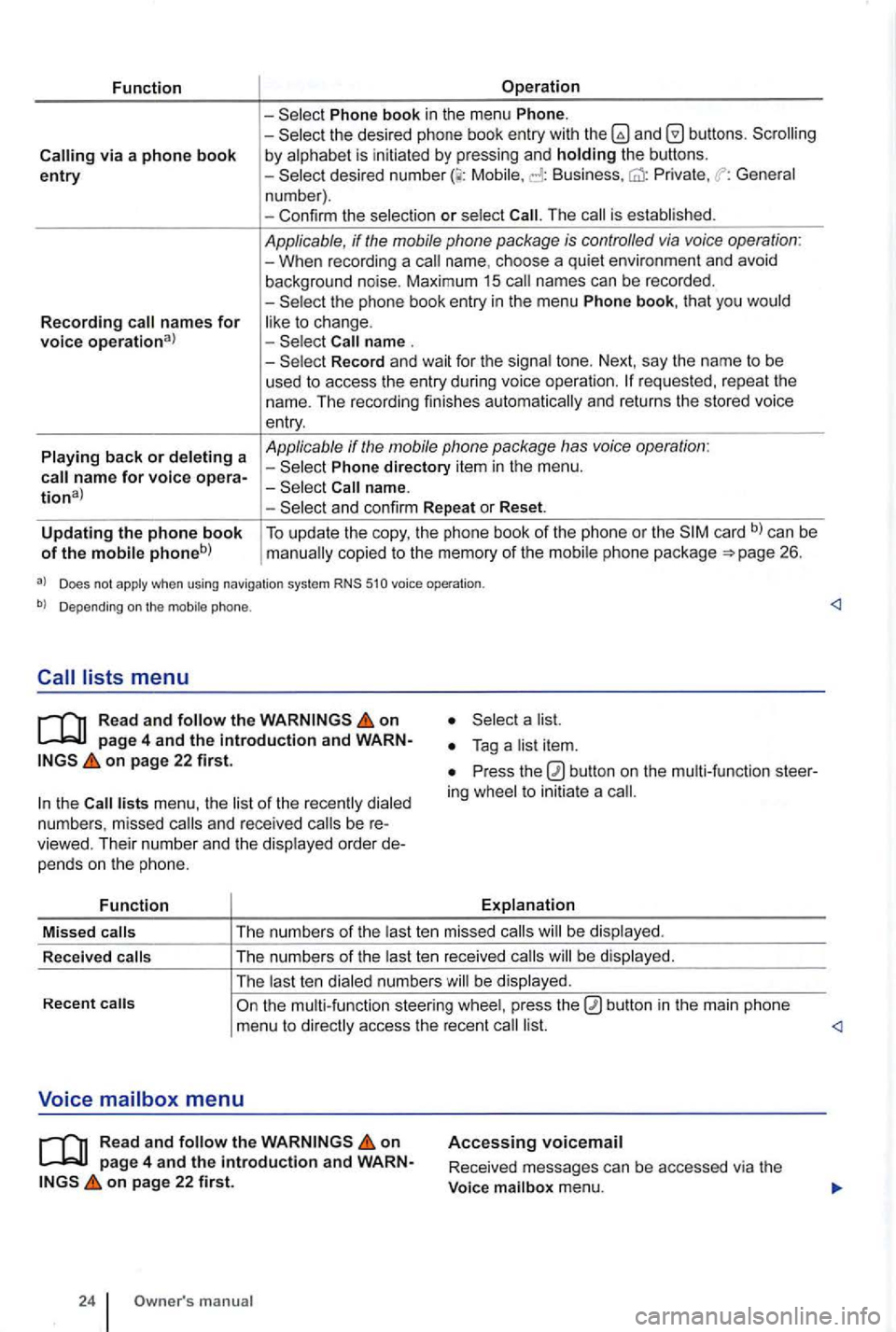
Function
via a phone book entry
Recording names for voice operational
Playing back or deleting a
Operation
Phone book in the menu Phone. -the desired phone book entry with and by alphabet is initiated by pressing and holding the buttons. -Mobile, Business, Private , General
n um ber) .
- Con firm the selec tio n
or select The is established .
Applicable, if the mobile phone package is controlled via voice operation : -When recording a name. choos e a qui et environ ment and avoid
background noise. Maximum 15 names can be recorded .
-
Record and wait for the signa l tone. Next, say the name to be
used t o access the entry during voice ope rati on .
Phone directory item in the menu .
and confirm Repeat or Reset.
Updating the phone book of the mobile phoneb) To update the copy, the phone book of the phone or the card b) can be copied to the memory of the mobil e ph one pac kage 26.
a) Does not apply when using navigation system RNS 510 voice operation .
b) Depending on the mobile phone.
Read and follow the on
on page 22 first.
the lists menu , the list of the rece ntl y dialed
numb ers , missed and rece ived be viewed. Their numb er and the disp layed order pe nd s o n the p hone.
Function
a list.
Press the ing whee l to initiat e a
Explanation
Missed
calls T
he numb ers of the last te n mis sed calls be dis pl ayed .
R ece
ived calls The
numbers of the last ten re ceived b e displayed .
The last t en dialed numbe rs w ill be display ed.
Recent
on page 4 and the introduction and on page 22 first.
24 manua l
Accessing voicemail
Received messages can be accessed via the
Voice mailbox menu.