Page 287 of 527
’06 TUNDRA_U (L/O 0508)
275
2006 TUNDRA from Oct. ’06 Prod. (OM 34458U)
DVD video
DVD audio
SELECTING THE TITLE/GROUP
To display the searching title (DVD video)
or group (DVD audio) screen, push the
“Search” switch on the screen. You can
also display the screen by pushing the
“SEARCH” button on the controller.
DVD video
DVD audio
Page 289 of 527
’06 TUNDRA_U (L/O 0508)
277
2006 TUNDRA from Oct. ’06 Prod. (OM 34458U)
DVD video
DVD audio
CHANGING THE SUBTITLE LANGUAGE
Push the “Sub Title” switch on the screen,
and then the changing subtitle language
screen will appear. You can also display
the screen by pushing the “SUB TITLE”
button on the controller.
Each time you push the “Sub Title” switch,
another language stored on the disc is
selected.
To turn off the subtitles, push the “Hide”
switch.
Push the “Back” switch to return to the
previous screen.
The selected subtitle language will appear
on the screen.
Page 290 of 527
’06 TUNDRA_U (L/O 0508)
278
2006 TUNDRA from Oct. ’06 Prod. (OM 34458U)
CHANGING AUDIO LANGUAGE (DVD
video only)
Push the “Audio” switch on the screen
and then the changing audio language
screen will appear. You can also display
the screen by pushing the “AUDIO” button
on the controller.
Each time you push the “Audio” switch,
another language stored on the disc is
selected.
The selected audio language will appear
on the screen.
Push the “Back” switch to return to the
previous screen.
Page 291 of 527
’06 TUNDRA_U (L/O 0508)
279
2006 TUNDRA from Oct. ’06 Prod. (OM 34458U)
CHANGING AUDIO FORMAT (DVD audio
only)
Push the “Audio” switch on the screen or
the “AUDIO” button on the controller and
the changing audio format screen will ap-
pear.
Each time you touch the “Audio” switch,
another audio format stored on the disc is
selected.
Push the “Back” switch to return to the
previous screen.
Page 292 of 527
’06 TUNDRA_U (L/O 0508)
280
2006 TUNDRA from Oct. ’06 Prod. (OM 34458U)
DVD video
DVD audio
CHANGING ANGLE SCREEN
Push the “Angle” switch on the screen,
and then the changing angle screen will
appear. You can also display the screen
by pushing the “ANGLE” button on the
controller.
The angle can be selected for discs that
are multi−angle compatible when the
“
” mark appears on the screen. Each
time you push the “Angle” switch, the
angle changes. The angle number which
you can select will appear on the screen.
Push the “Back” switch to return to the
previous screen.
Page 293 of 527
’06 TUNDRA_U (L/O 0508)
281
2006 TUNDRA from Oct. ’06 Prod. (OM 34458U)
DVD video
DVD audio
CHANGING THE INITIAL SETTING
Push the “Set Up” switch on the screen,
and then the initial setting screen will ap-
pear. You can also display the screen by
pushing the “SET UP” button on the con-
troller. You can change the initial setting.
After the setting is done, the player plays
from the beginning of the chapter or the
track.
Setup Menu 1 screen
Setup Menu 2 screen
Page 300 of 527
’06 TUNDRA_U (L/O 0508)
288
2006 TUNDRA from Oct. ’06 Prod. (OM 34458U)
2019Tsonga
2020Ta t a r
2023Tw i
2111Ukrainian
2118Urdu
2126Uzbek
2209Vietnamese
2215Volapük
2315Wolof
2408Xhosa
2515Yoruba
2621Zulu
SELECTING THE CHAPTER/TRACK
To select the chapter/track, push the “
”
or “
” (TUNE/TRACK) button on the con-
troller until the number of the chapter/
track you want to select appears on the
screen.
��� �
�
DVD audio
Page 302 of 527
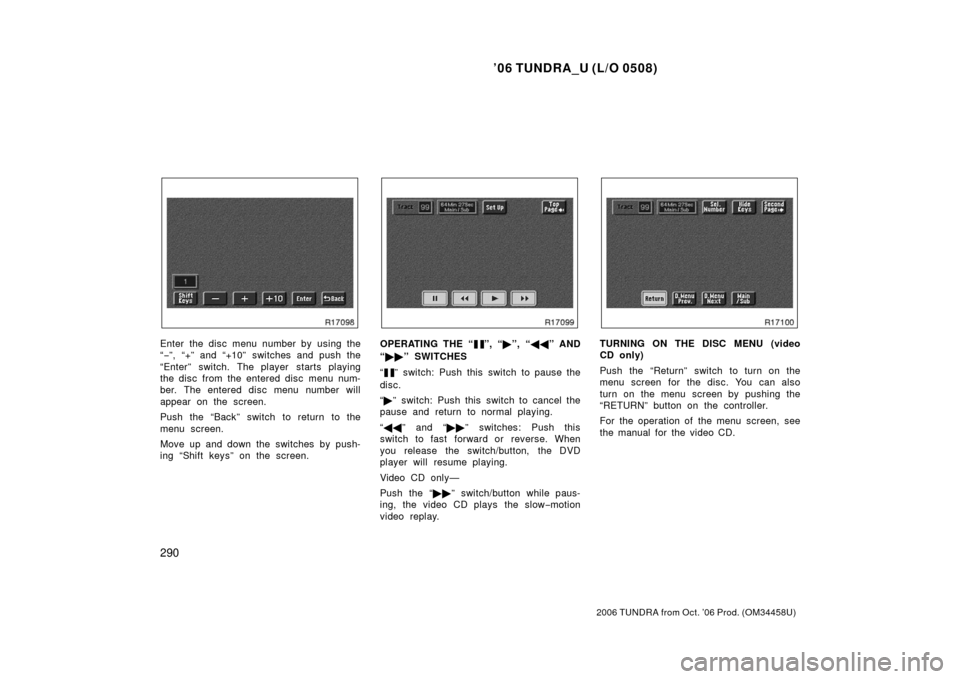
’06 TUNDRA_U (L/O 0508)
290
2006 TUNDRA from Oct. ’06 Prod. (OM 34458U)
Enter the disc menu number by using the
“− ”, “+” and “+10” switches and push the
“Enter” switch. The player starts playing
the disc from the entered disc menu num-
ber. The entered disc menu number will
appear on the screen.
Push the “Back” switch to return to the
menu screen.
Move up and down the switches by push-
ing “Shift keys” on the screen.OPERATING THE “”, “ �”, “ �� ” AND
“ �� ” SWITCHES
“
” switch: Push this switch to pause the
disc.
“ � ” switch: Push this switch to cancel the
pause and return to normal playing.
“ �� ” and “�� ” switches: Push this
switch to fast forward or reverse. When
you release the switch/button, the DVD
player will resume playing.
Video CD only—
Push the “�� ” switch/button while paus-
ing, the video CD plays the slow −motion
video replay.
TURNING ON THE DISC MENU (video
CD only)
Push the “Return” switch to turn on the
menu screen for the disc. You can also
turn on the menu screen by pushing the
“RETURN” button on the controller.
For the operation of the menu screen, see
the manual for the video CD.