2006 SATURN VUE audio
[x] Cancel search: audioPage 192 of 412
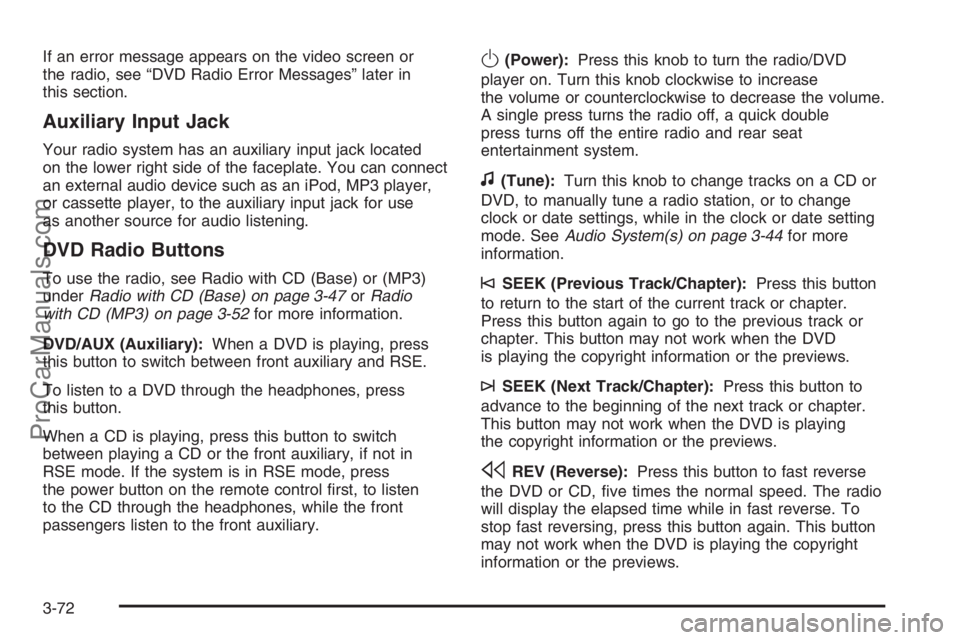
If an error message appears on the video screen or
the radio, see “DVD Radio Error Messages” later in
this section.
Auxiliary Input Jack
Your radio system has an auxiliary input jack located
on the lower right side of the faceplate. You can connect
an external audio device such as an iPod, MP3 player,
or cassette player, to the auxiliary input jack for use
as another source for audio listening.
DVD Radio Buttons
To use the radio, see Radio with CD (Base) or (MP3)
underRadio with CD (Base) on page 3-47orRadio
with CD (MP3) on page 3-52for more information.
DVD/AUX (Auxiliary):When a DVD is playing, press
this button to switch between front auxiliary and RSE.
To listen to a DVD through the headphones, press
this button.
When a CD is playing, press this button to switch
between playing a CD or the front auxiliary, if not in
RSE mode. If the system is in RSE mode, press
the power button on the remote control �rst, to listen
to the CD through the headphones, while the front
passengers listen to the front auxiliary.
O(Power):Press this knob to turn the radio/DVD
player on. Turn this knob clockwise to increase
the volume or counterclockwise to decrease the volume.
A single press turns the radio off, a quick double
press turns off the entire radio and rear seat
entertainment system.
f(Tune):Turn this knob to change tracks on a CD or
DVD, to manually tune a radio station, or to change
clock or date settings, while in the clock or date setting
mode. SeeAudio System(s) on page 3-44for more
information.
©SEEK (Previous Track/Chapter):Press this button
to return to the start of the current track or chapter.
Press this button again to go to the previous track or
chapter. This button may not work when the DVD
is playing the copyright information or the previews.
¨SEEK (Next Track/Chapter):Press this button to
advance to the beginning of the next track or chapter.
This button may not work when the DVD is playing
the copyright information or the previews.
sREV (Reverse):Press this button to fast reverse
the DVD or CD, �ve times the normal speed. The radio
will display the elapsed time while in fast reverse. To
stop fast reversing, press this button again. This button
may not work when the DVD is playing the copyright
information or the previews.
3-72
ProCarManuals.com
Page 196 of 412

Remote Control Buttons
O(Power):Press this button to turn the RSE screen
on and off (also powers up the DVD player if a disc
is loaded).
P(Illumination):Press this button to turn the remote
control backlight on. The backlight will time out after
about 7 to 10 seconds if no other button is pressed while
the backlight is on.
v(Title):Press this button to return the DVD to the
main menu of the DVD.
y(Main DVD Menu):Press this button to access
the DVD menu. The DVD menu is different on every
DVD. Use the up, down, left, and right arrow buttons to
move the cursor around the DVD menu. After making
a selection press the enter button. This button only
operates when using a DVD.
n,q,p,o(Menu Navigation Arrows):Use the
arrow buttons to navigate through a menu.
r(Enter):Press this button to select the choices
that are highlighted in any menu.
z(Display Menu):Press this button to adjust the
color, tint, brightness, contrast, and display mode
(normal, full, or zoom). The dynamic range compression
feature can be used to reduce loud audio and increase
low audio produced by some DVDs.
q(Return):Press this button to exit the current
active menu and return to the previous menu. This
button will operate only when a DVD is playing and a
menu is active.
e(Audio):Press this button to display a menu that
will only appear when a DVD is playing. The format and
content of this function will vary for each disc.
3-76
ProCarManuals.com
Page 199 of 412

Audio Steering Wheel Controls
Some audio controls
can be adjusted at
the steering wheel.
They include the
following:
xw:Press the up or the down arrow to go to the
next or to the previous radio station and stay there.
The radio will only seek stations with a strong signal
that are in the selected band.
To scan stations, press and hold either arrow for
two seconds until SCAN appears on the display and
you hear a beep. The radio will go to a station, play
for a few seconds, then go on to the next station.
Press either arrow again to stop scanning.When a CD is playing, press the up or the down arrow
to go to the next or previous track.
To scan the current CD, press and hold either up or
down arrow for more than two seconds. The CD will go
to the next track, play the �rst 10 seconds, then go
on to the next track. Press either up or down arrow
again to stop scanning.
To scan all of the CDs loaded, press and hold either
up or down arrow for more than four seconds. The
CD will go to the next CD, play the �rst 10 seconds of
each track, then go on to the next CD. Press either up
or down arrow again to stop scanning.
+−(Volume):Press the plus or minus button to
increase or to decrease the volume.g(Mute):Press this button to silence the system.
Press this button again, to turn the sound on.
3-79
ProCarManuals.com
Page 213 of 412

If your vehicle is equipped
with the 2.2L L4 engine,
the traction control system
can be turned off by
pressing the traction
control button. It is located
on the instrument panel
above the audio system.
If your vehicle is equipped with the 3.5L V6 engine,
the traction control system will be turned off when the
shift lever is in REVERSE (R) or LOW (L). The traction
control system warning light will be displayed on the
instrument panel. SeeTraction Control System (TCS)
Warning Light on page 3-34for more information.
The traction control system can be activated again
by pressing the traction control button for the
2.2L L4 engine, or by selecting DRIVE (D) or
INTERMEDIATE (I) for the 3.5L V6 engine.
If the system is limiting wheel spin when you press
the button, the system will not turn off until there is no
longer a current need to limit wheel spin. You can
turn the system back on at any time by pressing the
button again. If the traction control warning light does
not come on, you may not have traction control and
your vehicle should be serviced at a retailer.
Adding non-Saturn accessories can affect your vehicle’s
performance. SeeAccessories and Modi�cations on
page 5-3for more information.All-Wheel Drive (AWD) System
If your vehicle has all-wheel drive (AWD), the AWD
system operates automatically without any action
required by the driver. If the front drive wheels begin
to slip, the rear wheels will automatically begin to
drive the vehicle as required. There may be a slight
engagement noise during hard use but this is normal.
During heavy AWD applications, the engine torque
may be reduced to protect AWD system components.
If the vehicle is exposed to extended heavy AWD usage,
the AWD system will shut itself off to protect the
system from overheating. When the system cools down,
the AWD system will activate itself again automatically;
this cool-down can take up to 20 minutes depending
on outside temperature and vehicle use.
Steering
Electric Power Steering
If the engine stalls while you are driving, the power
steering assist system will continue to operate until
you are able to stop your vehicle. If you lose power
steering assist because the electric power steering
system is not functioning, you can steer, but it will
take more effort.
4-11
ProCarManuals.com
Page 399 of 412

A
About Driving Your Vehicle.................................... ii
Accessories and Modi�cations............................ 5-3
Accessory Power Outlet(s)...............................3-17
Adding Equipment to Your Airbag-Equipped
Vehicle.......................................................1-73
Additives, Fuel................................................. 5-6
Add-On Electrical Equipment............................5-94
Air Cleaner/Filter, Engine.................................5-21
Air Conditioning..............................................3-19
Airbag
Passenger Status Indicator...........................3-29
Readiness Light..........................................3-28
Airbag Sensing and Diagnostic Module (SDM)...... 7-7
Airbag System................................................1-58
Adding Equipment to Your Airbag-Equipped
Vehicle...................................................1-73
How Does an Airbag Restrain?......................1-65
Passenger Sensing System...........................1-67
Servicing Your Airbag-Equipped Vehicle..........1-72
What Makes an Airbag In�ate?......................1-65
What Will You See After an Airbag In�ates?........1-66
When Should an Airbag In�ate?....................1-63
Where Are the Airbags?...............................1-61
All-Wheel Drive...............................................5-47
All-Wheel-Drive (AWD) System.........................4-11Antenna, Fixed Mast.......................................3-81
Antenna, XM™ Satellite Radio
Antenna System..........................................3-81
Anti-Lock Brake System (ABS)........................... 4-8
Anti-Lock Brake, System Warning Light..............3-33
Appearance Care
Aluminum Wheels........................................5-90
Care of Safety Belts....................................5-87
Chemical Paint Spotting...............................5-91
Cleaning Exterior Lamps/Lenses....................5-88
Cleaning the Inside of Your Vehicle................5-85
Fabric/Carpet..............................................5-86
Finish Care.................................................5-89
Finish Damage............................................5-91
Instrument Panel, Vinyl, and Other
Plastic Surfaces.......................................5-87
Sheet Metal Damage...................................5-91
Tires..........................................................5-90
Underbody Maintenance...............................5-91
Vehicle Care/Appearance Materials................5-92
Washing Your Vehicle...................................5-88
Weatherstrips..............................................5-88
Windshield and Wiper Blades........................5-89
Audio System(s).............................................3-44
Audio Steering Wheel Controls......................3-79
Care of Your CD and DVD Player..................3-81
Care of Your CDs and DVDs ........................3-80
1
ProCarManuals.com
Page 400 of 412

Audio System(s) (cont.)
Fixed Mast Antenna.....................................3-81
Radio with CD....................................3-47, 3-52
Setting the Time..........................................3-46
Understanding Radio Reception.....................3-80
XM™ Satellite Radio Antenna System............3-81
Automatic Headlamp System............................3-15
Automatic Transaxle
Fluid..........................................................5-24
Operation...................................................2-19
B
Battery..........................................................5-41
Run-Down Protection...................................3-17
Battery Warning Light......................................3-31
Before Leaving on a Long Trip.........................4-35
Brake
Anti-Lock Brake System (ABS)........................ 4-8
Emergencies...............................................4-10
Parking......................................................2-24
System Warning Light..................................3-32
Brakes..........................................................5-38
Braking........................................................... 4-7
Braking in Emergencies...................................4-10
Break-In, New Vehicle.....................................2-15Bulb Replacement...........................................5-48
Center High-Mounted Stoplamp (CHMSL)........5-52
Front Turn Signal and Parking Lamps.............5-51
Halogen Bulbs............................................5-48
Headlamp Aiming........................................5-48
Headlamps.................................................5-49
Replacement Bulbs......................................5-54
Taillamps, Turn Signal, Stoplamps and
Back-up Lamps........................................5-53
Buying New Tires...........................................5-65
C
Calibration.....................................................2-29
California Fuel.................................................. 5-6
California Proposition 65 Warning....................... 5-4
Canadian Owners................................................ ii
Capacities and Speci�cations............................5-99
Carbon Monoxide...................2-11, 2-27, 4-38, 4-52
Care of
Safety Belts................................................5-87
Your CD and DVD Player.............................3-81
Your CDs and DVDs ....................................3-80
Cargo Area....................................................2-34
Center Console Storage Area...........................2-34
Center High-Mounted Stoplamp (CHMSL)...........5-52
2
ProCarManuals.com
Page 410 of 412

Service (cont.)
Engine Soon Light.......................................3-37
Publications Ordering Information...................7-12
Vehicle Soon Light.......................................3-42
Servicing Your Airbag-Equipped Vehicle..............1-72
Setting the Time.............................................3-46
Sheet Metal Damage.......................................5-91
Shifting Into Park (P).......................................2-25
Shifting Out of Park (P)...................................2-26
Shoulder Belt Height Adjuster...........................1-25
Signals, Turn and Lane-Change.......................... 3-7
Spare Tire
Compact....................................................5-84
Installing....................................................5-77
Removing...................................................5-73
Storing.......................................................5-83
Speci�cations, Capacities.................................5-99
Speedometer..................................................3-26
Split Folding Rear Seat....................................1-10
Starting Your Engine.......................................2-16
Steering........................................................4-11
Steering Wheel Controls, Audio.........................3-79Steering Wheel, Tilt Wheel................................. 3-6
Storage Areas
Cargo Area.................................................2-34
Center Console Storage Area........................2-34
Cupholder(s)...............................................2-34
Floor Console Storage Area..........................2-34
Glove Box..................................................2-34
Roof Rack System.......................................2-36
Stuck in Sand, Mud, Ice, or Snow.....................4-42
Sun Visors.....................................................2-13
Sunroof.........................................................2-38
T
Tachometer....................................................3-26
Taillamps
Turn Signal, Stoplamps and Back-up Lamps....5-53
TCS Warning Light..........................................3-34
Theft-Deterrent Systems...................................2-14
Passlock
®...................................................2-14
Tilt Wheel........................................................ 3-6
12
ProCarManuals.com