Page 175 of 412
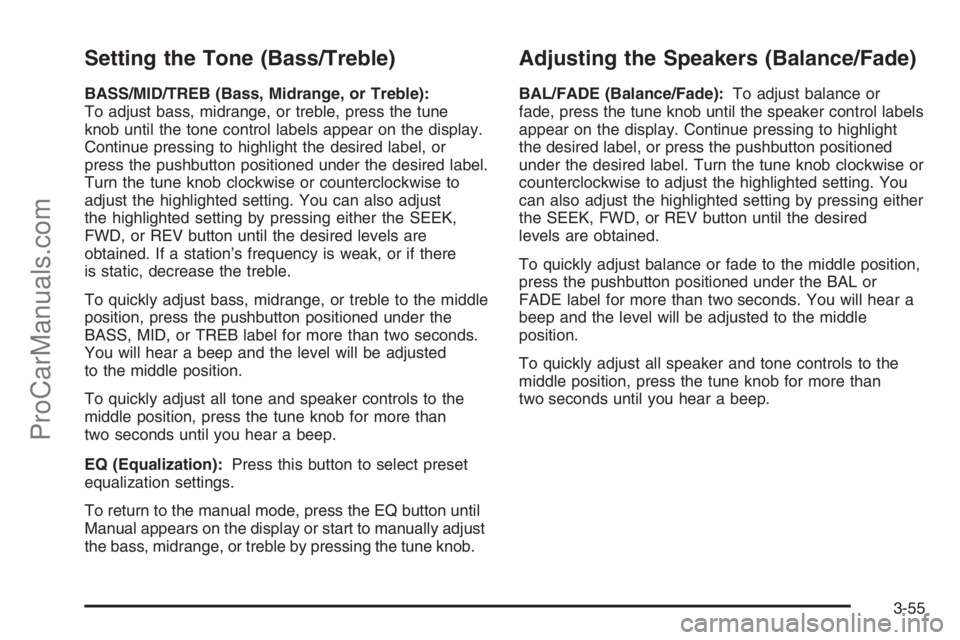
Setting the Tone (Bass/Treble)
BASS/MID/TREB (Bass, Midrange, or Treble):
To adjust bass, midrange, or treble, press the tune
knob until the tone control labels appear on the display.
Continue pressing to highlight the desired label, or
press the pushbutton positioned under the desired label.
Turn the tune knob clockwise or counterclockwise to
adjust the highlighted setting. You can also adjust
the highlighted setting by pressing either the SEEK,
FWD, or REV button until the desired levels are
obtained. If a station’s frequency is weak, or if there
is static, decrease the treble.
To quickly adjust bass, midrange, or treble to the middle
position, press the pushbutton positioned under the
BASS, MID, or TREB label for more than two seconds.
You will hear a beep and the level will be adjusted
to the middle position.
To quickly adjust all tone and speaker controls to the
middle position, press the tune knob for more than
two seconds until you hear a beep.
EQ (Equalization):Press this button to select preset
equalization settings.
To return to the manual mode, press the EQ button until
Manual appears on the display or start to manually adjust
the bass, midrange, or treble by pressing the tune knob.
Adjusting the Speakers (Balance/Fade)
BAL/FADE (Balance/Fade):To adjust balance or
fade, press the tune knob until the speaker control labels
appear on the display. Continue pressing to highlight
the desired label, or press the pushbutton positioned
under the desired label. Turn the tune knob clockwise or
counterclockwise to adjust the highlighted setting. You
can also adjust the highlighted setting by pressing either
the SEEK, FWD, or REV button until the desired
levels are obtained.
To quickly adjust balance or fade to the middle position,
press the pushbutton positioned under the BAL or
FADE label for more than two seconds. You will hear a
beep and the level will be adjusted to the middle
position.
To quickly adjust all speaker and tone controls to the
middle position, press the tune knob for more than
two seconds until you hear a beep.
3-55
ProCarManuals.com
Page 187 of 412
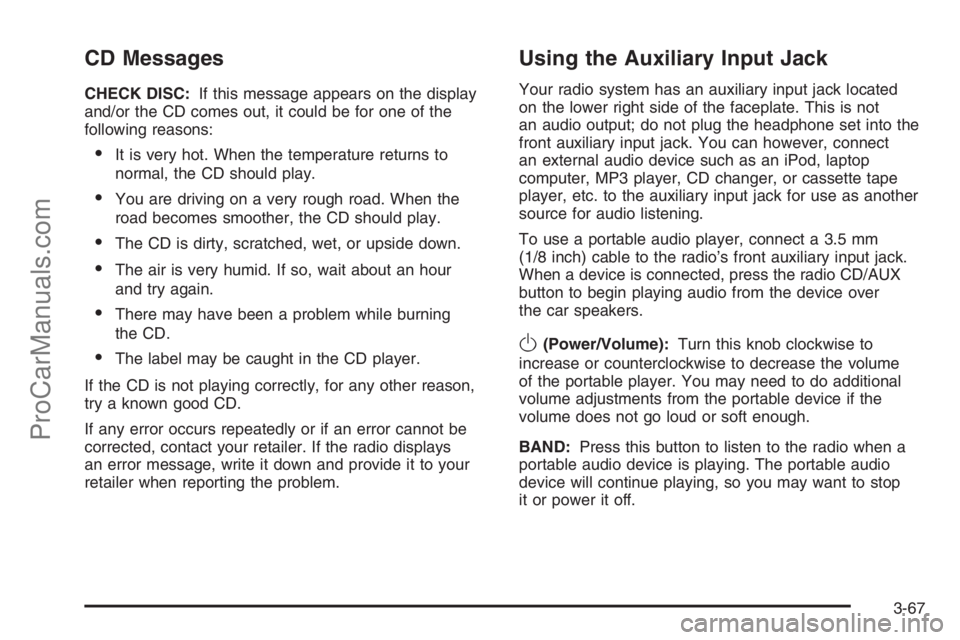
CD Messages
CHECK DISC:If this message appears on the display
and/or the CD comes out, it could be for one of the
following reasons:
It is very hot. When the temperature returns to
normal, the CD should play.
You are driving on a very rough road. When the
road becomes smoother, the CD should play.
The CD is dirty, scratched, wet, or upside down.
The air is very humid. If so, wait about an hour
and try again.
There may have been a problem while burning
the CD.
The label may be caught in the CD player.
If the CD is not playing correctly, for any other reason,
try a known good CD.
If any error occurs repeatedly or if an error cannot be
corrected, contact your retailer. If the radio displays
an error message, write it down and provide it to your
retailer when reporting the problem.
Using the Auxiliary Input Jack
Your radio system has an auxiliary input jack located
on the lower right side of the faceplate. This is not
an audio output; do not plug the headphone set into the
front auxiliary input jack. You can however, connect
an external audio device such as an iPod, laptop
computer, MP3 player, CD changer, or cassette tape
player, etc. to the auxiliary input jack for use as another
source for audio listening.
To use a portable audio player, connect a 3.5 mm
(1/8 inch) cable to the radio’s front auxiliary input jack.
When a device is connected, press the radio CD/AUX
button to begin playing audio from the device over
the car speakers.
O(Power/Volume):Turn this knob clockwise to
increase or counterclockwise to decrease the volume
of the portable player. You may need to do additional
volume adjustments from the portable device if the
volume does not go loud or soft enough.
BAND:Press this button to listen to the radio when a
portable audio device is playing. The portable audio
device will continue playing, so you may want to stop
it or power it off.
3-67
ProCarManuals.com
Page 192 of 412
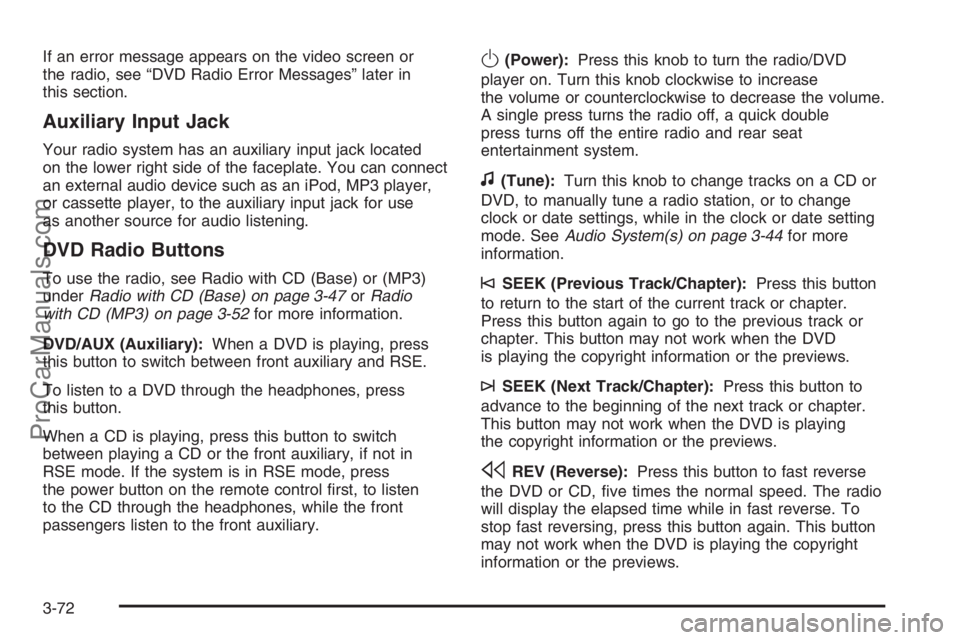
If an error message appears on the video screen or
the radio, see “DVD Radio Error Messages” later in
this section.
Auxiliary Input Jack
Your radio system has an auxiliary input jack located
on the lower right side of the faceplate. You can connect
an external audio device such as an iPod, MP3 player,
or cassette player, to the auxiliary input jack for use
as another source for audio listening.
DVD Radio Buttons
To use the radio, see Radio with CD (Base) or (MP3)
underRadio with CD (Base) on page 3-47orRadio
with CD (MP3) on page 3-52for more information.
DVD/AUX (Auxiliary):When a DVD is playing, press
this button to switch between front auxiliary and RSE.
To listen to a DVD through the headphones, press
this button.
When a CD is playing, press this button to switch
between playing a CD or the front auxiliary, if not in
RSE mode. If the system is in RSE mode, press
the power button on the remote control �rst, to listen
to the CD through the headphones, while the front
passengers listen to the front auxiliary.
O(Power):Press this knob to turn the radio/DVD
player on. Turn this knob clockwise to increase
the volume or counterclockwise to decrease the volume.
A single press turns the radio off, a quick double
press turns off the entire radio and rear seat
entertainment system.
f(Tune):Turn this knob to change tracks on a CD or
DVD, to manually tune a radio station, or to change
clock or date settings, while in the clock or date setting
mode. SeeAudio System(s) on page 3-44for more
information.
©SEEK (Previous Track/Chapter):Press this button
to return to the start of the current track or chapter.
Press this button again to go to the previous track or
chapter. This button may not work when the DVD
is playing the copyright information or the previews.
¨SEEK (Next Track/Chapter):Press this button to
advance to the beginning of the next track or chapter.
This button may not work when the DVD is playing
the copyright information or the previews.
sREV (Reverse):Press this button to fast reverse
the DVD or CD, �ve times the normal speed. The radio
will display the elapsed time while in fast reverse. To
stop fast reversing, press this button again. This button
may not work when the DVD is playing the copyright
information or the previews.
3-72
ProCarManuals.com