2006 SATURN VUE AUX
[x] Cancel search: AUXPage 171 of 412
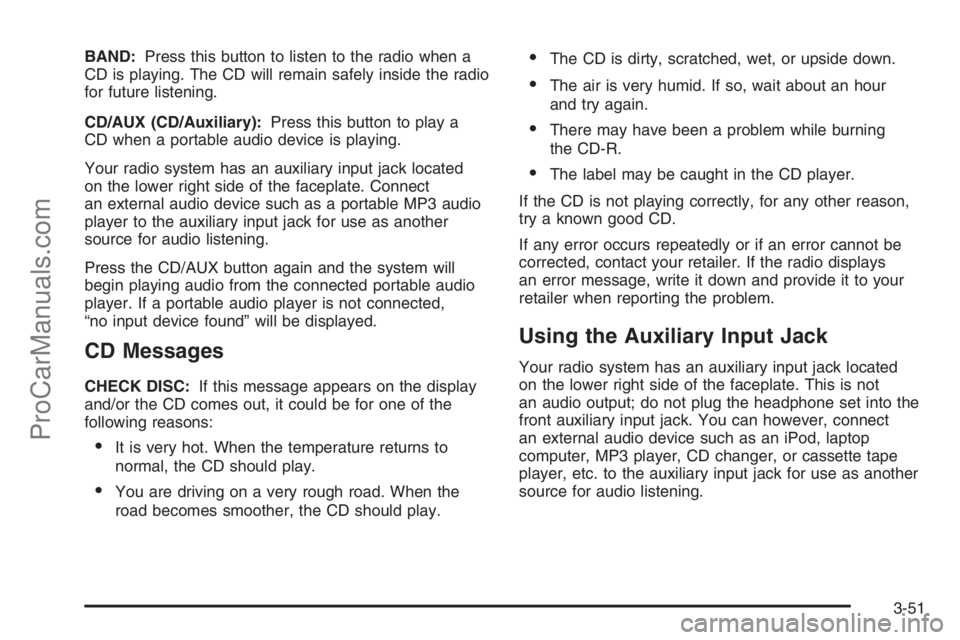
BAND:Press this button to listen to the radio when a
CD is playing. The CD will remain safely inside the radio
for future listening.
CD/AUX (CD/Auxiliary):Press this button to play a
CD when a portable audio device is playing.
Your radio system has an auxiliary input jack located
on the lower right side of the faceplate. Connect
an external audio device such as a portable MP3 audio
player to the auxiliary input jack for use as another
source for audio listening.
Press the CD/AUX button again and the system will
begin playing audio from the connected portable audio
player. If a portable audio player is not connected,
“no input device found” will be displayed.
CD Messages
CHECK DISC:If this message appears on the display
and/or the CD comes out, it could be for one of the
following reasons:
It is very hot. When the temperature returns to
normal, the CD should play.
You are driving on a very rough road. When the
road becomes smoother, the CD should play.
The CD is dirty, scratched, wet, or upside down.
The air is very humid. If so, wait about an hour
and try again.
There may have been a problem while burning
the CD-R.
The label may be caught in the CD player.
If the CD is not playing correctly, for any other reason,
try a known good CD.
If any error occurs repeatedly or if an error cannot be
corrected, contact your retailer. If the radio displays
an error message, write it down and provide it to your
retailer when reporting the problem.
Using the Auxiliary Input Jack
Your radio system has an auxiliary input jack located
on the lower right side of the faceplate. This is not
an audio output; do not plug the headphone set into the
front auxiliary input jack. You can however, connect
an external audio device such as an iPod, laptop
computer, MP3 player, CD changer, or cassette tape
player, etc. to the auxiliary input jack for use as another
source for audio listening.
3-51
ProCarManuals.com
Page 172 of 412
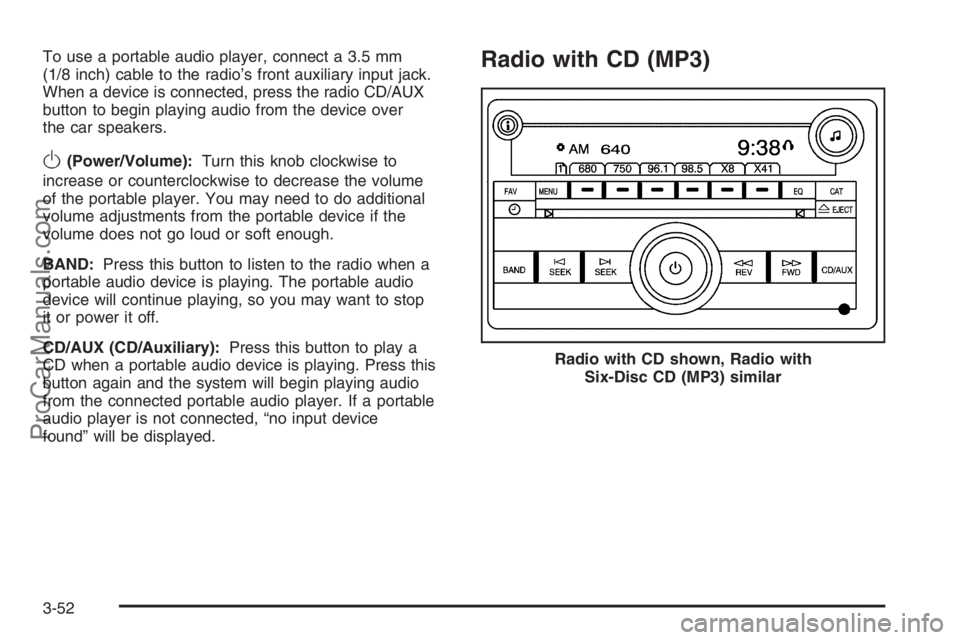
To use a portable audio player, connect a 3.5 mm
(1/8 inch) cable to the radio’s front auxiliary input jack.
When a device is connected, press the radio CD/AUX
button to begin playing audio from the device over
the car speakers.
O(Power/Volume):Turn this knob clockwise to
increase or counterclockwise to decrease the volume
of the portable player. You may need to do additional
volume adjustments from the portable device if the
volume does not go loud or soft enough.
BAND:Press this button to listen to the radio when a
portable audio device is playing. The portable audio
device will continue playing, so you may want to stop
it or power it off.
CD/AUX (CD/Auxiliary):Press this button to play a
CD when a portable audio device is playing. Press this
button again and the system will begin playing audio
from the connected portable audio player. If a portable
audio player is not connected, “no input device
found” will be displayed.
Radio with CD (MP3)
Radio with CD shown, Radio with
Six-Disc CD (MP3) similar
3-52
ProCarManuals.com
Page 180 of 412
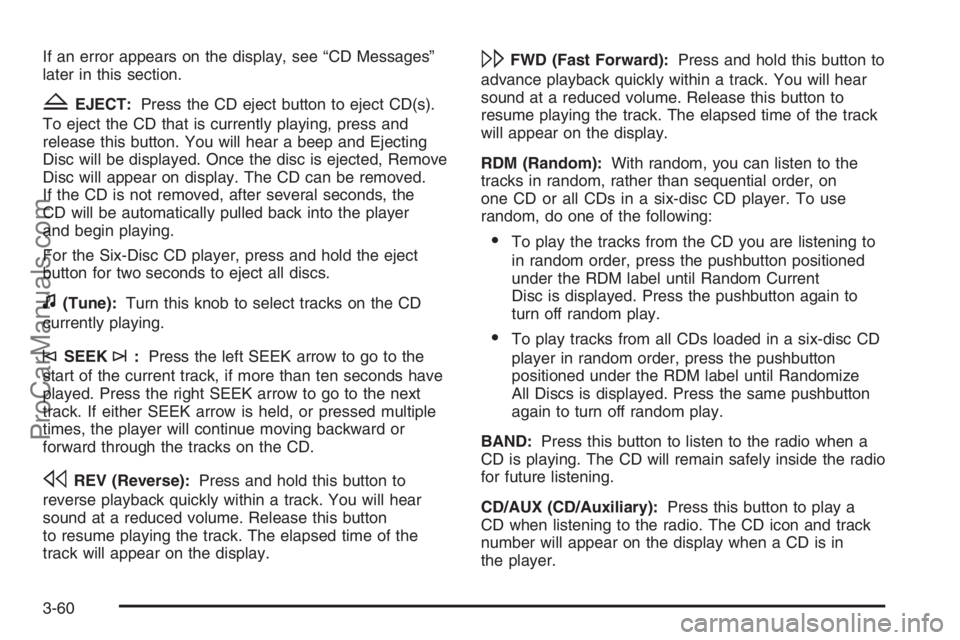
If an error appears on the display, see “CD Messages”
later in this section.
ZEJECT:Press the CD eject button to eject CD(s).
To eject the CD that is currently playing, press and
release this button. You will hear a beep and Ejecting
Disc will be displayed. Once the disc is ejected, Remove
Disc will appear on display. The CD can be removed.
If the CD is not removed, after several seconds, the
CD will be automatically pulled back into the player
and begin playing.
For the Six-Disc CD player, press and hold the eject
button for two seconds to eject all discs.
f(Tune):Turn this knob to select tracks on the CD
currently playing.
©SEEK¨:Press the left SEEK arrow to go to the
start of the current track, if more than ten seconds have
played. Press the right SEEK arrow to go to the next
track. If either SEEK arrow is held, or pressed multiple
times, the player will continue moving backward or
forward through the tracks on the CD.
sREV (Reverse):Press and hold this button to
reverse playback quickly within a track. You will hear
sound at a reduced volume. Release this button
to resume playing the track. The elapsed time of the
track will appear on the display.
\FWD (Fast Forward):Press and hold this button to
advance playback quickly within a track. You will hear
sound at a reduced volume. Release this button to
resume playing the track. The elapsed time of the track
will appear on the display.
RDM (Random):With random, you can listen to the
tracks in random, rather than sequential order, on
one CD or all CDs in a six-disc CD player. To use
random, do one of the following:
To play the tracks from the CD you are listening to
in random order, press the pushbutton positioned
under the RDM label until Random Current
Disc is displayed. Press the pushbutton again to
turn off random play.
To play tracks from all CDs loaded in a six-disc CD
player in random order, press the pushbutton
positioned under the RDM label until Randomize
All Discs is displayed. Press the same pushbutton
again to turn off random play.
BAND:Press this button to listen to the radio when a
CD is playing. The CD will remain safely inside the radio
for future listening.
CD/AUX (CD/Auxiliary):Press this button to play a
CD when listening to the radio. The CD icon and track
number will appear on the display when a CD is in
the player.
3-60
ProCarManuals.com
Page 181 of 412
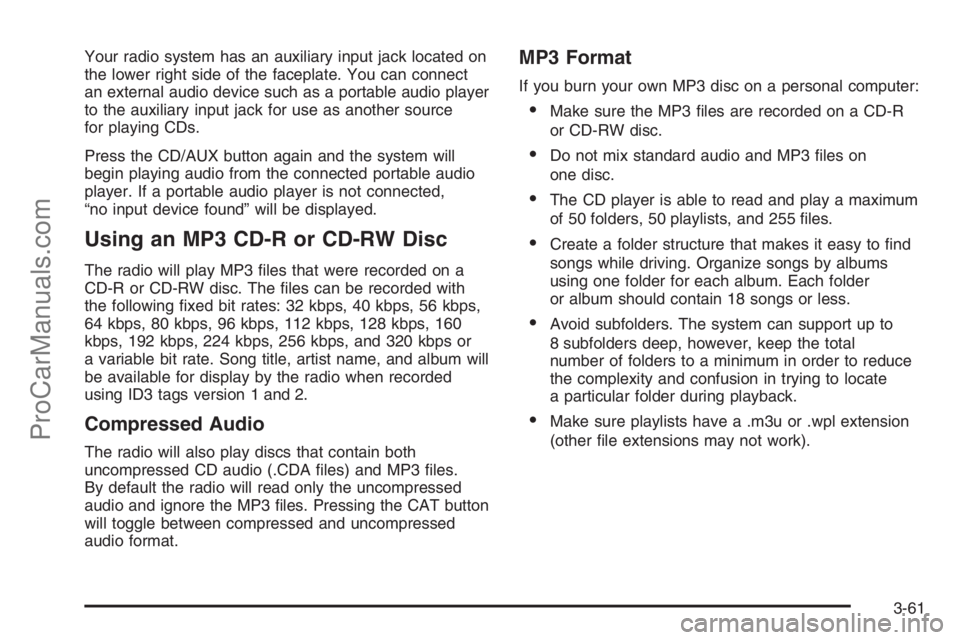
Your radio system has an auxiliary input jack located on
the lower right side of the faceplate. You can connect
an external audio device such as a portable audio player
to the auxiliary input jack for use as another source
for playing CDs.
Press the CD/AUX button again and the system will
begin playing audio from the connected portable audio
player. If a portable audio player is not connected,
“no input device found” will be displayed.
Using an MP3 CD-R or CD-RW Disc
The radio will play MP3 �les that were recorded on a
CD-R or CD-RW disc. The �les can be recorded with
the following �xed bit rates: 32 kbps, 40 kbps, 56 kbps,
64 kbps, 80 kbps, 96 kbps, 112 kbps, 128 kbps, 160
kbps, 192 kbps, 224 kbps, 256 kbps, and 320 kbps or
a variable bit rate. Song title, artist name, and album will
be available for display by the radio when recorded
using ID3 tags version 1 and 2.
Compressed Audio
The radio will also play discs that contain both
uncompressed CD audio (.CDA �les) and MP3 �les.
By default the radio will read only the uncompressed
audio and ignore the MP3 �les. Pressing the CAT button
will toggle between compressed and uncompressed
audio format.
MP3 Format
If you burn your own MP3 disc on a personal computer:
Make sure the MP3 �les are recorded on a CD-R
or CD-RW disc.
Do not mix standard audio and MP3 �les on
one disc.
The CD player is able to read and play a maximum
of 50 folders, 50 playlists, and 255 �les.
Create a folder structure that makes it easy to �nd
songs while driving. Organize songs by albums
using one folder for each album. Each folder
or album should contain 18 songs or less.
Avoid subfolders. The system can support up to
8 subfolders deep, however, keep the total
number of folders to a minimum in order to reduce
the complexity and confusion in trying to locate
a particular folder during playback.
Make sure playlists have a .m3u or .wpl extension
(other �le extensions may not work).
3-61
ProCarManuals.com
Page 186 of 412

Once the disc has been scanned, the player will default
to playing MP3 �les in order by artist. The current
artist playing is shown on the second line of the
display between the arrows. Once all songs by that
artist are played, the player will move to the next artist
in alphabetic order on the CD-R and begin playing
MP3 �les by that artist. If you want to listen to MP3 �les
by another artist, press the pushbutton located below
either arrow button. You will go to the next or previous
artist in alphabetic order. Continue pressing either
button until the desired artist is displayed.
To change from playback by artist to playback by
album, press the pushbutton located below the Sort By
label. From the sort screen, push one of the buttons
below the album button. Press the pushbutton below
the Back label to return to the main music navigator
screen. Now the album name is displayed on the second
line between the arrows and songs from the current
album will begin to play. Once all songs from that album
are played, the player will move to the next album in
alphabetic order on the CD-R and begin playing
MP3 �les from that album.
To exit music navigator mode, press the button below
the Back label to return to normal MP3 playback.
BAND:Press this button to listen to the radio when
a CD is playing. The CD will remain safely inside
the radio for future listening.CD/AUX (CD/Auxiliary):Press this button to play a
CD when a portable audio device is playing.
Your radio system has an auxiliary input jack located
on the lower right side of the faceplate. Connect
an external audio device such as a portable MP3 audio
player to the auxiliary input jack for use as another
source for audio listening.
Press the CD/AUX button again and the system will
begin playing audio from the connected portable audio
player. If a portable audio player is not connected,
“no input device found” will be displayed.
CD/AUX (CD/Auxiliary):Press this button to play a
CD when listening to the radio. The CD icon and track
number will appear on the display when a CD is in
the player.
Your radio system has an auxiliary input jack located on
the lower right side of the faceplate. You can connect
an external audio device such as a portable audio player
to the auxiliary input jack for use as another source
for playing CDs.
Press the CD/AUX button again and the system will
begin playing audio from the connected portable audio
player. If a portable audio player is not connected,
“no input device found” will be displayed.
3-66
ProCarManuals.com
Page 187 of 412
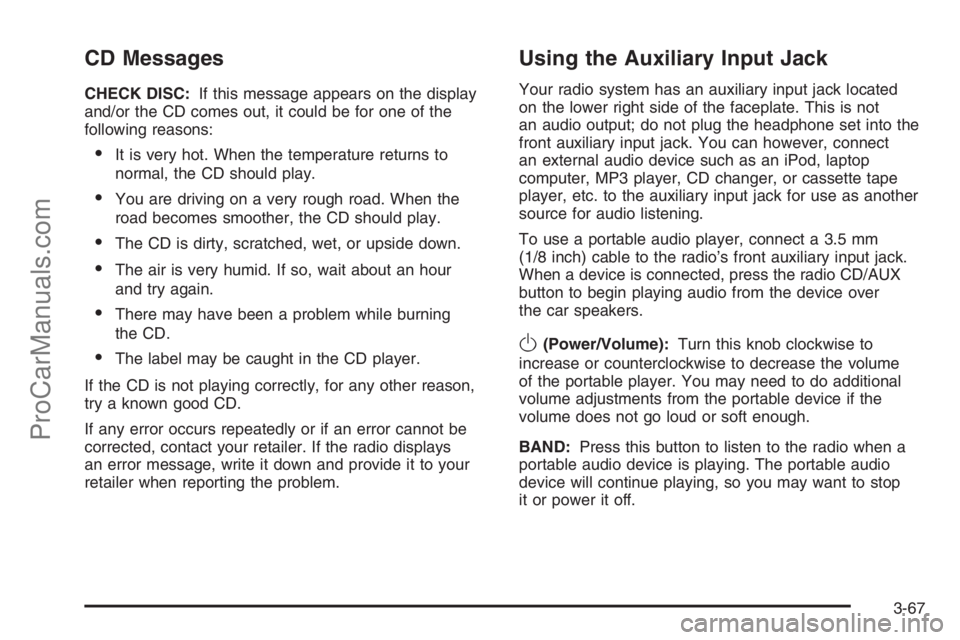
CD Messages
CHECK DISC:If this message appears on the display
and/or the CD comes out, it could be for one of the
following reasons:
It is very hot. When the temperature returns to
normal, the CD should play.
You are driving on a very rough road. When the
road becomes smoother, the CD should play.
The CD is dirty, scratched, wet, or upside down.
The air is very humid. If so, wait about an hour
and try again.
There may have been a problem while burning
the CD.
The label may be caught in the CD player.
If the CD is not playing correctly, for any other reason,
try a known good CD.
If any error occurs repeatedly or if an error cannot be
corrected, contact your retailer. If the radio displays
an error message, write it down and provide it to your
retailer when reporting the problem.
Using the Auxiliary Input Jack
Your radio system has an auxiliary input jack located
on the lower right side of the faceplate. This is not
an audio output; do not plug the headphone set into the
front auxiliary input jack. You can however, connect
an external audio device such as an iPod, laptop
computer, MP3 player, CD changer, or cassette tape
player, etc. to the auxiliary input jack for use as another
source for audio listening.
To use a portable audio player, connect a 3.5 mm
(1/8 inch) cable to the radio’s front auxiliary input jack.
When a device is connected, press the radio CD/AUX
button to begin playing audio from the device over
the car speakers.
O(Power/Volume):Turn this knob clockwise to
increase or counterclockwise to decrease the volume
of the portable player. You may need to do additional
volume adjustments from the portable device if the
volume does not go loud or soft enough.
BAND:Press this button to listen to the radio when a
portable audio device is playing. The portable audio
device will continue playing, so you may want to stop
it or power it off.
3-67
ProCarManuals.com
Page 188 of 412

CD/AUX (CD/Auxiliary):Press this button to play a
CD when a portable audio device is playing. Press this
button again and the system will begin playing audio
from the connected portable audio player. If a portable
audio player is not connected, “no input device
found” will be displayed.
Rear Seat Entertainment System
Your vehicle may have a DVD Rear Seat Entertainment
(RSE) system. The RSE system works with the
vehicles audio system and includes a DVD radio, a
video display screen, two sets of wireless headphones,
and a remote control.
Before You Drive
The RSE is designed for rear seat passengers only.
The driver cannot safely view the video screen
while driving and should not try to do so.
In severe or extreme weather conditions the RSE
system may or may not work until the temperature
is within the operating range. The operating range
for the RSE system is above−4°F (−20°C) or
below 140°F (60°C). If the temperature of your
vehicle is outside of this range, heat or cool the
vehicle until the temperature is within the operating
range of the RSE system.
Headphones
The RSE includes two sets of wireless headphones that
are only dedicated to this system. These headphones
are used to listen to the DVD radio or an auxiliary device
connected to the RCA jacks. The wireless headphones
have an ON/OFF switch and a volume control.
To use the headphones, turn the switch to ON.
An indicator light located on the headphones will
illuminate. If the light does not illuminate, the batteries
may need to be replaced. See “Battery Replacement”
later in this section for more information. Switch
the headphones to OFF when not in use.
The infrared transmitters are located in the display
below the video screen. The headphones will shut off
automatically to save the battery power if the DVD
system is shut off or if the headphones are out of
range of the transmitters for more than three minutes.
If you move too far forward or step out of the vehicle,
the headphones will lose the audio signal.
To adjust the volume on the headphones, use the
volume control located on the right side.
Notice:Do not store the headphones in heat or
direct sunlight. This could damage the headphones
and repairs will not be covered by your warranty.
Keep the headphones stored in a cool, dry place.
3-68
ProCarManuals.com
Page 189 of 412

Battery Replacement
To change the batteries, do the following:
1. Slide open the battery door located on the left side
of the headphones.
2. Replace the two AAA batteries in the compartment.
Make sure that they are installed correctly, using
the diagram on the inside of the battery
compartment.
3. Slide the battery door shut.
If the headphones are to be stored for a long period of
time, remove the batteries and keep them in a cool,
dry place.
Stereo RCA Jacks
The RCA jacks are located behind the video screen on
the overhead console. The RCA jacks allow audio or
video signals to be connected from an auxiliary device
such as a camcorder or a video game unit to the
RSE. Adapter connectors or cables may be required to
connect the auxiliary device to the RCA jacks. Refer
to the manufacturer’s instructions for proper usage.
3-69
ProCarManuals.com