2006 SATURN VUE AUX
[x] Cancel search: AUXPage 190 of 412

The RCA jacks are color coded to match typical home
entertainment system equipment. The yellow jack
(right) is for the video input. The white jack (middle)
is for the left audio input. The red jack (left) is for
the right audio input. The red connector must always
be used in order for the DVD system to recognize that
an external source is plugged in. With the radio on,
the screen will automatically switch to the rear auxiliary
input when the red connector cable is inserted.
Power for auxiliary devices is not supplied by the
radio system.
To use the auxiliary function, connect a camcorder or
a video game unit to the RCA jacks and turn on the
auxiliary device. If you want to view a DVD, insert the
DVD into the DVD radio. The system will automatically
switch to DVD and start to play. To switch between the
auxiliary device and the DVD, press the DVD/AUX button
on the DVD player or the SRCE button on the remote
control. See “DVD Radio” and “Remote Control” later
in this section for more information.Audio Output
Only one audio source can be heard through the
speakers at one time.
Press the power button to turn the radio on. The radio
can be heard through all of the vehicle speakers.
When a DVD is inserted, playback will be heard through
the vehicle speakers and headphones.
Front seat passengers can listen to the radio by
pressing the BAND button to select AM, FM or XM™
(if equipped). The rear seat speakers will be muted
for radio listening, and the DVD will play through the
headphones (RSE Mode).
When RCA jacks are connected, the rear speakers
will be muted. The rear seat passengers will be able
to hear audio from the auxiliary device through the
wireless headphones. The front seat passengers will be
able to listen to the radio through the front speakers,
by pressing the BAND button to select AM, FM, or XM
(if equipped), or listen to a CD that is inserted into
the radio.
If a playback device is plugged into the radio’s auxiliary
input jack, the device can be heard through all of the
vehicle speakers. In RSE mode the playback device
will only be heard through the front speakers.
3-70
ProCarManuals.com
Page 192 of 412
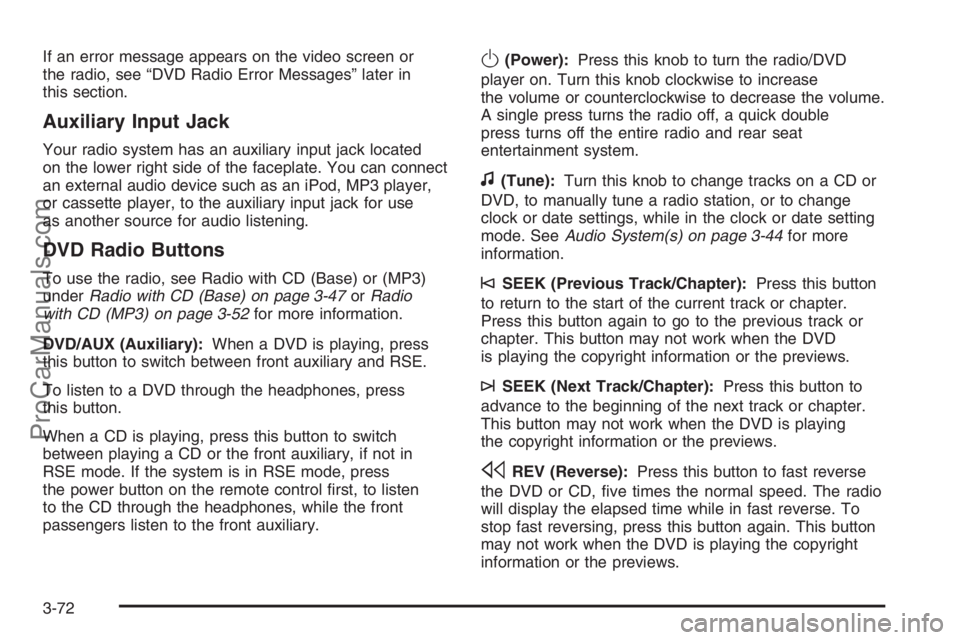
If an error message appears on the video screen or
the radio, see “DVD Radio Error Messages” later in
this section.
Auxiliary Input Jack
Your radio system has an auxiliary input jack located
on the lower right side of the faceplate. You can connect
an external audio device such as an iPod, MP3 player,
or cassette player, to the auxiliary input jack for use
as another source for audio listening.
DVD Radio Buttons
To use the radio, see Radio with CD (Base) or (MP3)
underRadio with CD (Base) on page 3-47orRadio
with CD (MP3) on page 3-52for more information.
DVD/AUX (Auxiliary):When a DVD is playing, press
this button to switch between front auxiliary and RSE.
To listen to a DVD through the headphones, press
this button.
When a CD is playing, press this button to switch
between playing a CD or the front auxiliary, if not in
RSE mode. If the system is in RSE mode, press
the power button on the remote control �rst, to listen
to the CD through the headphones, while the front
passengers listen to the front auxiliary.
O(Power):Press this knob to turn the radio/DVD
player on. Turn this knob clockwise to increase
the volume or counterclockwise to decrease the volume.
A single press turns the radio off, a quick double
press turns off the entire radio and rear seat
entertainment system.
f(Tune):Turn this knob to change tracks on a CD or
DVD, to manually tune a radio station, or to change
clock or date settings, while in the clock or date setting
mode. SeeAudio System(s) on page 3-44for more
information.
©SEEK (Previous Track/Chapter):Press this button
to return to the start of the current track or chapter.
Press this button again to go to the previous track or
chapter. This button may not work when the DVD
is playing the copyright information or the previews.
¨SEEK (Next Track/Chapter):Press this button to
advance to the beginning of the next track or chapter.
This button may not work when the DVD is playing
the copyright information or the previews.
sREV (Reverse):Press this button to fast reverse
the DVD or CD, �ve times the normal speed. The radio
will display the elapsed time while in fast reverse. To
stop fast reversing, press this button again. This button
may not work when the DVD is playing the copyright
information or the previews.
3-72
ProCarManuals.com
Page 194 of 412

Nav (Navigate):Press this button to display directional
arrows for navigating through the menus.
q(Return):Press this button to exit the current
active menu and return to the previous menu. This
button will operate only when a DVD is playing and a
menu is active.
Playing a Disc
To play a disc, gently insert the disc, with the label side
up, into the loading slot. The player will start loading
the disc into the system and display “Loading Disc”
on the video screen. At the same time, the radio
will display a softkey menu of options. The �rst option
tag located on the left-hand side of the menu options,
will display alternately the play or pause symbols.
This is to show, the system is loading the disc or is not
yet ready to accept a play button press. The displayed
symbol arrow will remain until the disc is completely
loaded or Promos and Copyright information have
ended. The time can vary depending on the discs media
type and format. Once the DVD is loaded into the
system, a pause icon will display instead of the forward
arrow. This is to show the system is in play mode,
and the disc will automatically start playback.
Loading a disc into the system usually takes
approximately 30 seconds for playback to begin.If a DVD is already in the radio, press the play/pause
button on the remote control, or press the pushbutton
located under the play symbol tag displayed on the radio
to start playing the disc, when the DVD system is active.
The DVD player may not accept some paper
labeled media.
The DVD player/video screen can only be turned on by
pressing the power button on the remote control or
by inserting a DVD.
Playing an MP3 CD
The CD player has the ability to recognize up to
255 folders, and up to 255 �les per folder to a maximum
of 512 total MP3 selections on a CD. Mixed media
CD’s are not supported.
Stopping and Resuming Playback
To turn the RSE system off, press the power button
twice on the radio.
To turn the RSE system back on again, press the power
button on the radio, then press the DVD/AUX button.
This will bring up the softkey menu displayed on
the radio. Press the play/pause icon to begin playback
from where it had previously stopped.
3-74
ProCarManuals.com
Page 197 of 412

{(Subtitle):Press this button to turn on subtitles
and to move through subtitle options when a DVD
is playing. The format and content of this function will
vary for each disc.
|(Camera Angle):Press this button to change
camera angles on DVDs that have this feature when
a DVD is playing. The format and content of this function
will vary for each disc.
r(Fast Reverse):Press this button to fast reverse
the DVD or CD. To stop fast reversing, press this button
again. This button may not work when the DVD is
playing the copyright information or the previews.
SRCE (Source):Press this button to switch between
the DVD player and an auxiliary source.
[(Fast Forward):Press this button to fast forward
the DVD or CD. To stop fast forwarding, press this
button again. This button may not work when the DVD
is playing the copyright information or the previews.
c(Stop):Press this button to stop playing, rewinding,
or fast forwarding a DVD. Press this button twice to
return to the beginning of the DVD.
s(Play/Pause):Press this button to start play of a
DVD or CD. Press this button while a DVD or CD is
playing to pause it. Press this button again to continue
playing the DVD.When the DVD is playing, press the pause button then
press the fast forward button. The DVD will continue
playing in a slow play mode. To cancel slow play mode,
press the play/pause button.
t(Previous Track/Chapter):Press this button to
return to the start of the current track or chapter.
Press this button again to go to the previous track or
chapter. This button may not work when the DVD
is playing the copyright information or the previews.
u(Next Track/Chapter):Press this button to advance
to the beginning of the next track or chapter. This
button may not work when the DVD is playing the
copyright information or the previews.
1 through 0 (Numeric Keypad):The numeric keypad
provides the capability of direct chapter, title, and
track number selection.
\(Clear):Press this button, within three seconds after
inputting a numeric selection to clear all numeric inputs.
}10 (Double Digit Entries):Press the button, to
select chapter, title, and track numbers greater than 9.
Press this button before inputting the number.
3-77
ProCarManuals.com
Page 198 of 412

Battery Replacement
To change the remote control batteries, do the following:
1. Remove the battery compartment door located on
the bottom of the remote control.
2. Replace the two AA batteries in the compartment.
Make sure that they are installed correctly, using
the diagram on the inside of the battery
compartment.
3. Close the battery door securely.
If the remote control is to be stored for a long period of
time, remove the batteries and keep them in a cool,
dry place.
DVD Radio Error Messages
The video screen may display one of the following:
Disc Load/Eject Error:This message is displayed
when there are disc load or eject problems.
Disc Format Error:This message will be displayed,
if the disc is inserted with the disc label wrong side up,
or if the disc is damaged.Disc Region Error:This message will be displayed,
if the disc is not from a correct region.
No Disc Inserted:This message will be displayed,
if no disc is present when the EJECT or DVD/AUX
button is pressed on the radio.
DVD Distortion
Video distortion may occur when operating cellular
phones, scanners, CB radios, Global Position Systems
(GPS)*, two-way radios, mobile fax, or walkie talkies.
It may be necessary to turn off the DVD player
when operating one of these devices in or near
the vehicle.
*Excludes the OnStar
®System.
Cleaning the DVD Player
When cleaning the outside DVD faceplate and buttons,
use only a clean cloth dampened with clean water.
Cleaning the Video Screen
When cleaning the video screen, use only a clean cloth
dampened with clean water. Use care when directly
touching or cleaning the screen, as damage may result.
3-78
ProCarManuals.com
Page 361 of 412

Fuses Usage
ABS PWR Anti-Lock Brake System Battery
REAR DEFOG Rear Defogger
COOL HI (L4)/
COOL 1 (V6)Cooling Fans High (L4)/
Cooling Fan 1 (V6)
FOG LP Fog Lamps
LH HDLP Left Headlamp
RR WIPER Rear Wiper
ABS Anti-lock Brake System Module
PWR WDW Power Window Relay and Sunroof
CIGAR/AUX2 Cigarette Lighter
HVAC
BLOWERHVAC Blower Motor
RH HDLP Right Headlamp
FRT WIPER Front Wiper
ETCEngine Control Module (ECM),
Electronic Throttle Control (V6)
SUNROOF Sunroof Module
BRAKE Stop LampsFuses Usage
IGN Ignition switch
IGN/INJ (L4),
ECM/
CAM (V6)Engine Ignition Module, Fuel
Injectors (2.2L L4 (L61))
Camshaft Sensor, Main Relay
Voltage To PCM, Ignition Coils 1-6
INJECTORS
(3.5L V6 (L66))Fuel Injection
PWR TRAINEngine Control Module (ECM),
Transmission Control
Module (TCM), Transmission,
L66 Powertrain Control
Module (PCM)
BACKUPLow Coolant Switch,
Backup Lamps (2.2L L4 (L61)),
Vehicle Speed Sensor (Manual),
Transmission Range Switch
(2.2L L4 (L61))
HTD SEATS Heated Seats
COOL LO (L4)/
COOL 2 (V6)Cooling Fan Low (L4),
Cooling Fan (V6)
A/C CLUTCHAir Conditioning Clutch,
Back Up Lamps (3.5L V6 (L66))
FUEL PUMP Fuel Pump
5-97
ProCarManuals.com
Page 362 of 412

Fuses Usage
AUX 1 OUTLET Front Auxiliary Power Outlet
PREM AUD Premium Radio Ampli�er
ABS Anti-lock Brake System Ignition
PWR SEAT Power Seats
Relays Usage
FOG LP Fog Lamps
COOL FAN
HI (L4)Cooling Fan Motor High
ENG MAINEngine Control Module/CAM,
Emissions, Injectors,
Electronic Throttle Control
REAR DEFOG Rear Defog System
HORN Horn
DRL Daytime Running Lamps
COOL FAN 1
(V6)Cooling Fan
WIPER
SYSTEMWiper System
Relays Usage
PRW WDOPower Window Switch,
Sunroof Module
FRT WIPER Front Wiper System
COOL FAN
LOW (L4)Cooling Fan Motor Low
A/C CLUTCH Air Conditioning Clutch
BACKUP
LAMPS (V6)Back-up Lamps (V6)
FUEL PUMP Fuel Pump System
RR WIPER Rear Wiper System
COOL FAN 2
(V6)Cooling Fan (V6)
Misc. Usage
FUSE PULLER Fuse Puller
Diode Air Conditioning Diode
5-98
ProCarManuals.com