2006 PONTIAC TORRENT ECO mode
[x] Cancel search: ECO modePage 177 of 368
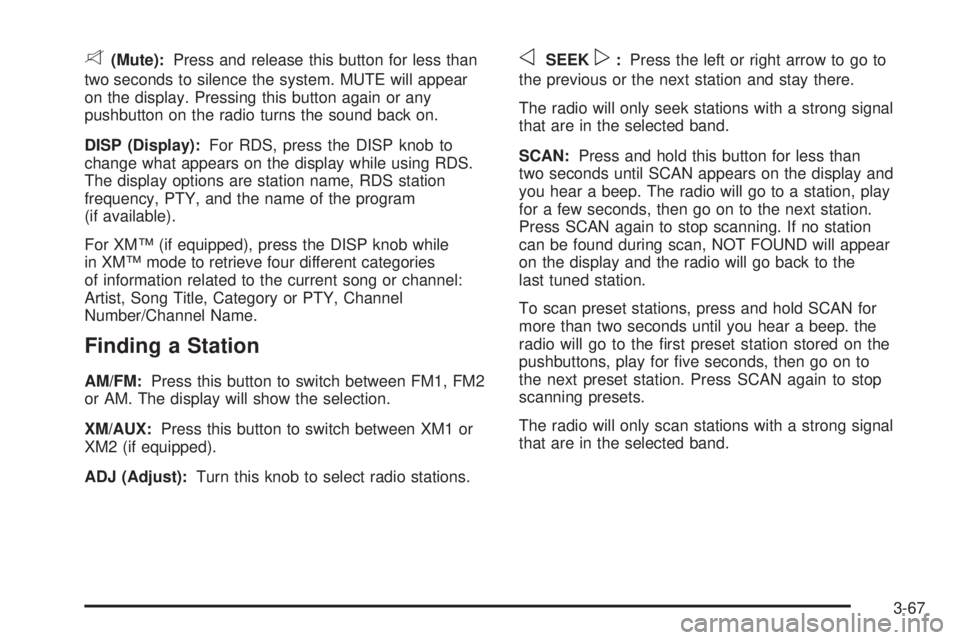
8(Mute):Press and release this button for less than
two seconds to silence the system. MUTE will appear
on the display. Pressing this button again or any
pushbutton on the radio turns the sound back on.
DISP (Display):For RDS, press the DISP knob to
change what appears on the display while using RDS.
The display options are station name, RDS station
frequency, PTY, and the name of the program
(if available).
For XM™ (if equipped), press the DISP knob while
in XM™ mode to retrieve four different categories
of information related to the current song or channel:
Artist, Song Title, Category or PTY, Channel
Number/Channel Name.
Finding a Station
AM/FM:Press this button to switch between FM1, FM2
or AM. The display will show the selection.
XM/AUX:Press this button to switch between XM1 or
XM2 (if equipped).
ADJ (Adjust):Turn this knob to select radio stations.
oSEEKp:Press the left or right arrow to go to
the previous or the next station and stay there.
The radio will only seek stations with a strong signal
that are in the selected band.
SCAN:Press and hold this button for less than
two seconds until SCAN appears on the display and
you hear a beep. The radio will go to a station, play
for a few seconds, then go on to the next station.
Press SCAN again to stop scanning. If no station
can be found during scan, NOT FOUND will appear
on the display and the radio will go back to the
last tuned station.
To scan preset stations, press and hold SCAN for
more than two seconds until you hear a beep. the
radio will go to the �rst preset station stored on the
pushbuttons, play for �ve seconds, then go on to
the next preset station. Press SCAN again to stop
scanning presets.
The radio will only scan stations with a strong signal
that are in the selected band.
3-67
Page 178 of 368
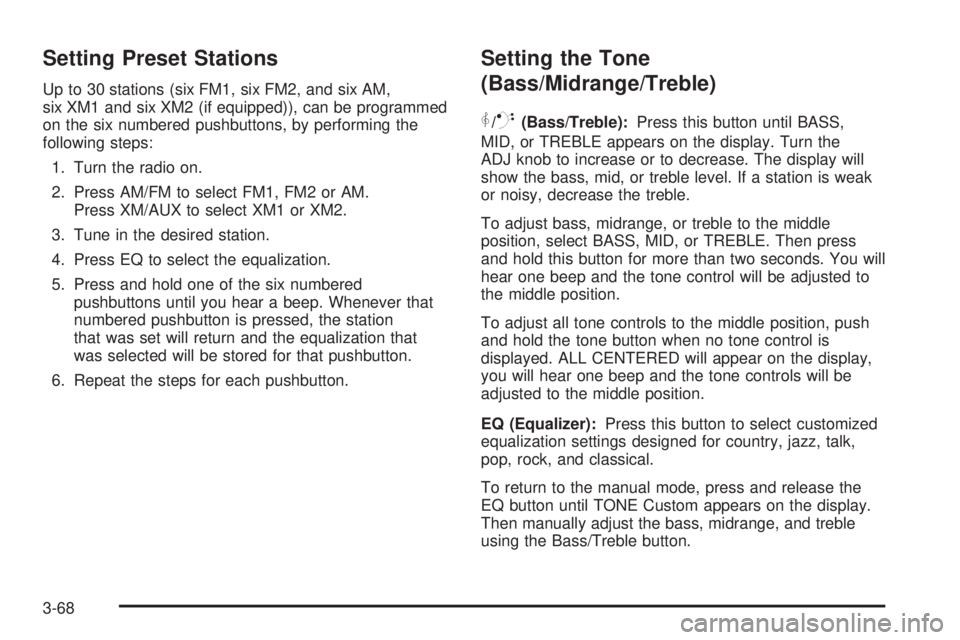
Setting Preset Stations
Up to 30 stations (six FM1, six FM2, and six AM,
six XM1 and six XM2 (if equipped)), can be programmed
on the six numbered pushbuttons, by performing the
following steps:
1. Turn the radio on.
2. Press AM/FM to select FM1, FM2 or AM.
Press XM/AUX to select XM1 or XM2.
3. Tune in the desired station.
4. Press EQ to select the equalization.
5. Press and hold one of the six numbered
pushbuttons until you hear a beep. Whenever that
numbered pushbutton is pressed, the station
that was set will return and the equalization that
was selected will be stored for that pushbutton.
6. Repeat the steps for each pushbutton.
Setting the Tone
(Bass/Midrange/Treble)
P
/Q(Bass/Treble):Press this button until BASS,
MID, or TREBLE appears on the display. Turn the
ADJ knob to increase or to decrease. The display will
show the bass, mid, or treble level. If a station is weak
or noisy, decrease the treble.
To adjust bass, midrange, or treble to the middle
position, select BASS, MID, or TREBLE. Then press
and hold this button for more than two seconds. You will
hear one beep and the tone control will be adjusted to
the middle position.
To adjust all tone controls to the middle position, push
and hold the tone button when no tone control is
displayed. ALL CENTERED will appear on the display,
you will hear one beep and the tone controls will be
adjusted to the middle position.
EQ (Equalizer):Press this button to select customized
equalization settings designed for country, jazz, talk,
pop, rock, and classical.
To return to the manual mode, press and release the
EQ button until TONE Custom appears on the display.
Then manually adjust the bass, midrange, and treble
using the Bass/Treble button.
3-68
Page 179 of 368

Adjusting the Speakers
(Balance/Fade)
S
(Balance/Fade):To adjust the balance
between the right and the left speakers, press and
release the balance and fade button until BAL appears
on the display. Turn the ADJ knob to move the
sound toward the right or the left speakers.
To adjust the fade between the front and the rear
speakers, press and release the balance and fade
button until FADE appears on the display. Turn the
ADJ knob to move the sound toward the front or the
rear speakers.
To adjust the balance or the fade to the middle position,
select BAL or FADE. Then press and hold this button
for more than two seconds. You will hear one beep
and the speaker control will be adjusted to the
middle position.
To adjust both speaker controls to the middle position,
push and hold the tone button when no speaker
control is displayed. ALL CENTERED will appear on
the display, you will hear one beep and the speaker
controls will be adjusted to the middle position.
Finding a Program Type (PTY) Station
(RDS and XM™)
To select and �nd a desired PTY perform the following:
1. Press the P-TYPE button to activate program
type select mode. P-TYPE and a program type
will appear on the display.
2. Turn the ADJ knob to select a PTY.
3. Once the desired PTY is displayed, press the
SEEK right arrow to select and to take you to
the PTYs �rst station.
4. To go to another station within that PTY press the
SEEK right arrow again. If the radio cannot �nd the
desired PTY, NOT FOUND will appear on the
display and the radio will return to the last station
that was playing.
5. Press the P-TYPE button or wait 15 seconds,
to exit program type select mode.
If PTY times out and is no longer on the display,
go back to Step 1.
If PTY is on, the radio will search for stations with the
selected PTY.
3-69
Page 187 of 368
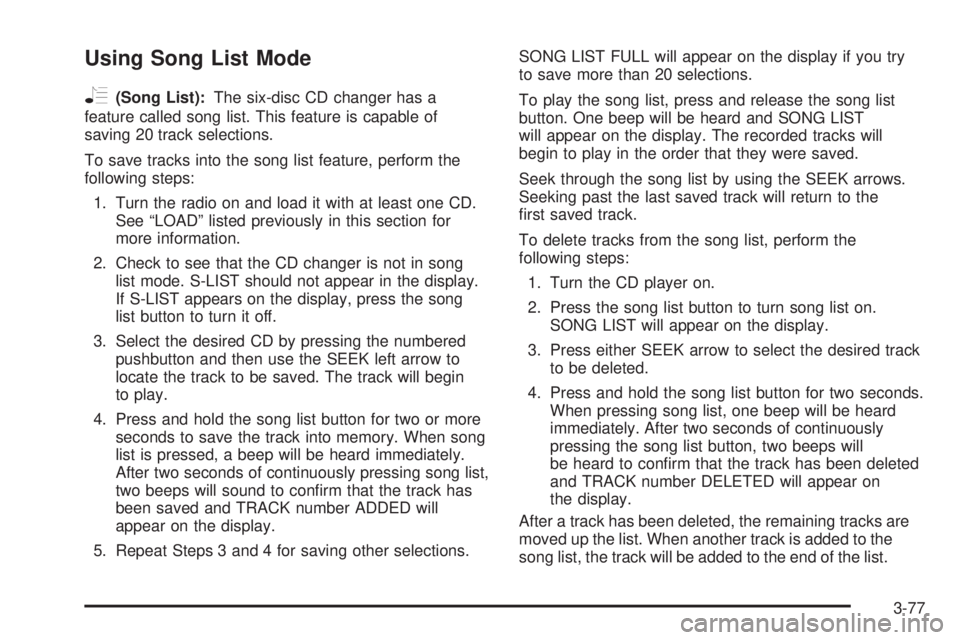
Using Song List Mode
R
(Song List):The six-disc CD changer has a
feature called song list. This feature is capable of
saving 20 track selections.
To save tracks into the song list feature, perform the
following steps:
1. Turn the radio on and load it with at least one CD.
See “LOAD” listed previously in this section for
more information.
2. Check to see that the CD changer is not in song
list mode. S-LIST should not appear in the display.
If S-LIST appears on the display, press the song
list button to turn it off.
3. Select the desired CD by pressing the numbered
pushbutton and then use the SEEK left arrow to
locate the track to be saved. The track will begin
to play.
4. Press and hold the song list button for two or more
seconds to save the track into memory. When song
list is pressed, a beep will be heard immediately.
After two seconds of continuously pressing song list,
two beeps will sound to con�rm that the track has
been saved and TRACK number ADDED will
appear on the display.
5. Repeat Steps 3 and 4 for saving other selections.SONG LIST FULL will appear on the display if you try
to save more than 20 selections.
To play the song list, press and release the song list
button. One beep will be heard and SONG LIST
will appear on the display. The recorded tracks will
begin to play in the order that they were saved.
Seek through the song list by using the SEEK arrows.
Seeking past the last saved track will return to the
�rst saved track.
To delete tracks from the song list, perform the
following steps:
1. Turn the CD player on.
2. Press the song list button to turn song list on.
SONG LIST will appear on the display.
3. Press either SEEK arrow to select the desired track
to be deleted.
4. Press and hold the song list button for two seconds.
When pressing song list, one beep will be heard
immediately. After two seconds of continuously
pressing the song list button, two beeps will
be heard to con�rm that the track has been deleted
and TRACK number DELETED will appear on
the display.
After a track has been deleted, the remaining tracks are
moved up the list. When another track is added to the
song list, the track will be added to the end of the list.
3-77
Page 188 of 368
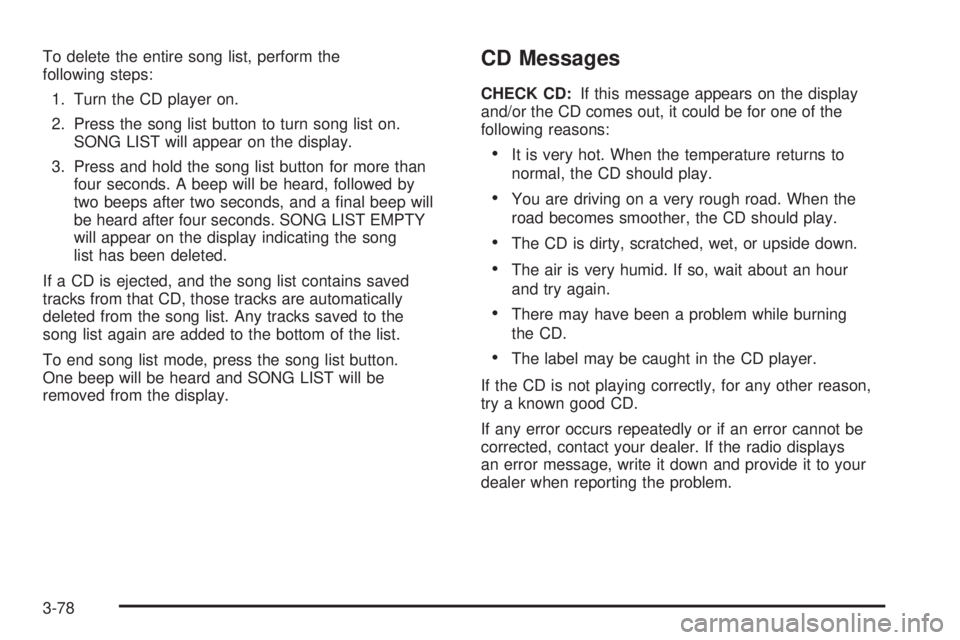
To delete the entire song list, perform the
following steps:
1. Turn the CD player on.
2. Press the song list button to turn song list on.
SONG LIST will appear on the display.
3. Press and hold the song list button for more than
four seconds. A beep will be heard, followed by
two beeps after two seconds, and a �nal beep will
be heard after four seconds. SONG LIST EMPTY
will appear on the display indicating the song
list has been deleted.
If a CD is ejected, and the song list contains saved
tracks from that CD, those tracks are automatically
deleted from the song list. Any tracks saved to the
song list again are added to the bottom of the list.
To end song list mode, press the song list button.
One beep will be heard and SONG LIST will be
removed from the display.CD Messages
CHECK CD:If this message appears on the display
and/or the CD comes out, it could be for one of the
following reasons:
It is very hot. When the temperature returns to
normal, the CD should play.
You are driving on a very rough road. When the
road becomes smoother, the CD should play.
The CD is dirty, scratched, wet, or upside down.
The air is very humid. If so, wait about an hour
and try again.
There may have been a problem while burning
the CD.
The label may be caught in the CD player.
If the CD is not playing correctly, for any other reason,
try a known good CD.
If any error occurs repeatedly or if an error cannot be
corrected, contact your dealer. If the radio displays
an error message, write it down and provide it to your
dealer when reporting the problem.
3-78
Page 287 of 368
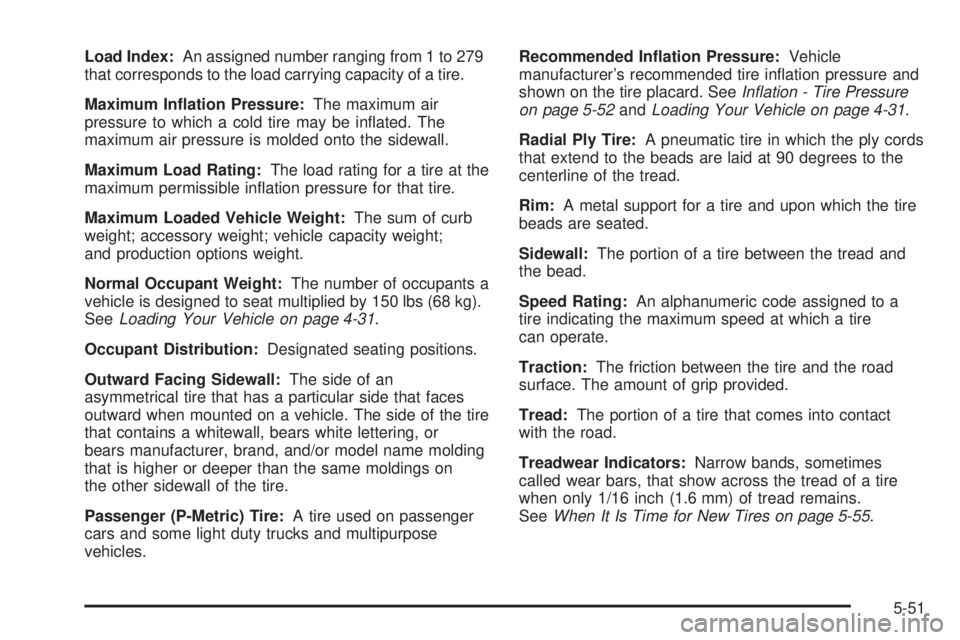
Load Index:An assigned number ranging from 1 to 279
that corresponds to the load carrying capacity of a tire.
Maximum In�ation Pressure:The maximum air
pressure to which a cold tire may be in�ated. The
maximum air pressure is molded onto the sidewall.
Maximum Load Rating:The load rating for a tire at the
maximum permissible in�ation pressure for that tire.
Maximum Loaded Vehicle Weight:The sum of curb
weight; accessory weight; vehicle capacity weight;
and production options weight.
Normal Occupant Weight:The number of occupants a
vehicle is designed to seat multiplied by 150 lbs (68 kg).
SeeLoading Your Vehicle on page 4-31.
Occupant Distribution:Designated seating positions.
Outward Facing Sidewall:The side of an
asymmetrical tire that has a particular side that faces
outward when mounted on a vehicle. The side of the tire
that contains a whitewall, bears white lettering, or
bears manufacturer, brand, and/or model name molding
that is higher or deeper than the same moldings on
the other sidewall of the tire.
Passenger (P-Metric) Tire:A tire used on passenger
cars and some light duty trucks and multipurpose
vehicles.Recommended In�ation Pressure:Vehicle
manufacturer’s recommended tire in�ation pressure and
shown on the tire placard. SeeIn�ation - Tire Pressure
on page 5-52andLoading Your Vehicle on page 4-31.
Radial Ply Tire:A pneumatic tire in which the ply cords
that extend to the beads are laid at 90 degrees to the
centerline of the tread.
Rim:A metal support for a tire and upon which the tire
beads are seated.
Sidewall:The portion of a tire between the tread and
the bead.
Speed Rating:An alphanumeric code assigned to a
tire indicating the maximum speed at which a tire
can operate.
Traction:The friction between the tire and the road
surface. The amount of grip provided.
Tread:The portion of a tire that comes into contact
with the road.
Treadwear Indicators:Narrow bands, sometimes
called wear bars, that show across the tread of a tire
when only 1/16 inch (1.6 mm) of tread remains.
SeeWhen It Is Time for New Tires on page 5-55.
5-51
Page 347 of 368
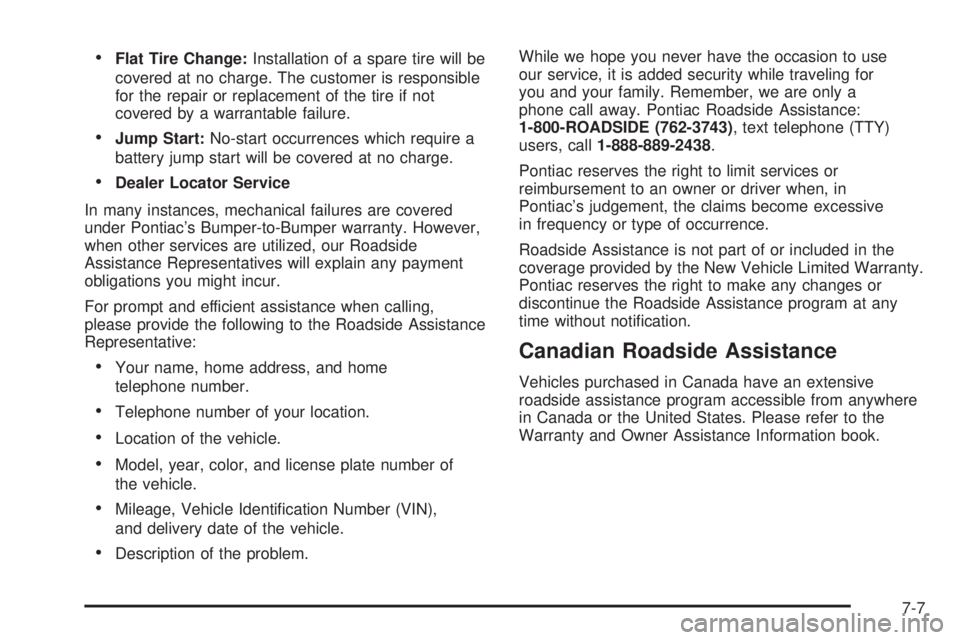
Flat Tire Change:Installation of a spare tire will be
covered at no charge. The customer is responsible
for the repair or replacement of the tire if not
covered by a warrantable failure.
Jump Start:No-start occurrences which require a
battery jump start will be covered at no charge.
Dealer Locator Service
In many instances, mechanical failures are covered
under Pontiac’s Bumper-to-Bumper warranty. However,
when other services are utilized, our Roadside
Assistance Representatives will explain any payment
obligations you might incur.
For prompt and efficient assistance when calling,
please provide the following to the Roadside Assistance
Representative:
Your name, home address, and home
telephone number.
Telephone number of your location.
Location of the vehicle.
Model, year, color, and license plate number of
the vehicle.
Mileage, Vehicle Identi�cation Number (VIN),
and delivery date of the vehicle.
Description of the problem.While we hope you never have the occasion to use
our service, it is added security while traveling for
you and your family. Remember, we are only a
phone call away. Pontiac Roadside Assistance:
1-800-ROADSIDE (762-3743), text telephone (TTY)
users, call1-888-889-2438.
Pontiac reserves the right to limit services or
reimbursement to an owner or driver when, in
Pontiac’s judgement, the claims become excessive
in frequency or type of occurrence.
Roadside Assistance is not part of or included in the
coverage provided by the New Vehicle Limited Warranty.
Pontiac reserves the right to make any changes or
discontinue the Roadside Assistance program at any
time without noti�cation.
Canadian Roadside Assistance
Vehicles purchased in Canada have an extensive
roadside assistance program accessible from anywhere
in Canada or the United States. Please refer to the
Warranty and Owner Assistance Information book.
7-7
Page 350 of 368
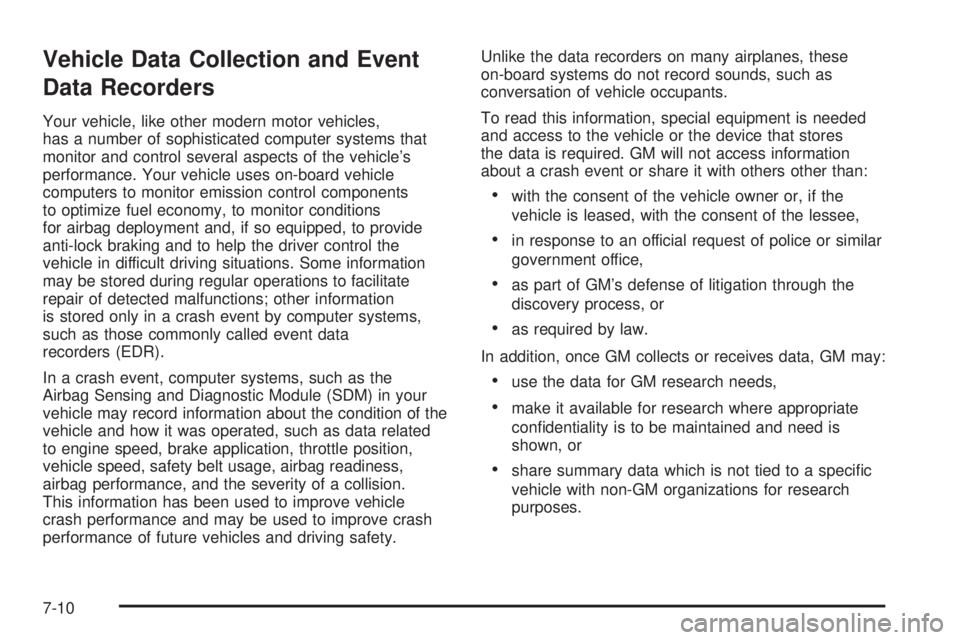
Vehicle Data Collection and Event
Data Recorders
Your vehicle, like other modern motor vehicles,
has a number of sophisticated computer systems that
monitor and control several aspects of the vehicle’s
performance. Your vehicle uses on-board vehicle
computers to monitor emission control components
to optimize fuel economy, to monitor conditions
for airbag deployment and, if so equipped, to provide
anti-lock braking and to help the driver control the
vehicle in difficult driving situations. Some information
may be stored during regular operations to facilitate
repair of detected malfunctions; other information
is stored only in a crash event by computer systems,
such as those commonly called event data
recorders (EDR).
In a crash event, computer systems, such as the
Airbag Sensing and Diagnostic Module (SDM) in your
vehicle may record information about the condition of the
vehicle and how it was operated, such as data related
to engine speed, brake application, throttle position,
vehicle speed, safety belt usage, airbag readiness,
airbag performance, and the severity of a collision.
This information has been used to improve vehicle
crash performance and may be used to improve crash
performance of future vehicles and driving safety.Unlike the data recorders on many airplanes, these
on-board systems do not record sounds, such as
conversation of vehicle occupants.
To read this information, special equipment is needed
and access to the vehicle or the device that stores
the data is required. GM will not access information
about a crash event or share it with others other than:
with the consent of the vehicle owner or, if the
vehicle is leased, with the consent of the lessee,
in response to an official request of police or similar
government office,
as part of GM’s defense of litigation through the
discovery process, or
as required by law.
In addition, once GM collects or receives data, GM may:
use the data for GM research needs,
make it available for research where appropriate
con�dentiality is to be maintained and need is
shown, or
share summary data which is not tied to a speci�c
vehicle with non-GM organizations for research
purposes.
7-10