Page 73 of 272
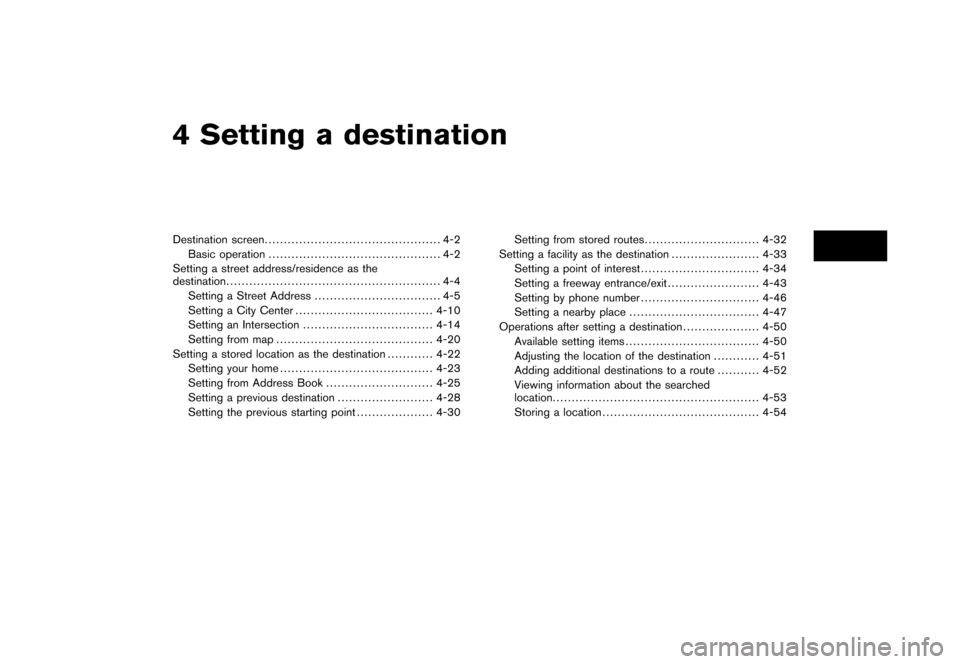
4 Setting a destinationDestination screen.............................................. 4-2
Basic operation ............................................. 4-2
Setting a street address/residence as the
destination ........................................................ 4-4
Setting a Street Address ................................. 4-5
Setting a City Center .................................... 4-10
Setting an Intersection .................................. 4-14
Setting from map ......................................... 4-20
Setting a stored location as the destination ............ 4-22
Setting your home ........................................ 4-23
Setting from Address Book ............................ 4-25
Setting a previous destination ......................... 4-28
Setting the previous starting point .................... 4-30Setting from stored routes
.............................. 4-32
Setting a facility as the destination ....................... 4-33
Setting a point of interest ............................... 4-34
Setting a freeway entrance/exit ........................ 4-43
Setting by phone number ............................... 4-46
Setting a nearby place .................................. 4-47
Operations after setting a destination .................... 4-50
Available setting items ................................... 4-50
Adjusting the location of the destination ............ 4-51
Adding additional destinations to a route ........... 4-52
Viewing information about the searched
location ...................................................... 4-53
Storing a location ......................................... 4-54
Page 74 of 272
There are several methods you can use to set
your destination. Understand the advantages of
each method and select the best method for
finding and setting your destination.BASIC OPERATION1. Push
.
2. Highlight the preferred destination setting method and push .
NOTE:
There may be a case that you cannot
search by pointing at “Street Address”,
“Intersection” and “Point of Interest
(POI)”. This is because the map DVD-
ROM data of Nunavut in Canada is un-
developed.
NAV2773
Available setting items. Street Address:
Searches for a destination by address.
. Address Book:
Searches for a destination from the list of
stored home and the stored locations. .
Previous Destinations:
Searches for a destination from the previous
destinations.
. Points of Interest:
Searches for a destination from various
categories of businesses or locations.
DESTINATION SCREEN4-2
Setting a destination
Page 76 of 272
If you know the address of a friend or business
or you are going to a central location (tourist
spot,etc.)inacity,thefollowingsetting
methods are available.. Setting a Street Address
If you know the address of your destination,
use this method to enter the address and
then have the system calculate a route. You
can also search for a location near the
preferred destination by entering the house
number if the map DVD-ROM contains the
relevant data.
. Setting a City Center
This allows you to have the system calculate
a route to the center of a city, without setting
a specific location.
. Setting an Intersection
This allows you to set the destination to an
intersection of any two streets, and then
have the system calculate a route.SETTING A STREET ADDRESS/
RESIDENCE AS THE DESTINATION4-4
Setting a destination
Page 77 of 272
NAV2825
SETTING A STREET ADDRESS1. Highlight [Street Address] and push .
A character input screen is displayed.
NAV2826
INFO:
Character input screen for Street Address
&1
Region:
The region previously entered is auto-
matically displayed. It can be changed.
&2
City:
“All” is displayed, and all cities in the
region are available. Route calculation
conditions can be narrowed down by
entering the name of the city.
&3
Street:
Enter the name of a street.
&4
House No.:
A house number can be entered.
&5
Symbols/A-Z:
Symbol keys are displayed by high-
lighting [Symbols] and pushing
. Alphabet keys are dis-
played by highlighting [A-Z] and push-
ing .
Setting a destination
4-5
Page 94 of 272
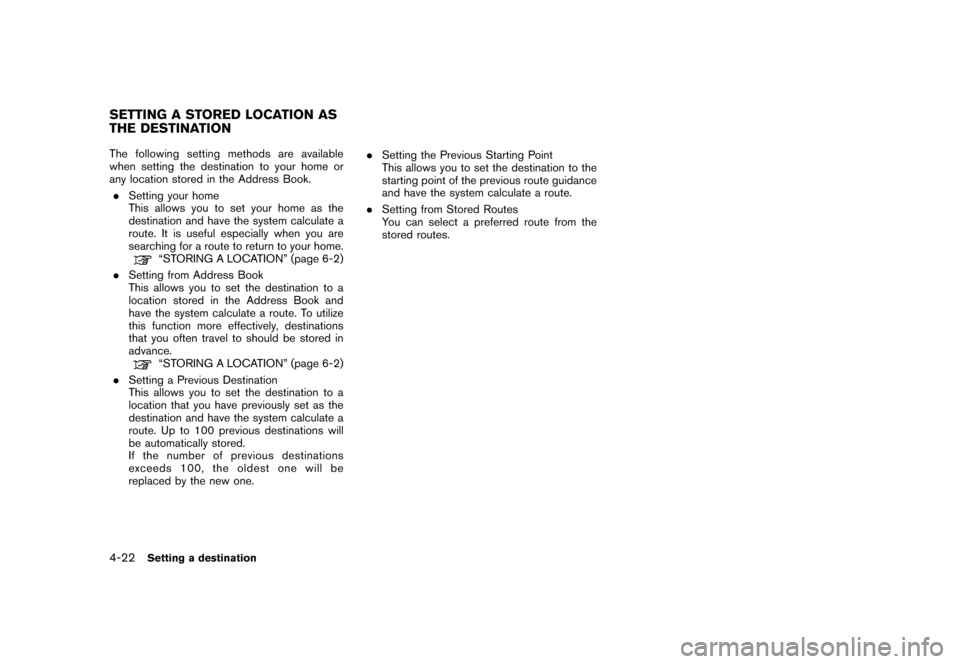
The following setting methods are available
when setting the destination to your home or
any location stored in the Address Book.. Setting your home
This allows you to set your home as the
destination and have the system calculate a
route. It is useful especially when you are
searching for a route to return to your home.
“STORING A LOCATION” (page 6-2)
. Setting from Address Book
This allows you to set the destination to a
location stored in the Address Book and
have the system calculate a route. To utilize
this function more effectively, destinations
that you often travel to should be stored in
advance.“STORING A LOCATION” (page 6-2)
. Setting a Previous Destination
This allows you to set the destination to a
location that you have previously set as the
destination and have the system calculate a
route. Up to 100 previous destinations will
be automatically stored.
If the number of previous destinations
exceeds 100, the oldest one will be
replaced by the new one. .
Setting the Previous Starting Point
This allows you to set the destination to the
starting point of the previous route guidance
and have the system calculate a route.
. Setting from Stored Routes
You can select a preferred route from the
stored routes.
SETTING A STORED LOCATION AS
THE DESTINATION4-22
Setting a destination
Page 95 of 272
NAV2774
SETTING YOUR HOME1. Highlight [Address Book] and push .
NAV2775
2. Highlight [Home Location] and push
.
INFO:
If you have not stored your home yet, the
system will automatically display a screen for
storing it.“STORING A LOCATION” (page 6-2)
NAV2776
3. A confirmation message is displayed, and the system sets your home as the destina-
tion.
Setting a destination
4-23
Page 97 of 272
NAV2774
SETTING FROM ADDRESS BOOK1. Highlight [Address Book] and push .
A list screen is displayed.
NAV2778
2. Highlight the preferred location from the list and push .
NAV2779
INFO:
Selecting [Sort List] displays a list of various
sort functions.
To use the sort functions, stored locations
must be set in advance.“EDITING THE STORED HOME AND
LOCATION” (page 6-16)
Setting a destination
4-25
Page 98 of 272
NAV2780
&1
Sort by number:
The Address Book entries are displayed
in ascending numerical order.
&2
Sort by name:
The Address Book entries are displayed
in alphabetic order.
&3
Sort by icon:
By selecting a particular icon, a list that
contains only the Address Book entries
associated with that icon is displayed.
&4
Sort by group:
By selecting a particular group (family,
friends, leisure, etc.) , the selected group
is displayed at the top of the list.
NAV2781
3. The selected destination is displayed at thecenter of the map. Highlight [OK] after
confirming the location of the displayed
destination, and push .
The system sets the destination to the
selected location and starts calculating a
route.
4-26
Setting a destination