Page 122 of 272
The following operations are available after you
set a destination.
INFO:
The menu will not be displayed if you select,
[Stored Route] or [Nearby Places] from the
Destination menu.
NAV2863
AVAILABLE SETTING ITEMS. OK:
Sets the destination. If the route is already
set, the location becomes the new destina-
tion, and the route is recalculated.
. Alter Location:
Displays a map screen where you can adjust
the location of the destination.
. Add to Route:
Allows you to add a waypoint to the route
already set. .
POI Info:
Allows you to view information about the
facility that you have set as the destination if
it is included in the map DVD-ROM data.
. Store Location:
Allows you to store the location in the
Address Book.
OPERATIONS AFTER SETTING A
DESTINATION4-50
Setting a destination
Page 125 of 272
VIEWING INFORMATION ABOUT THE
SEARCHED LOCATIONInformation (street address and phone number)
about facilities stored in the map DVD-ROM
data can be displayed.
NAV2868
1. Set the destination using an appropriatemethod.
2. Highlight [POI Info] and push
.
NAV2869
3. Information about the location is displayed.
4. Push
, or highlight [Back] and
push to return to the previous
screen.
Setting a destination
4-53
Page 126 of 272
STORING A LOCATIONA searched location can be stored in the
Address Book. Then it can be easily retrieved
and set as a destination (or waypoint) .
NAV2870
1. Set the destination using an appropriatemethod.
2. Highlight [Store Location] and push .
NAV2871
3. The location is stored in the Address Book.
The corresponding icon is displayed at the
set location on the map.
4-54
Setting a destination
Page 163 of 272
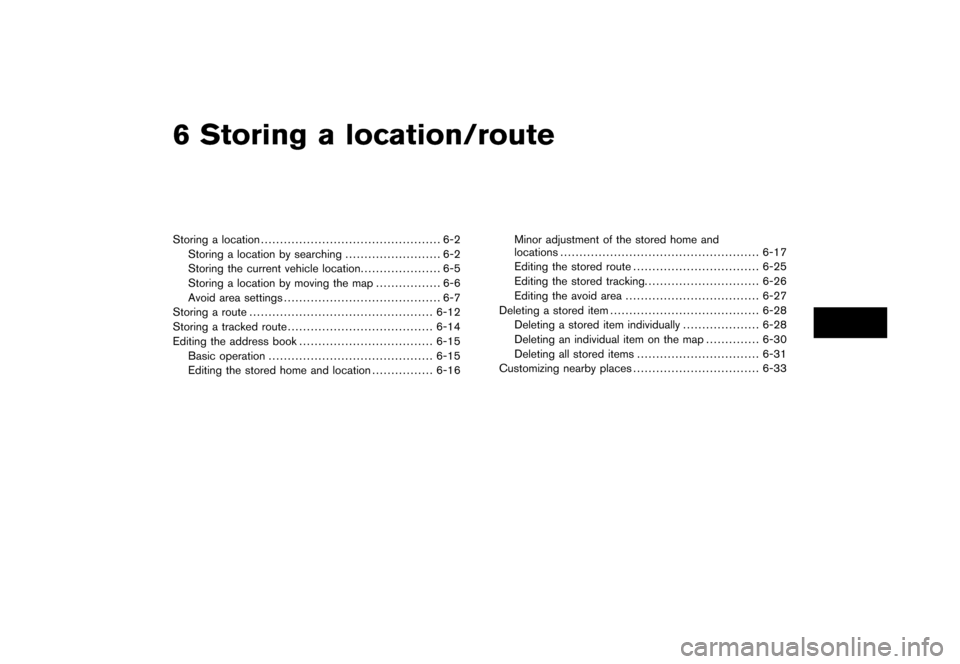
6 Storing a location/routeStoring a location............................................... 6-2
Storing a location by searching ......................... 6-2
Storing the current vehicle location ..................... 6-5
Storing a location by moving the map ................. 6-6
Avoid area settings ......................................... 6-7
Storing a route ................................................ 6-12
Storing a tracked route ...................................... 6-14
Editing the address book ................................... 6-15
Basic operation ........................................... 6-15
Editing the stored home and location ................ 6-16Minor adjustment of the stored home and
locations
.................................................... 6-17
Editing the stored route ................................. 6-25
Editing the stored tracking. ............................. 6-26
Editing the avoid area ................................... 6-27
Deleting a stored item ....................................... 6-28
Deleting a stored item individually .................... 6-28
Deleting an individual item on the map .............. 6-30
Deleting all stored items ................................ 6-31
Customizing nearby places ................................. 6-33
Page 164 of 272
Locations that you often visit can be stored in
the Address Book. The stored locations can be
easily retrieved to set them as a destination or
waypoint.
INFO:
. The Address Book can store up to 100
locations.
. New information placed in the same storage
position will overwrite the old data.
STORING A LOCATION BY SEARCH-
INGAfter you have searched for a location as
previously described, you can store the location
for future use.
1. Push .
NAV3055
Armada, Maxima, Murano, Pathfinder, Quest, Titan
NAV3029
350Z2. Highlight [Navigation] and push
.
STORING A LOCATION6-2
Storing a location/route
Page 165 of 272
NAV2930
3. Highlight [Address Book] and push .
NAV2931
4. Highlight [Stored Location] and push
.
NAV2932
5. Highlight [Home Location (Add New)] or
[None (Add New)] and push .
Storing a location/route
6-3
Page 166 of 272
NAV2933
6. Highlight the appropriate method to searchfor a location and push .
“4. Setting a destination”
NAV2934
7. When your preferred location is displayed at
the center of the map, confirm the location
and push .
A message is displayed, and the location is
stored in the Address Book.
INFO:
You can adjust a location by selecting [Alter
Location] using the same method as the one
for a destination.“ADJUSTING THE LOCATION OF
THE DESTINATION” (page 4-51)
NAV2935
8. Adjust the location of the stored item and edit the contents of the stored item as
necessary.
After finishing the setting, highlight [OK] and
push .
6-4
Storing a location/route
Page 167 of 272
NAV2924
STORING THE CURRENT VEHICLE
LOCATION1. Push at the current vehicle
location.
NAV2925
2. Highlight [Store Location] and push
.
A message is displayed, and the current
vehicle location is stored in the Address
Book.
INFO:
The location is stored in the first available
position number in the Address Book list.
NAV2926
3. Push