Page 7 of 272
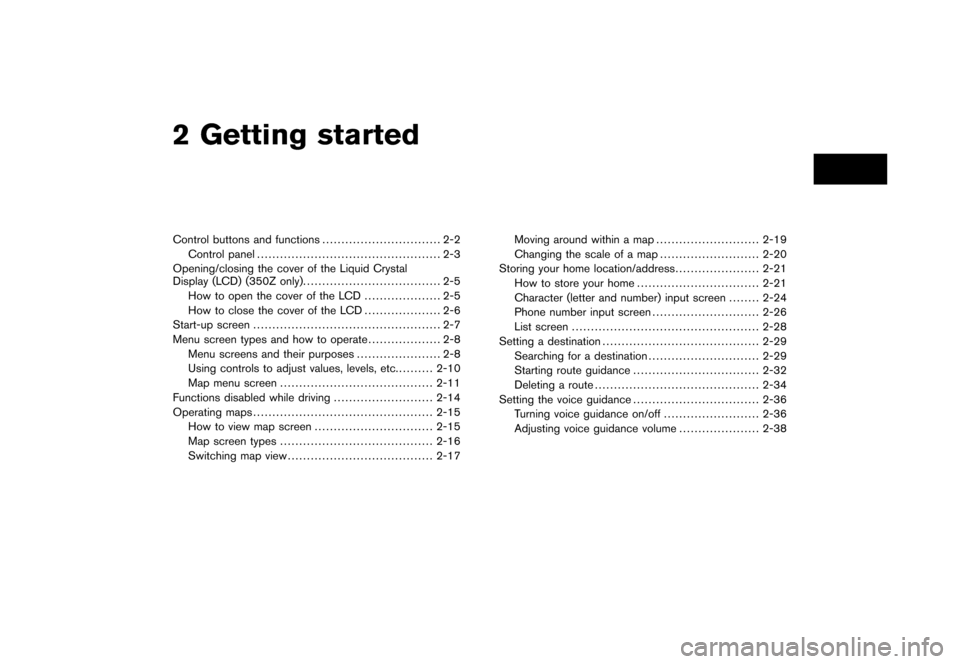
2 Getting startedControl buttons and functions............................... 2-2
Control panel ................................................ 2-3
Opening/closing the cover of the Liquid Crystal
Display (LCD) (350Z only). ................................... 2-5
How to open the cover of the LCD .................... 2-5
How to close the cover of the LCD .................... 2-6
Start-up screen ................................................. 2-7
Menu screen types and how to operate ................... 2-8
Menu screens and their purposes ...................... 2-8
Using controls to adjust values, levels, etc. ......... 2-10
Map menu screen ........................................ 2-11
Functions disabled while driving .......................... 2-14
Operating maps ............................................... 2-15
How to view map screen ............................... 2-15
Map screen types ........................................ 2-16
Switching map view ...................................... 2-17 Moving around within a map
........................... 2-19
Changing the scale of a map .......................... 2-20
Storing your home location/address ...................... 2-21
How to store your home ................................ 2-21
Character (letter and number) input screen ........ 2-24
Phone number input screen ............................ 2-26
List screen ................................................. 2-28
Setting a destination ......................................... 2-29
Searching for a destination ............................. 2-29
Starting route guidance ................................. 2-32
Deleting a route ........................................... 2-34
Setting the voice guidance ................................. 2-36
Turning voice guidance on/off ......................... 2-36
Adjusting voice guidance volume ..................... 2-38
Page 9 of 272
NAI0402
CONTROL PANEL
Armada, Maxima, Murano, Pathfinder,
Quest, Titan&1<
> (DAY/NIGHT):
Push to switch between the day screen and
the night screen.
&2/ :
Push to return to the previous screen. In a
settings screen, this button can also be used to apply the setting.
&3JOYSTICK and
:
Push to highlight an item on the screen,
select the highlighted item, move on the
map, etc.
&4 :
Push to access the system settings.
&5 :
Push to display the vehicle information.
Refer to the Owner’s Manual of your vehicle.
&6 :
Push to enter a destination. Various methods
for entering a destination are available.“4. Setting a destination”.
&7 :
Push to access guidance control functions
(guidance cancellation, route priority, way-
point setting on the route, etc.) .
&8
Page 10 of 272
NAI0403
350Z&1
Page 12 of 272
HOW TO CLOSE THE COVER OF THE
LCD
CAUTION
.Be careful not to pinch your hands or
fingers when the liquid crystal display
is closed.
. Do not open/close the liquid crystal
display manually. It may damage the
equipment.
NAI0405
The cover of the liquid crystal display closes
when:
. the ignition key is turned to the OFF position.
. the button on the cover of the liquid crystal
display is pressed with the ignition key in the
ON or ACC position.
The voice guidance cannot be heard when the
cover is closed.
NOTE:
If the liquid crystal display stays opened/
closed (or partly opened) and does not
move when the button on the cover of the
liquid crystal display is pressed, turn the
ignition key off and turn it on again. Then
try the open/close operation again. If the
liquid crystal display still does not move, contact a NISSAN dealer.
2-6
Getting started
Page 16 of 272
NAI0407
USING CONTROLS TO ADJUST VA-
LUES, LEVELS, ETC.Use the joystick to adjust the volume of the voice
guidance and the display brightness.How to adjust1. Highlight the preferred setting item andpush . The color of the corre-
sponding adjustment item changes.
2. Use the joystick, and the value or bar indicating levels increases or decreases
accordingly.
3. Push or
/
to
apply the setting.
2-10
Getting started
Page 38 of 272
NAV2735
INFO:
Even after setting a destination, you can adjust
the location of the destination, store the route,
etc.“OPERATIONS AFTER SETTING A
DESTINATION” (page 4-50)
NAV2736
STARTING ROUTE GUIDANCEAfter setting the destination and performing
route calculation, the suggested route is dis-
played.
1. Highlight [Start] and push
.
NAV2737
2. Once route guidance is started, the system
navigates you through the guide points
using visual and voice guidance.
2-32
Getting started
Page 42 of 272
TURNING VOICE GUIDANCE ON/OFFYou can activate or deactivate voice guidance
and adjust the volume.
NAI0413
For Armada, Maxima, Murano, Pathfinder,
Quest, Titan1. Push .
NAV3052
2. Highlight [Guidance Voice] and push
. The indicator illuminates if voice
guidance is activated.
SETTING THE VOICE GUIDANCE2-36
Getting started
Page 43 of 272
NAI0411
For 350Z1. Push .
NAV3047
2. Highlight [Guidance Settings] and push
.
NAV2743
3. Highlight [Guidance Voice] and push
. The indicator illuminates if voice
guidance is activated.
Getting started
2-37