Page 19 of 272
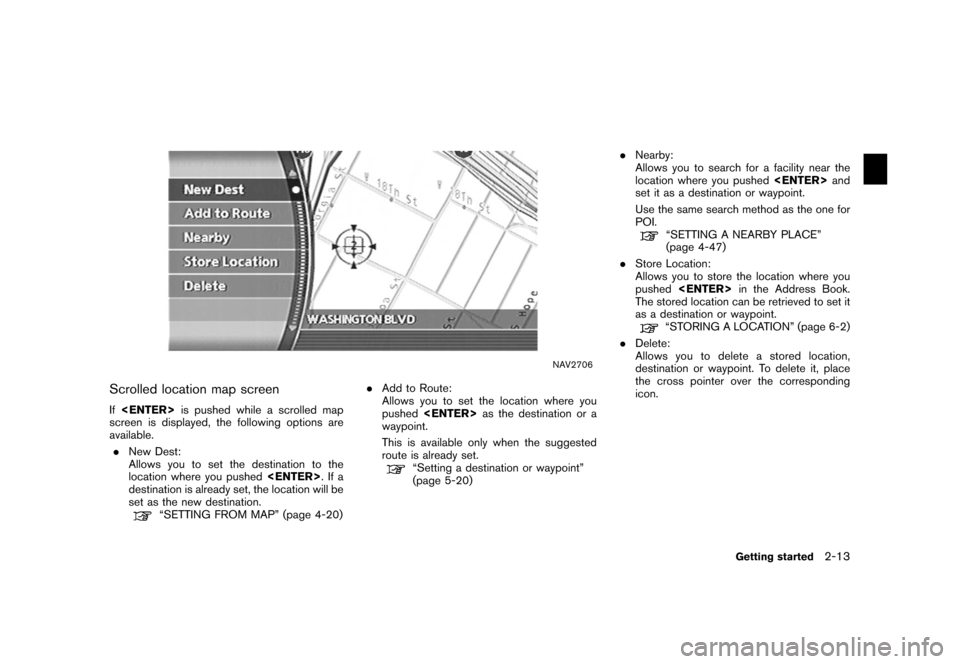
NAV2706
Scrolled location map screenIf is pushed while a scrolled map
screen is displayed, the following options are
available.
. New Dest:
Allows you to set the destination to the
location where you pushed
.Ifa
destination is already set, the location will be
set as the new destination.
“SETTING FROM MAP” (page 4-20) .
Add to Route:
Allows you to set the location where you
pushed as the destination or a
waypoint.
This is available only when the suggested
route is already set.
“Setting a destination or waypoint”
(page 5-20) .
Nearby:
Allows you to search for a facility near the
location where you pushed and
set it as a destination or waypoint.
Use the same search method as the one for
POI.
“SETTING A NEARBY PLACE”
(page 4-47)
. Store Location:
Allows you to store the location where you
pushed
in the Address Book.
The stored location can be retrieved to set it
as a destination or waypoint.“STORING A LOCATION” (page 6-2)
. Delete:
Allows you to delete a stored location,
destination or waypoint. To delete it, place
the cross pointer over the corresponding
icon.
Getting started
2-13
Page 190 of 272
You can delete locations and routes stored in
the Address Book.
Two deletion methods are available, deleting an
individual item and deleting all stored items.
NOTE:
Deleted items cannot be restored.
Before deleting an item, always make sure
that the item is truly not necessary.
NAV2977
DELETING A STORED ITEM INDIVIDU-
ALLY1. Highlight [Address Book] and push .
NAV2978
Example: [Stored Location] is selected
2. Highlight the preferred item for deletion and push .
DELETING A STORED ITEM6-28
Storing a location/route
Page 191 of 272
NAV2979
3. Highlight the preferred location/route fordeletion and push .
NAV2980
4. Highlight [Delete] and push .
NAV2981
5. A confirmation message is displayed. Con-
firm the contents of the message, highlight
[Yes] and push .
The stored item is deleted from the Address
Book.
Storing a location/route
6-29
Page 192 of 272
NAV2982
DELETING AN INDIVIDUAL ITEM ON
THE MAP1. Align the cross pointer over the preferredstored location for deletion by moving on the
map. Then push
.
NAV2983
2. Highlight [Delete] and push .
NAV2984
3. A confirmation message is displayed. Con-
firm the contents of the message, highlight
[Yes] and push .
The stored item is deleted from the Address
Book.
6-30
Storing a location/route
Page 193 of 272
NAV3055
Armada, Maxima, Murano, Pathfinder, Quest,Titan
NAV3029
350ZDELETING ALL STORED ITEMS1. Highlight [Navigation] and push
.
NAV2930
2. Highlight [Address Book] and push
.
NAV2985
3. Highlight [Delete Stored Items] and push
.
Storing a location/route
6-31
Page 194 of 272
NAV2986
4. Highlight the preferred item for deletion andpush .
Items that can be deleted
.
Delete Home Location:
Deletes the home location.
.
Delete Stored Locations:
Deletes all stored locations.
.
Delete Stored Routes:
Deletes all stored routes.
.
Delete Current Tracking:
Deletes the current tracked route.
.
Delete Stored Tracking:
Deletes all stored tracked routes.
.
Delete Avoid Areas:
Deletes all stored Avoid Areas.
.
Delete Previous Destinations:
Deletes all previous destinations.
.
Delete Previous Starting Point:
Deletes the previous starting point.
NAV2987
5. A confirmation message is displayed. Con- firm the contents of the message, highlight
[Yes] and push .
The stored items are deleted from the
Address Book.
6-32
Storing a location/route
Page 265 of 272
NavigationLandmark Icons
page 3-22
Map View page 3-4
Heading page 3-15
Guidance Settings page 5-29
Address Book Stored Location
page 6-16
Stored Routes page 6-25
Stored Tracking page 6-26
Avoid Area page 6-27
Delete Stored Items page 6-31
Page 267 of 272
SETTING SCREEN (350Z)
DisplayDisplay
page 8-14
Brightness page 8-14
Contrast page 8-15
Background Color page 8-15
Navigation Landmark Icons
page 3-22
Map View page 3-4
Heading page 3-15
Guidance Settings page 5-29
Address Book Stored Location
page 6-16
Stored Routes page 6-25
Stored Tracking page 6-26
Avoid Area page 6-27
Delete Stored Items page 6-31