Page 51 of 64
•SPLIT SCREEN TURN LIST
MODE:The screen is divided in
two, the map is displayed on the
left, and the planned turn list is
on the right.
Regardless which guidance view is
selected, a detailed intersection
screen will appear on the right side
of the map display when the vehicle
is approaching the next turn.
TURN LIST FORMAT:You can
select which order the guidance
instructions appear on the screen:
•TOP TO BOTTOM
•BOTTOM TO TOP
ROUTE PREFERENCES
You can select certain preferences for your route.
2006 Navigator(nav)
Supplement
USA(fus)
Navigation features
51
Page 52 of 64
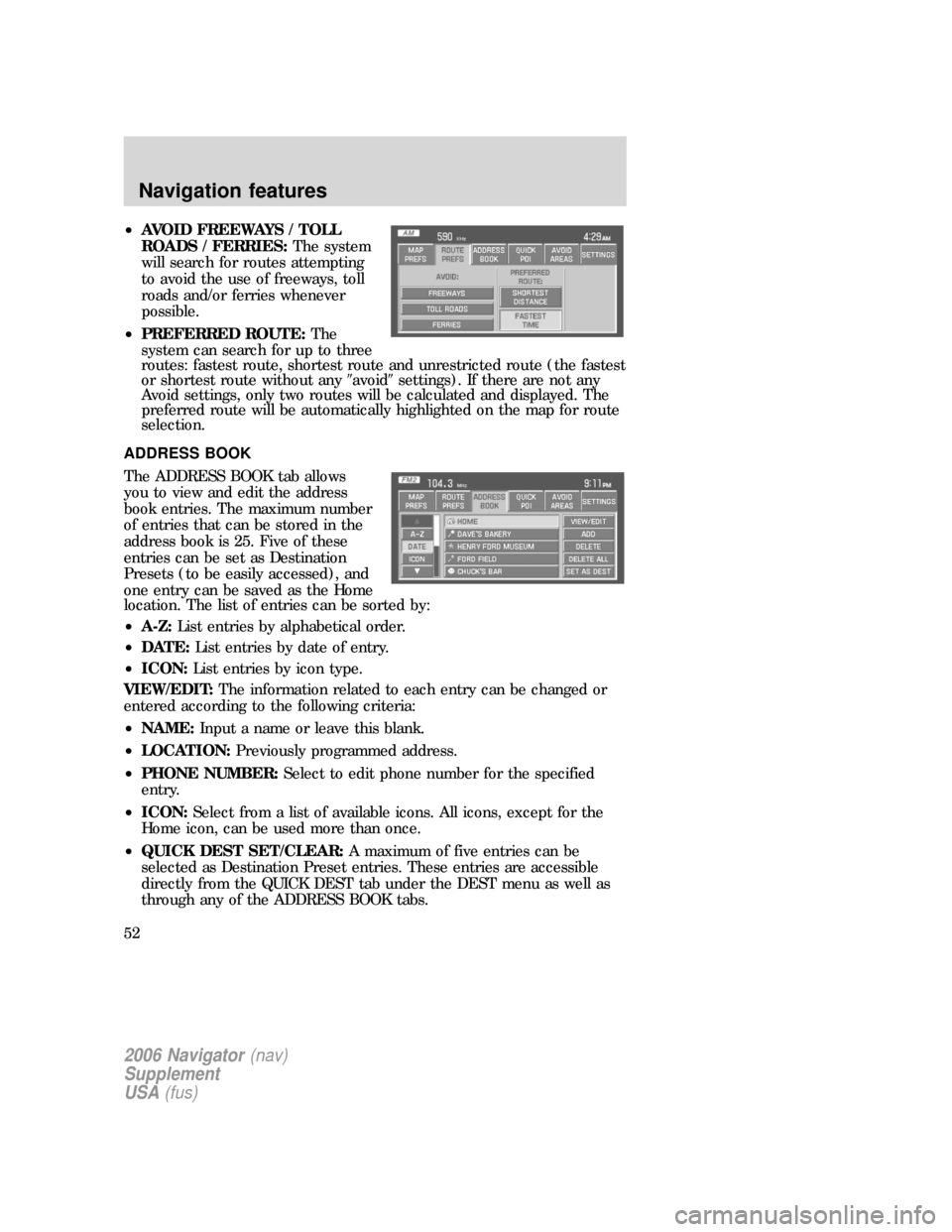
•AVOID FREEWAYS / TOLL
ROADS / FERRIES:The system
will search for routes attempting
to avoid the use of freeways, toll
roads and/or ferries whenever
possible.
•PREFERRED ROUTE:The
system can search for up to three
routes: fastest route, shortest route and unrestricted route (the fastest
or shortest route without any�avoid�settings). If there are not any
Avoid settings, only two routes will be calculated and displayed. The
preferred route will be automatically highlighted on the map for route
selection.
ADDRESS BOOK
The ADDRESS BOOK tab allows
you to view and edit the address
book entries. The maximum number
of entries that can be stored in the
address book is 25. Five of these
entries can be set as Destination
Presets (to be easily accessed), and
one entry can be saved as the Home
location. The list of entries can be sorted by:
•A-Z:List entries by alphabetical order.
•DATE:List entries by date of entry.
•ICON:List entries by icon type.
VIEW/EDIT:The information related to each entry can be changed or
entered according to the following criteria:
•NAME:Input a name or leave this blank.
•LOCATION:Previously programmed address.
•PHONE NUMBER:Select to edit phone number for the specified
entry.
•ICON:Select from a list of available icons. All icons, except for the
Home icon, can be used more than once.
•QUICK DEST SET/CLEAR:A maximum of five entries can be
selected as Destination Preset entries. These entries are accessible
directly from the QUICK DEST tab under the DEST menu as well as
through any of the ADDRESS BOOK tabs.
2006 Navigator(nav)
Supplement
USA(fus)
Navigation features
52
Page 53 of 64
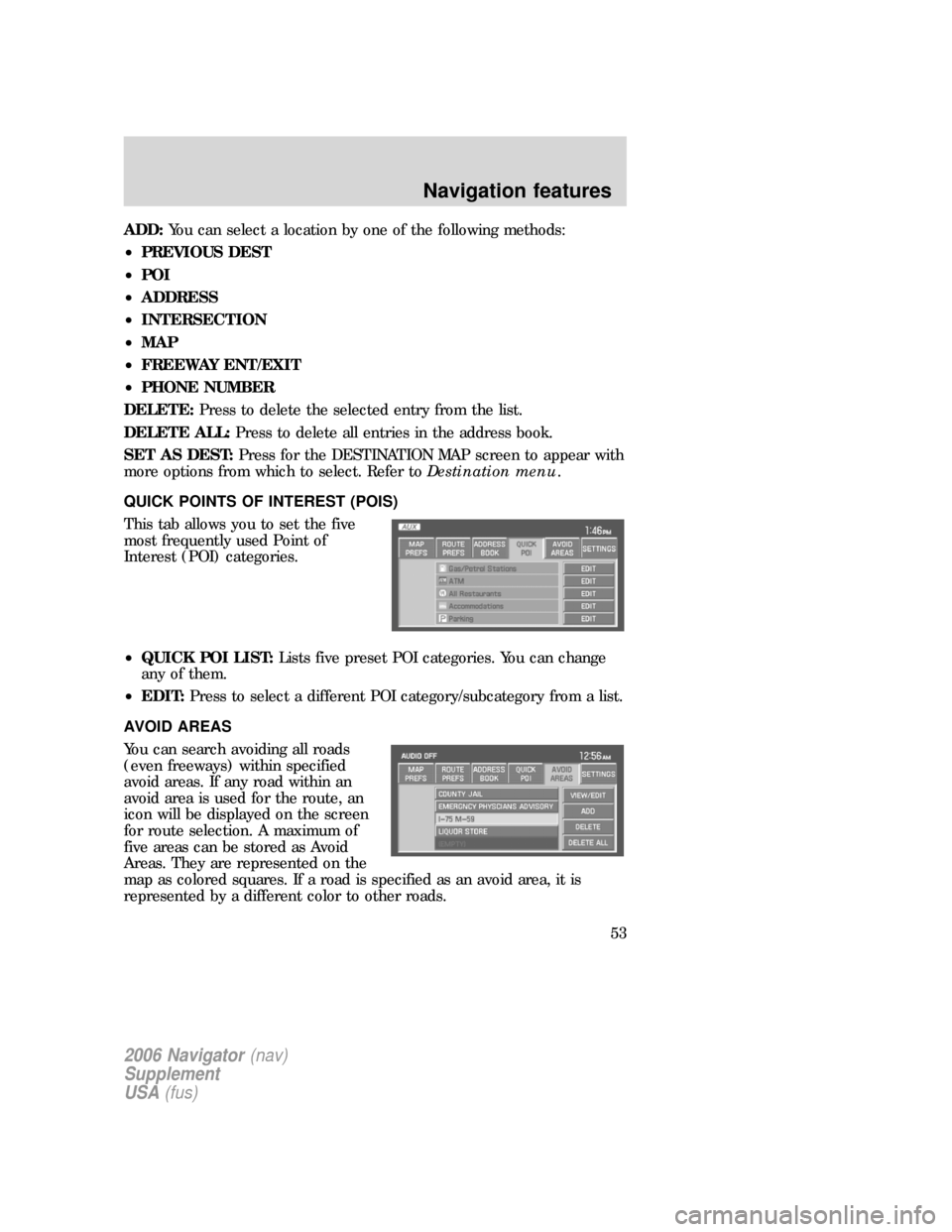
ADD:You can select a location by one of the following methods:
•PREVIOUS DEST
•POI
•ADDRESS
•INTERSECTION
•MAP
•FREEWAY ENT/EXIT
•PHONE NUMBER
DELETE:Press to delete the selected entry from the list.
DELETE ALL:Press to delete all entries in the address book.
SET AS DEST:Press for the DESTINATION MAP screen to appear with
more options from which to select. Refer toDestination menu.
QUICK POINTS OF INTEREST (POIS)
This tab allows you to set the five
most frequently used Point of
Interest (POI) categories.
•QUICK POI LIST:Lists five preset POI categories. You can change
any of them.
•EDIT:Press to select a different POI category/subcategory from a list.
AVOID AREAS
You can search avoiding all roads
(even freeways) within specified
avoid areas. If any road within an
avoid area is used for the route, an
icon will be displayed on the screen
for route selection. A maximum of
five areas can be stored as Avoid
Areas. They are represented on the
map as colored squares. If a road is specified as an avoid area, it is
represented by a different color to other roads.
2006 Navigator(nav)
Supplement
USA(fus)
Navigation features
53
Page 54 of 64
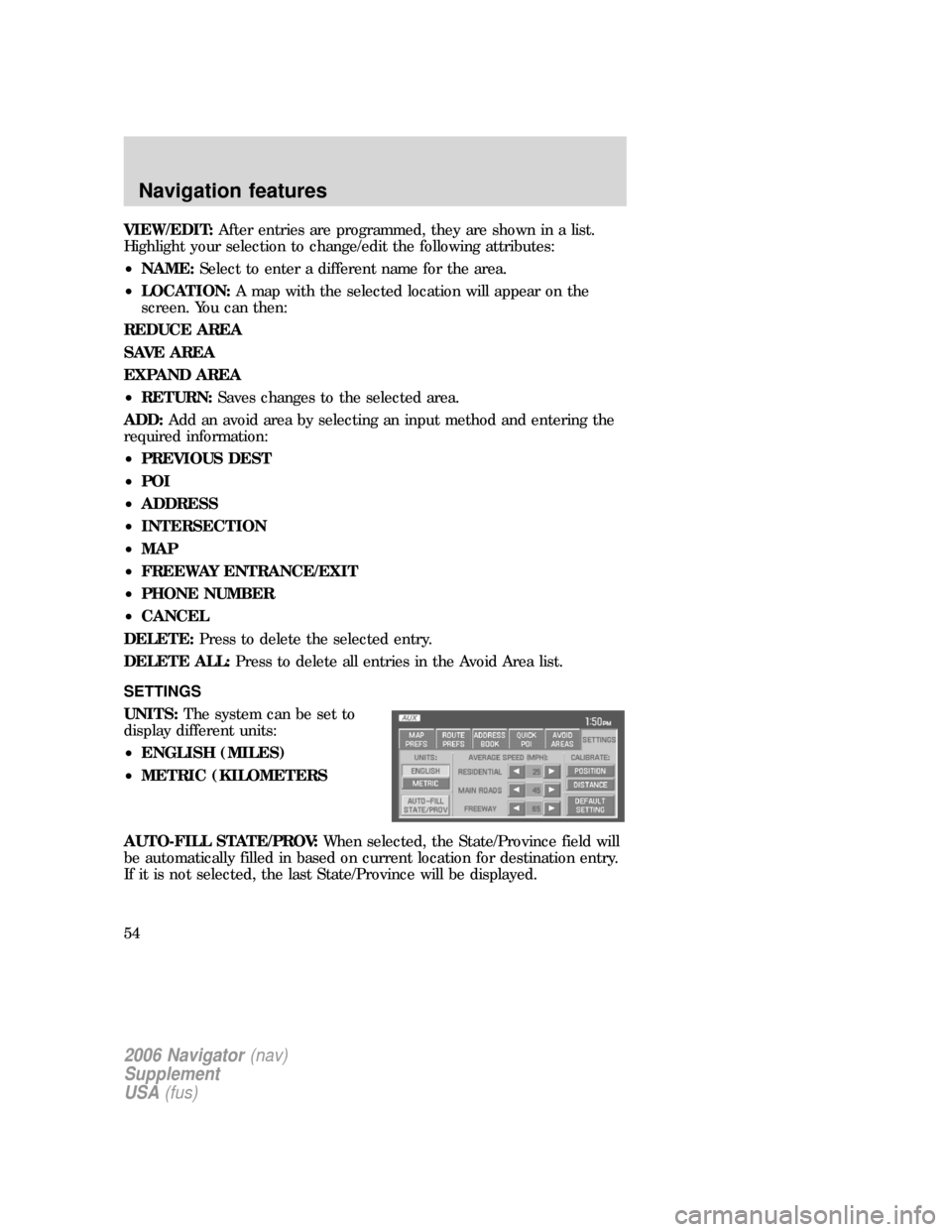
VIEW/EDIT:After entries are programmed, they are shown in a list.
Highlight your selection to change/edit the following attributes:
•NAME:Select to enter a different name for the area.
•LOCATION:A map with the selected location will appear on the
screen. You can then:
REDUCE AREA
SAVE AREA
EXPAND AREA
•RETURN:Saves changes to the selected area.
ADD:Add an avoid area by selecting an input method and entering the
required information:
•PREVIOUS DEST
•POI
•ADDRESS
•INTERSECTION
•MAP
•FREEWAY ENTRANCE/EXIT
•PHONE NUMBER
•CANCEL
DELETE:Press to delete the selected entry.
DELETE ALL:Press to delete all entries in the Avoid Area list.
SETTINGS
UNITS:The system can be set to
display different units:
•ENGLISH (MILES)
•METRIC (KILOMETERS
AUTO-FILL STATE/PROV:When selected, the State/Province field will
be automatically filled in based on current location for destination entry.
If it is not selected, the last State/Province will be displayed.
2006 Navigator(nav)
Supplement
USA(fus)
Navigation features
54
Page 62 of 64
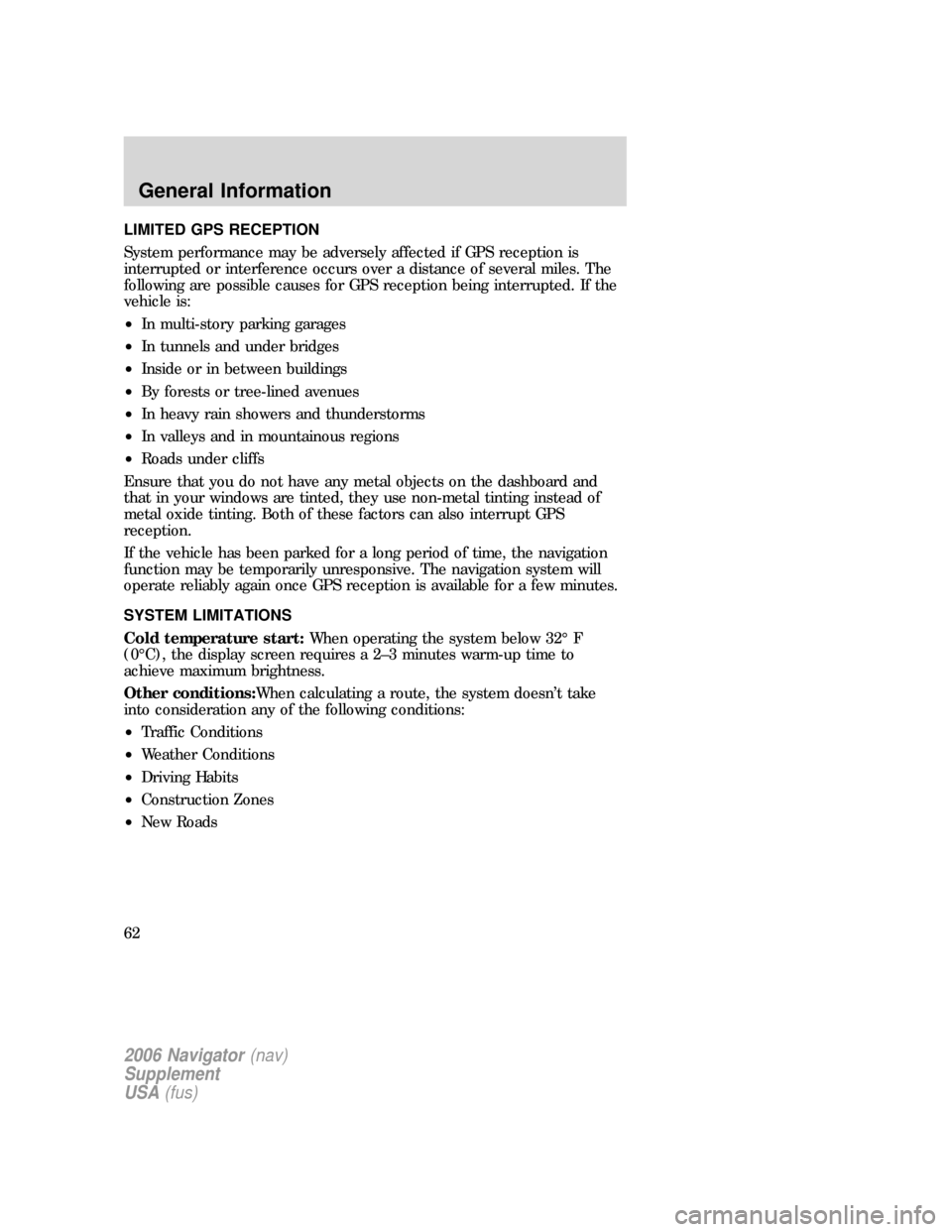
LIMITED GPS RECEPTION
System performance may be adversely affected if GPS reception is
interrupted or interference occurs over a distance of several miles. The
following are possible causes for GPS reception being interrupted. If the
vehicle is:
•In multi-story parking garages
•In tunnels and under bridges
•Inside or in between buildings
•By forests or tree-lined avenues
•In heavy rain showers and thunderstorms
•In valleys and in mountainous regions
•Roads under cliffs
Ensure that you do not have any metal objects on the dashboard and
that in your windows are tinted, they use non-metal tinting instead of
metal oxide tinting. Both of these factors can also interrupt GPS
reception.
If the vehicle has been parked for a long period of time, the navigation
function may be temporarily unresponsive. The navigation system will
operate reliably again once GPS reception is available for a few minutes.
SYSTEM LIMITATIONS
Cold temperature start:When operating the system below 32° F
(0°C), the display screen requires a 2–3 minutes warm-up time to
achieve maximum brightness.
Other conditions:When calculating a route, the system doesn’t take
into consideration any of the following conditions:
•Traffic Conditions
•Weather Conditions
•Driving Habits
•Construction Zones
•New Roads
2006 Navigator(nav)
Supplement
USA(fus)
General Information
62
Page 64 of 64
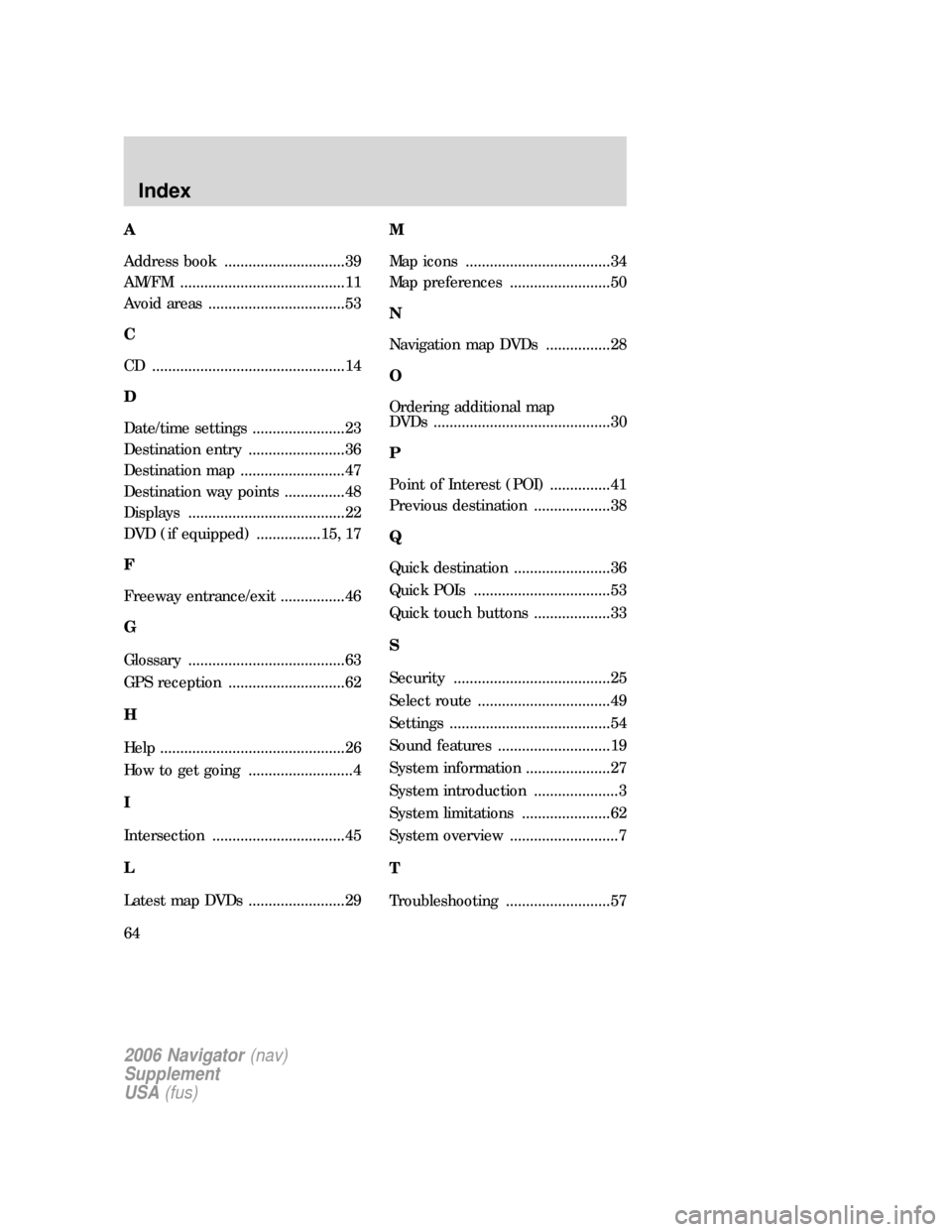
A
Address book ..............................39
AM/FM .........................................11
Avoid areas ..................................53
C
CD ................................................14
D
Date/time settings .......................23
Destination entry ........................36
Destination map ..........................47
Destination way points ...............48
Displays .......................................22
DVD (if equipped) ................15, 17
F
Freeway entrance/exit ................46
G
Glossary .......................................63
GPS reception .............................62
H
Help ..............................................26
How to get going ..........................4
I
Intersection .................................45
L
Latest map DVDs ........................29M
Map icons ....................................34
Map preferences .........................50
N
Navigation map DVDs ................28
O
Ordering additional map
DVDs ............................................30
P
Point of Interest (POI) ...............41
Previous destination ...................38
Q
Quick destination ........................36
Quick POIs ..................................53
Quick touch buttons ...................33
S
Security .......................................25
Select route .................................49
Settings ........................................54
Sound features ............................19
System information .....................27
System introduction .....................3
System limitations ......................62
System overview ...........................7
T
Troubleshooting ..........................57
2006 Navigator(nav)
Supplement
USA(fus)
Index
64