Page 11 of 64
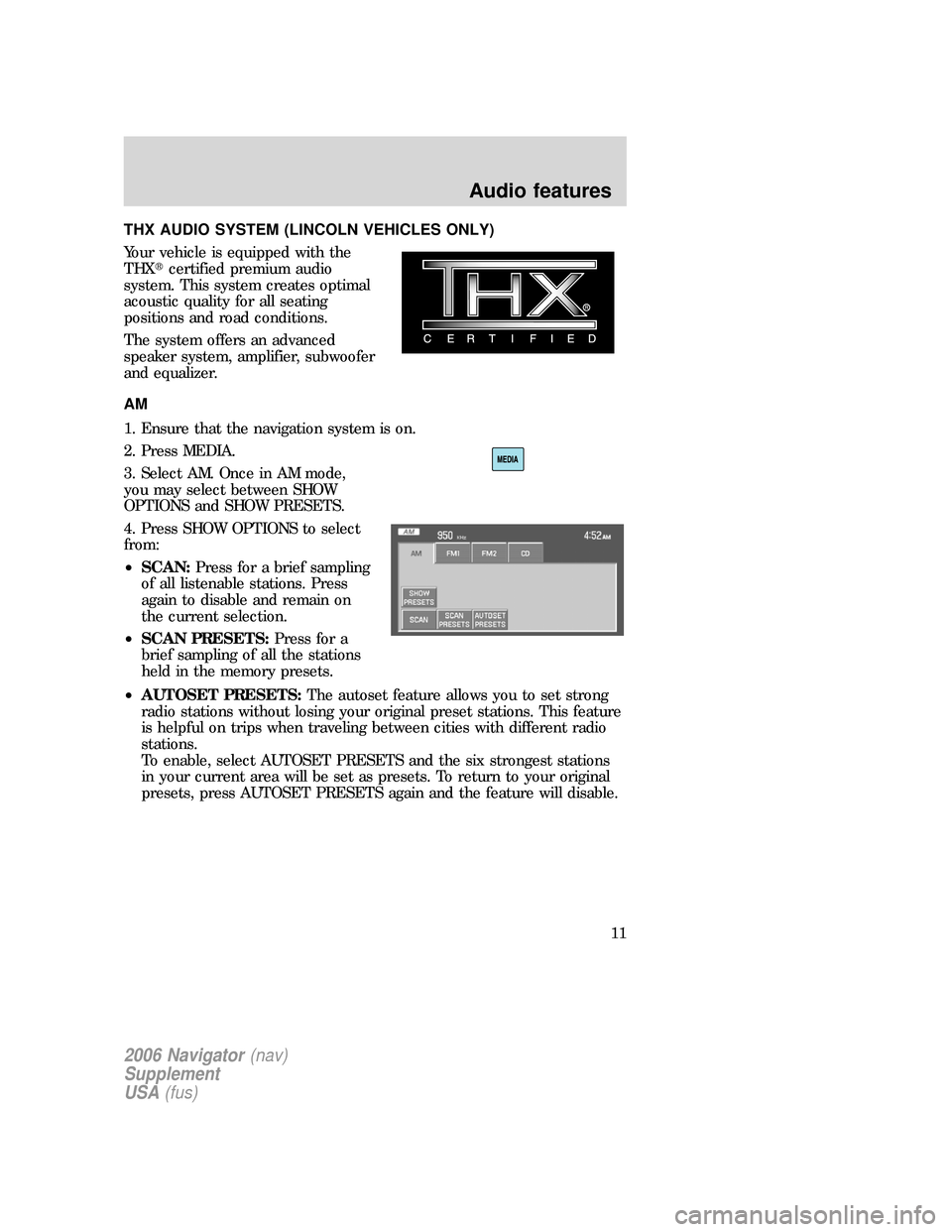
THX AUDIO SYSTEM (LINCOLN VEHICLES ONLY)
Your vehicle is equipped with the
THX�certified premium audio
system. This system creates optimal
acoustic quality for all seating
positions and road conditions.
The system offers an advanced
speaker system, amplifier, subwoofer
and equalizer.
AM
1. Ensure that the navigation system is on.
2. Press MEDIA.
3. Select AM. Once in AM mode,
you may select between SHOW
OPTIONS and SHOW PRESETS.
4. Press SHOW OPTIONS to select
from:
•SCAN:Press for a brief sampling
of all listenable stations. Press
again to disable and remain on
the current selection.
•SCAN PRESETS:Press for a
brief sampling of all the stations
held in the memory presets.
•AUTOSET PRESETS:The autoset feature allows you to set strong
radio stations without losing your original preset stations. This feature
is helpful on trips when traveling between cities with different radio
stations.
To enable, select AUTOSET PRESETS and the six strongest stations
in your current area will be set as presets. To return to your original
presets, press AUTOSET PRESETS again and the feature will disable.
2006 Navigator(nav)
Supplement
USA(fus)
Audio features
11
Page 12 of 64
5. Press SHOW PRESETS to view
the preset stations. To set or change
a preset station, press and hold any
of the memory presets buttons
(1–6) or any of the soft key memory
preset buttons on the screen while
on the desired station. The new
station will replace the previous one
recorded.
FM
1. Ensure that the navigation system is on.
2. Press MEDIA.
3. Select FM1 or FM2. Once in FM
mode, you may select between
SHOW OPTIONS and SHOW PRESETS.
2006 Navigator(nav)
Supplement
USA(fus)
Audio features
12
Page 15 of 64
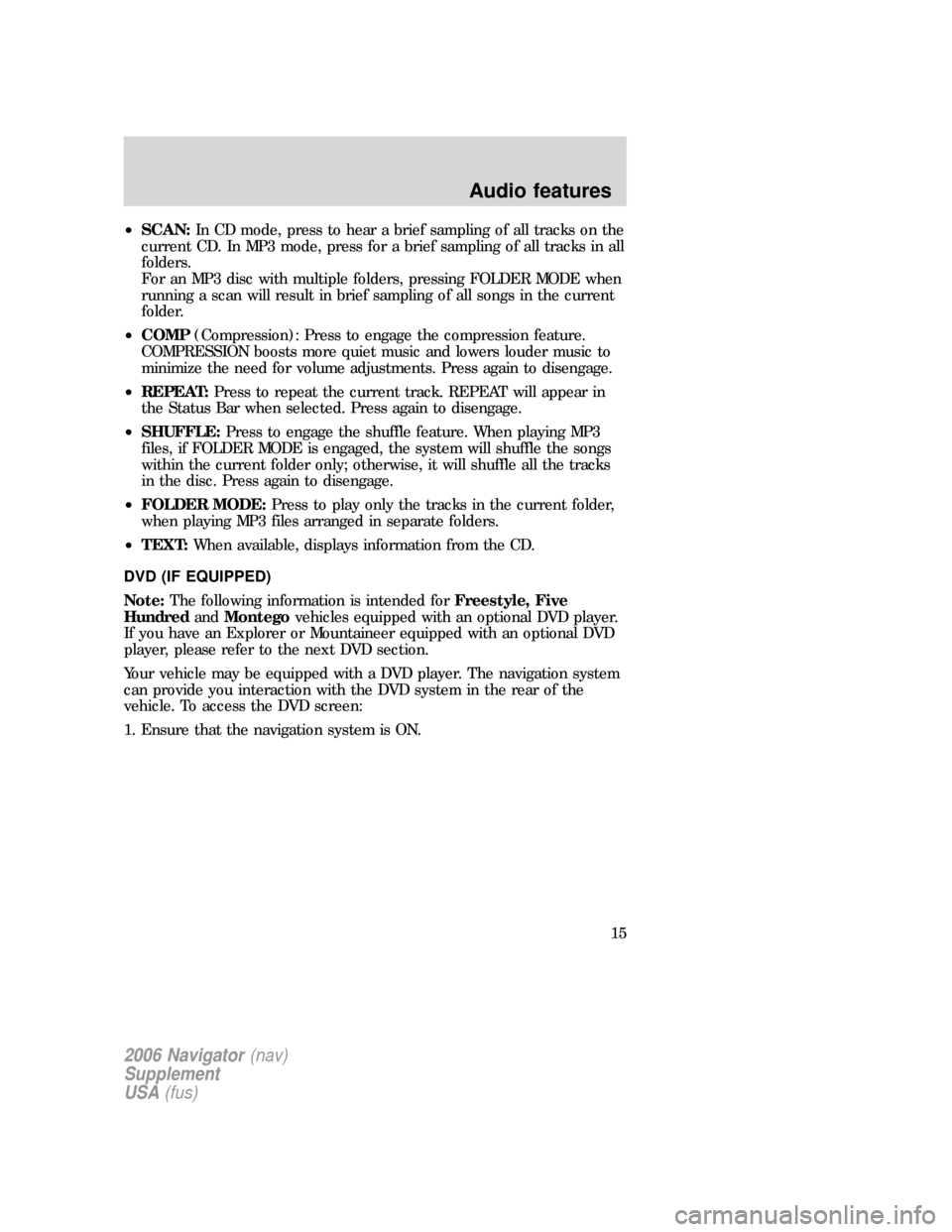
•SCAN:In CD mode, press to hear a brief sampling of all tracks on the
current CD. In MP3 mode, press for a brief sampling of all tracks in all
folders.
For an MP3 disc with multiple folders, pressing FOLDER MODE when
running a scan will result in brief sampling of all songs in the current
folder.
•COMP(Compression): Press to engage the compression feature.
COMPRESSION boosts more quiet music and lowers louder music to
minimize the need for volume adjustments. Press again to disengage.
•REPEAT:Press to repeat the current track. REPEAT will appear in
the Status Bar when selected. Press again to disengage.
•SHUFFLE:Press to engage the shuffle feature. When playing MP3
files, if FOLDER MODE is engaged, the system will shuffle the songs
within the current folder only; otherwise, it will shuffle all the tracks
in the disc. Press again to disengage.
•FOLDER MODE:Press to play only the tracks in the current folder,
when playing MP3 files arranged in separate folders.
•TEXT:When available, displays information from the CD.
DVD (IF EQUIPPED)
Note:The following information is intended forFreestyle, Five
HundredandMontegovehicles equipped with an optional DVD player.
If you have an Explorer or Mountaineer equipped with an optional DVD
player, please refer to the next DVD section.
Your vehicle may be equipped with a DVD player. The navigation system
can provide you interaction with the DVD system in the rear of the
vehicle. To access the DVD screen:
1. Ensure that the navigation system is ON.
2006 Navigator(nav)
Supplement
USA(fus)
Audio features
15
Page 17 of 64
•MEDIA:This button illuminates
to show the status of the rear
zone entertainment.
•FULL ENABLED:When active,
the rear seat passengers can
select between auxiliary and DVD
mode.
•DISABLED:When active, all
features for the rear seat passengers are disabled. REAR ZONE OFF
will be displayed.
•HEADPHONES ON/OFF:Press to turn on/off the rear zone
entertainment system.
DVD (IF EQUIPPED)
Note:The following information is intended for anExploreror
Mountaineerequipped with an optional DVD player. If you have a
Freestyle, Five Hundred or Montego, please refer to the previous section.
Your vehicle may be equipped with a DVD player. The navigation system
can provide you interaction with the DVD system in the rear of the
vehicle. To access the DVD screen:
1. Ensure that the navigation system is ON.
2. Press MEDIA.
2006 Navigator(nav)
Supplement
USA(fus)
Audio features
17
Page 19 of 64
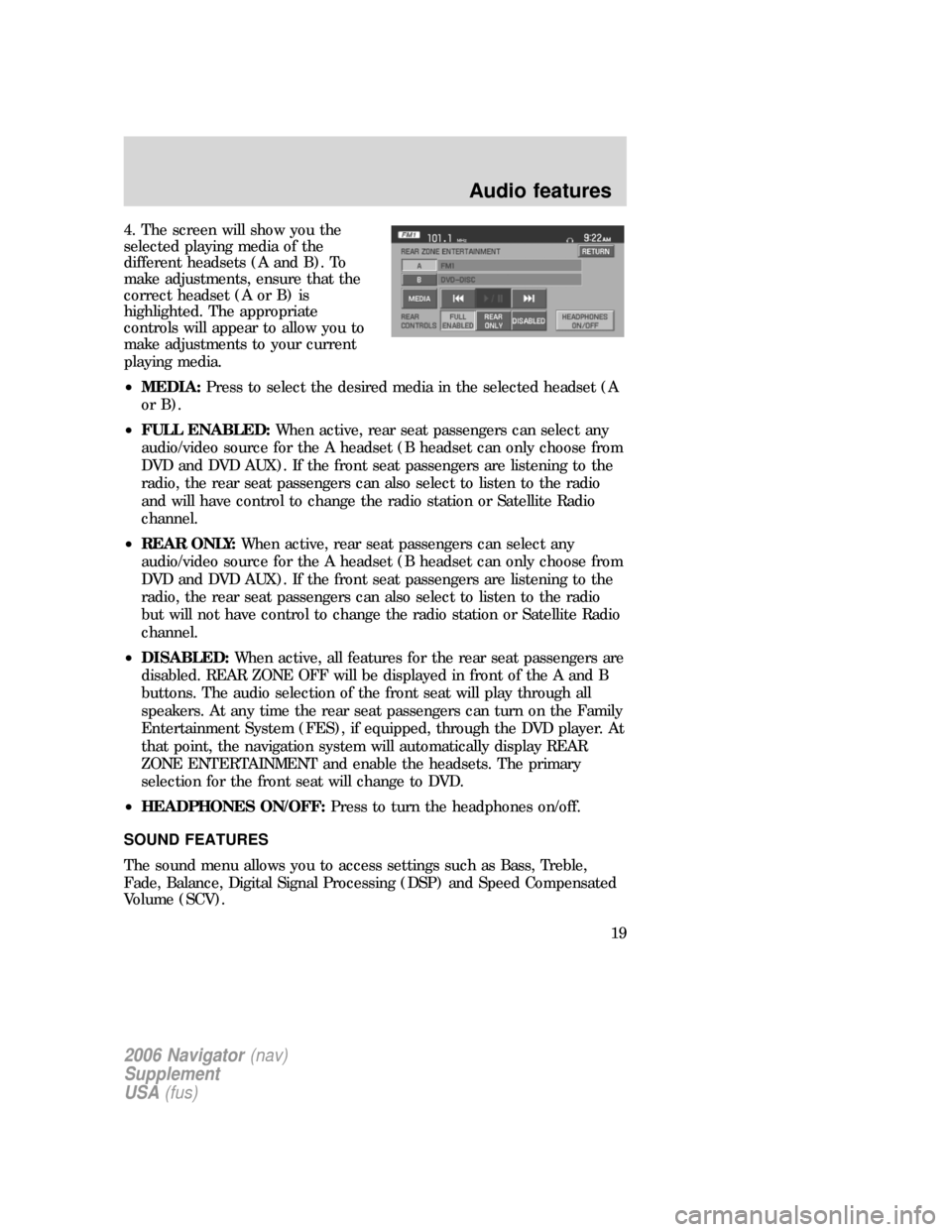
4. The screen will show you the
selected playing media of the
different headsets (A and B). To
make adjustments, ensure that the
correct headset (A or B) is
highlighted. The appropriate
controls will appear to allow you to
make adjustments to your current
playing media.
•MEDIA:Press to select the desired media in the selected headset (A
or B).
•FULL ENABLED:When active, rear seat passengers can select any
audio/video source for the A headset (B headset can only choose from
DVD and DVD AUX). If the front seat passengers are listening to the
radio, the rear seat passengers can also select to listen to the radio
and will have control to change the radio station or Satellite Radio
channel.
•REAR ONLY:When active, rear seat passengers can select any
audio/video source for the A headset (B headset can only choose from
DVD and DVD AUX). If the front seat passengers are listening to the
radio, the rear seat passengers can also select to listen to the radio
but will not have control to change the radio station or Satellite Radio
channel.
•DISABLED:When active, all features for the rear seat passengers are
disabled. REAR ZONE OFF will be displayed in front of the A and B
buttons. The audio selection of the front seat will play through all
speakers. At any time the rear seat passengers can turn on the Family
Entertainment System (FES), if equipped, through the DVD player. At
that point, the navigation system will automatically display REAR
ZONE ENTERTAINMENT and enable the headsets. The primary
selection for the front seat will change to DVD.
•HEADPHONES ON/OFF:Press to turn the headphones on/off.
SOUND FEATURES
The sound menu allows you to access settings such as Bass, Treble,
Fade, Balance, Digital Signal Processing (DSP) and Speed Compensated
Volume (SCV).
2006 Navigator(nav)
Supplement
USA(fus)
Audio features
19
Page 22 of 64
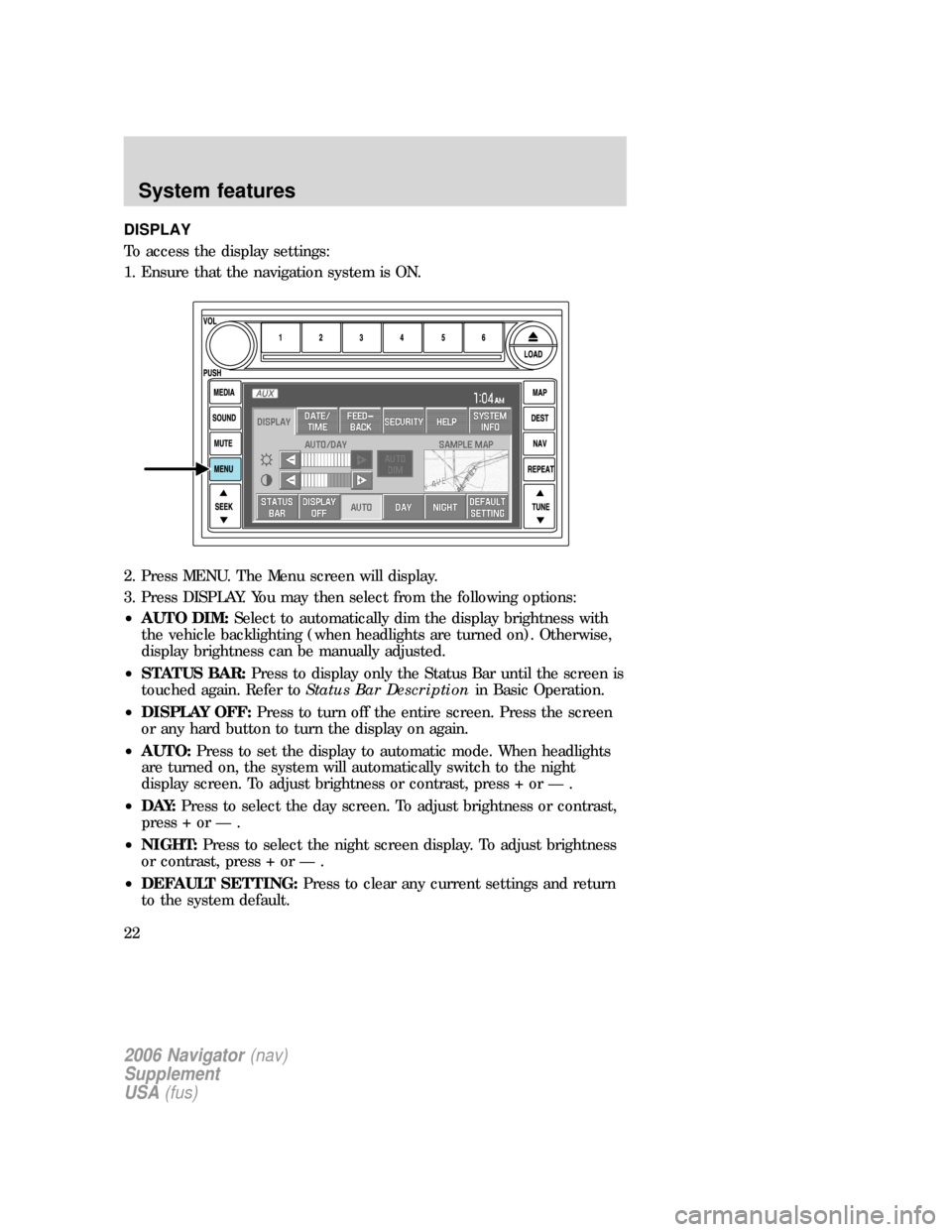
DISPLAY
To access the display settings:
1. Ensure that the navigation system is ON.
2. Press MENU. The Menu screen will display.
3. Press DISPLAY. You may then select from the following options:
•AUTO DIM:Select to automatically dim the display brightness with
the vehicle backlighting (when headlights are turned on). Otherwise,
display brightness can be manually adjusted.
•STATUS BAR:Press to display only the Status Bar until the screen is
touched again. Refer toStatus Bar Descriptionin Basic Operation.
•DISPLAY OFF:Press to turn off the entire screen. Press the screen
or any hard button to turn the display on again.
•AUTO:Press to set the display to automatic mode. When headlights
are turned on, the system will automatically switch to the night
display screen. To adjust brightness or contrast, press + or — .
•D AY:Press to select the day screen. To adjust brightness or contrast,
press + or — .
•NIGHT:Press to select the night screen display. To adjust brightness
or contrast, press + or — .
•DEFAULT SETTING:Press to clear any current settings and return
to the system default.
2006 Navigator(nav)
Supplement
USA(fus)
System features
22
Page 23 of 64
•SAMPLE MAP:Shows you how the map will appear with the current
settings
DATE/TIME
To access the date/time settings:
1. Ensure that the navigation system is ON.
2. Press MENU. The Menu screen will display.
3. Press DATE / TIME. You may then select from the following options:
SHOW CLOCK / SHOW CALENDAR:Press to toggle between CLOCK
and CALENDAR screens. Under the CLOCK screen, the following
buttons will be available:
•CLOCK ON/OFF :Press ON to enable the clock display in the status
bar. Press OFF to disable the clock display in the status bar.
•TIME SET BUTTONS:Press + or – to adjust the hours and minutes.
•24 HOUR FORMAT:If enabled, the system will display military time.
If disabled, the user must select AM or PM.
•DAYLIGHT SAVINGS TIME:Automatically prompts you to adjust
the clock according to the daylight savings calendar.
•SHOW CALENDAR:Press to display the calendar screen.
2006 Navigator(nav)
Supplement
USA(fus)
System features
23
Page 24 of 64
The calendar screen will display the
current month. Press PREV to view
the previous month or NEXT to
view the next month. Under the
CALENDAR screen, the following
buttons are available:
•GO TO TODAY:Press to highlight the current date.
•SHOW CLOCK:Press to return to the clock screen.
FEEDBACK
To access the feedback screen:
1. Ensure that the navigation system is ON.
2. Press MENU. The Menu screen will display.
3. Press FEEDBACK. The feedback screen will appear. In this screen you
have the following options:
FEEDBACK:One must be selected at all times:
•ALL BUTTONS:Press to hear an audible beep every time any button
on the system is pressed.
•TOUCH SCREEN:Press to hear an audible beep when any touch
screen button is pressed.
2006 Navigator(nav)
Supplement
USA(fus)
System features
24