Page 214 of 481
213 Controls in detail
Audio system
Weather band�
Press
WB soft key.
The weather band station last received
is tuned in.
Selecting a weather band station
directly
�
Select desired weather band station
with buttons 1 to 7.
If a station cannot be tuned in, a search
is automatically started.Search
�
PressGorHbutton to tune in
the next receivable weather band
station.Scan search
�
Starting scan search�
Press
SC soft key.
SC will appear in the display. The
radio briefly (approximately
8 seconds) tunes in all receivable
weather band stations.
�
Ending scan search�
Press
SC soft key orGorH.
The weather band station last
played will be selected and
SC
disappears from the display.
iIf no weather band station is received
after three consecutive scans of the
complete frequency range, then the
scan stops at the channel with which it
began and
NO WB FOUND
appears in the
display.
If this happens, switch back to
standard radio mode.
Page 215 of 481
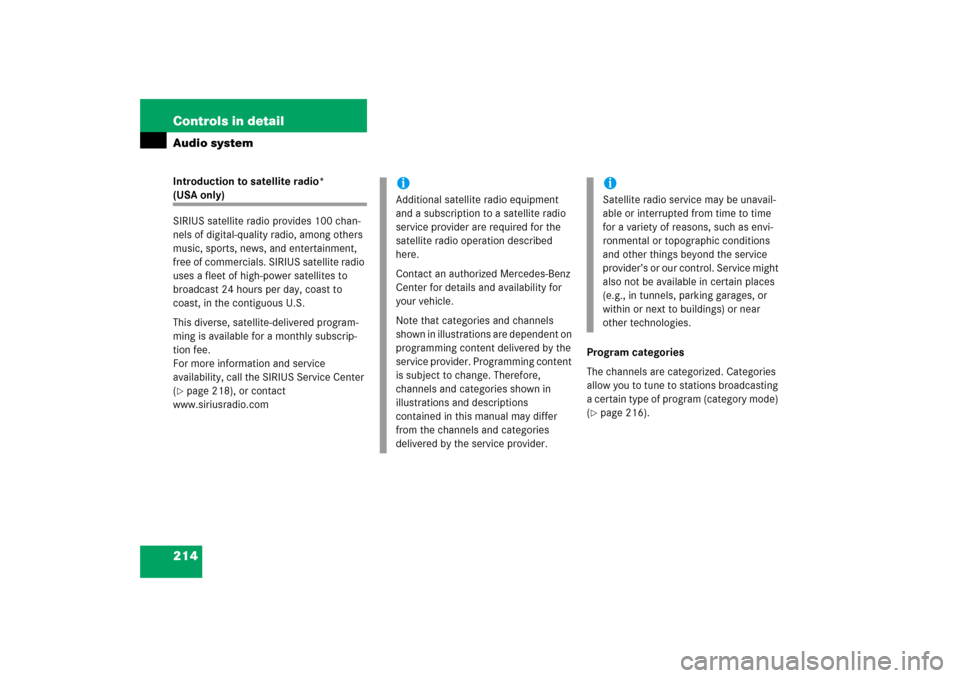
214 Controls in detailAudio systemIntroduction to satellite radio* (USA only)
SIRIUS satellite radio provides 100 chan-
nels of digital-quality radio, among others
music, sports, news, and entertainment,
free of commercials. SIRIUS satellite radio
uses a fleet of high-power satellites to
broadcast 24 hours per day, coast to
coast, in the contiguous U.S.
This diverse, satellite-delivered program-
ming is available for a monthly subscrip-
tion fee.
For more information and service
availability, call the SIRIUS Service Center
(�page 218), or contact
www.siriusradio.comProgram categories
The channels are categorized. Categories
allow you to tune to stations broadcasting
a certain type of program (category mode)
(
�page 216).
iAdditional satellite radio equipment
and a subscription to a satellite radio
service provider are required for the
satellite radio operation described
here.
Contact an authorized Mercedes-Benz
Center for details and availability for
your vehicle.
Note that categories and channels
shown in illustrations are dependent on
programming content delivered by the
service provider. Programming content
is subject to change. Therefore,
channels and categories shown in
illustrations and descriptions
contained in this manual may differ
from the channels and categories
delivered by the service provider.
iSatellite radio service may be unavail-
able or interrupted from time to time
for a variety of reasons, such as envi-
ronmental or topographic conditions
and other things beyond the service
provider’s or our control. Service might
also not be available in certain places
(e.g., in tunnels, parking garages, or
within or next to buildings) or near
other technologies.
Page 220 of 481
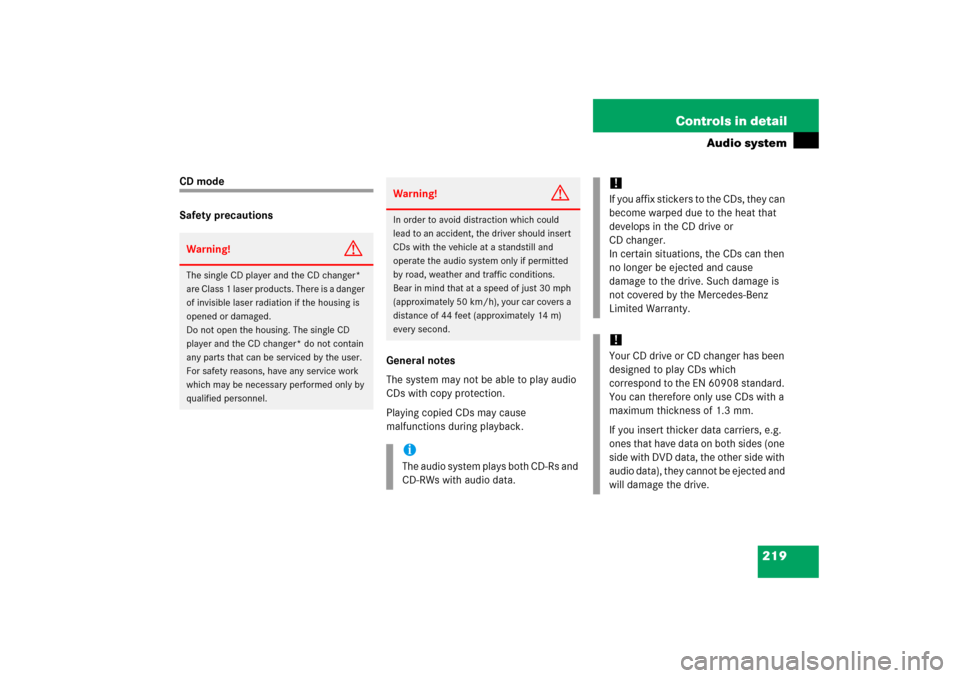
219 Controls in detail
Audio system
CD mode
Safety precautions
General notes
The system may not be able to play audio
CDs with copy protection.
Playing copied CDs may cause
malfunctions during playback.Warning!
G
The single CD player and the CD changer*
are Class 1 laser products. There is a danger
of invisible laser radiation if the housing is
opened or damaged.
Do not open the housing. The single CD
player and the CD changer* do not contain
any parts that can be serviced by the user.
For safety reasons, have any service work
which may be necessary performed only by
qualified personnel.
Warning!
G
In order to avoid distraction which could
lead to an accident, the driver should insert
CDs with the vehicle at a standstill and
operate the audio system only if permitted
by road, weather and traffic conditions.
Bear in mind that at a speed of just 30 mph
(approximately 50 km/h), your car covers a
distance of 44 feet (approximately 14 m)
every second.iThe audio system plays both CD-Rs and
CD-RWs with audio data.
!If you affix stickers to the CDs, they can
become warped due to the heat that
develops in the CD drive or
CD changer.
In certain situations, the CDs can then
no longer be ejected and cause
damage to the drive. Such damage is
not covered by the Mercedes-Benz
Limited Warranty.!Your CD drive or CD changer has been
designed to play CDs which
correspond to the EN 60908 standard.
You can therefore only use CDs with a
maximum thickness of 1.3 mm.
If you insert thicker data carriers, e.g.
ones that have data on both sides (one
side with DVD data, the other side with
audio data), they cannot be ejected and
will damage the drive.
Page 221 of 481

220 Controls in detailAudio systemDo not use CDs with an 8 cm diameter, not
even with a CD adapter. Attempting to play
CDs with an 8 cm diameter or playing such
CDs with an adapter may cause damage to
the CD drive. Such damage is not covered
by the Mercedes-Benz Limited Warranty.
Should excessively high or low tempera-
tures occur while in CD changer mode*, CD TEMP
will appear in the display, and the
CD will be muted until the temperature has
reached an acceptable level for the system
to continue operation.
The single CD player and the CD changer*
play audio CDs.Tips on handling CDs
�
Handle CDs carefully to prevent
interference during playback.
�
Avoid scratches, fingerprints and dust
on the CDs.
�
Do not write on CDs or apply any labels
or other material to them.
�
Clean CDs from time to time with a
commercially available cleaning cloth.
Never wipe the CD in a circular motion;
instead, wipe it in a straight line start-
ing in the center and moving outward.
Do not use solvents, anti-static sprays,
etc. for cleaning.
�
Replace the CD in its case after use.
�
Protect CDs from heat and direct
sunlight.MP3
The CD changer* can play audio CDs as
well as CDs with MP3 files.
Information on MP3 data carriers
iCD media, CD burning software and
CD writers are available in great vari-
ety. Due to this variety, it cannot be
guaranteed that the CD changer will be
able to play every user-written CD.
The burning process can lead to data
errors and aging of the medium may re-
sult in data loss. Therefore, the
CD changer may be restricted in its
a bi li ty to p la y MP3 da ta c a rri ers ; it m a y
play them with reduced sound quality,
or it ma y not b e a bl e t o pla y them a t a ll .
Problems may be encountered during
playback of user-written CDs with a
storage capacity of more than 700 MB.
These CDs do not meet valid standards
as of this printing.
Page 222 of 481
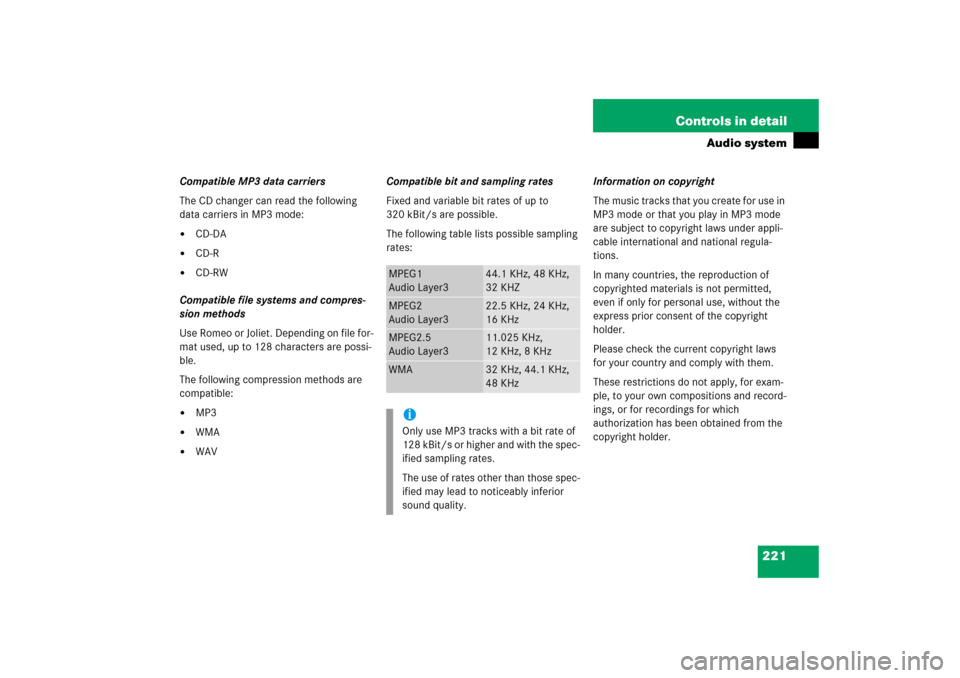
221 Controls in detail
Audio system
Compatible MP3 data carriers
The CD changer can read the following
data carriers in MP3 mode:�
CD-DA
�
CD-R
�
CD-RW
Compatible file systems and compres-
sion methods
Use Romeo or Joliet. Depending on file for-
mat used, up to 128 characters are possi-
ble.
The following compression methods are
compatible:
�
MP3
�
WMA
�
WAVCompatible bit and sampling rates
Fixed and variable bit rates of up to
320 kBit/s are possible.
The following table lists possible sampling
rates:Information on copyright
The music tracks that you create for use in
MP3 mode or that you play in MP3 mode
are subject to copyright laws under appli-
cable international and national regula-
tions.
In many countries, the reproduction of
copyrighted materials is not permitted,
even if only for personal use, without the
express prior consent of the copyright
holder.
Please check the current copyright laws
for your country and comply with them.
These restrictions do not apply, for exam-
ple, to your own compositions and record-
ings, or for recordings for which
authorization has been obtained from the
copyright holder.
MPEG1
Audio Layer3
44.1 KHz, 48 KHz,
32 KHZ
MPEG2
Audio Layer3
22.5 KHz, 24 KHz,
16 KHz
MPEG2.5
Audio Layer3
11.025 KHz,
12 KHz, 8 KHz
WMA
32 KHz, 44.1 KHz,
48 KHz
iOnly use MP3 tracks with a bit rate of
128 kBit/s or higher and with the spec-
ified sampling rates.
The use of rates other than those spec-
ified may lead to noticeably inferior
sound quality.
Page 227 of 481
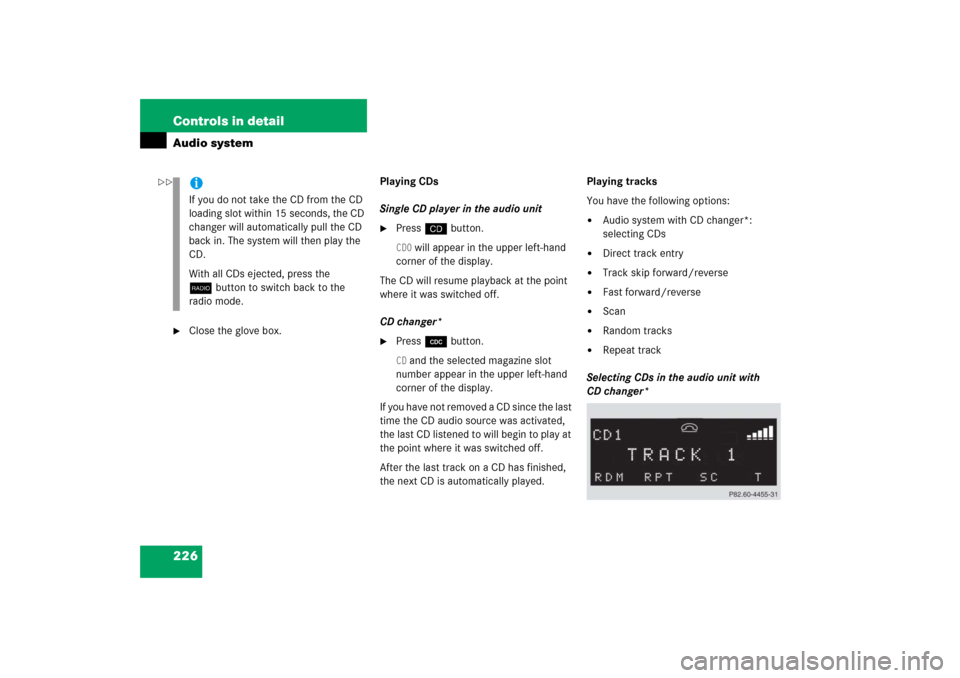
226 Controls in detailAudio system�
Close the glove box.Playing CDs
Single CD player in the audio unit
�
Pressi button.CD0
will appear in the upper left-hand
corner of the display.
The CD will resume playback at the point
where it was switched off.
CD changer*
�
Press Q button.CD and the selected magazine slot
number appear in the upper left-hand
corner of the display.
If you have not removed a CD since the last
time the CD audio source was activated,
the last CD listened to will begin to play at
the point where it was switched off.
After the last track on a CD has finished,
the next CD is automatically played.Playing tracks
You have the following options:
�
Audio system with CD changer*:
selecting CDs
�
Direct track entry
�
Track skip forward/reverse
�
Fast forward/reverse
�
Scan
�
Random tracks
�
Repeat track
Selecting CDs in the audio unit with
CD changer*
iIf you do not take the CD from the CD
loading slot within 15 seconds, the CD
changer will automatically pull the CD
back in. The system will then play the
CD.
With all CDs ejected, press the
bbutton to switch back to the
radio mode.
��
Page 230 of 481
229 Controls in detail
Audio system
Pause function
The CD changer mode is interrupted by an
incoming call on the telephone*
(�page 235).
�
Switching on pause function�
PressFbutton.
The CD changer mode is
interrupted and
PAUSE
appears in
the display.
�
Switching off pause function�
PressFbutton.
The CD changer mode is active
again.Track and time display
�
Press
T soft key.
The number of the track being played
and the elapsed playing time appear in
the display.
�
Press
T soft key again.
The total number of tracks and the total
playing time of the CD appear in the
display.
�
Press
T soft key.
The standard CD playback menu
appears in the display.
GSM network phones
Using your Mercedes-Benz specified
mobile telephone*, a number of functions
and operating steps can be performed and
displayed in the audio system display.
Page 232 of 481
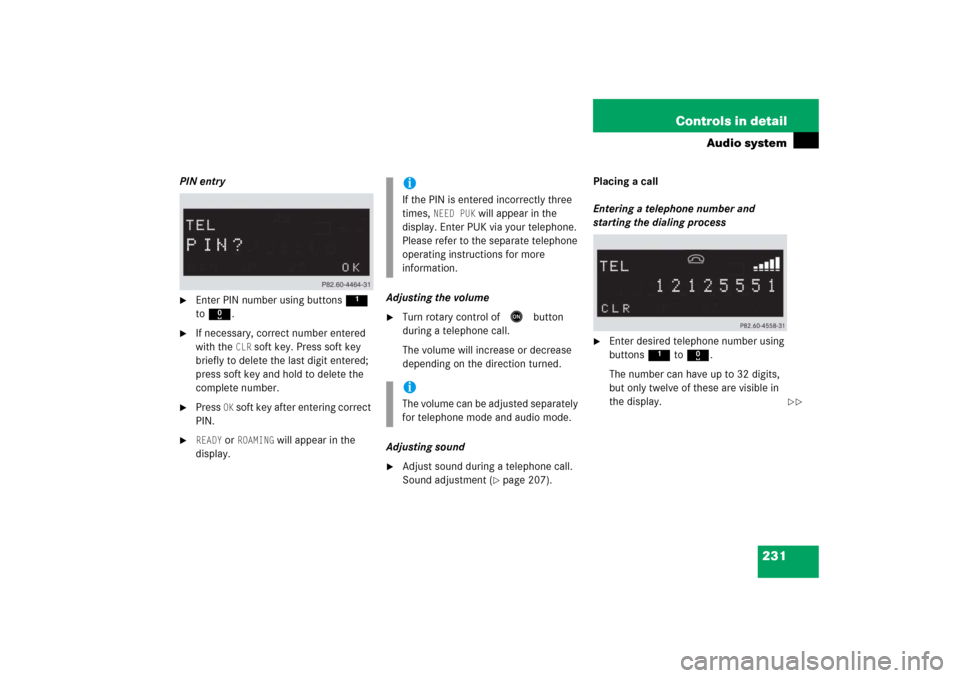
231 Controls in detail
Audio system
PIN entry�
Enter PIN number using buttons 1
to R.
�
If necessary, correct number entered
with the
CLR
soft key. Press soft key
briefly to delete the last digit entered;
press soft key and hold to delete the
complete number.
�
Press
OK soft key after entering correct
PIN.
�
READY
or
ROAMING
will appear in the
display.Adjusting the volume
�
Turn rotary control of
E
button
during a telephone call.
The volume will increase or decrease
depending on the direction turned.
Adjusting sound
�
Adjust sound during a telephone call.
Sound adjustment (
�page 207).Placing a call
Entering a telephone number and
starting the dialing process
�
Enter desired telephone number using
buttons 1 to R.
The number can have up to 32 digits,
but only twelve of these are visible in
the display.
iIf the PIN is entered incorrectly three
times,
NEED PUK
will appear in the
display. Enter PUK via your telephone.
Please refer to the separate telephone
operating instructions for more
information.
iThe volume can be adjusted separately
for telephone mode and audio mode.
��