Page 212 of 481
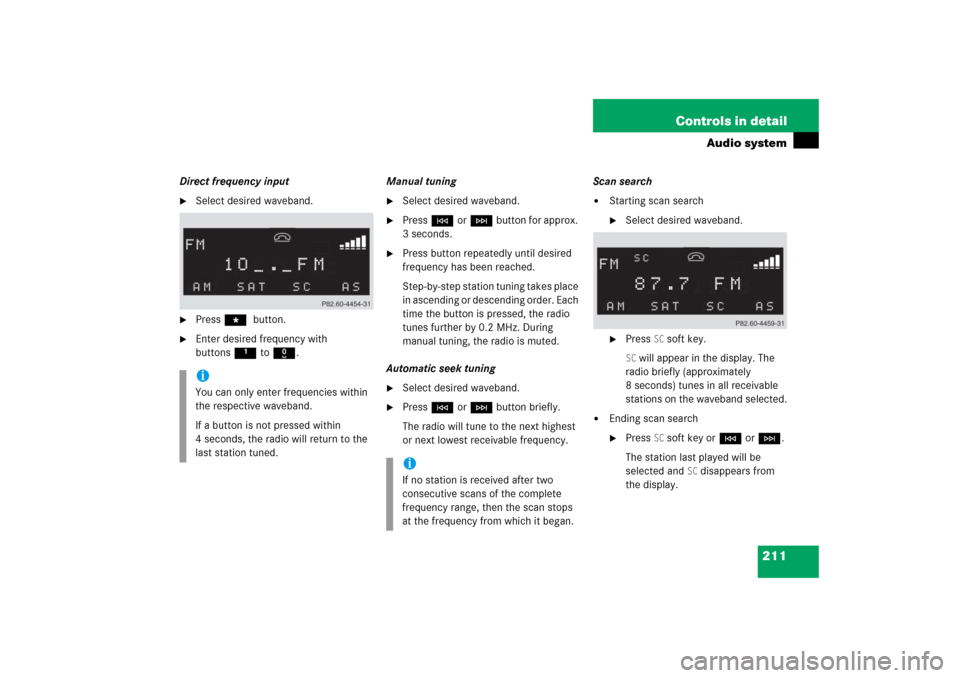
211 Controls in detail
Audio system
Direct frequency input�
Select desired waveband.
�
Press * button.
�
Enter desired frequency with
buttons1to R.Manual tuning
�
Select desired waveband.
�
PressGorHbutton for approx.
3 seconds.
�
Press button repeatedly until desired
frequency has been reached.
Step-by-step station tuning takes place
in ascending or descending order. Each
time the button is pressed, the radio
tunes further by 0.2 MHz. During
manual tuning, the radio is muted.
Automatic seek tuning
�
Select desired waveband.
�
PressGorHbutton briefly.
The radio will tune to the next highest
or next lowest receivable frequency.Scan search
�
Starting scan search�
Select desired waveband.
�
Press
SC soft key.
SC will appear in the display. The
radio briefly (approximately
8 seconds) tunes in all receivable
stations on the waveband selected.
�
Ending scan search�
Press
SC soft key orGorH.
The station last played will be
selected and
SC disappears from
the display.
iYou can only enter frequencies within
the respective waveband.
If a button is not pressed within
4 seconds, the radio will return to the
last station tuned.
iIf no station is received after two
consecutive scans of the complete
frequency range, then the scan stops
at the frequency from which it began.
Page 213 of 481
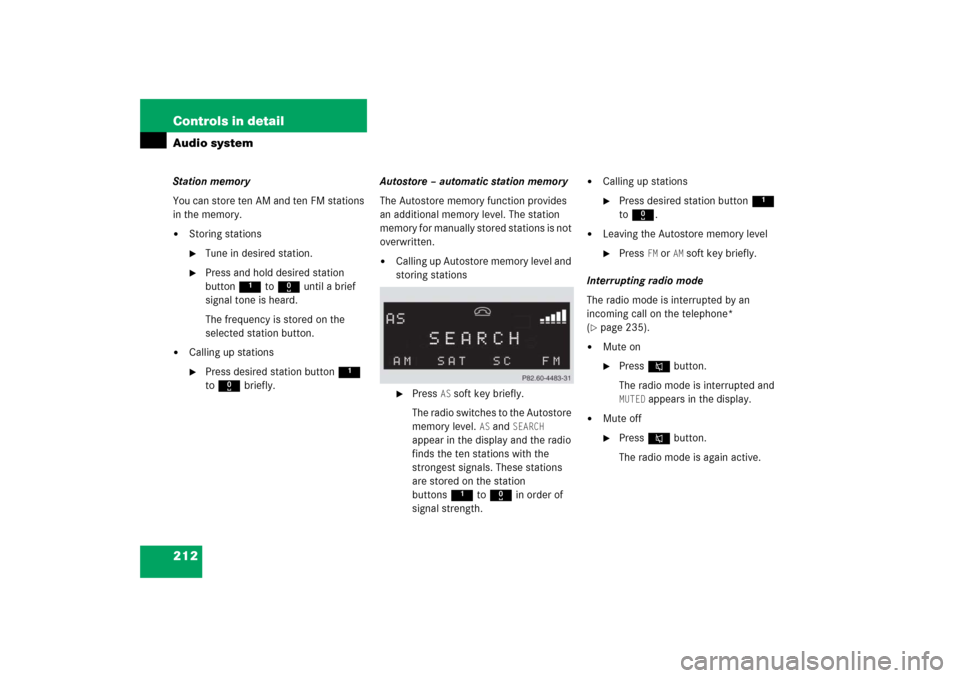
212 Controls in detailAudio systemStation memory
You can store ten AM and ten FM stations
in the memory.�
Storing stations�
Tune in desired station.
�
Press and hold desired station
button1 to R until a brief
signal tone is heard.
The frequency is stored on the
selected station button.
�
Calling up stations�
Press desired station button1
to R briefly.Autostore – automatic station memory
The Autostore memory function provides
an additional memory level. The station
memory for manually stored stations is not
overwritten.
�
Calling up Autostore memory level and
storing stations�
Press
AS soft key briefly.
The radio switches to the Autostore
memory level.
AS and
SEARCH
appear in the display and the radio
finds the ten stations with the
strongest signals. These stations
are stored on the station
buttons1 to R in order of
signal strength.
�
Calling up stations�
Press desired station button1
to R.
�
Leaving the Autostore memory level�
Press
FM or
AM
soft key briefly.
Interrupting radio mode
The radio mode is interrupted by an
incoming call on the telephone*
(
�page 235).
�
Mute on�
PressFbutton.
The radio mode is interrupted and MUTED
appears in the display.
�
Mute off�
PressFbutton.
The radio mode is again active.
Page 214 of 481
213 Controls in detail
Audio system
Weather band�
Press
WB soft key.
The weather band station last received
is tuned in.
Selecting a weather band station
directly
�
Select desired weather band station
with buttons 1 to 7.
If a station cannot be tuned in, a search
is automatically started.Search
�
PressGorHbutton to tune in
the next receivable weather band
station.Scan search
�
Starting scan search�
Press
SC soft key.
SC will appear in the display. The
radio briefly (approximately
8 seconds) tunes in all receivable
weather band stations.
�
Ending scan search�
Press
SC soft key orGorH.
The weather band station last
played will be selected and
SC
disappears from the display.
iIf no weather band station is received
after three consecutive scans of the
complete frequency range, then the
scan stops at the channel with which it
began and
NO WB FOUND
appears in the
display.
If this happens, switch back to
standard radio mode.
Page 216 of 481
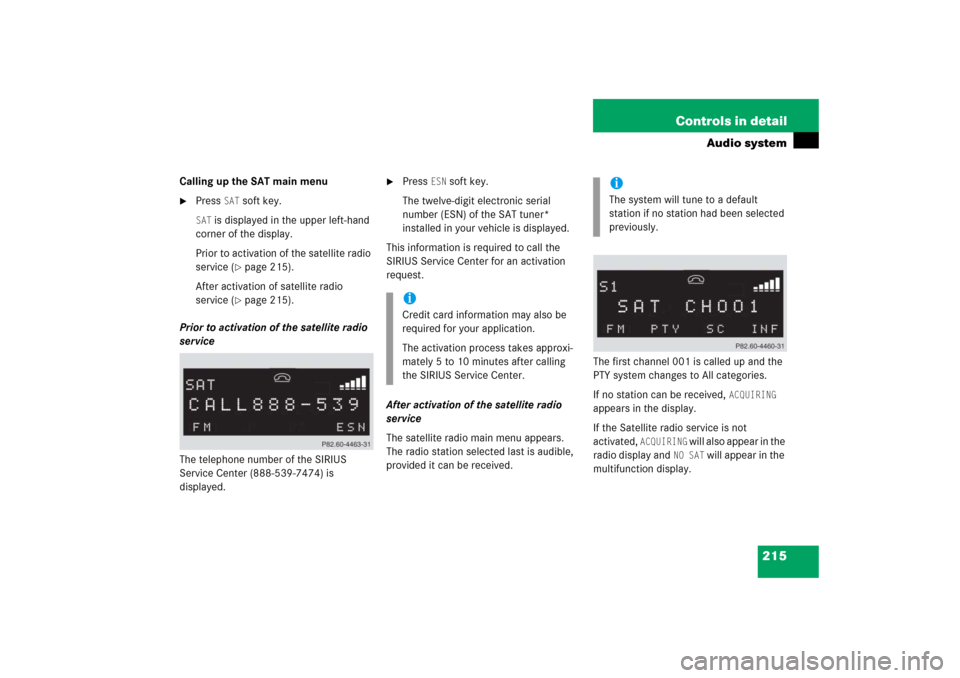
215 Controls in detail
Audio system
Calling up the SAT main menu�
Press
SAT
soft key.
SAT
is displayed in the upper left-hand
corner of the display.
Prior to activation of the satellite radio
service (
�page 215).
After activation of satellite radio
service (�page 215).
Prior to activation of the satellite radio
service
The telephone number of the SIRIUS
Service Center (888-539-7474) is
displayed.
�
Press
ESN
soft key.
The twelve-digit electronic serial
number (ESN) of the SAT tuner*
installed in your vehicle is displayed.
This information is required to call the
SIRIUS Service Center for an activation
request.
After activation of the satellite radio
service
The satellite radio main menu appears.
The radio station selected last is audible,
provided it can be received.The first channel 001 is called up and the
PTY system changes to All categories.
If no station can be received,
ACQUIRING
appears in the display.
If the Satellite radio service is not
activated,
ACQUIRING
will also appear in the
radio display and
NO SAT
will appear in the
multifunction display.
iCredit card information may also be
required for your application.
The activation process takes approxi-
mately 5 to 10 minutes after calling
the SIRIUS Service Center.
iThe system will tune to a default
station if no station had been selected
previously.
Page 218 of 481

217 Controls in detail
Audio system
�
Selecting a category�
Press
PTY
soft key.
The current PTY category of the
station is displayed.
�
Press
<<<
or
>>>
soft key.
This switches between the
individual categories.
When changing the category, the
channel selected last in the new
category becomes audible.The system will automatically switch to
a station of the selected category if the
currently selected station is not of the
selected category. Otherwise, the
currently selected station remains
tuned.
�
Tuning a station within the selected
category
The channels identified for the
currently selected category are
arranged numerically. Only one entry is
visible at a time.�
PressGorHbutton briefly.
The next station within the category
is started.
or
�
Press and hold
GorHbutton for approx.
3 seconds until desired station has
been reached.Tuning via scan search
Scan search is characterized as follows:
�
Scan search plays a channel for
approx. 8 seconds and then skips to
the next channel within the current cat-
egory.
�
Scan search can be terminated
manually.
�
Press
SC soft key.
The search starts.
SC appears in the
display.
�
Press
SC soft key again.
The search stops.
Page 219 of 481
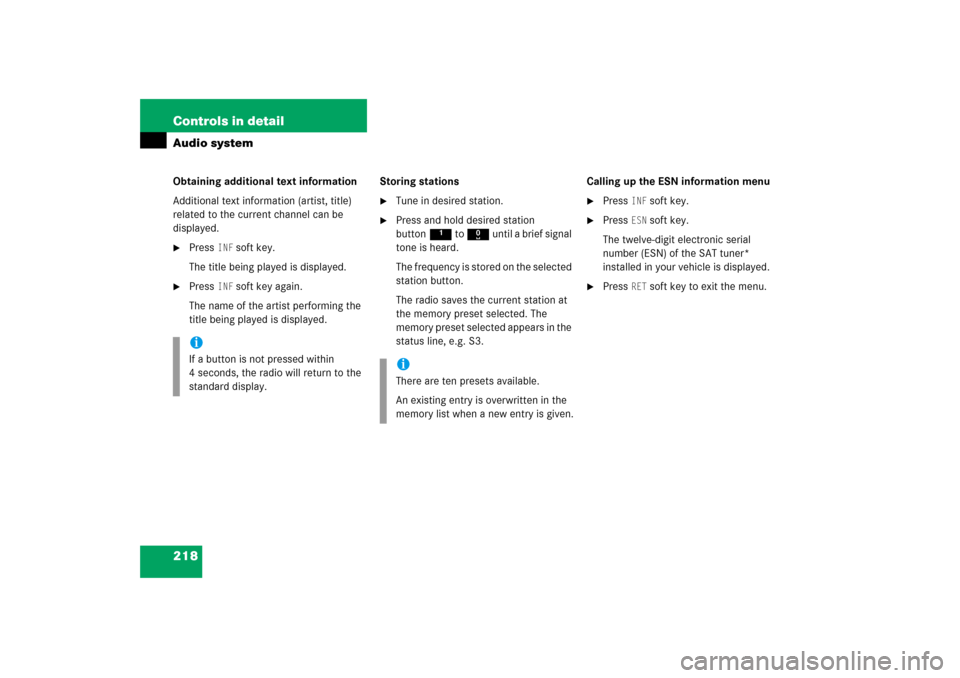
218 Controls in detailAudio systemObtaining additional text information
Additional text information (artist, title)
related to the current channel can be
displayed.�
Press
INF
soft key.
The title being played is displayed.
�
Press
INF
soft key again.
The name of the artist performing the
title being played is displayed.Storing stations
�
Tune in desired station.
�
Press and hold desired station
button1 to R until a brief signal
tone is heard.
The frequency is stored on the selected
station button.
The radio saves the current station at
the memory preset selected. The
memory preset selected appears in the
status line, e.g. S3.Calling up the ESN information menu
�
Press
INF
soft key.
�
Press
ESN
soft key.
The twelve-digit electronic serial
number (ESN) of the SAT tuner*
installed in your vehicle is displayed.
�
Press
RET
soft key to exit the menu.
iIf a button is not pressed within
4 seconds, the radio will return to the
standard display.
iThere are ten presets available.
An existing entry is overwritten in the
memory list when a new entry is given.
Page 221 of 481

220 Controls in detailAudio systemDo not use CDs with an 8 cm diameter, not
even with a CD adapter. Attempting to play
CDs with an 8 cm diameter or playing such
CDs with an adapter may cause damage to
the CD drive. Such damage is not covered
by the Mercedes-Benz Limited Warranty.
Should excessively high or low tempera-
tures occur while in CD changer mode*, CD TEMP
will appear in the display, and the
CD will be muted until the temperature has
reached an acceptable level for the system
to continue operation.
The single CD player and the CD changer*
play audio CDs.Tips on handling CDs
�
Handle CDs carefully to prevent
interference during playback.
�
Avoid scratches, fingerprints and dust
on the CDs.
�
Do not write on CDs or apply any labels
or other material to them.
�
Clean CDs from time to time with a
commercially available cleaning cloth.
Never wipe the CD in a circular motion;
instead, wipe it in a straight line start-
ing in the center and moving outward.
Do not use solvents, anti-static sprays,
etc. for cleaning.
�
Replace the CD in its case after use.
�
Protect CDs from heat and direct
sunlight.MP3
The CD changer* can play audio CDs as
well as CDs with MP3 files.
Information on MP3 data carriers
iCD media, CD burning software and
CD writers are available in great vari-
ety. Due to this variety, it cannot be
guaranteed that the CD changer will be
able to play every user-written CD.
The burning process can lead to data
errors and aging of the medium may re-
sult in data loss. Therefore, the
CD changer may be restricted in its
a bi li ty to p la y MP3 da ta c a rri ers ; it m a y
play them with reduced sound quality,
or it ma y not b e a bl e t o pla y them a t a ll .
Problems may be encountered during
playback of user-written CDs with a
storage capacity of more than 700 MB.
These CDs do not meet valid standards
as of this printing.
Page 223 of 481

222 Controls in detailAudio systemMP3 playback
You can play an MP3 CD on the
CD changer* as you would any standard
audio CD. All of the functions described for
the CD changer also apply for the playback
of MP3 CDs. Keep in mind that the single
CD player in the audio system unit is not
able to read MP3 CDs.
The first 99 tracks on the CD, including
tracks in subdirectories, are recognized
and played. Any additional tracks will not
be played.Operating the single CD player in the
audio system unit
Loading a CD
The single CD player in the audio system
unit has capacity for one CD. The CD slot
for loading the drive is located underneath
the soft keys.
�
Make sure the system is switched on.
�
Insert CD into CD slot. The label side of
the CD must face upwards.
The system automatically pulls the CD
into the CD slot. The audio CD begins
to play.Ejecting a CD
�
Make sure the system is switched on.
�
Press gbutton.
The system ejects the CD.
Remove CD0
will appear in the display.
�
Remove CD from slot.
With the CD removed,
NO CD
will appear
in the display.
iDue to the branched data structure,
playback of the first track may be de-
layed slightly.
!If a CD is already loaded, it must be
ejected before inserting a new CD.
Inserting a second CD in the slot with
another CD still loaded will cause dam-
age to the CD drive not covered by the
Mercedes-Benz Limited Warranty.
iIf a CD has been inserted incorrectly or
cannot be read,
WRONG CD0
will appear
in the display.
iIf you do not take the CD out of the CD
slot within approx. 15 seconds, the
system automatically pulls the CD back
in and plays it.
If a CD is pulled back in, press
gbutton, the CD will then be
ejected.