Page 206 of 481
205 Controls in detail
Audio system
Item
Page
1
CD changer mode selector
219
2
Single CD mode selector
222
3
Radio mode selector
4
Mute function (radio)
212
Pause (CD)
229
5
Volume distribution
208
6
Sound settings
207
7
Display
8
Alphanumeric keypad
Item
Page
9
Speed dialing memory (tele-
phone*) in descending order
a
Accepting a call
(telephone*)
235
b
Telephone* mode selector
229
c
Speed dialing memory (tele-
phone*) in ascending order
231
d
Terminating a call
(telephone*)
235
e
CD slot
f
CD ejection
222
Item
Page
g
Soft keys
206
h
Volume
207
j
Switching on/off
206
k
Manual tuning / seek
tuning (radio)
211
Track search, reverse (CD)
228
l
Manual tuning / seek
tuning (radio)
211
Track search,
fast forward (CD)
228
Page 207 of 481
206 Controls in detailAudio systemButton and soft key operation
In these instructions, the alphanumeric
keypad (right side of radio panel) and the
function buttons (left side of radio panel)
are referred to as “buttons”. The four keys
below the display panel are referred to as
“soft keys”.
Operation
Switching the unit on/off
Switching on�
Turn the SmartKey in the starter switch
to position1 or2 (
�page 36).
�
If the audio system was on as you
removed the SmartKey from the starter
switch, the audio system will
automatically come back on as you
turn the SmartKey to position1 or2.
or
�
Press
D
button.
!Do not press directly in the display
face. Otherwise, the display will be
damaged.
iIf the radio is switched on without the
SmartKey in the starter switch, it will
automatically switch off again after
approximately 30 minutes.
If your vehicle is equipped with a
telephone, the display may prompt you
to enter your PIN (GSM network) or
code (TDMA or CDMA network).
Page 208 of 481
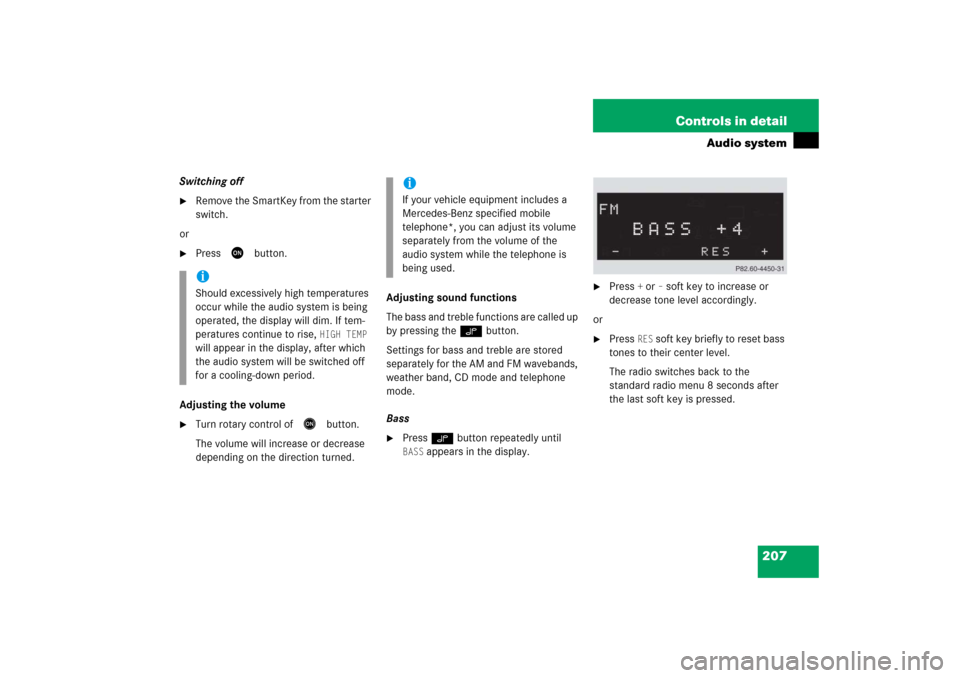
207 Controls in detail
Audio system
Switching off�
Remove the SmartKey from the starter
switch.
or
�
Press
D
button.
Adjusting the volume
�
Turn rotary control of
E
button.
The volume will increase or decrease
depending on the direction turned.Adjusting sound functions
The bass and treble functions are called up
by pressing the O button.
Settings for bass and treble are stored
separately for the AM and FM wavebands,
weather band, CD mode and telephone
mode.
Bass
�
Press O button repeatedly until BASS
appears in the display.
�
Press
+ or
– soft key to increase or
decrease tone level accordingly.
or
�
Press
RES
soft key briefly to reset bass
tones to their center level.
The radio switches back to the
standard radio menu 8 seconds after
the last soft key is pressed.
iShould excessively high temperatures
occur while the audio system is being
operated, the display will dim. If tem-
peratures continue to rise,
HIGH TEMP
will appear in the display, after which
the audio system will be switched off
for a cooling-down period.
iIf your vehicle equipment includes a
Mercedes-Benz specified mobile
telephone*, you can adjust its volume
separately from the volume of the
audio system while the telephone is
being used.
Page 210 of 481
209 Controls in detail
Audio system
Returning volume distribution to
factory settings�
Press P button to call up settings
menu in the display.
�
Press
RES
soft key briefly; the
respective volume distribution is reset
to its center (flat) level.
or
�
Press and hold
RES
soft key until
RESET
appears in the display.
The volume distribution settings for the
balance is set to the center level.
The radio switches back to the
standard radio menu 4 seconds after
the last soft key is pressed.Telephone* muting
If your vehicle equipment includes a
Mercedes-Benz specified mobile
telephone*, you can adjust its volume
separately from the volume of the audio
system while the telephone* is being used.
Radio operation
Selecting radio mode�
Press b button.
Calling up wavebands
You can choose from among the FM, AM
and WB wavebands.
Weather band (
�page 213).
iFM waveband: 87.7......107.9 MHz
AM waveband: 530......1 710 KHz
Page 213 of 481
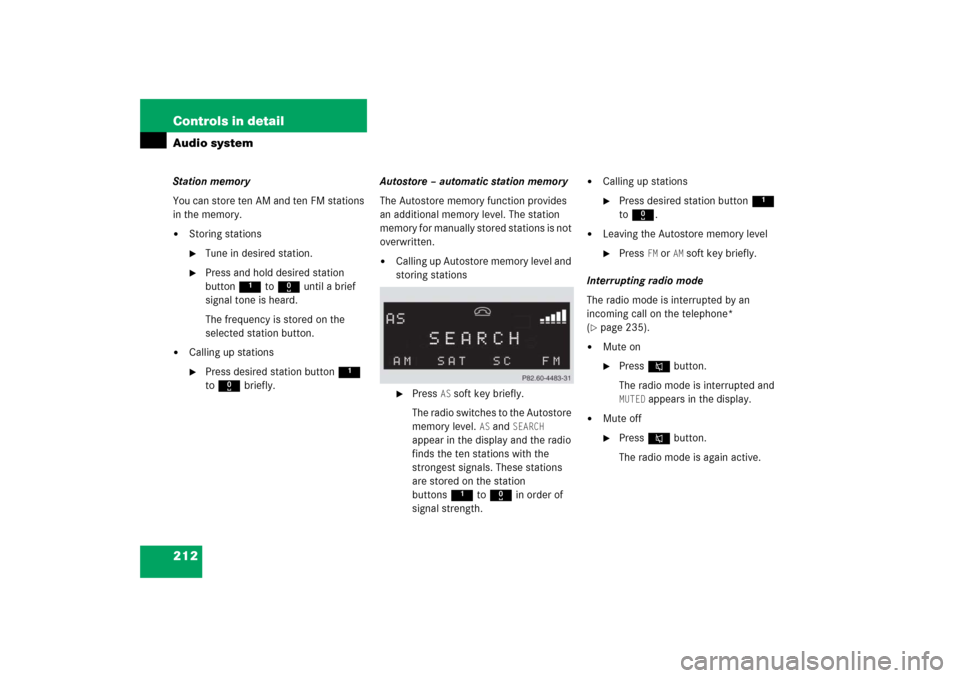
212 Controls in detailAudio systemStation memory
You can store ten AM and ten FM stations
in the memory.�
Storing stations�
Tune in desired station.
�
Press and hold desired station
button1 to R until a brief
signal tone is heard.
The frequency is stored on the
selected station button.
�
Calling up stations�
Press desired station button1
to R briefly.Autostore – automatic station memory
The Autostore memory function provides
an additional memory level. The station
memory for manually stored stations is not
overwritten.
�
Calling up Autostore memory level and
storing stations�
Press
AS soft key briefly.
The radio switches to the Autostore
memory level.
AS and
SEARCH
appear in the display and the radio
finds the ten stations with the
strongest signals. These stations
are stored on the station
buttons1 to R in order of
signal strength.
�
Calling up stations�
Press desired station button1
to R.
�
Leaving the Autostore memory level�
Press
FM or
AM
soft key briefly.
Interrupting radio mode
The radio mode is interrupted by an
incoming call on the telephone*
(
�page 235).
�
Mute on�
PressFbutton.
The radio mode is interrupted and MUTED
appears in the display.
�
Mute off�
PressFbutton.
The radio mode is again active.
Page 216 of 481
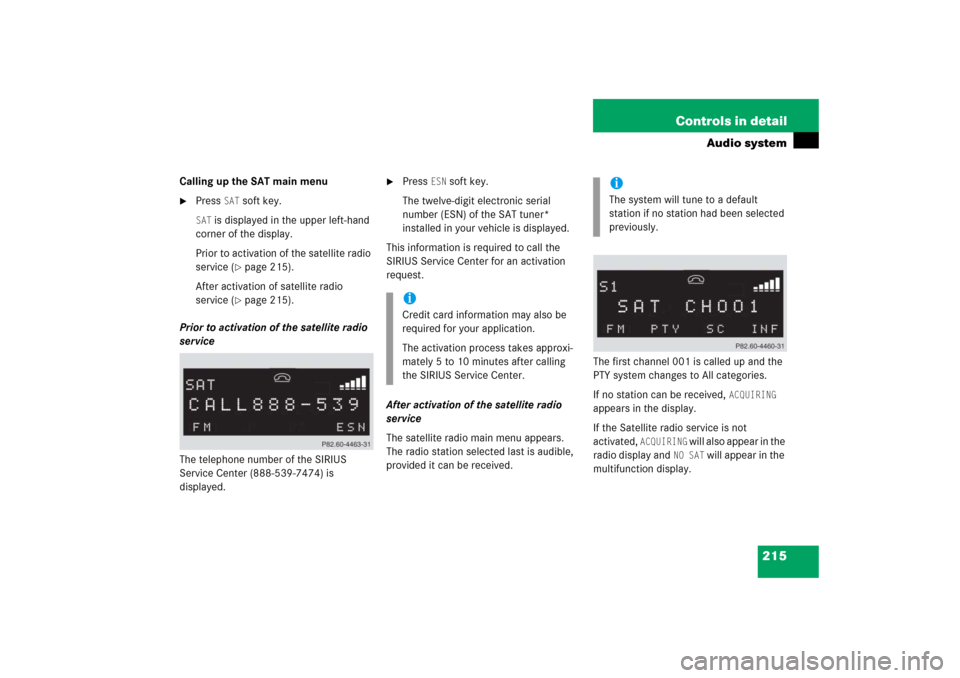
215 Controls in detail
Audio system
Calling up the SAT main menu�
Press
SAT
soft key.
SAT
is displayed in the upper left-hand
corner of the display.
Prior to activation of the satellite radio
service (
�page 215).
After activation of satellite radio
service (�page 215).
Prior to activation of the satellite radio
service
The telephone number of the SIRIUS
Service Center (888-539-7474) is
displayed.
�
Press
ESN
soft key.
The twelve-digit electronic serial
number (ESN) of the SAT tuner*
installed in your vehicle is displayed.
This information is required to call the
SIRIUS Service Center for an activation
request.
After activation of the satellite radio
service
The satellite radio main menu appears.
The radio station selected last is audible,
provided it can be received.The first channel 001 is called up and the
PTY system changes to All categories.
If no station can be received,
ACQUIRING
appears in the display.
If the Satellite radio service is not
activated,
ACQUIRING
will also appear in the
radio display and
NO SAT
will appear in the
multifunction display.
iCredit card information may also be
required for your application.
The activation process takes approxi-
mately 5 to 10 minutes after calling
the SIRIUS Service Center.
iThe system will tune to a default
station if no station had been selected
previously.
Page 230 of 481
229 Controls in detail
Audio system
Pause function
The CD changer mode is interrupted by an
incoming call on the telephone*
(�page 235).
�
Switching on pause function�
PressFbutton.
The CD changer mode is
interrupted and
PAUSE
appears in
the display.
�
Switching off pause function�
PressFbutton.
The CD changer mode is active
again.Track and time display
�
Press
T soft key.
The number of the track being played
and the elapsed playing time appear in
the display.
�
Press
T soft key again.
The total number of tracks and the total
playing time of the CD appear in the
display.
�
Press
T soft key.
The standard CD playback menu
appears in the display.
GSM network phones
Using your Mercedes-Benz specified
mobile telephone*, a number of functions
and operating steps can be performed and
displayed in the audio system display.
Page 231 of 481
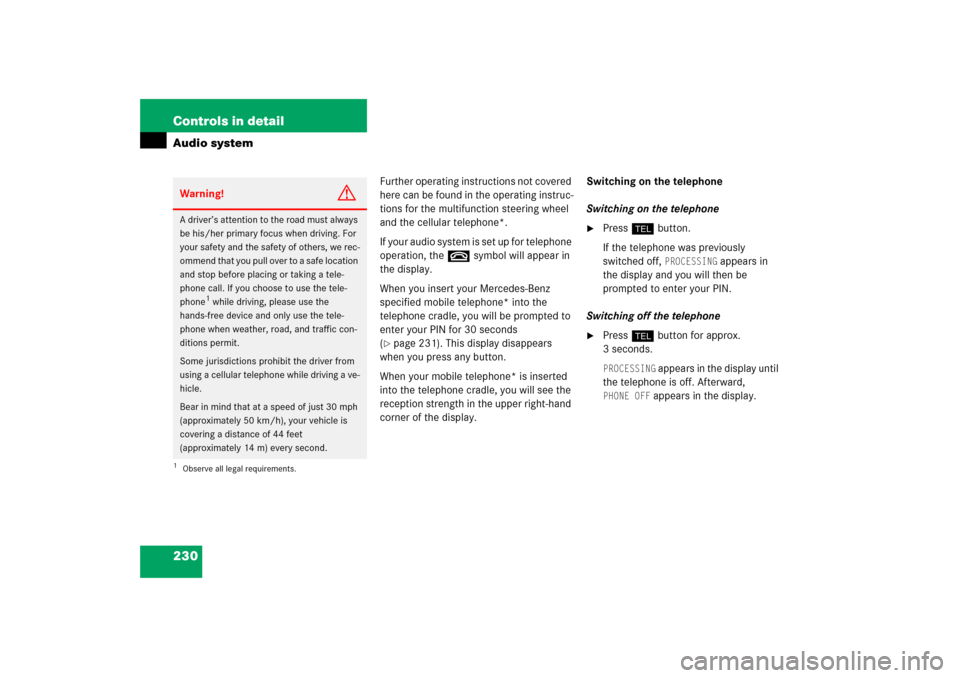
230 Controls in detailAudio system
Further operating instructions not covered
here can be found in the operating instruc-
tions for the multifunction steering wheel
and the cellular telephone*.
I f y o u r a u d i o s y s t e m i s s e t u p f o r t e l e p h o n e
operation, the tsymbol will appear in
the display.
When you insert your Mercedes-Benz
specified mobile telephone* into the
telephone cradle, you will be prompted to
enter your PIN for 30 seconds
(�page 231). This display disappears
when you press any button.
When your mobile telephone* is inserted
into the telephone cradle, you will see the
reception strength in the upper right-hand
corner of the display.Switching on the telephone
Switching on the telephone
�
Pressh button.
If the telephone was previously
switched off,
PROCESSING
appears in
the display and you will then be
prompted to enter your PIN.
Switching off the telephone
�
Pressh button for approx.
3 seconds.PROCESSING
appears in the display until
the telephone is off. Afterward,
PHONE OFF
appears in the display.
Warning!
G
A driver’s attention to the road must always
be his/her primary focus when driving. For
your safety and the safety of others, we rec-
ommend that you pull over to a safe location
and stop before placing or taking a tele-
phone call. If you choose to use the tele-
phone
1 while driving, please use the
hands-free device and only use the tele-
phone when weather, road, and traffic con-
ditions permit.
Some jurisdictions prohibit the driver from
using a cellular telephone while driving a ve-
hicle.
Bear in mind that at a speed of just 30 mph
(approximately 50 km/h), your vehicle is
covering a distance of 44 feet
(approximately 14 m) every second.
1Observe all legal requirements.