Page 141 of 213

140 Navigation*
Destination entry
Entering a center
�Use the keypad menu or the 12 button
keypad to enter the data of the center
(
�page 131).
After entering the center a selection
list of centers appears indicated by
Se-
lect center
displayed in the status bar.
Now continue with selecting a center.
Switching to a selection list is possible at
any time while entering a center.
�Press the List soft key.
A selection list appears indicated by
Se-
lect center
displayed in the status bar.
Now continue with selecting a center.Selecting a center
�Use or to select a city center.
The Page soft keys allow scrolling
through the list page by page.
�Press .
The Start Route Guidance menu
(
�page 152) appears.
The system accesses one of the following
menus after entering of a destination city
(
�page 137):
�For larger cities with more than 15
streets:
Enter Street menu (
�page 141).
�For smaller cities with up to 15 streets:
Select Street menu (
�page 141).
Entering a street in the destination
city
Page 142 of 213
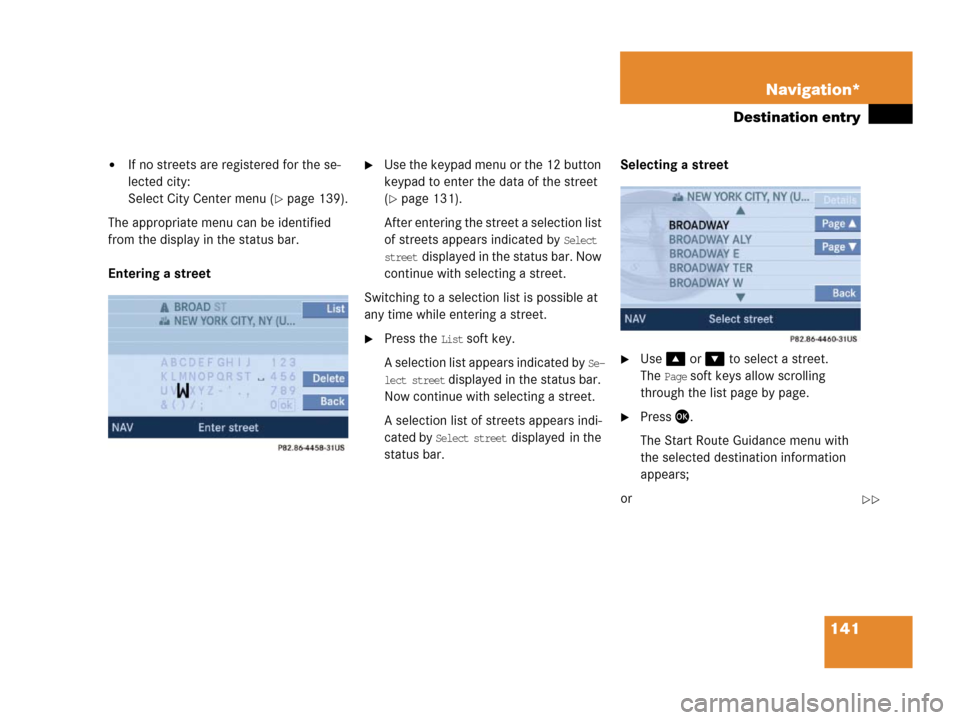
141 Navigation*
Destination entry
�If no streets are registered for the se-
lected city:
Select City Center menu (
�page 139).
The appropriate menu can be identified
from the display in the status bar.
Entering a street
�Use the keypad menu or the 12 button
keypad to enter the data of the street
(
�page 131).
After entering the street a selection list
of streets appears indicated by
Select
street
displayed in the status bar. Now
continue with selecting a street.
Switching to a selection list is possible at
any time while entering a street.
�Press the List soft key.
A selection list appears indicated by
Se-
lect street
displayed in the status bar.
Now continue with selecting a street.
A selection list of streets appears indi-
cated by
Select street displayed in the
status bar.Selecting a street
�Use or to select a street.
The
Page soft keys allow scrolling
through the list page by page.
�Press .
The Start Route Guidance menu with
the selected destination information
appears;
or
��
Page 143 of 213
142 Navigation*
Destination entry
If the street extends through several
city centers, the list of city centers re-
ferring to the street selected appears.
Selecting the city center referring to
the street selected
The system distinguishes between streets
with the same name in a city by specifying
the center. After selecting a street, a list of
city centers may appear.
The status bar shows how many times the
system found the same street name within
a given city.
�Use or to select a center.
�Press .
The Start Route Guidance menu with
the selected destination information
appears.The following soft keys are available to
continue narrowing the destination after
entering the street:
Narrowing of the destination after
selecting a street
Page 144 of 213

143 Navigation*
Destination entry
�Map soft key
Provides access to further destination
input directly via road map
(
�page 146),
�Intrsct. soft key
An intersection with the destination
street can be entered (
�page 143),
�Hse. no. soft key
A house number on the destination
street can be entered (
�page 144),
�POIs soft key
A POI on or near the destination street
can be entered (
�page 180).The following soft keys can also be select-
ed:
�Mode soft key
For setting the route mode
(
�page 128),
�Save soft key
Stores the entered destination in the
destination memory (
�page 177).
After entering a street (
�page 140), a
street intersecting with this street can be
entered.
�Press the Intrsct. soft key.The Enter Intersection menu or a list of
all intersecting streets appears.
Enter Intersection menu
i
Only the entry of either an intersecting
road or a house number is possible.
Entering an intersection
��
i
The Intrsct. soft key is only available if
streets intersecting the destination
street are stored as intersections on
the navigation DVD.
Page 145 of 213
144 Navigation*
Destination entry
�Proceed the same as when entering a
city name (
�page 137).
List of intersecting streets
�Use or to select an intersec-
tion.
The
Page soft keys allow scrolling
through the list page by page.
�Press .
The Start Route Guidance menu
(
�page 152) appears.
A house number can be entered after en-
tering the destination street (
�page 140).
�Press the Hse. no. soft key.
The Enter House Number menu ap-
pears (
�page 145);
or
The house number list appears. A
house number range can be selected.
(
�page 146).
Entering a house number
i
An intersection instead of a house
number can be entered (
�page 143).
Entry of both is not possible.
Page 146 of 213
145 Navigation*
Destination entry
Enter house number menu
�Use , , , , or to
select the numbers. Press after
each selection;
or
�Press - to enter the numbers.
�Press the Delete soft key if necessary.
The number last accepted by the sys-
tem is deleted.
�Press and hold for approx. 2 sec-
onds to confirm the input;
or
�Use or to select the sym-
bol and press.
The house number list appears. Now a
house number range can be selected.
i
The Hse. no. soft key is only available
when registered house numbers are
stored on the navigation DVD for the
selected street.
i
Do not confuse the Delete soft key (de-
letion of the last number) with the
Back
soft key (deletion of the complete en-
try).
i
The symbol can only be selected if
the system has recognized the house
number.
ok
ok
Page 147 of 213
146 Navigation*
Destination entry
Selecting a house number range
�Use or to select the desired
range of house numbers.
The
Page soft keys allow scrolling
through the list page by page.
�Press .
The Start Route Guidance menu
(
�page 152) appears.
�Press;
or
�Press the Map soft key if it appears in a
menu.
The map appears in full-screen display.
1Symbol = current position
�If the soft key displays are hidden,
press any soft key.
The soft key displays appear.
Entering a destination using the mapi
If no soft key is selected within
approx. 8 seconds, the soft key dis-
plays will disappear.
Page 148 of 213

147 Navigation*
Destination entry
Selectable soft keys
�Coord. soft key
Allows entering a destination via geo
coordinates (
�page 148),
�Memory soft key
The current location is stored
(
�page 150),
�Display soft key
You can select which POIs will appear
as symbols on the map (
�page 168).
� soft key
The map scale will change to display a
more detailed map,
� soft key
The map scale will change to display a
map that shows a wider area.Moving the map and selecting a desti-
nation
�Move the cursor using, , ,
, or to select the desired
destination.
�Release the buttons.
If the system finds a street name at the
location the cursor is pointing to, the
corresponding street name is shown in
the status bar.
In this example:
WATER STi
The Coord., Memory and Display soft key
are visible only if the map has been
called up using.
i
The destination selection will be lost
when pressing the
Back soft key.
The system reverses to the details of
the previously entered destination.
To store the destination selection,
press the
Memory soft key. For details on
storing map locations (
�page 150).