Page 145 of 480

144 Controls in detailControl systemDistronic activated
When Distronic is activated the DTR sym-
bol and the set speed appear in the left
multifunction display.
1Symbol for activated Distronic
2Set speed
Vehicle status message memory menu
Use the vehicle status message memory
menu to scan malfunction and warning
messages that may be stored in the sys-
tem. Such messages appear in the multi-
function display and are based on
conditions or system status the vehicle’s
system has recorded.
The vehicle status message memory menu
only appears, if messages have been
stored.
�
Press button è or ÿ repeatedly
until the vehicle status message mem-
ory menu appears in the multifunction
display.
If the vehicle status message memory
menu does not appear, no messages
have been stored.Warning!
G
Malfunction and warning messages are only
indicated for certain systems and are inten-
tionally not very detailed. The malfunction
and warning messages are simply a remind-
er with respect to the operation of certain
systems and do not replace the owner’s
and/or driver’s responsibility to maintain
the vehicle’s operating safety by having all
required maintenance and safety checks
performed on the vehicle and by bringing
the vehicle to an authorized Mercedes-Benz
Center to address the malfunction and
warning messages (
�page 345).
Page 146 of 480
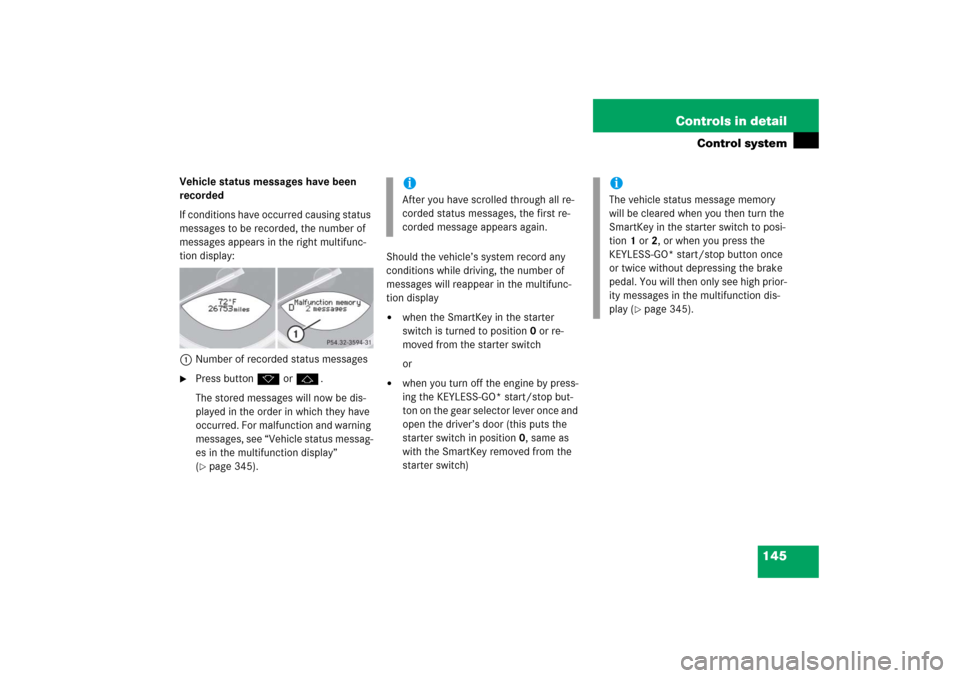
145 Controls in detail
Control system
Vehicle status messages have been
recorded
If conditions have occurred causing status
messages to be recorded, the number of
messages appears in the right multifunc-
tion display:
1Number of recorded status messages�
Press button k or j.
The stored messages will now be dis-
played in the order in which they have
occurred. For malfunction and warning
messages, see “Vehicle status messag-
es in the multifunction display”
(�page 345).Should the vehicle’s system record any
conditions while driving, the number of
messages will reappear in the multifunc-
tion display
�
when the SmartKey in the starter
switch is turned to position0 or re-
moved from the starter switch
or
�
when you turn off the engine by press-
ing the KEYLESS-GO* start/stop but-
ton on the gear selector lever once and
open the driver’s door (this puts the
starter switch in position 0, same as
with the SmartKey removed from the
starter switch)iAfter you have scrolled through all re-
corded status messages, the first re-
corded message appears again.
iThe vehicle status message memory
will be cleared when you then turn the
SmartKey in the starter switch to posi-
tion 1 or 2, or when you press the
KEYLESS-GO* start/stop button once
or twice without depressing the brake
pedal. You will then only see high prior-
ity messages in the multifunction dis-
play (
�page 345).
Page 147 of 480
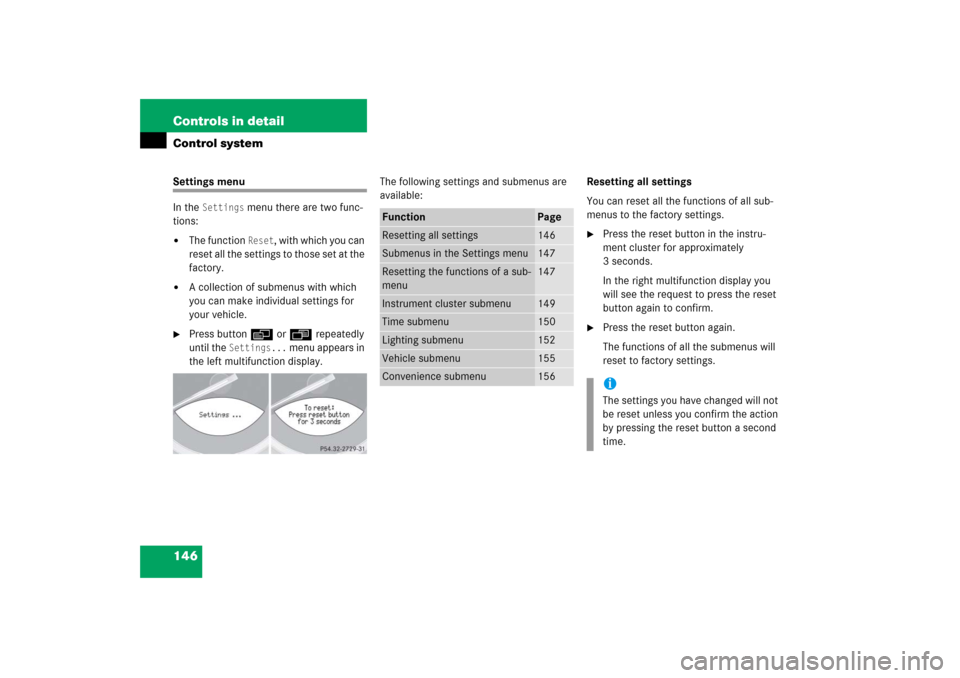
146 Controls in detailControl systemSettings menu
In the
Settings
menu there are two func-
tions:
�
The function
Reset
, with which you can
reset all the settings to those set at the
factory.
�
A collection of submenus with which
you can make individual settings for
your vehicle.
�
Press button è or ÿ repeatedly
until the
Settings...
menu appears in
the left multifunction display.The following settings and submenus are
available:Resetting all settings
You can reset all the functions of all sub-
menus to the factory settings.
�
Press the reset button in the instru-
ment cluster for approximately
3 seconds.
In the right multifunction display you
will see the request to press the reset
button again to confirm.
�
Press the reset button again.
The functions of all the submenus will
reset to factory settings.
Function
Page
Resetting all settings
146
Submenus in the Settings menu
147
Resetting the functions of a sub-
menu
147
Instrument cluster submenu
149
Time submenu
150
Lighting submenu
152
Vehicle submenu
155
Convenience submenu
156
iThe settings you have changed will not
be reset unless you confirm the action
by pressing the reset button a second
time.
Page 150 of 480
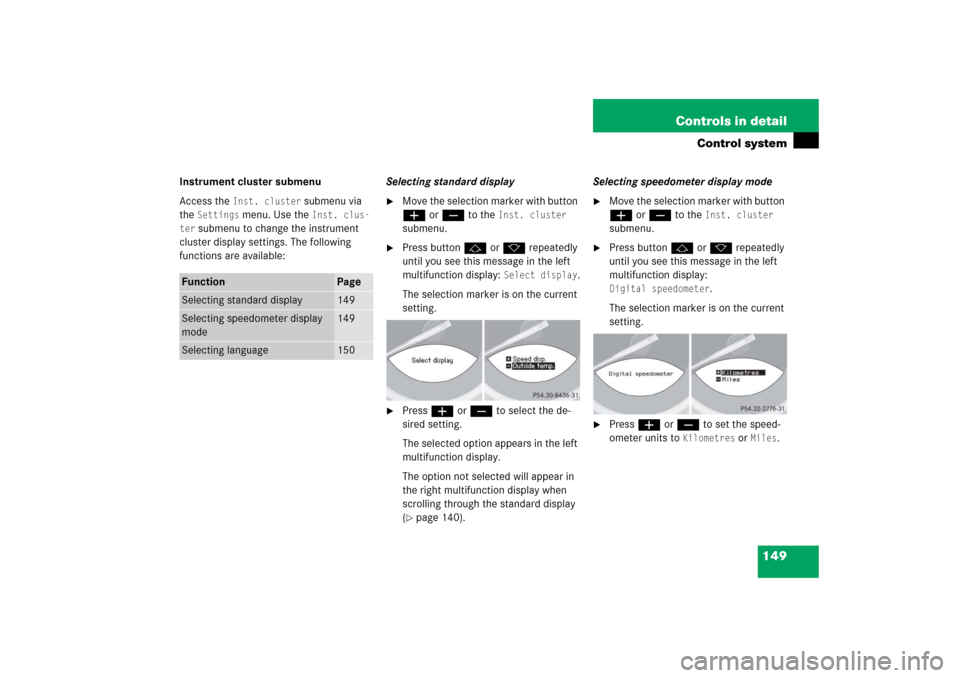
149 Controls in detail
Control system
Instrument cluster submenu
Access the
Inst. cluster
submenu via
the
Settings
menu. Use the
Inst. clus-
ter
submenu to change the instrument
cluster display settings. The following
functions are available:Selecting standard display
�
Move the selection marker with button
æ or ç to the
Inst. cluster
submenu.
�
Press button j or k repeatedly
until you see this message in the left
multifunction display:
Select display
.
The selection marker is on the current
setting.
�
Press æ or ç to select the de-
sired setting.
The selected option appears in the left
multifunction display.
The option not selected will appear in
the right multifunction display when
scrolling through the standard display
(�page 140).Selecting speedometer display mode
�
Move the selection marker with button
æ or ç to the
Inst. cluster
submenu.
�
Press button j or k repeatedly
until you see this message in the left
multifunction display: Digital speedometer
.
The selection marker is on the current
setting.
�
Press æ or ç to set the speed-
ometer units to
Kilometres
or
Miles
.
Function
Page
Selecting standard display
149
Selecting speedometer display
mode
149
Selecting language
150
Page 151 of 480
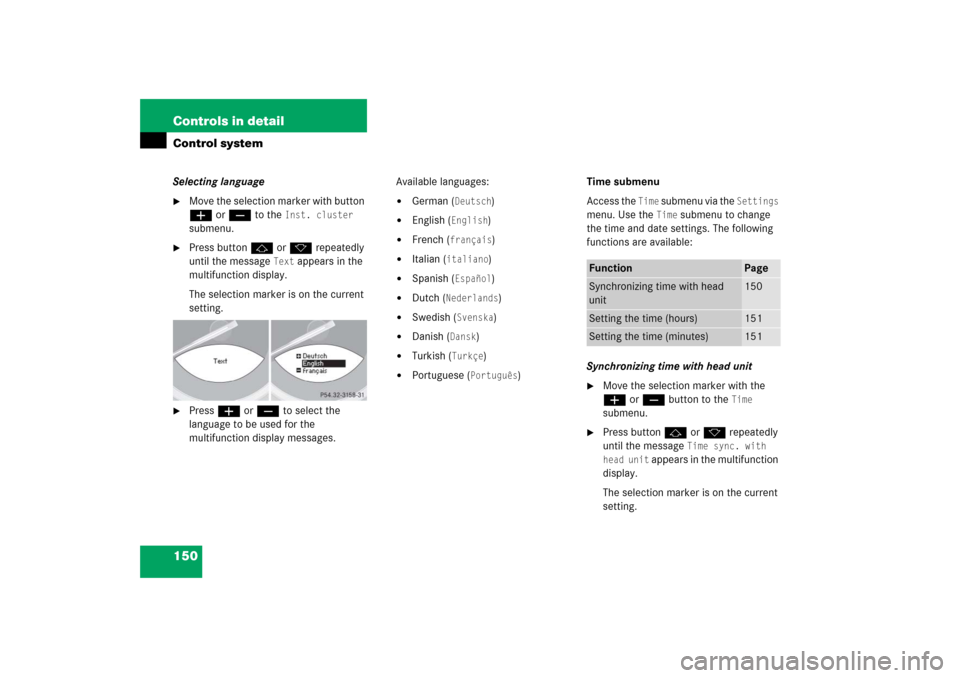
150 Controls in detailControl systemSelecting language�
Move the selection marker with button
æ or ç to the
Inst. cluster
submenu.
�
Press button j or k repeatedly
until the message
Text
appears in the
multifunction display.
The selection marker is on the current
setting.
�
Press æ or ç to select the
language to be used for the
multifunction display messages. Available languages:
�
German (
Deutsch
)
�
English (
English
)
�
French (
français
)
�
Italian (
italiano
)
�
Spanish (
Español
)
�
Dutch (
Nederlands
)
�
Swedish (
Svenska
)
�
Danish (
Dansk
)
�
Turkish (
Turkçe
)
�
Portuguese (
Português
)Time submenu
Access the
Time
submenu via the
Settings
menu. Use the
Time
submenu to change
the time and date settings. The following
functions are available:
Synchronizing time with head unit
�
Move the selection marker with the
æ or ç button to the
Time
submenu.
�
Press button j or k repeatedly
until the message
Time sync. with
head unit
appears in the multifunction
display.
The selection marker is on the current
setting.
Function
Page
Synchronizing time with head
unit
150
Setting the time (hours)
151
Setting the time (minutes)
151
Page 152 of 480
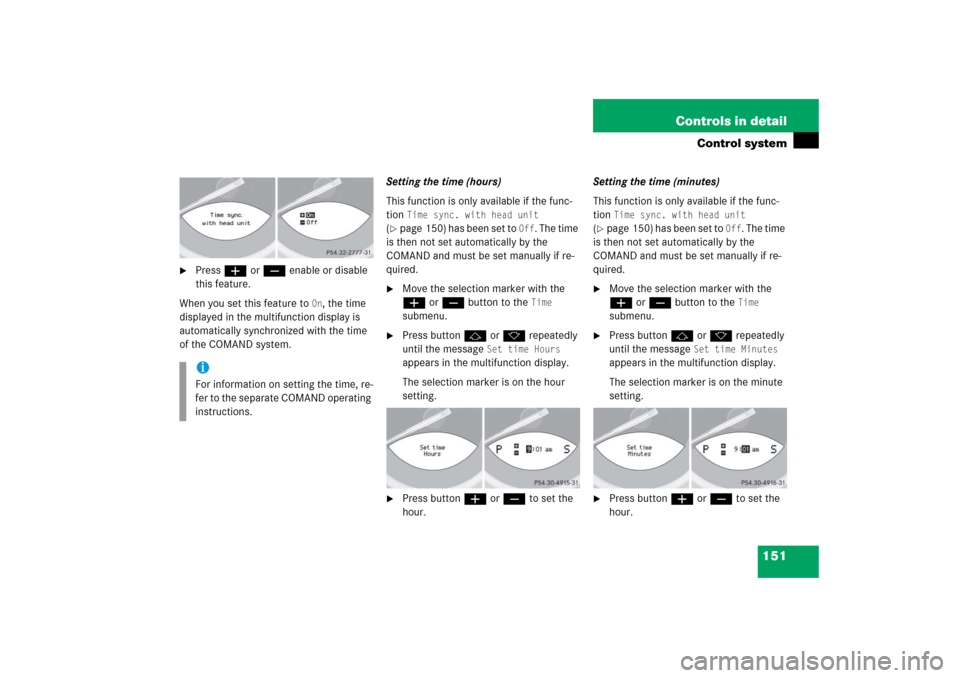
151 Controls in detail
Control system
�
Press æ or ç enable or disable
this feature.
When you set this feature to
On, the time
displayed in the multifunction display is
automatically synchronized with the time
of the COMAND system.Setting the time (hours)
This function is only available if the func-
tion
Time sync. with head unit
(
�page 150) has been set to
Off
. The time
is then not set automatically by the
COMAND and must be set manually if re-
quired.
�
Move the selection marker with the
æ or ç button to the
Time
submenu.
�
Press button j or k repeatedly
until the message
Set time Hours
appears in the multifunction display.
The selection marker is on the hour
setting.
�
Press button æ or ç to set the
hour. Setting the time (minutes)
This function is only available if the func-
tion
Time sync. with head unit
(
�page 150) has been set to
Off
. The time
is then not set automatically by the
COMAND and must be set manually if re-
quired.
�
Move the selection marker with the
æ or ç button to the
Time
submenu.
�
Press button j or k repeatedly
until the message
Set time Minutes
appears in the multifunction display.
The selection marker is on the minute
setting.
�
Press button æ or ç to set the
hour.
iFor information on setting the time, re-
fer to the separate COMAND operating
instructions.
Page 153 of 480
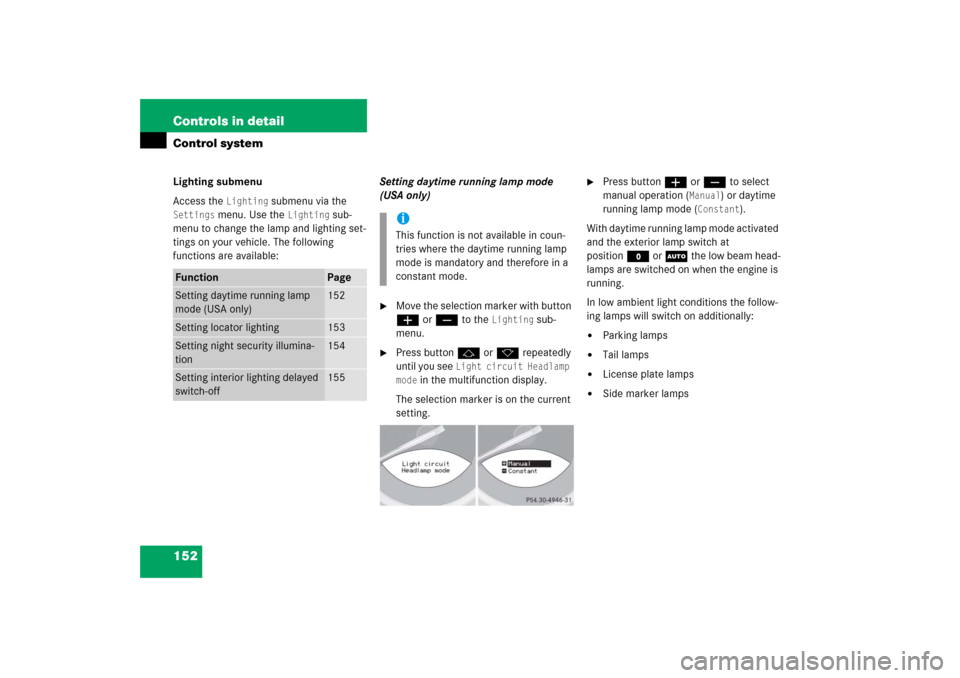
152 Controls in detailControl systemLighting submenu
Access the
Lighting
submenu via the
Settings
menu. Use the
Lighting
sub-
menu to change the lamp and lighting set-
tings on your vehicle. The following
functions are available:Setting daytime running lamp mode
(USA only)
�
Move the selection marker with button
æ or ç to the
Lighting
sub-
menu.
�
Press button j or k repeatedly
until you see
Light circuit Headlamp
mode
in the multifunction display.
The selection marker is on the current
setting.
�
Press button æ or ç to select
manual operation (
Manual
) or daytime
running lamp mode (
Constant
).
With daytime running lamp mode activated
and the exterior lamp switch at
positionM or U the low beam head-
lamps are switched on when the engine is
running.
In low ambient light conditions the follow-
ing lamps will switch on additionally:
�
Parking lamps
�
Tail lamps
�
License plate lamps
�
Side marker lamps
Function
Page
Setting daytime running lamp
mode (USA only)
152
Setting locator lighting
153
Setting night security illumina-
tion
154
Setting interior lighting delayed
switch-off
155
iThis function is not available in coun-
tries where the daytime running lamp
mode is mandatory and therefore in a
constant mode.
Page 154 of 480
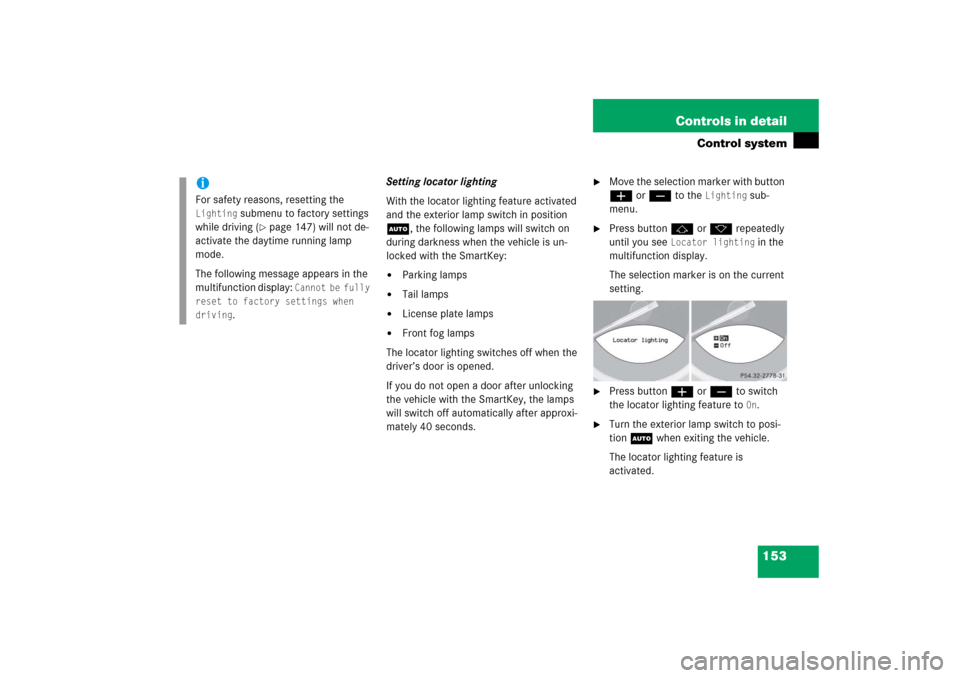
153 Controls in detail
Control system
Setting locator lighting
With the locator lighting feature activated
and the exterior lamp switch in position
U, the following lamps will switch on
during darkness when the vehicle is un-
locked with the SmartKey: �
Parking lamps
�
Tail lamps
�
License plate lamps
�
Front fog lamps
The locator lighting switches off when the
driver’s door is opened.
If you do not open a door after unlocking
the vehicle with the SmartKey, the lamps
will switch off automatically after approxi-
mately 40 seconds.
�
Move the selection marker with button
æ or ç to the
Lighting
sub-
menu.
�
Press button j or k repeatedly
until you see
Locator lighting
in the
multifunction display.
The selection marker is on the current
setting.
�
Press button æ or ç to switch
the locator lighting feature to
On.
�
Turn the exterior lamp switch to posi-
tion U when exiting the vehicle.
The locator lighting feature is
activated.
iFor safety reasons, resetting the Lighting
submenu to factory settings
while driving (
�page 147) will not de-
activate the daytime running lamp
mode.
The following message appears in the
multifunction display:
Cannot be fully
reset to factory settings when
driving
.