Page 104 of 185
103 Telephone*
SMS (Mail)
�Press the Contents soft key.
The message text appears;
�To return to the SMS inbox press the
Back soft key.
�In the SMS inbox (�page 101),
use or to select the message
to be deleted.
�Press the Delete soft key.
A delete prompt is displayed.
�Use to select the menu item Yes.
�Press.
The message is now deleted.
�Press the Back soft key.
This returns you to the Telephone main
menu.
Deleting a message
Exiting from the SMS menu
Page 107 of 185
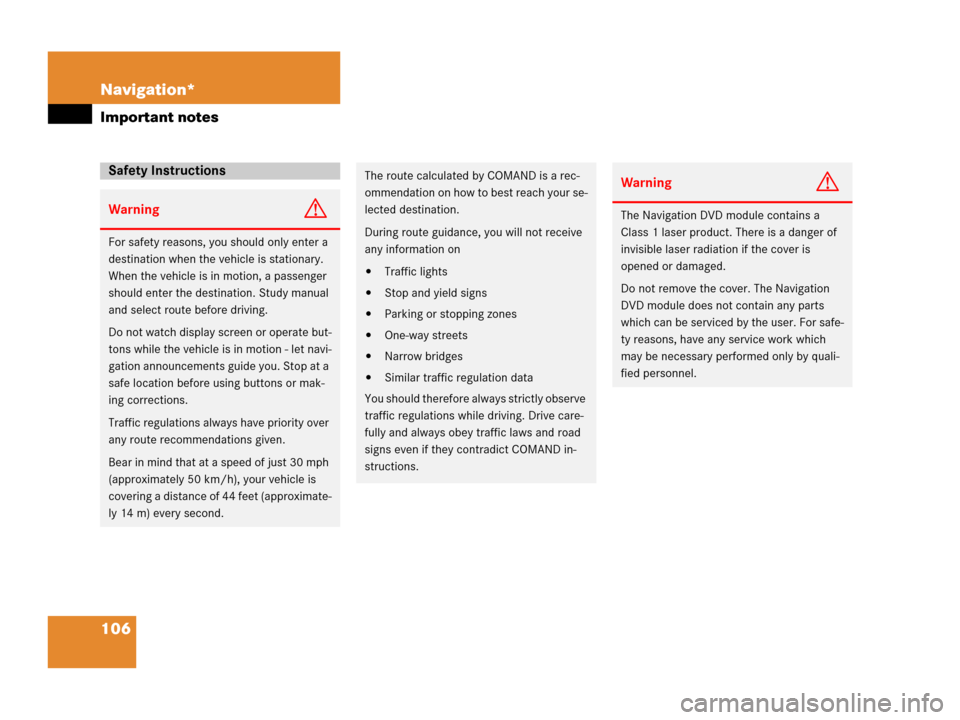
106 Navigation*
Important notes
Safety Instructions
WarningG
For safety reasons, you should only enter a
destination when the vehicle is stationary.
When the vehicle is in motion, a passenger
should enter the destination. Study manual
and select route before driving.
Do not watch display screen or operate but-
tons while the vehicle is in motion - let navi-
gation announcements guide you. Stop at a
safe location before using buttons or mak-
ing corrections.
Traffic regulations always have priority over
any route recommendations given.
Bear in mind that at a speed of just 30 mph
(approximately 50 km/h), your vehicle is
covering a distance of 44 feet (approximate-
ly 14 m) every second.
The route calculated by COMAND is a rec-
ommendation on how to best reach your se-
lected destination.
During route guidance, you will not receive
any information on
�Traffic lights
�Stop and yield signs
�Parking or stopping zones
�One-way streets
�Narrow bridges
�Similar traffic regulation data
You should therefore always strictly observe
traffic regulations while driving. Drive care-
fully and always obey traffic laws and road
signs even if they contradict COMAND in-
structions.
WarningG
The Navigation DVD module contains a
Class 1 laser product. There is a danger of
invisible laser radiation if the cover is
opened or damaged.
Do not remove the cover. The Navigation
DVD module does not contain any parts
which can be serviced by the user. For safe-
ty reasons, have any service work which
may be necessary performed only by quali-
fied personnel.
Page 109 of 185
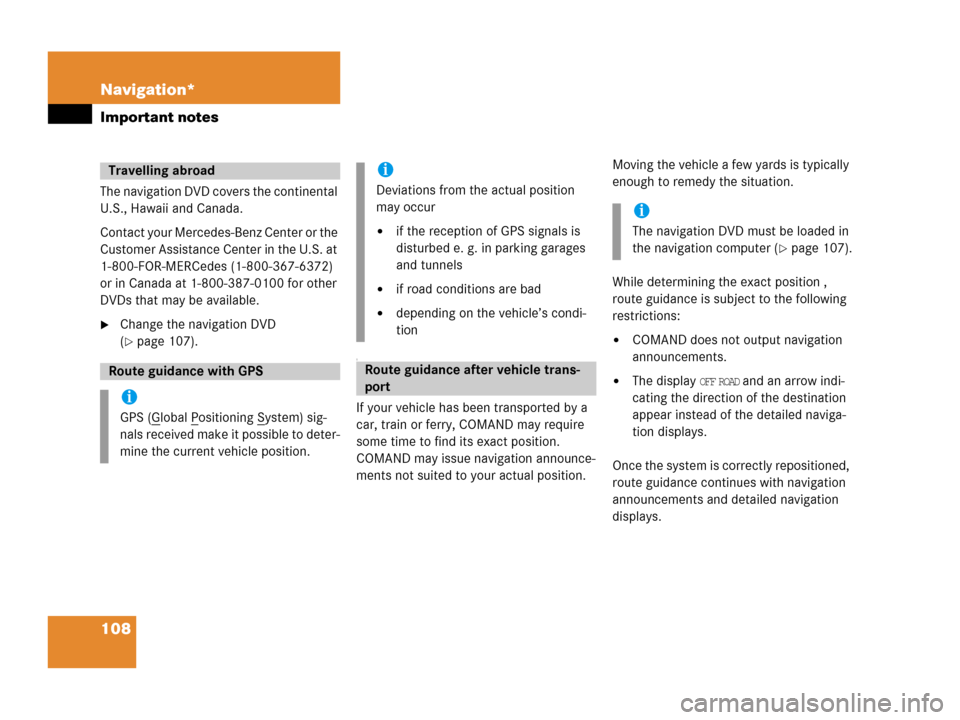
108 Navigation*
Important notes
The navigation DVD covers the continental
U.S., Hawaii and Canada.
Contact your Mercedes-Benz Center or the
Customer Assistance Center in the U.S. at
1-800-FOR-MERCedes (1-800-367-6372)
or in Canada at 1-800-387-0100 for other
DVDs that may be available.
�Change the navigation DVD
(
�page 107).
T
If your vehicle has been transported by a
car, train or ferry, COMAND may require
some time to find its exact position.
COMAND may issue navigation announce-
ments not suited to your actual position. Moving the vehicle a few yards is typically
enough to remedy the situation.
While determining the exact position ,
route guidance is subject to the following
restrictions:
�COMAND does not output navigation
announcements.
�The display OFF ROAD and an arrow indi-
cating the direction of the destination
appear instead of the detailed naviga-
tion displays.
Once the system is correctly repositioned,
route guidance continues with navigation
announcements and detailed navigation
displays.
Travelling abroad
Route guidance with GPS
i
GPS (Global Positioning System) sig-
nals received make it possible to deter-
mine the current vehicle position.
i
Deviations from the actual position
may occur
�if the reception of GPS signals is
disturbed e. g. in parking garages
and tunnels
�if road conditions are bad
�depending on the vehicle’s condi-
tion
Route guidance after vehicle trans-
port
i
The navigation DVD must be loaded in
the navigation computer (
�page 107).
Page 111 of 185
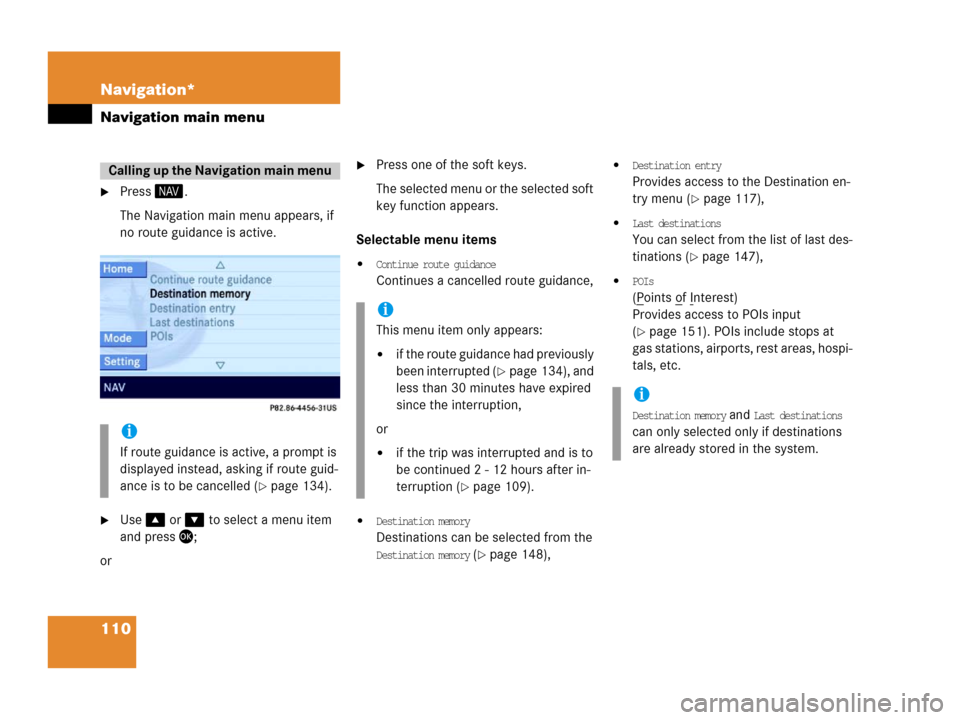
110 Navigation*
Navigation main menu
�Press .
The Navigation main menu appears, if
no route guidance is active.
�Use or to select a menu item
and press;
or
�Press one of the soft keys.
The selected menu or the selected soft
key function appears.
Selectable menu items
�Continue route guidance
Continues a cancelled route guidance,
�Destination memory
Destinations can be selected from the
Destination memory (�page 148),
�Destination entry
Provides access to the Destination en-
try menu (
�page 117),
�Last destinations
You can select from the list of last des-
tinations (
�page 147),
�POIs
(Points of Interest)
Provides access to POIs input
(
�page 151). POIs include stops at
gas stations, airports, rest areas, hospi-
tals, etc.
Calling up the Navigation main menu
i
If route guidance is active, a prompt is
displayed instead, asking if route guid-
ance is to be cancelled (
�page 134).
i
This menu item only appears:
�if the route guidance had previously
been interrupted (
�page 134), and
less than 30 minutes have expired
since the interruption,
or
�if the trip was interrupted and is to
be continued 2 - 12 hours after in-
terruption (
�page 109).
i
Destination memory and Last destinations
can only selected only if destinations
are already stored in the system.
Page 113 of 185
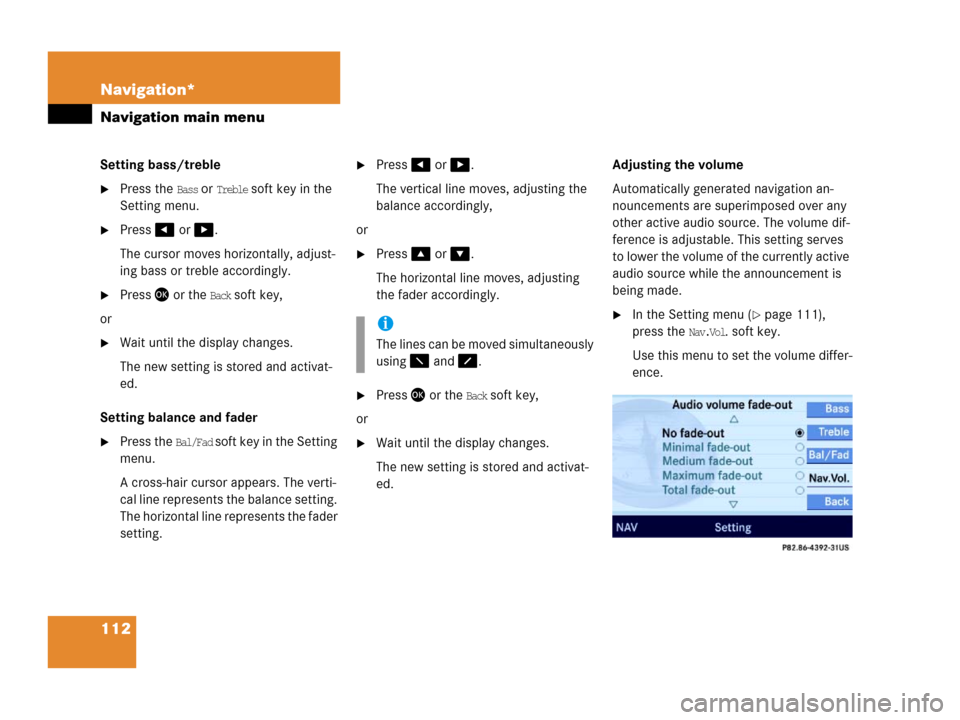
112 Navigation*
Navigation main menu
Setting bass/treble
�Press the Bass or Treble soft key in the
Setting menu.
�Press or .
The cursor moves horizontally, adjust-
ing bass or treble accordingly.
�Press or the Back soft key,
or
�Wait until the display changes.
The new setting is stored and activat-
ed.
Setting balance and fader
�Press the Bal/Fad soft key in the Setting
menu.
A cross-hair cursor appears. The verti-
cal line represents the balance setting.
The horizontal line represents the fader
setting.
�Press or .
The vertical line moves, adjusting the
balance accordingly,
or
�Press or .
The horizontal line moves, adjusting
the fader accordingly.
�Press or the Back soft key,
or
�Wait until the display changes.
The new setting is stored and activat-
ed.Adjusting the volume
Automatically generated navigation an-
nouncements are superimposed over any
other active audio source. The volume dif-
ference is adjustable. This setting serves
to lower the volume of the currently active
audio source while the announcement is
being made.
�In the Setting menu (�page 111),
press the
Nav.Vol. soft key.
Use this menu to set the volume differ-
ence.i
The lines can be moved simultaneously
using and .
Page 115 of 185
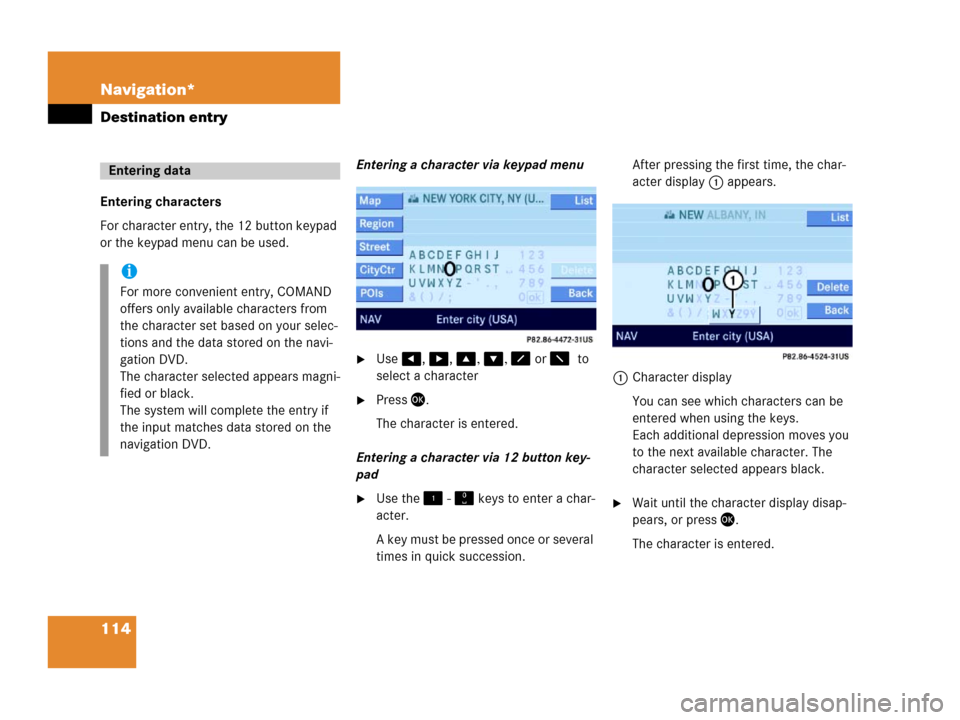
114 Navigation*
Destination entry
Entering characters
For character entry, the 12 button keypad
or the keypad menu can be used.Entering a character via keypad menu
�Use, , , , or to
select a character
�Press.
The character is entered.
Entering a character via 12 button key-
pad
�Use the - keys to enter a char-
acter.
A key must be pressed once or several
times in quick succession.After pressing the first time, the char-
acter display 1 appears.
1Character display
You can see which characters can be
entered when using the keys.
Each additional depression moves you
to the next available character. The
character selected appears black.�Wait until the character display disap-
pears, or press.
The character is entered.
Entering data
i
For more convenient entry, COMAND
offers only available characters from
the character set based on your selec-
tions and the data stored on the navi-
gation DVD.
The character selected appears magni-
fied or black.
The system will complete the entry if
the input matches data stored on the
navigation DVD.
Page 117 of 185
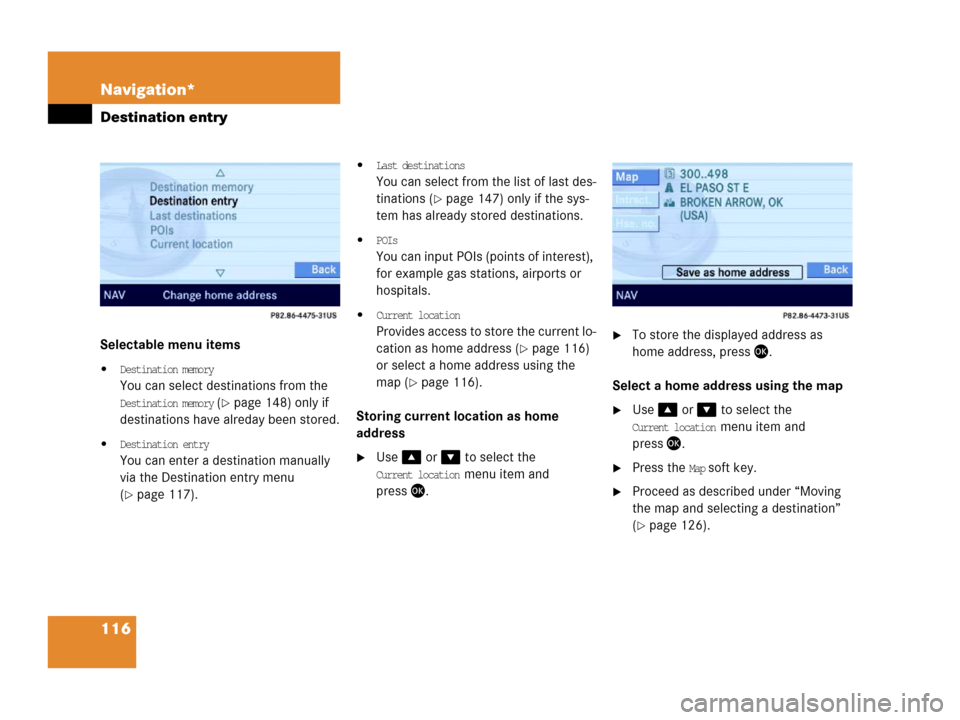
116 Navigation*
Destination entry
Selectable menu items
�Destination memory
You can select destinations from the
Destination memory (�page 148) only if
destinations have alreday been stored.
�Destination entry
You can enter a destination manually
via the Destination entry menu
(
�page 117).
�Last destinations
You can select from the list of last des-
tinations (
�page 147) only if the sys-
tem has already stored destinations.
�POIs
You can input POIs (points of interest),
for example gas stations, airports or
hospitals.
�Current location
Provides access to store the current lo-
cation as home address (
�page 116)
or select a home address using the
map (
�page 116).
Storing current location as home
address
�Use or to select the
Current location menu item and
press.
�To store the displayed address as
home address, press .
Select a home address using the map
�Use or to select the
Current location menu item and
press.
�Press the Map soft key.
�Proceed as described under “Moving
the map and selecting a destination”
(
�page 126).
Page 118 of 185
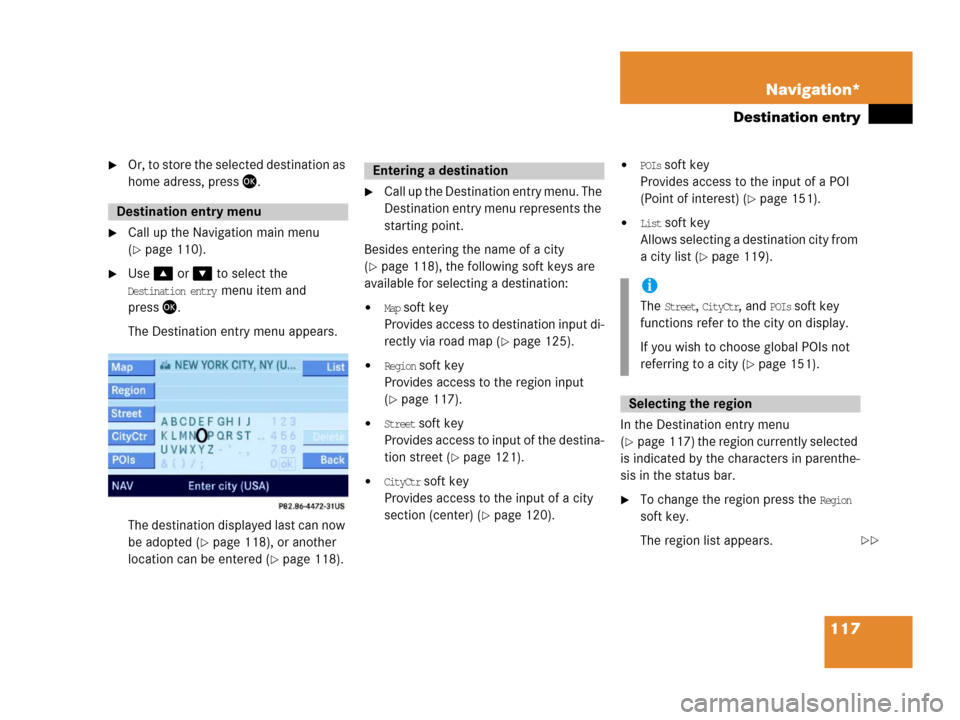
117 Navigation*
Destination entry
�Or, to store the selected destination as
home adress, press.
�Call up the Navigation main menu
(
�page 110).
�Use or to select the
Destination entry menu item and
press.
The Destination entry menu appears.
The destination displayed last can now
be adopted (
�page 118), or another
location can be entered (
�page 118).
�Call up the Destination entry menu. The
Destination entry menu represents the
starting point.
Besides entering the name of a city
(
�page 118), the following soft keys are
available for selecting a destination:
�Map soft key
Provides access to destination input di-
rectly via road map (
�page 125).
�Region soft key
Provides access to the region input
(
�page 117).
�Street soft key
Provides access to input of the destina-
tion street (
�page 121).
�CityCtr soft key
Provides access to the input of a city
section (center) (
�page 120).
�POIs soft key
Provides access to the input of a POI
(Point of interest) (
�page 151).
�List soft key
Allows selecting a destination city from
a city list (
�page 119).
In the Destination entry menu
(
�page 117) the region currently selected
is indicated by the characters in parenthe-
sis in the status bar.
�To change the region press the Region
soft key.
The region list appears.
Destination entry menu
Entering a destination
i
The Street, CityCtr, and POIs soft key
functions refer to the city on display.
If you wish to choose global POIs not
referring to a city (
�page 151).
Selecting the region
��