Page 95 of 185
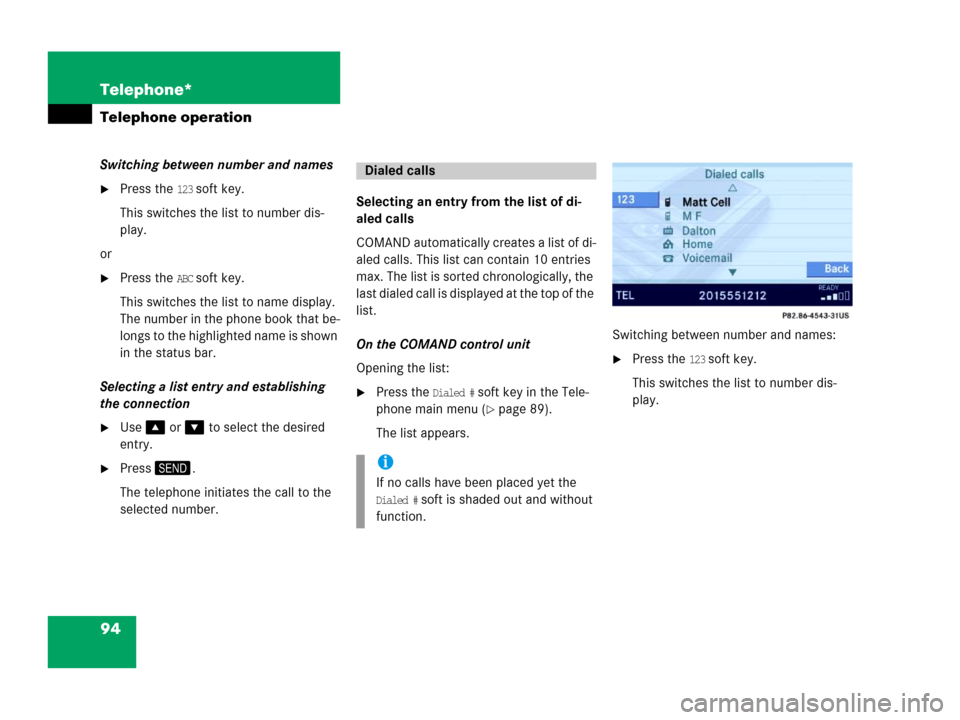
94 Telephone*
Telephone operation
Switching between number and names
�Press the 123 soft key.
This switches the list to number dis-
play.
or
�Press the ABC soft key.
This switches the list to name display.
The number in the phone book that be-
longs to the highlighted name is shown
in the status bar.
Selecting a list entry and establishing
the connection
�Use or to select the desired
entry.
�Press.
The telephone initiates the call to the
selected number.Selecting an entry from the list of di-
aled calls
COMAND automatically creates a list of di-
aled calls. This list can contain 10 entries
max. The list is sorted chronologically, the
last dialed call is displayed at the top of the
list.
On the COMAND control unit
Opening the list:
�Press the Dialed # soft key in the Tele-
phone main menu (
�page 89).
The list appears.Switching between number and names:
�Press the 123 soft key.
This switches the list to number dis-
play.
Dialed calls
i
If no calls have been placed yet the
Dialed # soft is shaded out and without
function.
Page 96 of 185
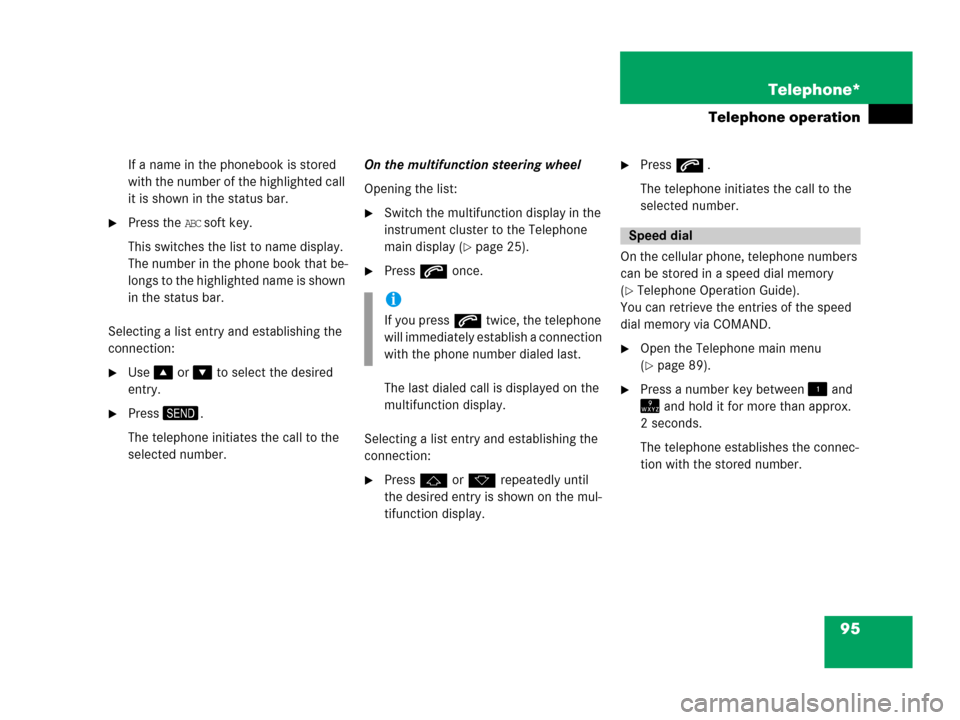
95 Telephone*
Telephone operation
If a name in the phonebook is stored
with the number of the highlighted call
it is shown in the status bar.
�Press the ABC soft key.
This switches the list to name display.
The number in the phone book that be-
longs to the highlighted name is shown
in the status bar.
Selecting a list entry and establishing the
connection:
�Use or to select the desired
entry.
�Press.
The telephone initiates the call to the
selected number.On the multifunction steering wheel
Opening the list:
�Switch the multifunction display in the
instrument cluster to the Telephone
main display (
�page 25).
�Presss once.
The last dialed call is displayed on the
multifunction display.
Selecting a list entry and establishing the
connection:
�Pressj or k repeatedly until
the desired entry is shown on the mul-
tifunction display.
�Presss .
The telephone initiates the call to the
selected number.
On the cellular phone, telephone numbers
can be stored in a speed dial memory
(
�Telephone Operation Guide).
You can retrieve the entries of the speed
dial memory via COMAND.
�Open the Telephone main menu
(
�page 89).
�Press a number key between and
and hold it for more than approx.
2 seconds.
The telephone establishes the connec-
tion with the stored number.
i
If you presss twice, the telephone
will immediately establish a connection
with the phone number dialed last.
Speed dial
Page 97 of 185
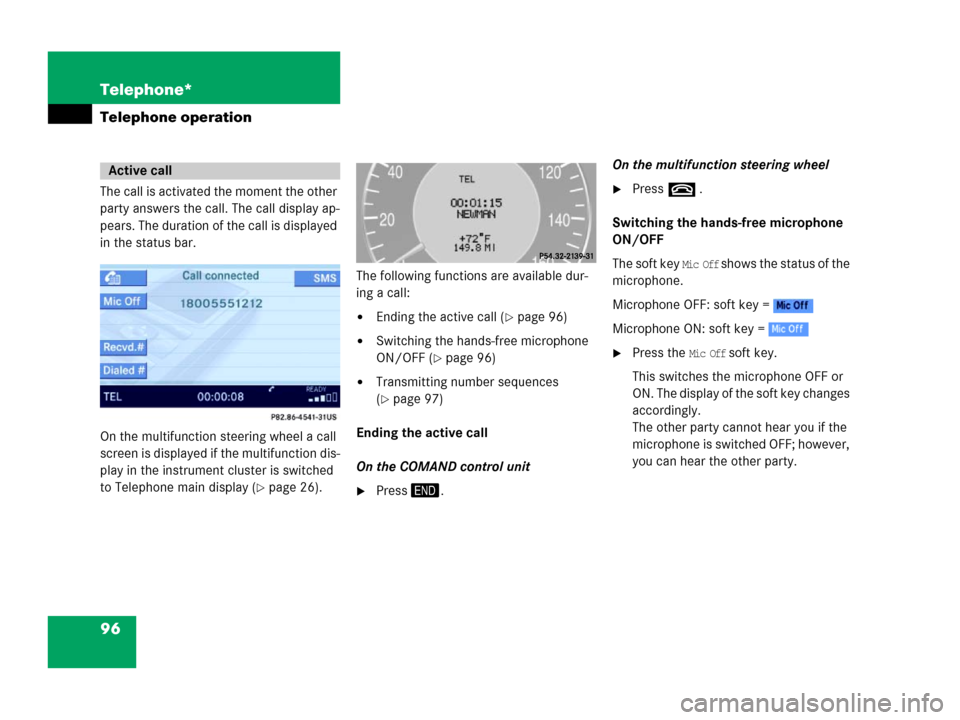
96 Telephone*
Telephone operation
The call is activated the moment the other
party answers the call. The call display ap-
pears. The duration of the call is displayed
in the status bar.
On the multifunction steering wheel a call
screen is displayed if the multifunction dis-
play in the instrument cluster is switched
to Telephone main display (
�page 26).The following functions are available dur-
ing a call:
�Ending the active call (�page 96)
�Switching the hands-free microphone
ON/OFF (
�page 96)
�Transmitting number sequences
(
�page 97)
Ending the active call
On the COMAND control unit
�Press.On the multifunction steering wheel
�Presst .
Switching the hands-free microphone
ON/OFF
The soft key
Mic Off shows the status of the
microphone.
Microphone OFF: soft key =
Microphone ON: soft key =
�Press the Mic Off soft key.
This switches the microphone OFF or
ON. The display of the soft key changes
accordingly.
The other party cannot hear you if the
microphone is switched OFF; however,
you can hear the other party.
Active call
Page 99 of 185
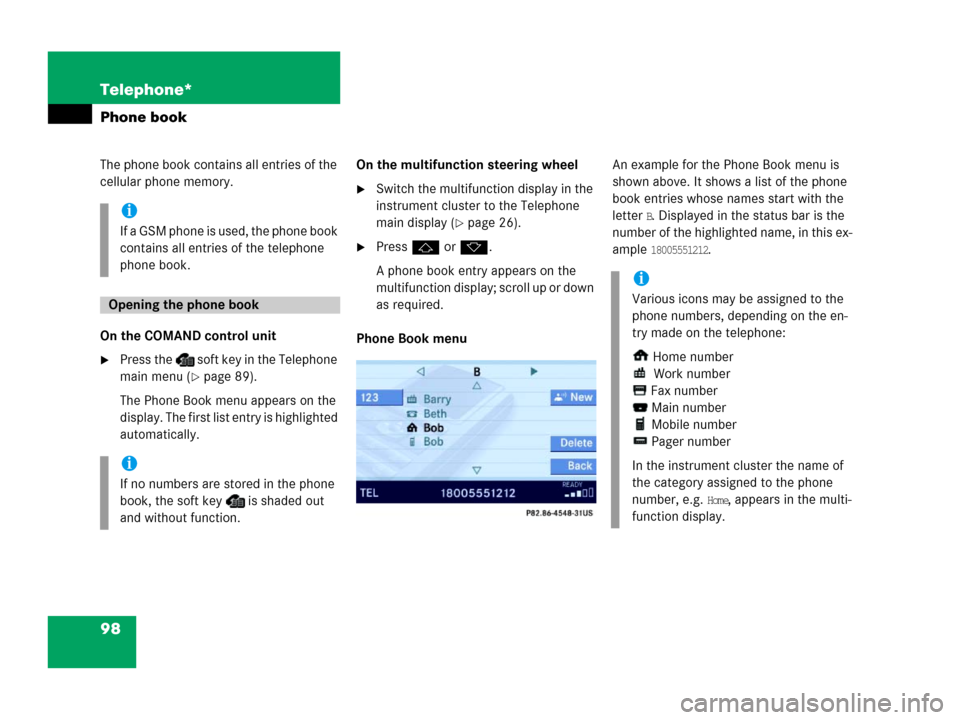
98 Telephone*
Phone book
The phone book contains all entries of the
cellular phone memory.
On the COMAND control unit
�Press the soft key in the Telephone
main menu (
�page 89).
The Phone Book menu appears on the
display. The first list entry is highlighted
automatically.On the multifunction steering wheel
�Switch the multifunction display in the
instrument cluster to the Telephone
main display (
�page 26).
�Pressj or k.
A phone book entry appears on the
multifunction display; scroll up or down
as required.
Phone Book menu An example for the Phone Book menu is
shown above. It shows a list of the phone
book entries whose names start with the
letter
B. Displayed in the status bar is the
number of the highlighted name, in this ex-
ample
18005551212.
i
If a GSM phone is used, the phone book
contains all entries of the telephone
phone book.
Opening the phone book
i
If no numbers are stored in the phone
book, the soft key is shaded out
and without function.
i
Various icons may be assigned to the
phone numbers, depending on the en-
try made on the telephone:
Home number
Work number
Fax number
Main number
Mobile number
Pager number
In the instrument cluster the name of
the category assigned to the phone
number, e.g.
Home, appears in the multi-
function display.
Page 100 of 185
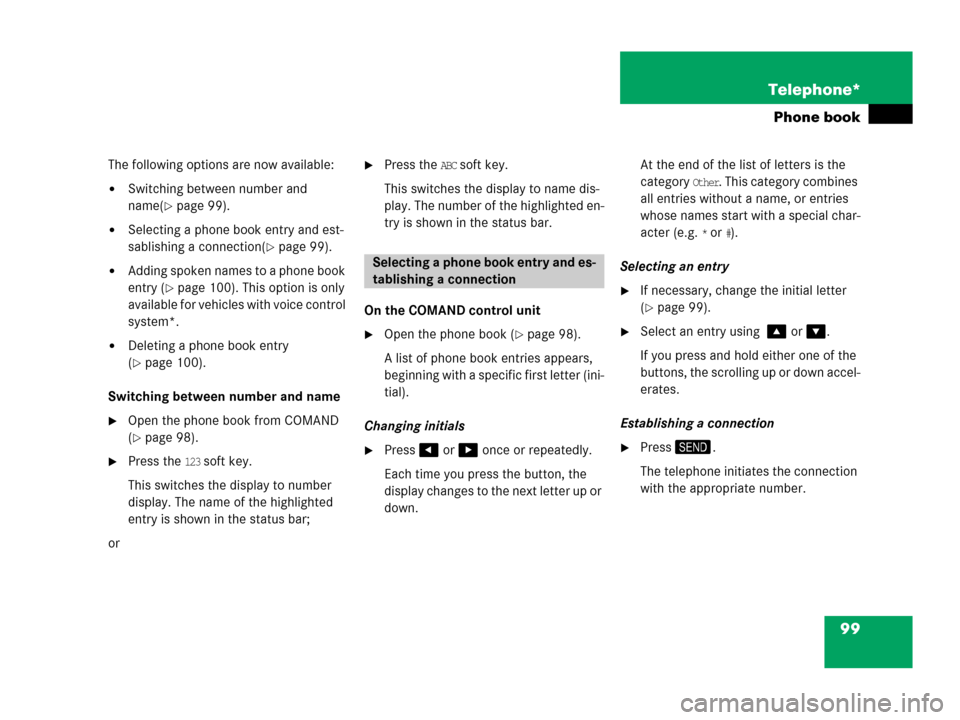
99 Telephone*
Phone book
The following options are now available:
�Switching between number and
name(
�page 99).
�Selecting a phone book entry and est-
sablishing a connection(
�page 99).
�Adding spoken names to a phone book
entry (
�page 100). This option is only
available for vehicles with voice control
system*.
�Deleting a phone book entry
(
�page 100).
Switching between number and name
�Open the phone book from COMAND
(
�page 98).
�Press the 123 soft key.
This switches the display to number
display. The name of the highlighted
entry is shown in the status bar;
or
�Press the ABC soft key.
This switches the display to name dis-
play. The number of the highlighted en-
try is shown in the status bar.
On the COMAND control unit
�Open the phone book (�page 98).
A list of phone book entries appears,
beginning with a specific first letter (ini-
tial).
Changing initials
�Press or once or repeatedly.
Each time you press the button, the
display changes to the next letter up or
down. At the end of the list of letters is the
category
Other. This category combines
all entries without a name, or entries
whose names start with a special char-
acter (e.g.
* or #).
Selecting an entry
�If necessary, change the initial letter
(
�page 99).
�Select an entry using or .
If you press and hold either one of the
buttons, the scrolling up or down accel-
erates.
Establishing a connection
�Press.
The telephone initiates the connection
with the appropriate number.
Selecting a phone book entry and es-
tablishing a connection
Page 101 of 185
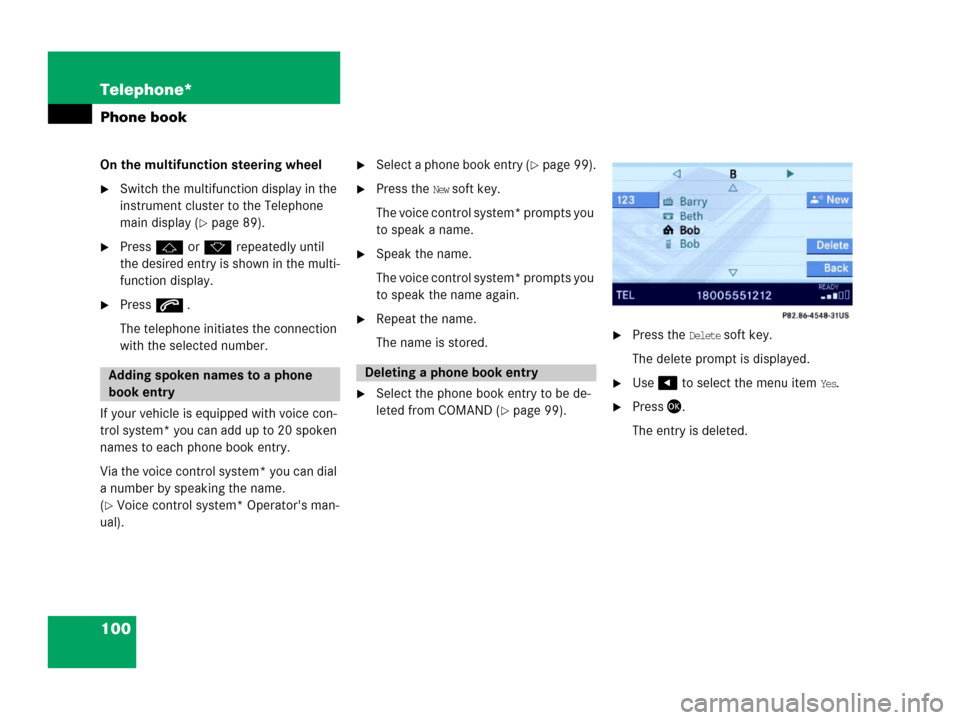
100 Telephone*
Phone book
On the multifunction steering wheel
�Switch the multifunction display in the
instrument cluster to the Telephone
main display (
�page 89).
�Pressj or k repeatedly until
the desired entry is shown in the multi-
function display.
�Presss .
The telephone initiates the connection
with the selected number.
If your vehicle is equipped with voice con-
trol system* you can add up to 20 spoken
names to each phone book entry.
Via the voice control system* you can dial
a number by speaking the name.
(
�Voice control system* Operator's man-
ual).
�Select a phone book entry (�page 99).
�Press the New soft key.
The voice control system* prompts you
to speak a name.
�Speak the name.
The voice control system* prompts you
to speak the name again.
�Repeat the name.
The name is stored.
�Select the phone book entry to be de-
leted from COMAND (
�page 99).
�Press the Delete soft key.
The delete prompt is displayed.
�Use to select the menu item Yes.
�Press.
The entry is deleted.
Adding spoken names to a phone
book entryDeleting a phone book entry
Page 102 of 185
101 Telephone*
SMS (Mail)
� SMS (Mail)
SMS messages can be received if your ve-
hicle is equipped with a telephone and
SMS messaging is available from your car-
rier.
Received messages are saved in the folder
SMS inbox.
�Open the Telephone main menu
(
�page 89).
�Press the SMS soft key.
The folder SMS inbox appears.The SMS inbox shows the list of re-
ceived messages. The list is sorted
chronologically, the last message re-
ceived is displayed at the top of the list.
The corresponding date and time ap-
pears in the status bar when the select-
ed message has been received.
�Use or to select another mes-
sage.
i
Incoming new messages are indicated
by the symbol in the status bar.
Symbol appears in the status bar if
the SMS memory is full.
In addition, a corresponding message
is displayed when the folder is opened.
SMS inbox
i
If no SMS messages have been re-
ceived the
SMS soft key is without func-
tion and therefore shaded out.
��
Page 103 of 185

102 Telephone*
SMS (Mail)
The SMS inbox offers the following op-
tions:
�Switching between subject and sender.
�Reading a message (�page 102).
�Deleting a message (�page 103).
Switching between subject and sender
The SMS messages can be displayed with
the sender or the subject. In the SMS inbox
(
�page 101) you can either see the Subject
soft key or the
Sender soft key.
�Press the Subject soft key.
The first characters of the message
texts appears;
or
�Press the Sender soft key.
The name(s) or phone number(s) of the
message sender(s) appear(s).
�In the SMS inbox (�page 101),
use or to select a message.
�Press.
The message text appears.
�To scroll through the message text,
press or as required.
Switching between content and sender
You can either see the
Sender soft key or the
Contents soft key.
�Press the Sender soft key.
The sender’s name appears if it is
saved in the phone book. If not, only
the phone number appears.
or
i
The symbol at the beginning of a list
entry indicates that the message has
not been read.
i
The sender’s number only appears if it
has been transmitted.
The sender’s name only appears if, in
addition, the number and the name are
stored in the phone book (
�page 98).
Reading a message