Page 77 of 185
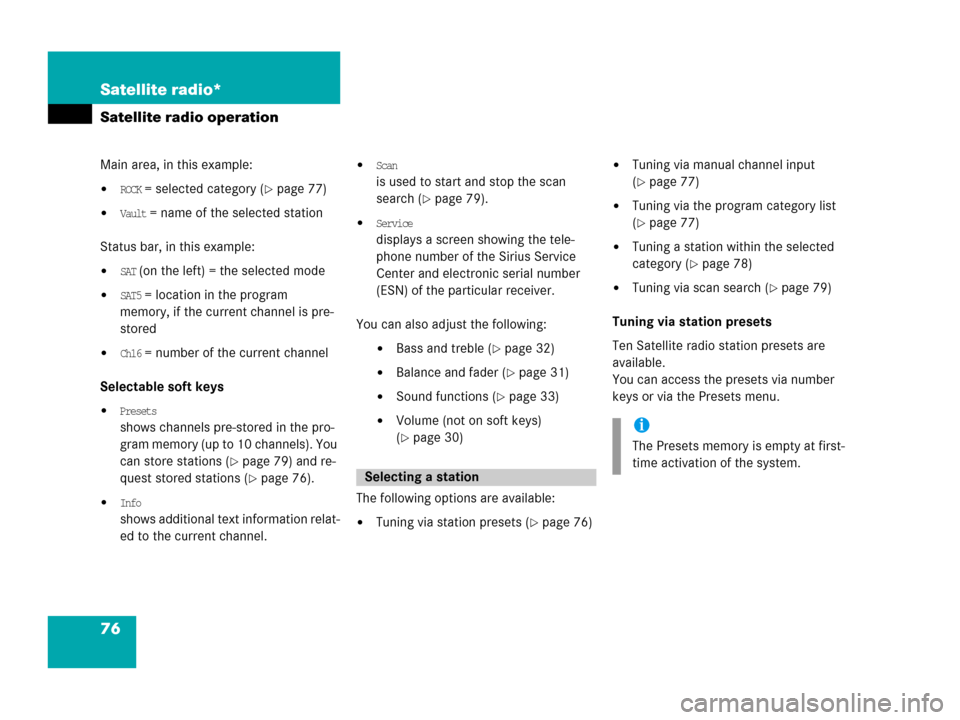
76 Satellite radio*
Satellite radio operation
Main area, in this example:
�ROCK = selected category (�page 77)
�Vault = name of the selected station
Status bar, in this example:
�SAT (on the left) = the selected mode
�SAT5 = location in the program
memory, if the current channel is pre-
stored
�Ch16 = number of the current channel
Selectable soft keys
�Presets
shows channels pre-stored in the pro-
gram memory (up to 10 channels). You
can store stations (
�page 79) and re-
quest stored stations (
�page 76).
�Info
shows additional text information relat-
ed to the current channel.
�Scan
is used to start and stop the scan
search (
�page 79).
�Service
displays a screen showing the tele-
phone number of the Sirius Service
Center and electronic serial number
(ESN) of the particular receiver.
You can also adjust the following:
�Bass and treble (�page 32)
�Balance and fader (�page 31)
�Sound functions (�page 33)
�Volume (not on soft keys)
(
�page 30)
The following options are available:
�Tuning via station presets (�page 76)
�Tuning via manual channel input
(
�page 77)
�Tuning via the program category list
(
�page 77)
�Tuning a station within the selected
category (
�page 78)
�Tuning via scan search (�page 79)
Tuning via station presets
Ten Satellite radio station presets are
available.
You can access the presets via number
keys or via the Presets menu.
Selecting a station
i
The Presets memory is empty at first-
time activation of the system.
Page 79 of 185
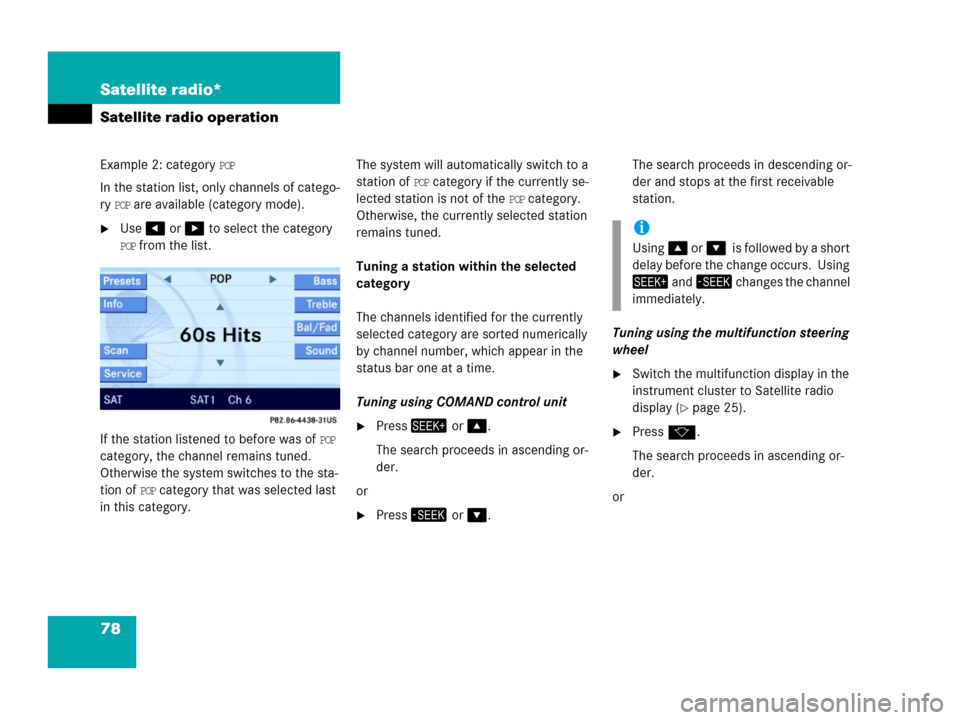
78 Satellite radio*
Satellite radio operation
Example 2: category POP
In the station list, only channels of catego-
ry
POP are available (category mode).
�Use or to select the category
POP from the list.
If the station listened to before was of
POP
category, the channel remains tuned.
Otherwise the system switches to the sta-
tion of
POP category that was selected last
in this category.The system will automatically switch to a
station of
POP category if the currently se-
lected station is not of the
POP category.
Otherwise, the currently selected station
remains tuned.
Tuning a station within the selected
category
The channels identified for the currently
selected category are sorted numerically
by channel number, which appear in the
status bar one at a time.
Tuning using COMAND control unit
�Press or .
The search proceeds in ascending or-
der.
or
�Press or .The search proceeds in descending or-
der and stops at the first receivable
station.
Tuning using the multifunction steering
wheel
�Switch the multifunction display in the
instrument cluster to Satellite radio
display (
�page 25).
�Pressk.
The search proceeds in ascending or-
der.
or
i
Using oris followed by a short
delay before the change occurs. Using
and changes the channel
immediately.
Page 80 of 185
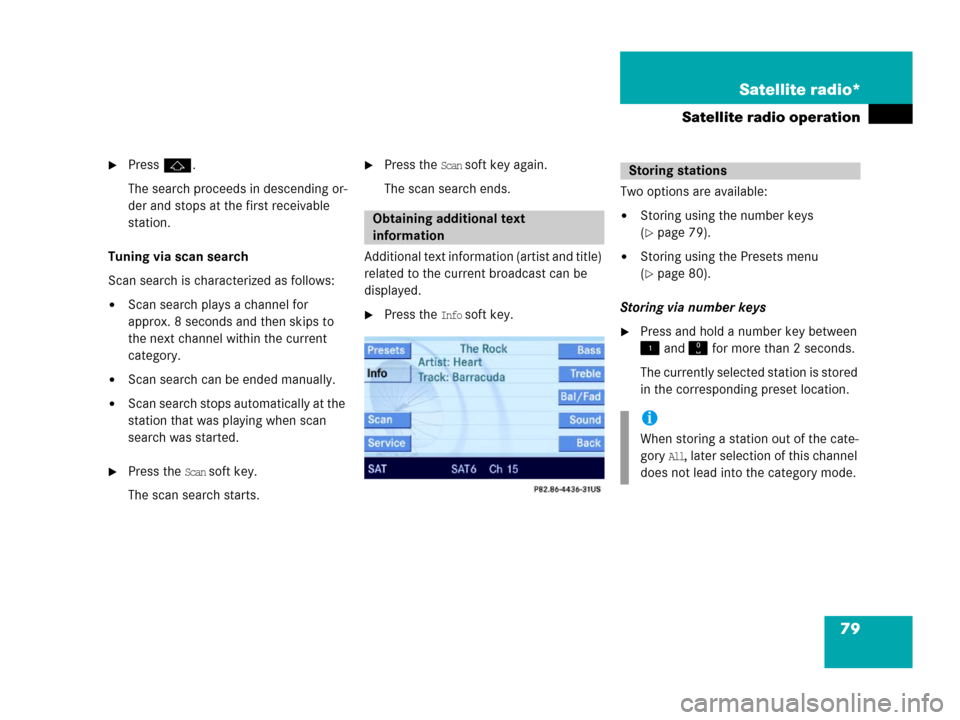
79 Satellite radio*
Satellite radio operation
�Pressj.
The search proceeds in descending or-
der and stops at the first receivable
station.
Tuning via scan search
Scan search is characterized as follows:
�Scan search plays a channel for
approx. 8 seconds and then skips to
the next channel within the current
category.
�Scan search can be ended manually.
�Scan search stops automatically at the
station that was playing when scan
search was started.
�Press the Scan soft key.
The scan search starts.
�Press the Scan soft key again.
The scan search ends.
Additional text information (artist and title)
related to the current broadcast can be
displayed.
�Press the Info soft key.Two options are available:
�Storing using the number keys
(
�page 79).
�Storing using the Presets menu
(
�page 80).
Storing via number keys
�Press and hold a number key between
and for more than 2 seconds.
The currently selected station is stored
in the corresponding preset location.
Obtaining additional text
information
Storing stations
i
When storing a station out of the cate-
gory
All, later selection of this channel
does not lead into the category mode.
Page 84 of 185
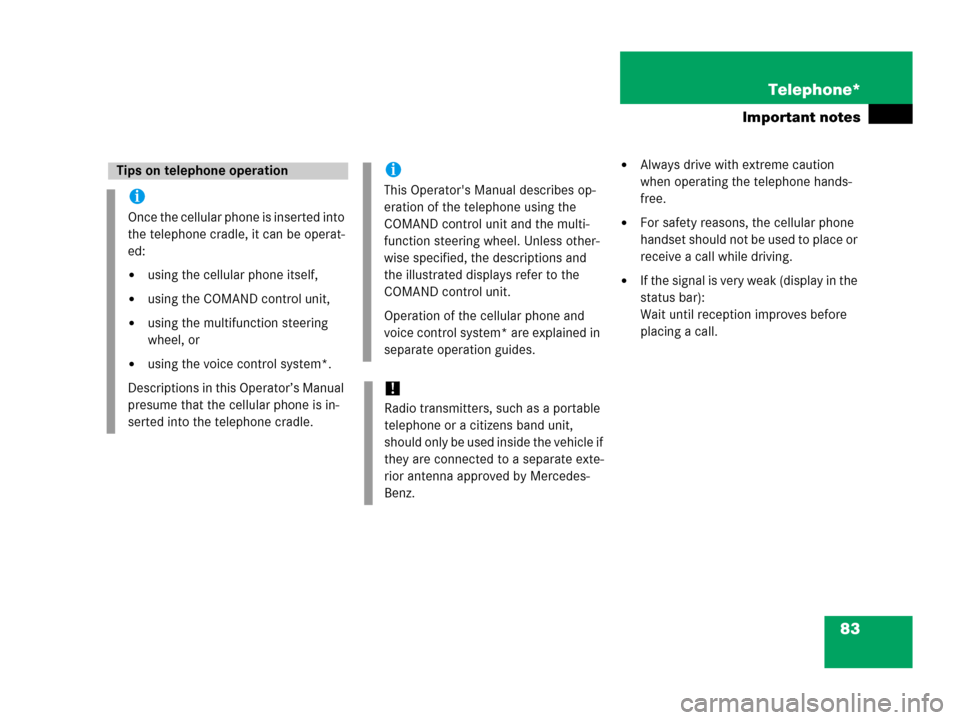
83 Telephone*
Important notes
�Always drive with extreme caution
when operating the telephone hands-
free.
�For safety reasons, the cellular phone
handset should not be used to place or
receive a call while driving.
�If the signal is very weak (display in the
status bar):
Wait until reception improves before
placing a call.
Tips on telephone operation
i
Once the cellular phone is inserted into
the telephone cradle, it can be operat-
ed:
�using the cellular phone itself,
�using the COMAND control unit,
�using the multifunction steering
wheel, or
�using the voice control system*.
Descriptions in this Operator’s Manual
presume that the cellular phone is in-
serted into the telephone cradle.
i
This Operator's Manual describes op-
eration of the telephone using the
COMAND control unit and the multi-
function steering wheel. Unless other-
wise specified, the descriptions and
the illustrated displays refer to the
COMAND control unit.
Operation of the cellular phone and
voice control system* are explained in
separate operation guides.
!
Radio transmitters, such as a portable
telephone or a citizens band unit,
should only be used inside the vehicle if
they are connected to a separate exte-
rior antenna approved by Mercedes-
Benz.
Page 85 of 185
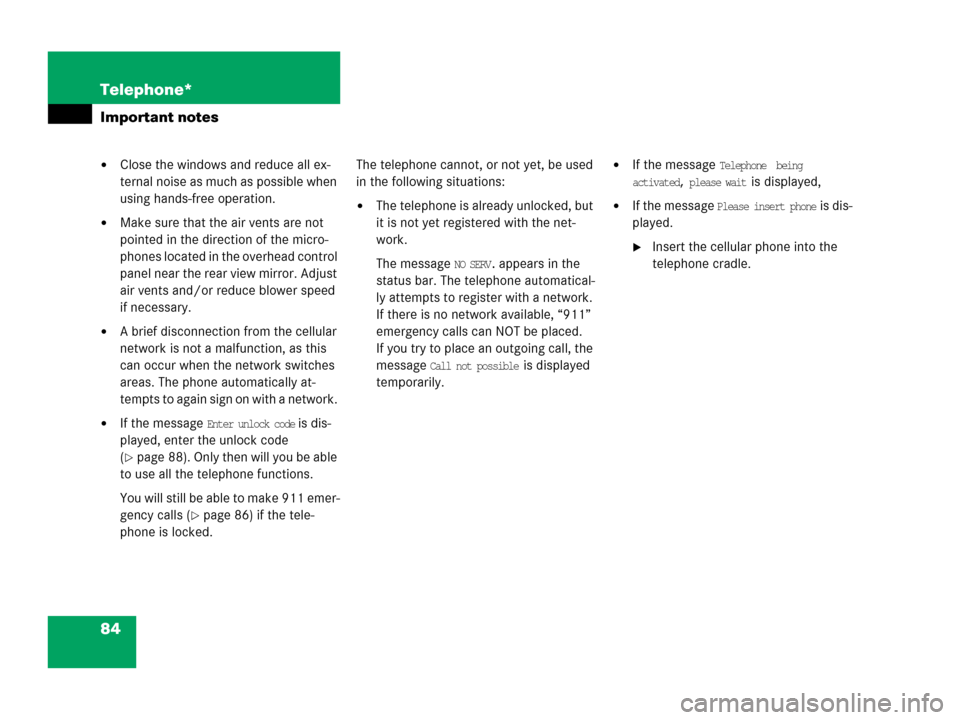
84 Telephone*
Important notes
�Close the windows and reduce all ex-
ternal noise as much as possible when
using hands-free operation.
�Make sure that the air vents are not
pointed in the direction of the micro-
phones located in the overhead control
panel near the rear view mirror. Adjust
air vents and/or reduce blower speed
if necessary.
�A brief disconnection from the cellular
network is not a malfunction, as this
can occur when the network switches
areas. The phone automatically at-
tempts to again sign on with a network.
�If the message Enter unlock code is dis-
played, enter the unlock code
(
�page 88). Only then will you be able
to use all the telephone functions.
You will still be able to make 911 emer-
gency calls (
�page 86) if the tele-
phone is locked. The telephone cannot, or not yet, be used
in the following situations:
�The telephone is already unlocked, but
it is not yet registered with the net-
work.
The message
NO SERV. appears in the
status bar. The telephone automatical-
ly attempts to register with a network.
If there is no network available, “911”
emergency calls can NOT be placed.
If you try to place an outgoing call, the
message
Call not possible is displayed
temporarily.
�If the message Telephone being
activated, please wait
is displayed,
�If the message Please insert phone is dis-
played.
�Insert the cellular phone into the
telephone cradle.
Page 90 of 185
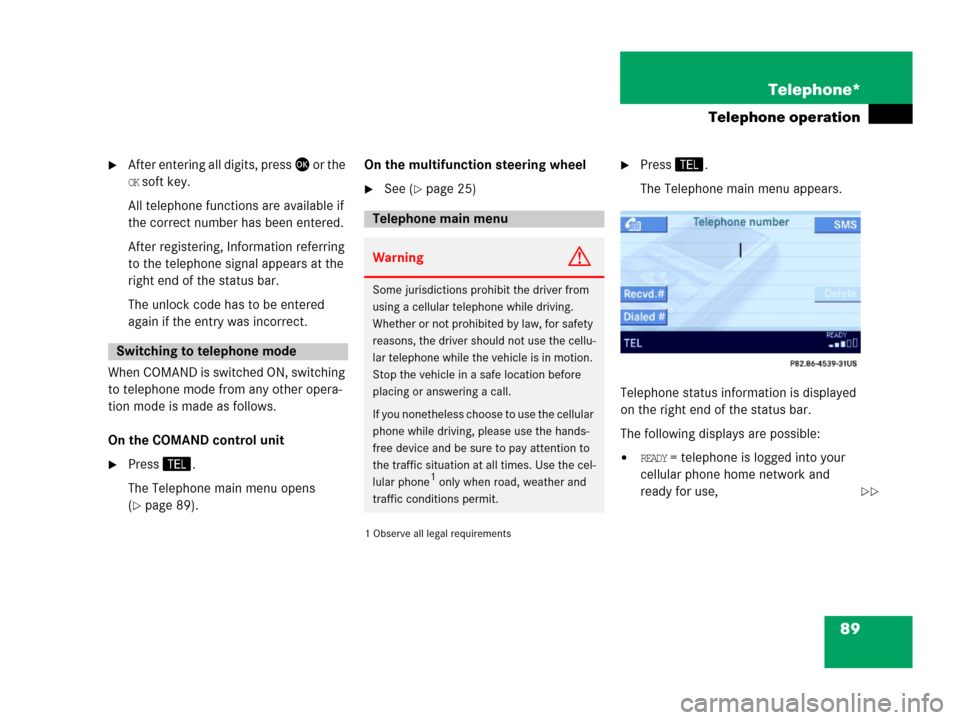
89 Telephone*
Telephone operation
�After entering all digits, press or the
OK soft key.
All telephone functions are available if
the correct number has been entered.
After registering, Information referring
to the telephone signal appears at the
right end of the status bar.
The unlock code has to be entered
again if the entry was incorrect.
When COMAND is switched ON, switching
to telephone mode from any other opera-
tion mode is made as follows.
On the COMAND control unit
�Press.
The Telephone main menu opens
(
�page 89).On the multifunction steering wheel
�See (�page 25)
1 Observe all legal requirements�
Press.
The Telephone main menu appears.
Telephone status information is displayed
on the right end of the status bar.
The following displays are possible:
�READY = telephone is logged into your
cellular phone home network and
ready for use,
Switching to telephone mode
Telephone main menu
WarningG
Some jurisdictions prohibit the driver from
using a cellular telephone while driving.
Whether or not prohibited by law, for safety
reasons, the driver should not use the cellu-
lar telephone while the vehicle is in motion.
Stop the vehicle in a safe location before
placing or answering a call.
If you nonetheless choose to use the cellular
phone while driving, please use the hands-
free device and be sure to pay attention to
the traffic situation at all times. Use the cel-
lular phone
1 only when road, weather and
traffic conditions permit.��
Page 91 of 185
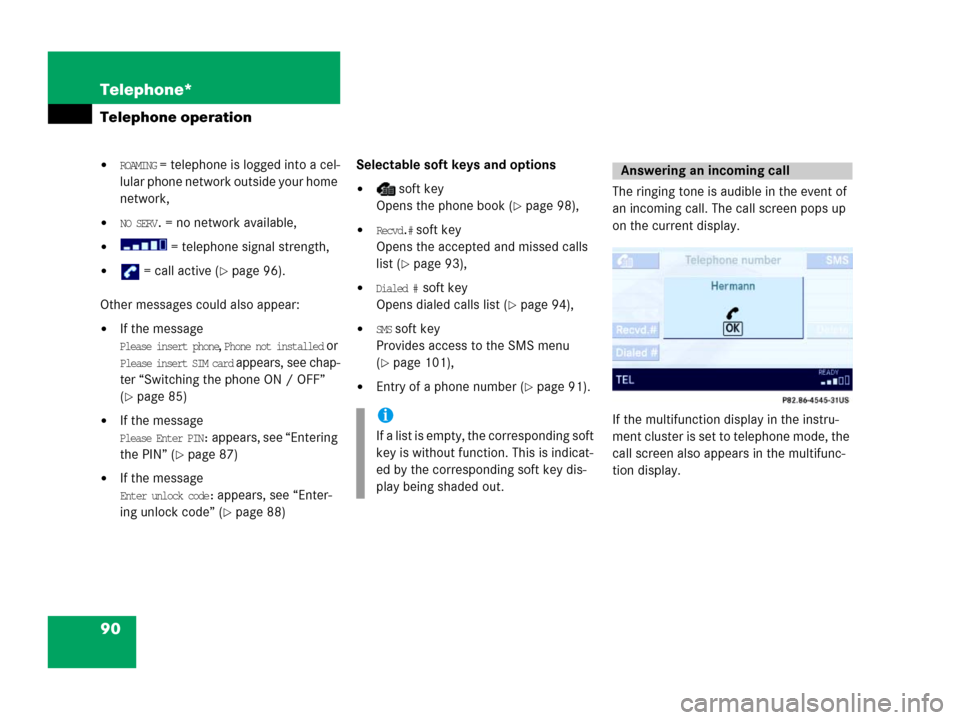
90 Telephone*
Telephone operation
�ROAMING = telephone is logged into a cel-
lular phone network outside your home
network,
�NO SERV. = no network available,
� = telephone signal strength,
� = call active (�page 96).
Other messages could also appear:
�If the message
Please insert phone, Phone not installed or
Please insert SIM card appears, see chap-
ter “Switching the phone ON / OFF”
(
�page 85)
�If the message
Please Enter PIN: appears, see “Entering
the PIN” (
�page 87)
�If the message
Enter unlock code: appears, see “Enter-
ing unlock code” (
�page 88)Selectable soft keys and options
� soft key
Opens the phone book (
�page 98),
�Recvd.# soft key
Opens the accepted and missed calls
list (
�page 93),
�Dialed # soft key
Opens dialed calls list (
�page 94),
�SMS soft key
Provides access to the SMS menu
(
�page 101),
�Entry of a phone number (�page 91).The ringing tone is audible in the event of
an incoming call. The call screen pops up
on the current display.
If the multifunction display in the instru-
ment cluster is set to telephone mode, the
call screen also appears in the multifunc-
tion display.
i
If a list is empty, the corresponding soft
key is without function. This is indicat-
ed by the corresponding soft key dis-
play being shaded out.
Answering an incoming call
Page 93 of 185
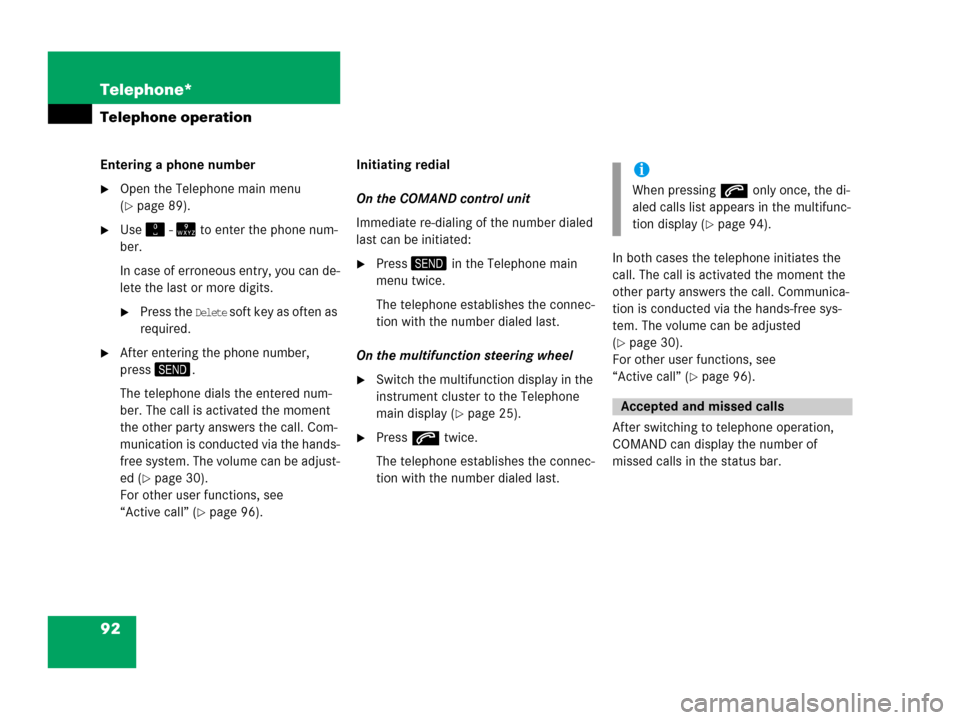
92 Telephone*
Telephone operation
Entering a phone number
�Open the Telephone main menu
(
�page 89).
�Use - to enter the phone num-
ber.
In case of erroneous entry, you can de-
lete the last or more digits.
�Press the Delete soft key as often as
required.
�After entering the phone number,
press.
The telephone dials the entered num-
ber. The call is activated the moment
the other party answers the call. Com-
munication is conducted via the hands-
free system. The volume can be adjust-
ed (
�page 30).
For other user functions, see
“Active call” (
�page 96).Initiating redial
On the COMAND control unit
Immediate re-dialing of the number dialed
last can be initiated:
�Press in the Telephone main
menu twice.
The telephone establishes the connec-
tion with the number dialed last.
On the multifunction steering wheel
�Switch the multifunction display in the
instrument cluster to the Telephone
main display (
�page 25).
�Presss twice.
The telephone establishes the connec-
tion with the number dialed last.In both cases the telephone initiates the
call. The call is activated the moment the
other party answers the call. Communica-
tion is conducted via the hands-free sys-
tem. The volume can be adjusted
(
�page 30).
For other user functions, see
“Active call” (
�page 96).
After switching to telephone operation,
COMAND can display the number of
missed calls in the status bar.
i
When pressings only once, the di-
aled calls list appears in the multifunc-
tion display (
�page 94).
Accepted and missed calls