Page 75 of 185

74 Satellite radio*
General information
Sirius Satellite Radio provides 100 chan-
nels, so called streams, of digital-quality
radio, among others music, sports, news,
and entertainment free of commercials.
Sirius Satellite Radio uses a fleet of high-
power satellites to broadcast 24 hours per
day, coast-to-coast, in the contiguous US.
This diverse, satellite-delivered program-
ming is available for a monthly subscrip-
tion fee.
For more information and service availabil-
ity call the Sirius Service Center
(
�page 80), or contact
www.siriusradio.com
Program categories
The channels are categorized. Categories
allow you to tune to stations broadcasting
a certain type of program (category mode)
(
�page 77).Category selection
ALL contains the station
list of all receivable channels (channel
mode) (
�page 77).
Introduction to Satellite radio
i
Additional optional satellite radio
equipment and a subscription to satel-
lite radio service provider are required
for the satellite radio operation de-
scribed in this chapter.
Contact your authorized Mercedes-
Benz Center for details and availability
for your vehicle.
i
Note that categories and channels
shown in illustrations are dependent on
programming content delivered by the
service provider. Programming content
is subject to change. Therefore, chan-
nel and categories shown in illustra-
tions and descriptions contained in this
manual may differ from the channels
and categories delivered by the service
provider.
Satellite radio service may be unavail-
able or interrupted from time to time
for a variety of reasons, such as envi-
ronmental or topographic conditions
and other things we can't control. Ser-
vice might also not be available in cer-
tain places (e.g., in tunnels, parking
garages, or within or next to buildings)
or near other technologies.
Page 76 of 185
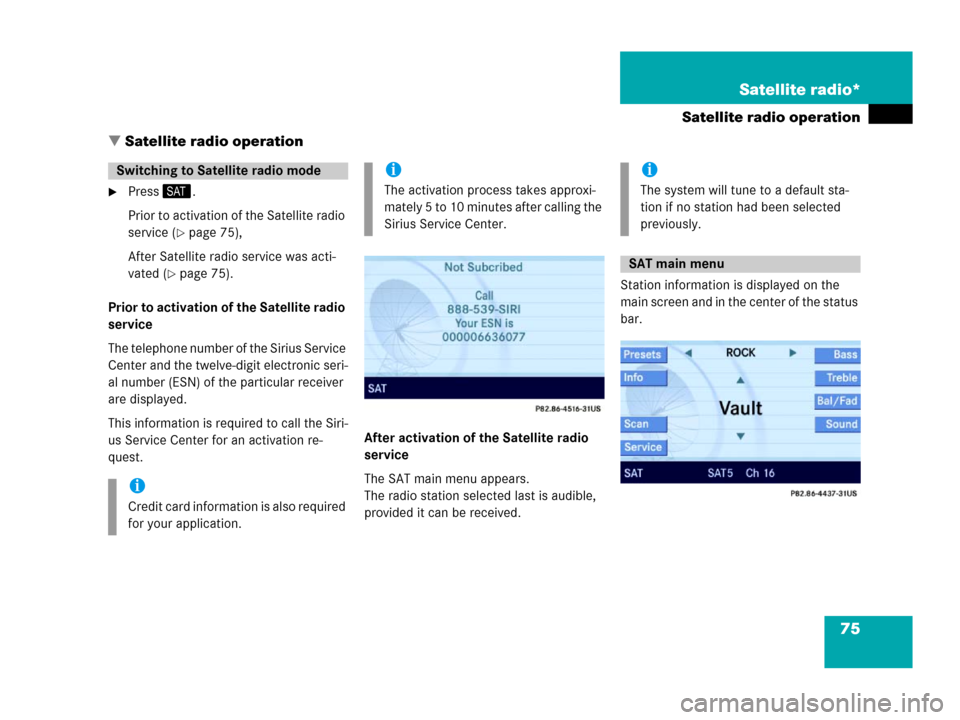
75 Satellite radio*
Satellite radio operation
� Satellite radio operation
�Press.
Prior to activation of the Satellite radio
service (
�page 75),
After Satellite radio service was acti-
vated (
�page 75).
Prior to activation of the Satellite radio
service
The telephone number of the Sirius Service
Center and the twelve-digit electronic seri-
al number (ESN) of the particular receiver
are displayed.
This information is required to call the Siri-
us Service Center for an activation re-
quest.After activation of the Satellite radio
service
The SAT main menu appears.
The radio station selected last is audible,
provided it can be received.Station information is displayed on the
main screen and in the center of the status
bar.
Switching to Satellite radio mode
i
Credit card information is also required
for your application.
i
The activation process takes approxi-
mately 5 to 10 minutes after calling the
Sirius Service Center.
i
The system will tune to a default sta-
tion if no station had been selected
previously.
SAT main menu
Page 77 of 185
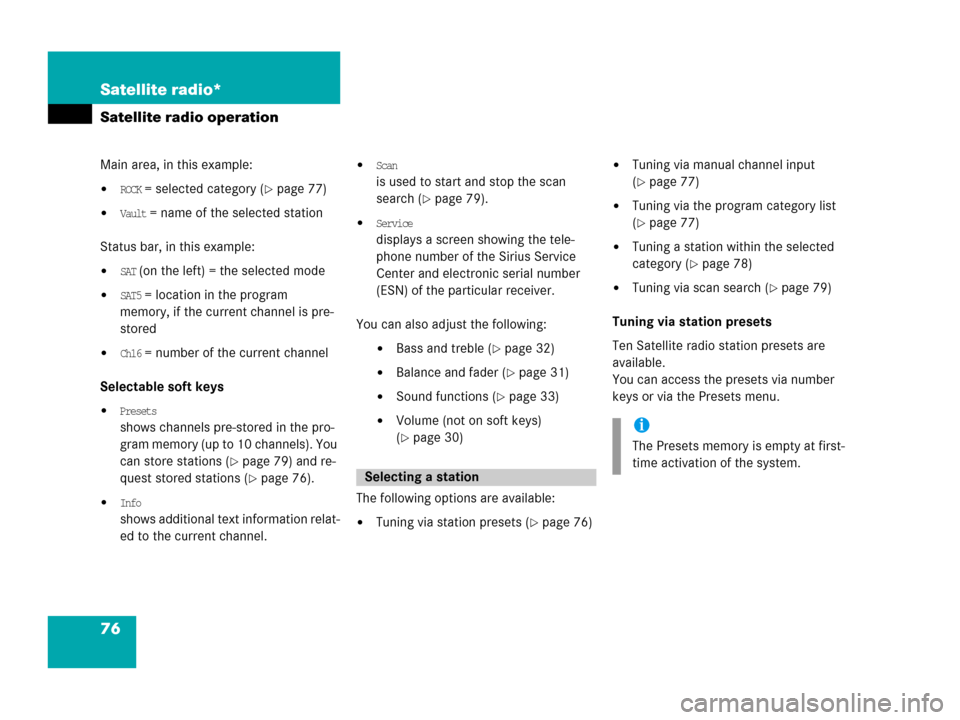
76 Satellite radio*
Satellite radio operation
Main area, in this example:
�ROCK = selected category (�page 77)
�Vault = name of the selected station
Status bar, in this example:
�SAT (on the left) = the selected mode
�SAT5 = location in the program
memory, if the current channel is pre-
stored
�Ch16 = number of the current channel
Selectable soft keys
�Presets
shows channels pre-stored in the pro-
gram memory (up to 10 channels). You
can store stations (
�page 79) and re-
quest stored stations (
�page 76).
�Info
shows additional text information relat-
ed to the current channel.
�Scan
is used to start and stop the scan
search (
�page 79).
�Service
displays a screen showing the tele-
phone number of the Sirius Service
Center and electronic serial number
(ESN) of the particular receiver.
You can also adjust the following:
�Bass and treble (�page 32)
�Balance and fader (�page 31)
�Sound functions (�page 33)
�Volume (not on soft keys)
(
�page 30)
The following options are available:
�Tuning via station presets (�page 76)
�Tuning via manual channel input
(
�page 77)
�Tuning via the program category list
(
�page 77)
�Tuning a station within the selected
category (
�page 78)
�Tuning via scan search (�page 79)
Tuning via station presets
Ten Satellite radio station presets are
available.
You can access the presets via number
keys or via the Presets menu.
Selecting a station
i
The Presets memory is empty at first-
time activation of the system.
Page 81 of 185
80 Satellite radio*
Satellite radio operation
Storing via Presets menu
�Press the Presets soft key.
The Preset list appears.
�Use or to select a preset loca-
tion.
�Press for more than 2 seconds.
The currently selected station is stored
in the corresponding preset location.Resetting Presets menu
The
Presets soft key is active indicated by
its color changed.
�Press the Presets soft key.
All channels in the Preset list are delet-
ed.
�Press the Service soft key.The telephone number of the Sirius
Service Center and the twelve-digit
electronic serial number (ESN) of the
particular receiver appear.
It may be necessary to call the Sirius Ser-
vice Center if, for example:
�you want to cancel the subscription or
to re-subscribe at a later date,
�you forget to pay the bill, or
�you sell the car to another person.
Calling the Sirius Service Center
Page 87 of 185

86 Telephone*
Telephone operation
The following conditions must be met for a
“911” emergency call:
�cellular phone readily inserted
�telephone switched ON
�available cellular phone network
The 911 emergency call will also function if
the telephone is locked.Placing an emergency call
An emergency call can be placed using the
cellular phone or the COMAND control
unit.
Using the cellular phone
(
�Telephone Operation Guide).
Using the COMAND control unit during
PIN or unlock code entry
�Press the 911 soft key.
The system opens an inquiry menu
prompting you if you want to dial a
911 call.
�If necessary, press to select Yes.
�Press to confirm Yes if you want to
place the 911 emergency call.
The telephone establishes the connec-
tion, a ringing tone is audible.
�Wait until the emergency call center
answers, then describe the emergency.
If you do not want to place the emergency
call:
�Press to select No when the inquiry
menu appears.
�Press to confirm No.
911 emergency calls
WarningG
The “911” emergency call system is a
public service. Using it without due
cause is a criminal offense.
i
If you cannot make an emergeny call,
you will have to initiate rescue mea-
sures yourself.
Page 88 of 185

87 Telephone*
Telephone operation
Using the COMAND control unit after
PIN and unlock code entry
�Press repeatedly until the Tele-
phone main menu appears.
�In succession, press the number keys
, and .
�Press.
The telephone establishes the connec-
tion, the ringing tone is audible.
�Wait until the emergency call center
answers, then describe the emergency.
The PIN protects the telephone against un-
authorized use. Your PIN is found in the
telephone service provider's documenta-
tion.
Commit your PIN to memory.
Most telephone functions are not available
before entering the PIN.
�Press the corresponding number key
- for each digit.
In case of erroneous entry, you can de-
lete the last or more digits:
�Press the Delete soft key as often as
required.
�Once all digits have been entered,
press the
OK soft key.
Entering the PIN (only GSM)
i
If a GSM cellular phone is used, a PIN
may also have to be entered.
The PIN may be entered on the cellular
phone itself (
�Telephone Operation
Guide).
��
Page 107 of 185
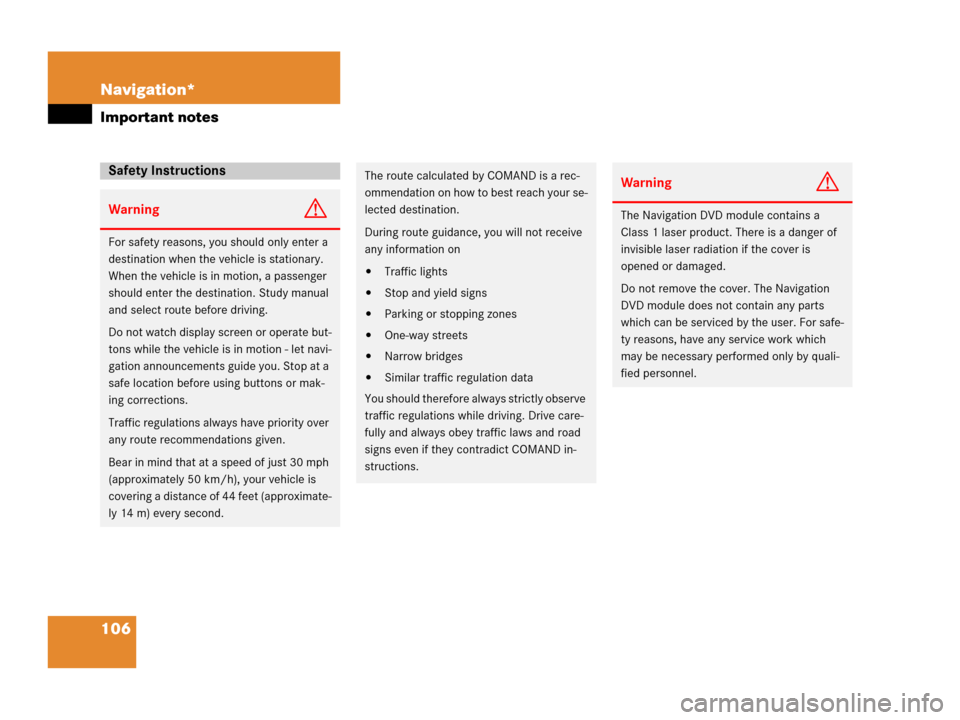
106 Navigation*
Important notes
Safety Instructions
WarningG
For safety reasons, you should only enter a
destination when the vehicle is stationary.
When the vehicle is in motion, a passenger
should enter the destination. Study manual
and select route before driving.
Do not watch display screen or operate but-
tons while the vehicle is in motion - let navi-
gation announcements guide you. Stop at a
safe location before using buttons or mak-
ing corrections.
Traffic regulations always have priority over
any route recommendations given.
Bear in mind that at a speed of just 30 mph
(approximately 50 km/h), your vehicle is
covering a distance of 44 feet (approximate-
ly 14 m) every second.
The route calculated by COMAND is a rec-
ommendation on how to best reach your se-
lected destination.
During route guidance, you will not receive
any information on
�Traffic lights
�Stop and yield signs
�Parking or stopping zones
�One-way streets
�Narrow bridges
�Similar traffic regulation data
You should therefore always strictly observe
traffic regulations while driving. Drive care-
fully and always obey traffic laws and road
signs even if they contradict COMAND in-
structions.
WarningG
The Navigation DVD module contains a
Class 1 laser product. There is a danger of
invisible laser radiation if the cover is
opened or damaged.
Do not remove the cover. The Navigation
DVD module does not contain any parts
which can be serviced by the user. For safe-
ty reasons, have any service work which
may be necessary performed only by quali-
fied personnel.
Page 158 of 185