Page 28 of 185
27 At a glance
Menu system
� Menu system
The menu system allows for easy opera-
tion of COMAND.
Each of the following main functions has a
main menu:
�Audio
(Radio, Single CD, CD changer* and
AUX mode)
�Satellite radio*
�Telephone*
�Navigation*
�Service
Opening main menus
�Audio (�page 36):
Press .
�Satellite radio* (�page 73):
Press .
�Telephone* (�page 89):
Press .
�Navigation* (�page 110):
Press .
�Service (�page 157):
Press .
Menu display
A display can be composed of 3 sections.
Example: Radio main menu
1Soft key sections
2Main area
3Status barThe functions currently assigned to the
soft keys are displayed in the soft key sec-
tions 1.
Messages or settings are displayed in the
main area 2.
The settings can be changed by operating
controls accordingly.
The status bar 3 is divided into three ar-
eas.
Left side:
The selected operating mode is given. In
this example: Radio
i
A maximum of five soft keys may be
displayed on each side of the main area
2.
Page 35 of 185

34 At a glance
Quick reference COMAND
Example:
For CD mode: the
LOGIC7 Surround function,
for Satellite radio* mode: the
Speech func-
tion.
Switching sound functions
�Open the main menu of the appropriate
operating mode (
�page 27).
�Press the Sound soft key.
The Sound menu appears.
�Use or to select the desired
function.
�Press.
The system switches to the selected
function.
i
Your harman/kardon® audio system
features the innovative LOGIC7®
multi-channel surround sound technol-
ogy developed for the professional re-
cording industry.
By selecting the “LOGIC7 Surround”
function, LOGIC7® will be activated.
LOGIC7® converts any 2-channel ma-
terial into breathtaking multi-channel
surround sound and that without the
unnatural interpretation of many of to-
day’s surround sound techniques.
i
LOGIC7® is not an artificial “effects”
button. It automatically adapts itself to
the incoming source material, adjust-
ing the seven outputs based on the
original acoustic intent of the studio
master.
harman/kardon LOGIC7® creates a
true 360-degree “enveloping” sound-
field with a maximum “audio sweet-
spot” for all passengers.
harman/kardon LOGIC7® sets a new
benchmark in musical clarity and sepa-
ration, giving the listener the impres-
sion of actually “being there”.
LOGIC7® playback works with all con-
ventional stereo audio sources (e.g.
stereo CD or stereo radio).
If the radio reception is poor, the sys-
tem should be switched back to Stan-
dard stereo playback. Switching back
to Standard stereo playback may im-
prove reception quality.
Page 36 of 185
35 Audio
Audio main menu
Radio operation
Single CD operation
MP3 operation
CD changer* operation
Audio AUX operation
Page 37 of 185

36 Audio
Audio main menu
�Press.
The Audio main menu appears.
If one of the Audio submenus appears:
�Press the Back soft key as often as
necessary until the Audio main
menu appears,
or
�Press again.
Various audio sources can be selected in
the Audio main menu.
�Radio soft key
Station settings for WB, FM, and AM
wavebands appear (
�page 37)
�CD soft key or MP3 soft key
The Single CD main menu (
�page 46)
or the MP3 main menu (
�page 53) ap-
pears
�CDC soft key
The CD changer main menu appears
(
�page 66)
�AUX soft key
Facilitates operation of an external au-
dio source (
�page 72)Switching the mute function ON:
�Press .
The system is switched to mute.
Switching the mute function OFF:
�Press again,
or
�Turn the rotary control located on
the COMAND control unit,
or
�Pressæ or ç on the multifunc-
tion steering wheel.
The audio source heard is the one se-
lected before the mute function was
activated.
Opening the Audio main menuSelectable soft keys
i
The Satellite Radio menu is accessed
by pressing (
�page 75).
Mute function
i
The mute function is still activated if
the system is switched off and then on
again.
Page 38 of 185

37 Audio
Radio operation
� Radio operation
�Open the Audio main menu
(
�page 36).
�Press the Radio soft key.
The Radio main menu appears. The sta-
tion last tuned to will begin to play. In this example:
�Weather Band
�Channel 1 = current station
�Press the FM/AM soft key in the Radio
main menu.
Alternatingly the Radio main menu for
the FM or AM wavebands appears. The
station last tuned to will begin to play.The waveband is indicated in the center
of the status bar.
In this example:
�FM = FM waveband
�1 = selected station is stored on
preset 1
Safety Instructions
WarningG
In order to avoid distraction which could
lead to an accident, the driver should enter
system settings with the vehicle at a stand-
still and operate the audio system only when
road, weather and traffic conditions permit.
Bear in mind that at a speed of just 30 mph
(approximately 50 km/h), your vehicle is
covering a distance of 44 feet (approximate-
ly 14 m) every second.
Switching to radio modeSwitching wavebands
Page 39 of 185

38 Audio
Radio operation
The following options are available:
�Tuning via station search (�page 38).
�Tuning via station presets (�page 39).
�Tuning via Autostore presets
(
�page 39).
�Tuning via scan search (�page 40).
�Manual tuning (�page 40).
�Tuning via direct frequency input
(
�page 41).
Tuning via station search
On COMAND control unit
�Switch to the desired FM or AM wave-
band (
�page 37).
�Press or :
The next receivable ascending frequen-
cy is tuned in and begins to play,
or
�Press or :
The next receivable descending fre-
quency is tuned in and begins to play.
On multifunction steering wheel
�Switch the multifunction display in the
instrument cluster to the Radio display
(
�page 25).
�Pressj:
The next receivable ascending frequen-
cy is tuned in and begins to play,
or
i
The wavebands cover different fre-
quency ranges.
FM broadcast band:
�FM (VHF = very high frequency)
87.7 - 107.9 MHz
�Tuning increments 0.2 MHz
AM broadcast band:
�MW (medium wave)
530 - 1710 kHz
�Tuning increments 10 kHz
WB waveband:
�WB (Weather Band)
162.400 - 162.550 MHz
�Tuning increments = 1 channel
Tuning to a FM/AM station
Page 40 of 185
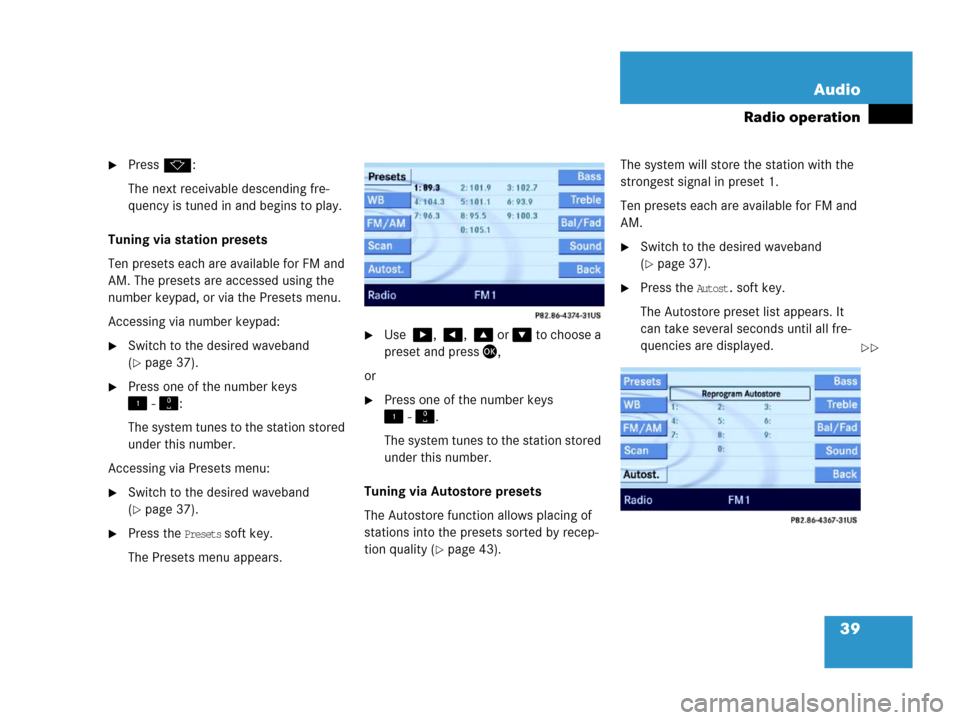
39 Audio
Radio operation
�Pressk:
The next receivable descending fre-
quency is tuned in and begins to play.
Tuning via station presets
Ten presets each are available for FM and
AM. The presets are accessed using the
number keypad, or via the Presets menu.
Accessing via number keypad:
�Switch to the desired waveband
(
�page 37).
�Press one of the number keys
- :
The system tunes to the station stored
under this number.
Accessing via Presets menu:
�Switch to the desired waveband
(
�page 37).
�Press the Presets soft key.
The Presets menu appears.
�Use , , or to choose a
preset and press,
or
�Press one of the number keys
- .
The system tunes to the station stored
under this number.
Tuning via Autostore presets
The Autostore function allows placing of
stations into the presets sorted by recep-
tion quality (
�page 43). The system will store the station with the
strongest signal in preset 1.
Ten presets each are available for FM and
AM.
�Switch to the desired waveband
(
�page 37).
�Press the Autost. soft key.
The Autostore preset list appears. It
can take several seconds until all fre-
quencies are displayed.
��
Page 41 of 185
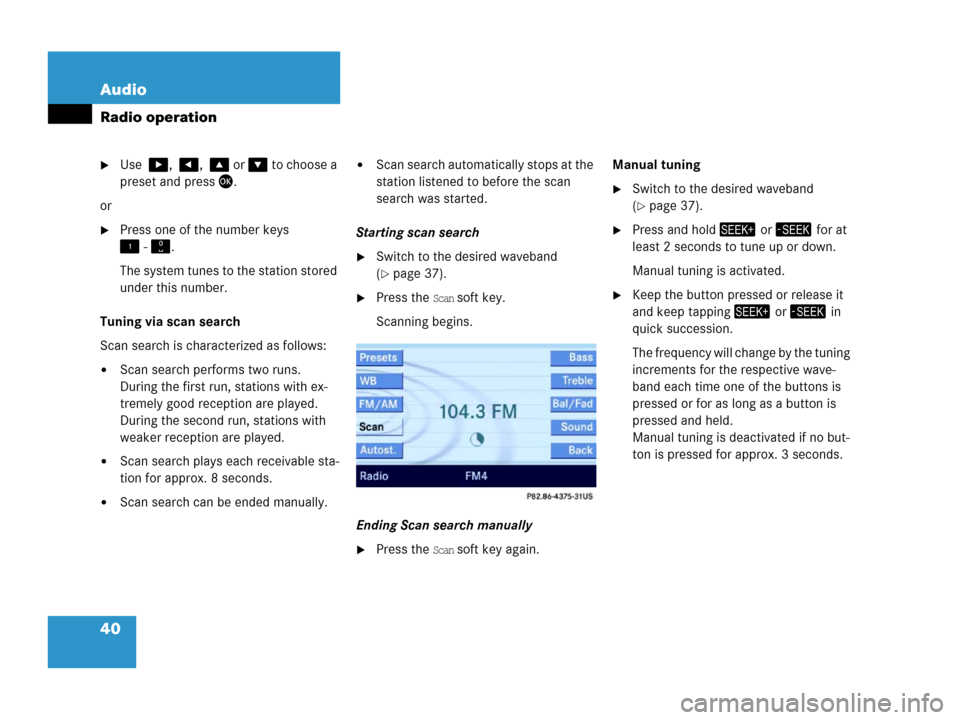
40 Audio
Radio operation
�Use , , or to choose a
preset and press.
or
�Press one of the number keys
- .
The system tunes to the station stored
under this number.
Tuning via scan search
Scan search is characterized as follows:
�Scan search performs two runs.
During the first run, stations with ex-
tremely good reception are played.
During the second run, stations with
weaker reception are played.
�Scan search plays each receivable sta-
tion for approx. 8 seconds.
�Scan search can be ended manually.
�Scan search automatically stops at the
station listened to before the scan
search was started.
Starting scan search
�Switch to the desired waveband
(
�page 37).
�Press the Scan soft key.
Scanning begins.
Ending Scan search manually
�Press the Scan soft key again.Manual tuning
�Switch to the desired waveband
(
�page 37).
�Press and hold or for at
least 2 seconds to tune up or down.
Manual tuning is activated.
�Keep the button pressed or release it
and keep tapping or in
quick succession.
The frequency will change by the tuning
increments for the respective wave-
band each time one of the buttons is
pressed or for as long as a button is
pressed and held.
Manual tuning is deactivated if no but-
ton is pressed for approx. 3 seconds.